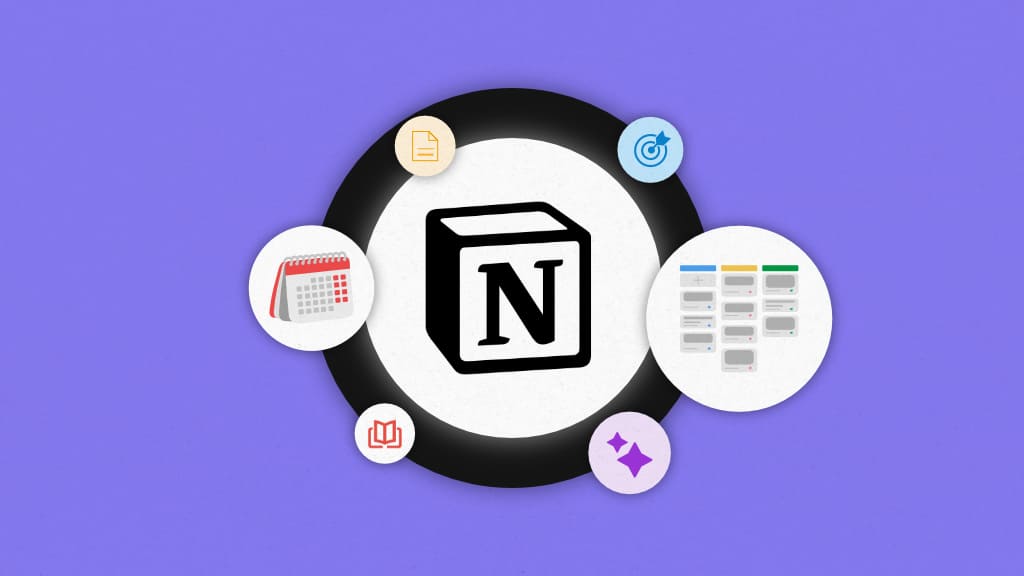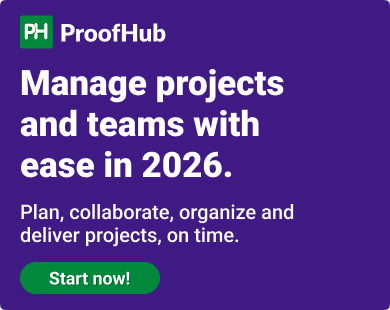Notion holds different meanings for different people. For some, it’s a personal note-taking app; for others, a powered-up to-do list; for some, a knowledge base management system; and for others, a project management tool.
Today, we are focusing on Notion as a project management tool.
I tested Notion for project management, and after an unforgettable struggle for two days (watching hours of videos), I was finally able to use Notion. However, by the week’s end, I was enjoying Notion. It is a kind of hate-love relationship with Notion project management.
Why?
I ended up hating Notion because of its steep learning curve, but I loved Notion for its high level of customization. It is indeed a tool with infinite possible configurations.
To provide a clear picture of the good, the bad, and everything in between, I will cover Notion for project management in depth in this post. You will get step-by-step instructions on setting up Notion to manage a project.
In the end, I will introduce ProofHub as the best alternative to Notion for its limitations in project management.
Building blocks of Notion for project management
Notion relies on a few building blocks for project management: Pages & Blocks, Databases & Properties, and Templates.
Page & Block
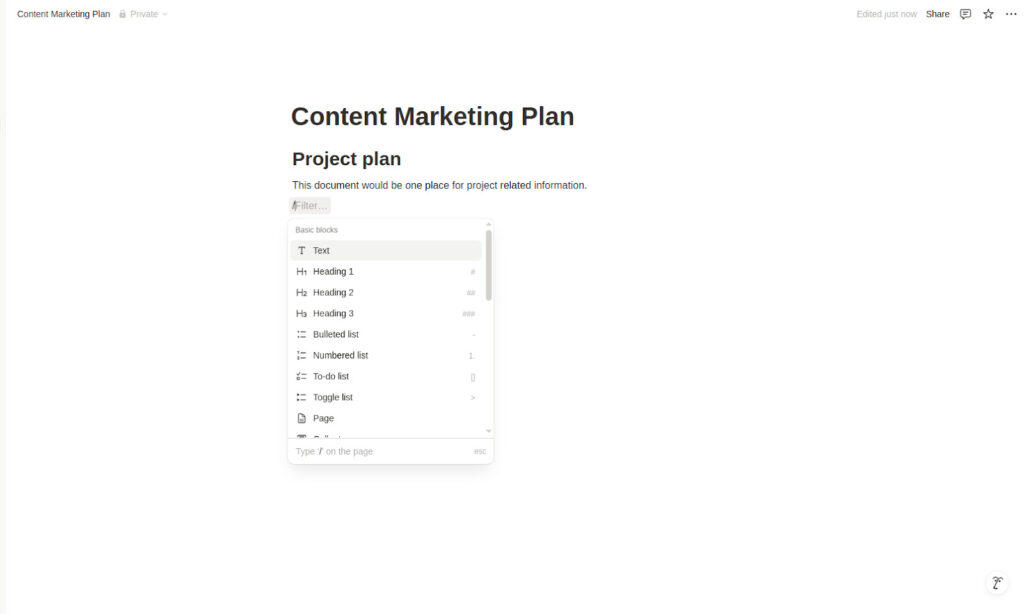
In Notion, everything starts with ‘pages’. Simply create a new page, use a /slash command to access various content types, known as blocks, and create content. Content types include text, headings, tables, to-do lists, code snippets, videos, and Mathematical formulas.
Database & Property
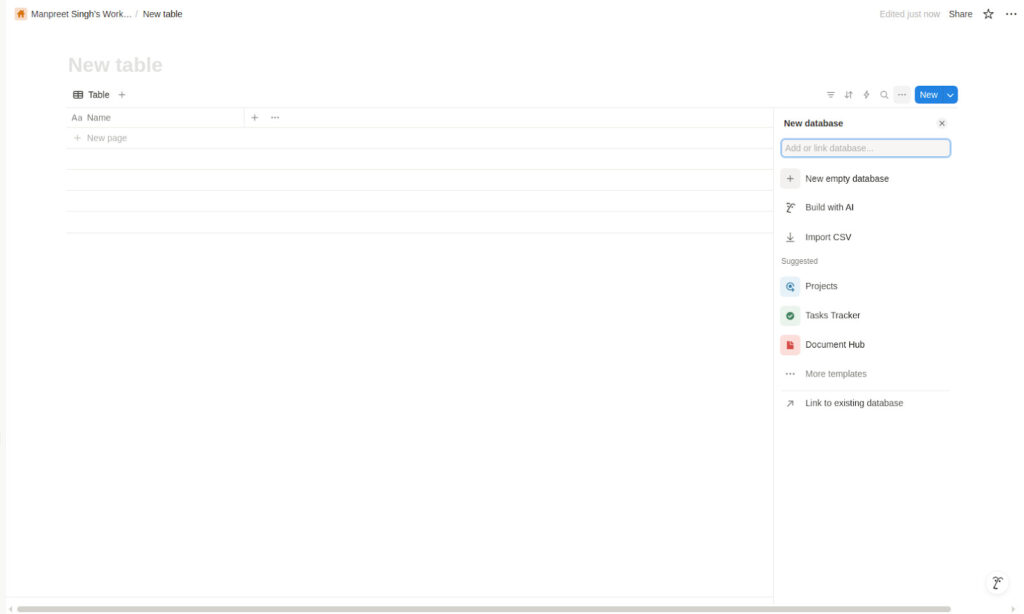
Database in Notion is a structured and organized collection of pages. To manage a project or any type of work, you need to create an empty database. A new empty database allows you to create pages in the database.
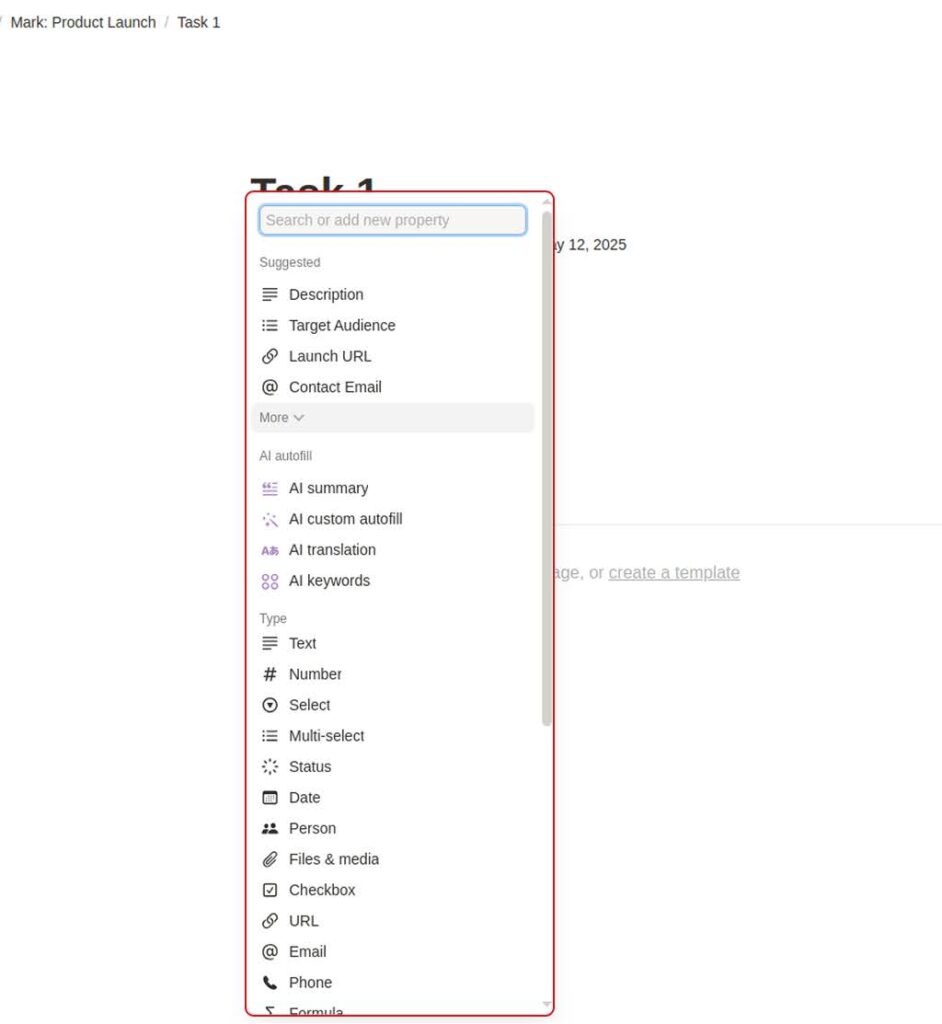
Each page has the option to add a ‘property’. A property enables you to add various attributes to a page. For example, a property can be a due date, assignee, status, file & media, text, number, formula, relation, or URL.
Page & Block are primarily used by those who use Notion as a note-taking app. In contrast, Database & Properties are used for project management.
Templates
Templates in Notion are pre-configured databases and pages designed to help you manage work. These are the heart of making project management easy in Notion.
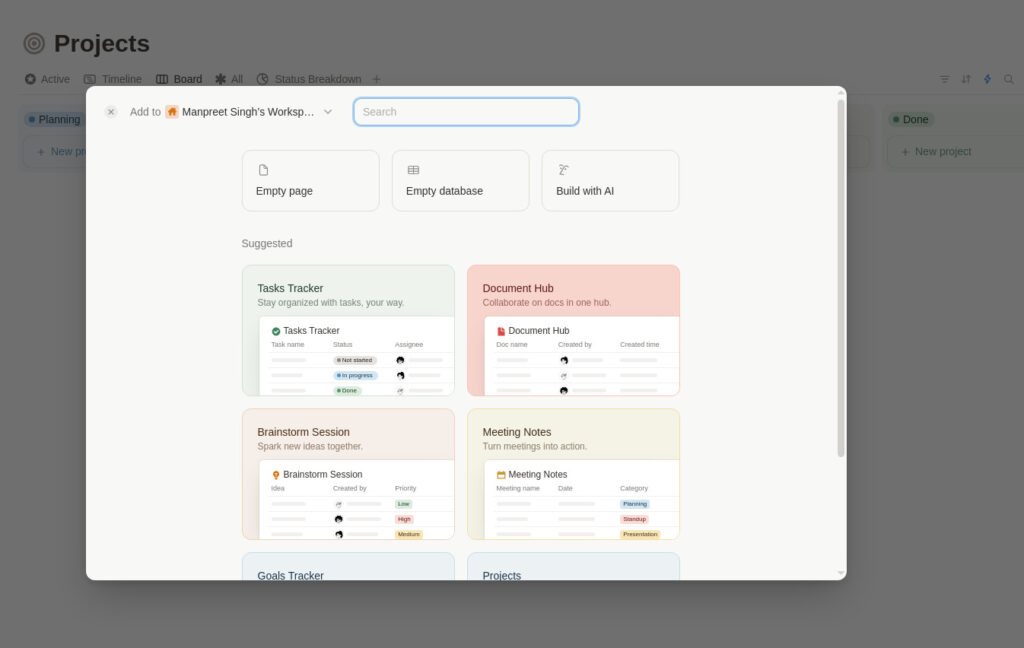
You can create both pages and databases from scratch with empty pages and databases. However, if you want things to be pre-configured, you can use a huge library of Notion templates.
The most popular Notion templates for project management are “To-do List”, “Projects & Tasks”, and “Projects, Tasks, & Sprints”.
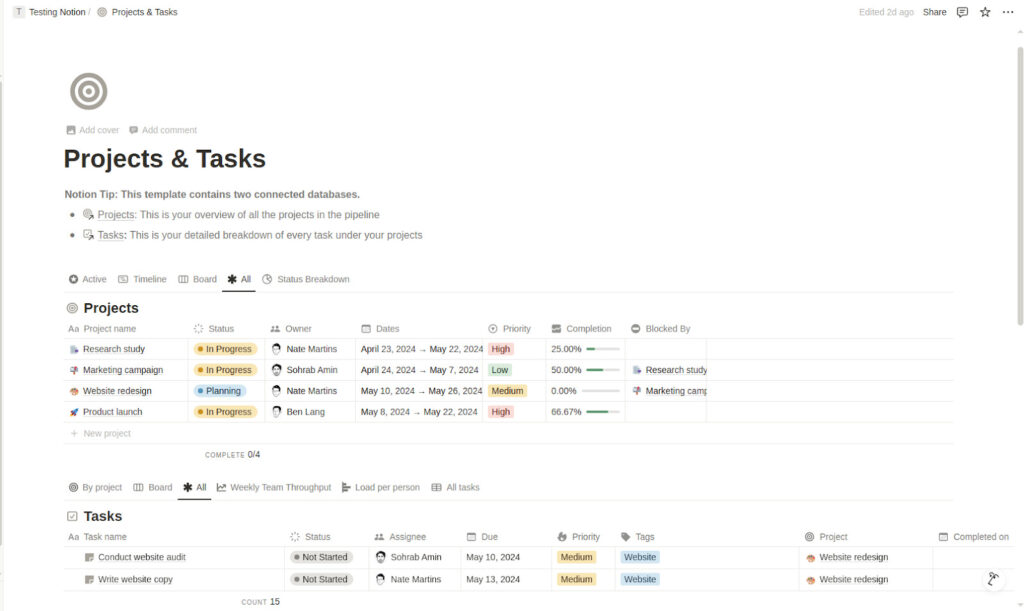
For this project, I used the ‘Project & Tasks’ templates. This template is most commonly used by teams for project management.
The engineering teams generally use a Project, Tasks, & Sprints template for software development projects.
A To-do List template is generally used for basic task management.
You can use other templates such as task tracker, issue tracking, and campaign management.
Similarly, users choosing Notion for its document collaboration features can use various templates designed for content creation and collaboration.
Key features of Notion for project management
Notion has various features designed for project management. Have a look at the top Notion project management features.
1. Notion hierarchy
Notion allows you to create a project, break a project into tasks, and create sub-tasks for every task.
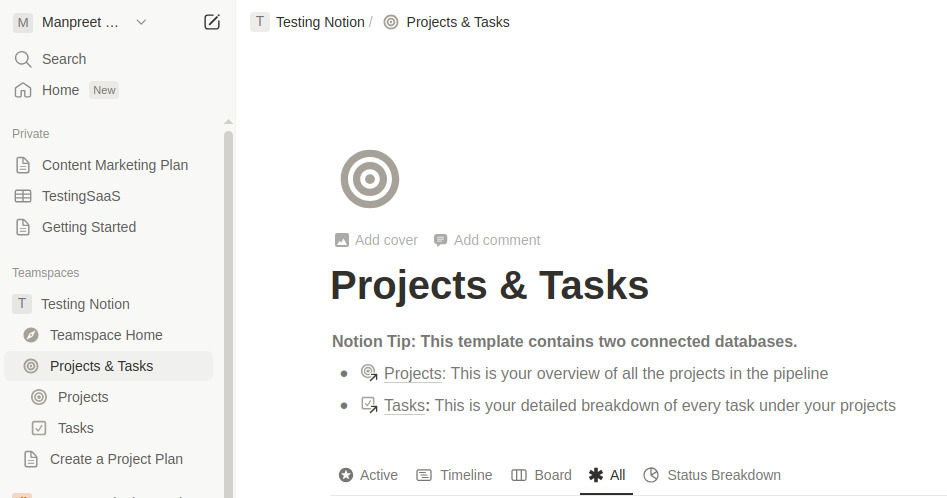
To do so, you need to create a teamspace, add a database to a teamspace, add pages to a database, and create sub-pages for every page to add as many layers as possible in a project.
Each task and subtask is a ‘page’. Using ‘property’, you can add the various key details of the task, make your priority labels & tags, and do much more for effective project management.
2. Multiple project views and filters
Notion has multiple views that allow you to visualize pages in the database in different ways to help with task management. Top Notion views include a Table, Kanban Board, and Timeline.
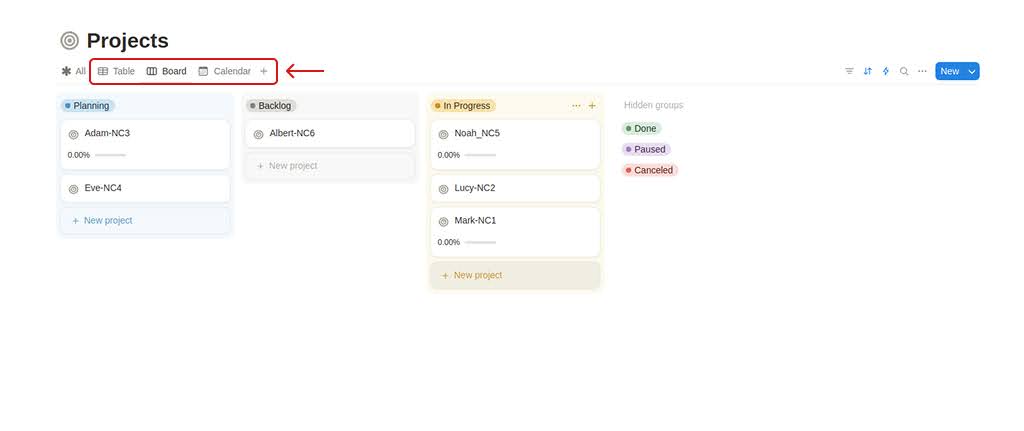
You can also explore more views to view the tasks by a preferred view. For example, if you want to view tasks in the database by project, you can create or choose that tag.
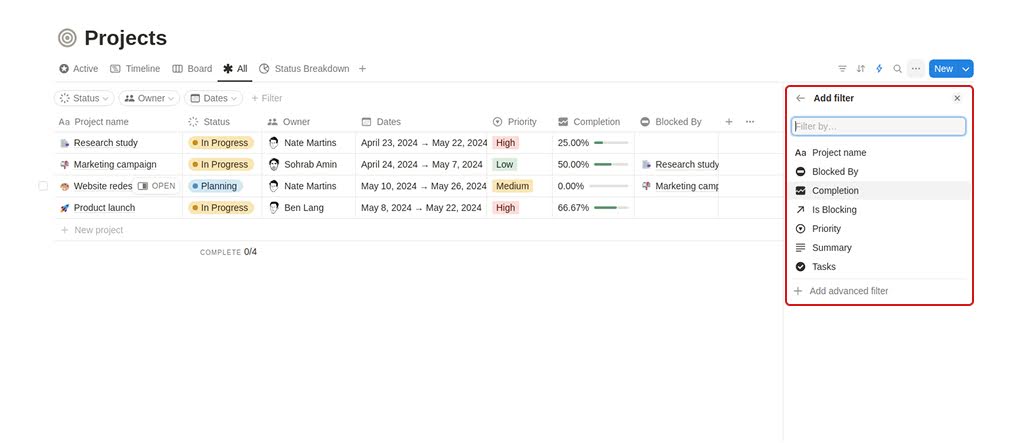
In addition to views, it comes with an extensive range of filters to sort the data. You can select the filter and show only tasks assigned to you by the assignee, a label, or any other preferred option.
3. Dependencies
Notions allow you to set and manage the dependencies between tasks or projects with the properties ‘Blocked by’ and ‘Is blocking’.

You can visualize the dependencies between tasks or projects in a timeline view. Keep in mind that the Notion Gantt chart is not a full-fledged Gantt chart but more of a timeline view to visualize dependencies.
4. Calendar
Notion comes with a built-in calendar to visualize the personal, team, and project schedules on the calendar for resource planning. With built-in scheduling, you can send your availability and scheduling link to let others book time with you. You can drag and drop database items in the Notion Calendar to manage project schedules.
5. Integrations, automation, & AI
Notion integrates with almost 150 third-party applications to support work management across tools in the organization. These apps are available in the Notion marketplace. The most popular and commonly used integrations include Slack, Jira, Google Calendar, GitHub, Zendesk, Zoom, and Asana.
With workflow automation, you can build an automated workflow that includes third-party apps using simple ‘when’ and ‘do’ commands.
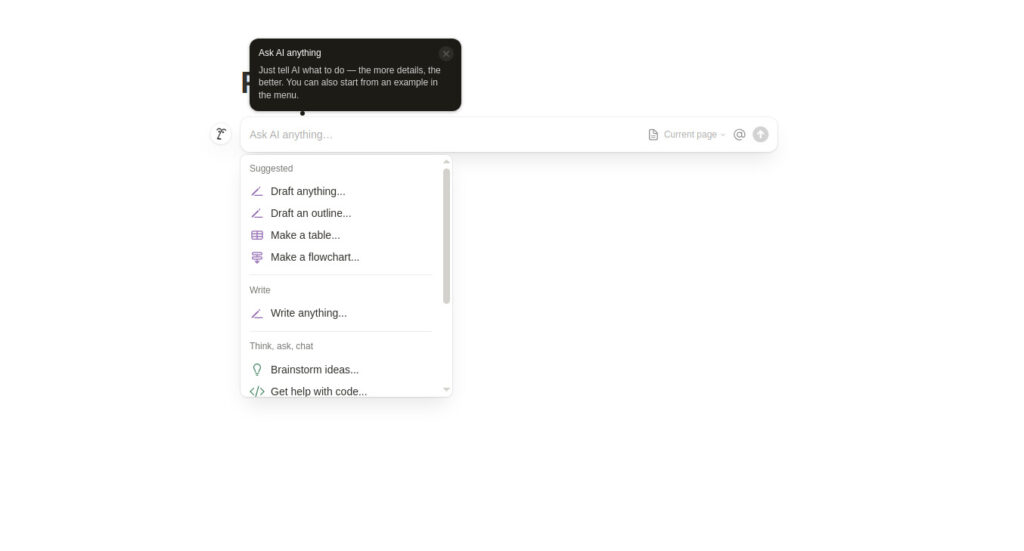
With the help of Notion AI, you can create summaries, generate ideas, and ask to pull out information from the Notion knowledge base. If you are not purchasing Notion AI as an add-on, you have a simple search bar to find information from Notion databases.
Why should you use Notion for project management?
Here are some key reasons why you should use Notion software for project management:
Brings all the projects and tasks into one place
Notion allows you to create a master project database and a master task database. This brings all the organization’s work to one place and makes it easy to organize and manage projects. With features like multiple views, filters, formulas, and charts, Notion makes tracking the project’s progress easy.
Help you with task management
Notion allows your team to work together. You can create tasks, delegate tasks to the team members, share files, and collaborate with the team using ‘Blocks’ on a page and ‘Properties’ on a database. These are essential features for any software to be qualified as project management software. With everything in a centralized place, Notion makes it easy to work together efficiently, improving employee productivity.
Connect tasks with meetings and ideas
Notion project management came into existence from the idea that ideas should be connected to tasks. Thus, Notion connects note-taking with task management. Anything you write down on Notion pages can be converted into tasks, or Notion pages can be linked to the task as a separate database. This helps in improving workflow efficiency with everything in a single connected place.
Let’s understand how you can use the building blocks of Notion and key Notion project management features to manage a project.
How to use Notion for projects?
Notion is a highly customizable platform. You can use it to manage projects in multiple ways. There are countless suggestions and templates for project management with Notion. But to make life easy and keep in mind the standardized activities for a project lifecycle, I will explain the steps for project management in Notion corresponding to the various phases of the project lifecycle. Also, Notion recommends managing a project in this way.
Here is the best way to manage a project in Notion:
1. Create a team workspace
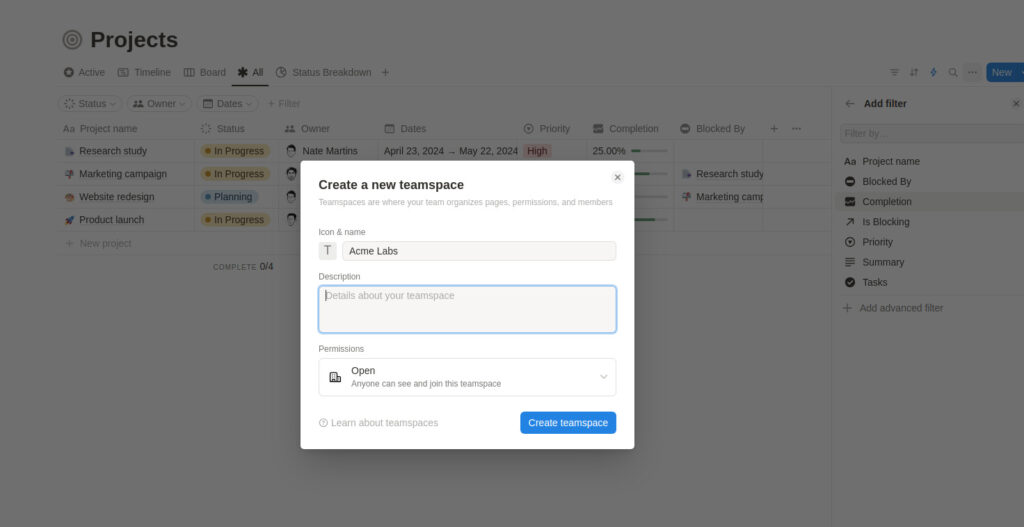
The first step is to create a workspace for the team. A workspace is the place where all of your databases of the workspace live. This helps you organize and group a team’s projects in a dedicated workspace.
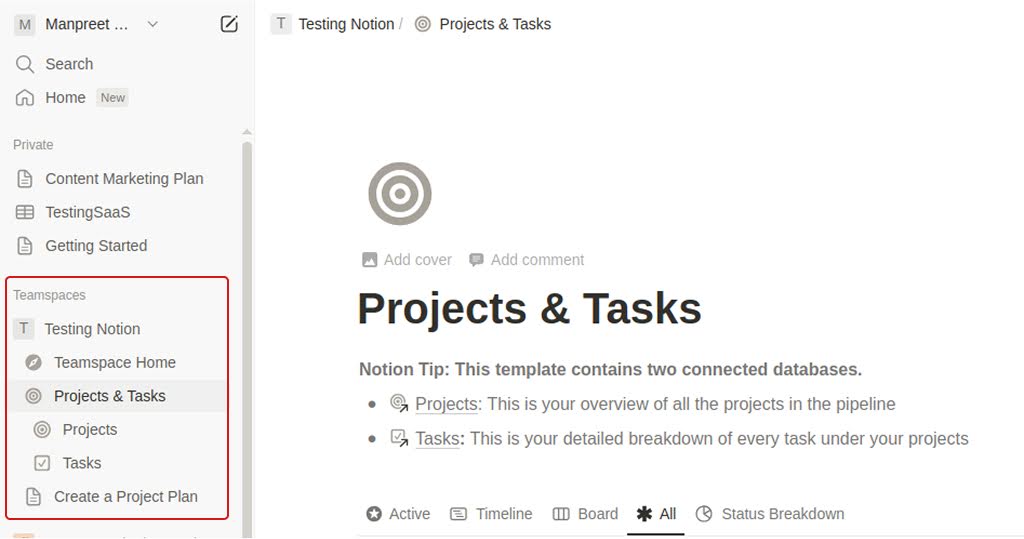
A teamspace is shown in the left bar. It is the highest level of hierarchy in Notion. Within the workspace, you have databases, pages, and wikis. Each is distinguishable from one another with a different icon.
You need to invite team members to the Notion workspace and define the access of team members. With Notion custom permission levels, you can give access to view, edit, comment, and create for effective access management.
2. Create a page for documenting the project plan
The simplest thing you can do to manage a project in Notion is create a page. This page will be your master document to discuss everything related to the project: project proposal, goals & objectives, project statement, project charter, key deliverables, budget, etc.
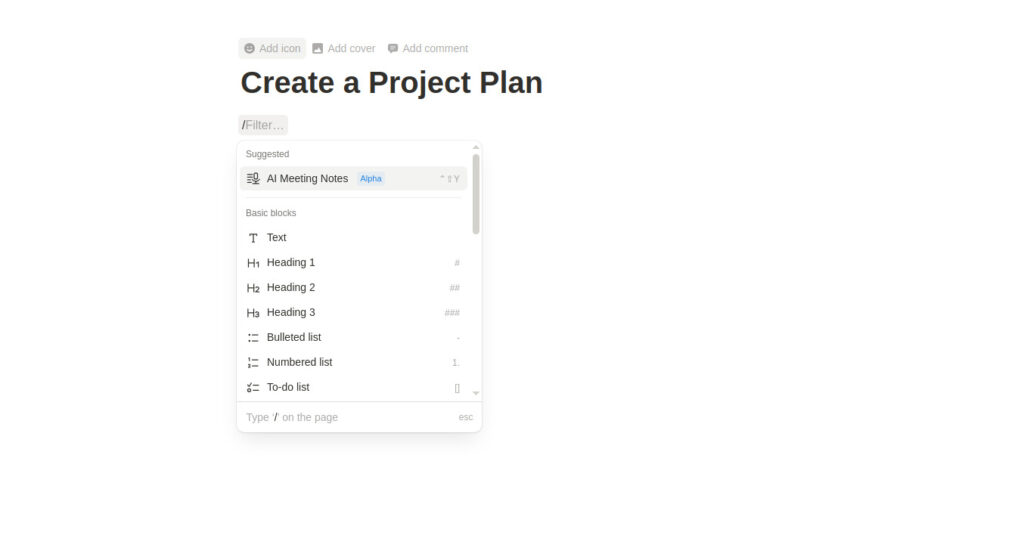
Everything is documented on the page to create a project management plan and share information with everyone.
To create content on the page, you can use the slash command. The slash command will give you access to the available content blocks. If you already have a collaborative page created in Notion, simply start with the next step.
3. Use Projects & Tasks template
To use Notion for project management, you can use the Project & Tasks template. This template will create two separate but related databases: one for the projects and one for the tasks.
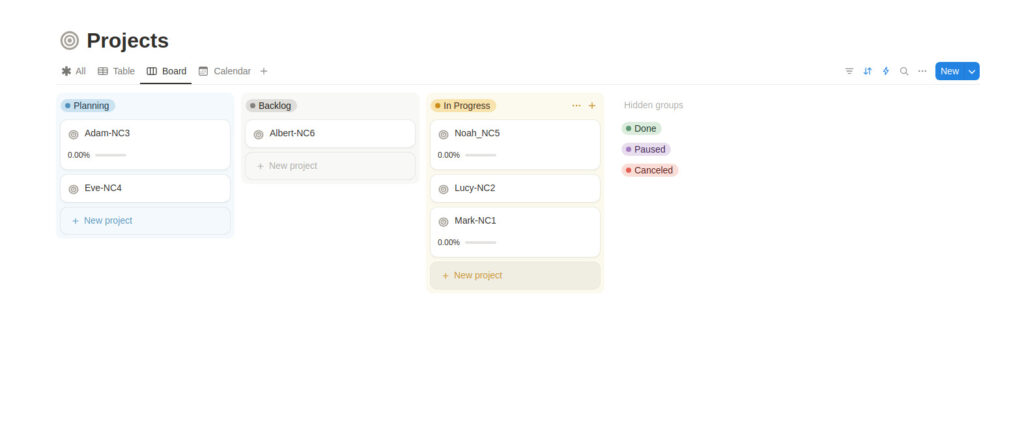
In the project database, you have all the organization’s projects. It acts as a master project database.
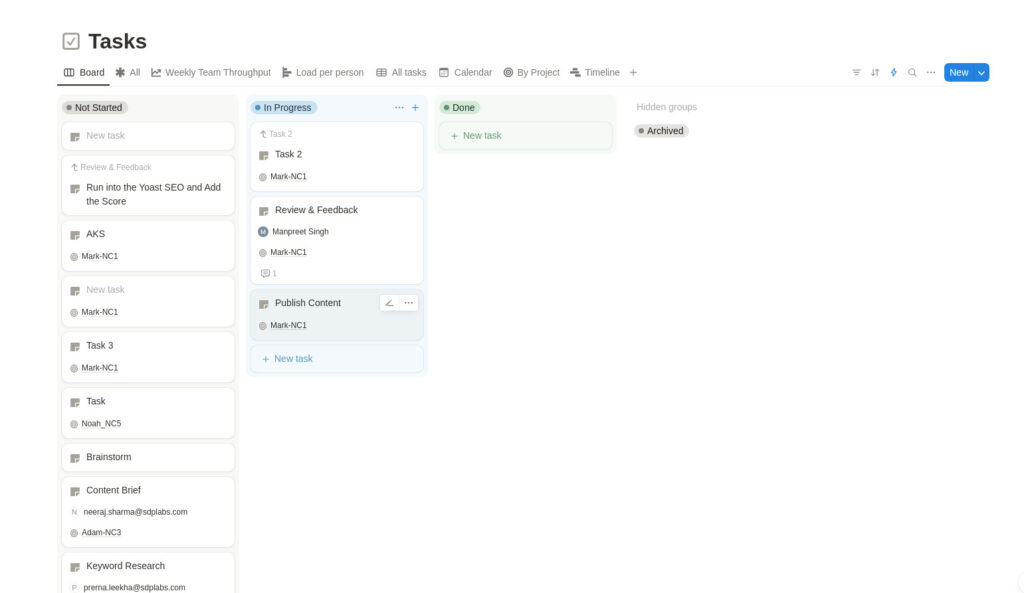
In the task databases, all the tasks sit in one place. It acts as a master task database.
You need to link these databases for project management in Notion.
Here is how you can manage work using this template:
- You create a project in the project database. Each page in the project database represents a project. For each project, you add tasks. These tasks are displayed in the master task database with the project tag.
- You can also create tasks from the master task database. Here, you need to link the created tasks to a project from a master project database. These tasks will be displayed under the project and linked to them in the master project database.
This way, you organize projects and tasks in Notion.
You can also use the empty database. An empty database allows you to create pages in the database. The empty database can act as a project, and pages can act as tasks. It is up to you how you want to use Notion.
Using Notion this way may give you the feeling that you are using a powered-up version of an Excel spreadsheet.
4. Create, delegate, and manage tasks for execution
For task management in Notion, you need to add a property. A property allows capturing a specific detail for a task. Using the vast set of properties, you can manage tasks in Notion.
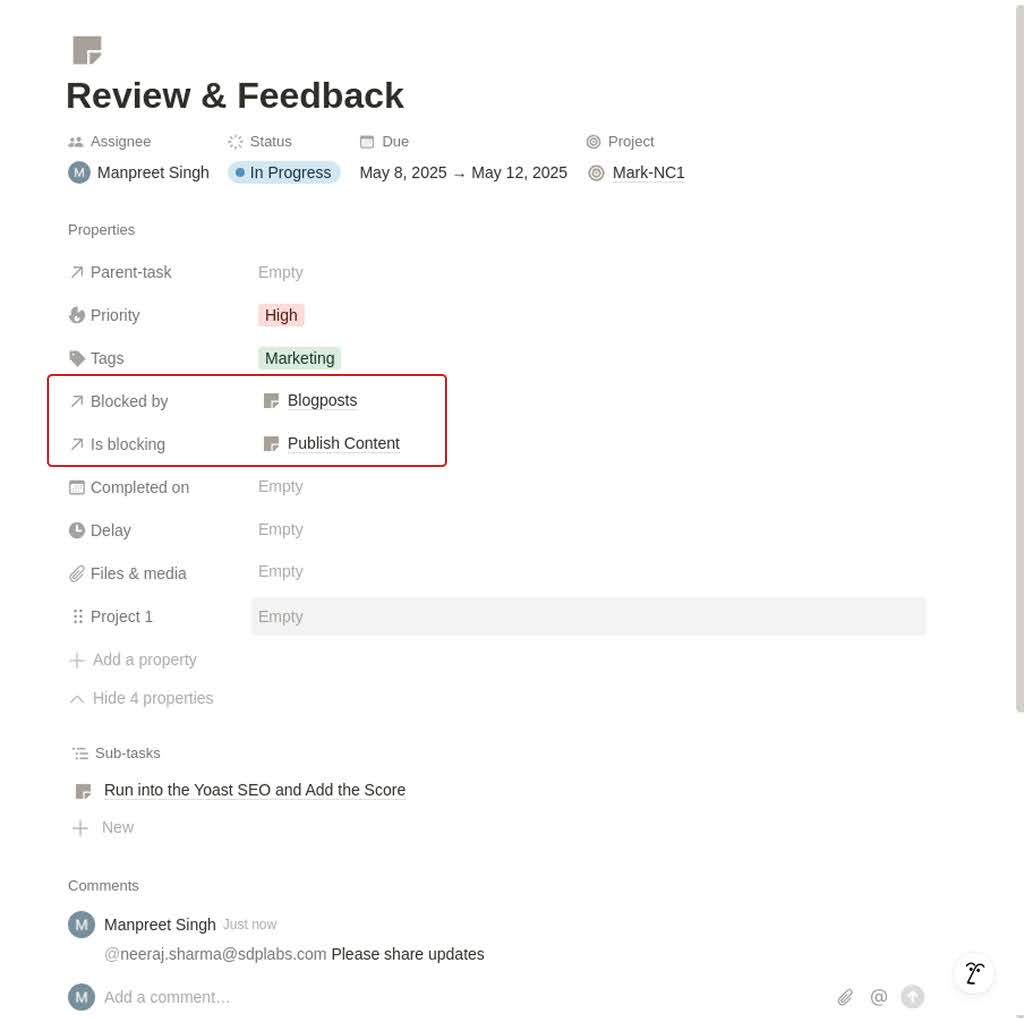
Here is what you can do with properties:
- You can add the start and end date, assignee, project name, description, task status, and files for a task.
- You can set the dependencies between tasks using the property ‘Block by’ and ‘Is blocking’. These dependencies will show in the timeline view.
- You can create subtasks of a task and add parent tasks for each subtask. Like projects and tasks, subtasks are also pages to which you can add various properties.
- You can establish relations with other databases in Notion.
- You can set reminders to get notified later for tasks that need follow-up.
- You can use various formulas to sort, filter, and perform advanced actions on the data.
- You can use the simple ‘when’ and ‘do’ statements to build automation for tasks in the workflow.
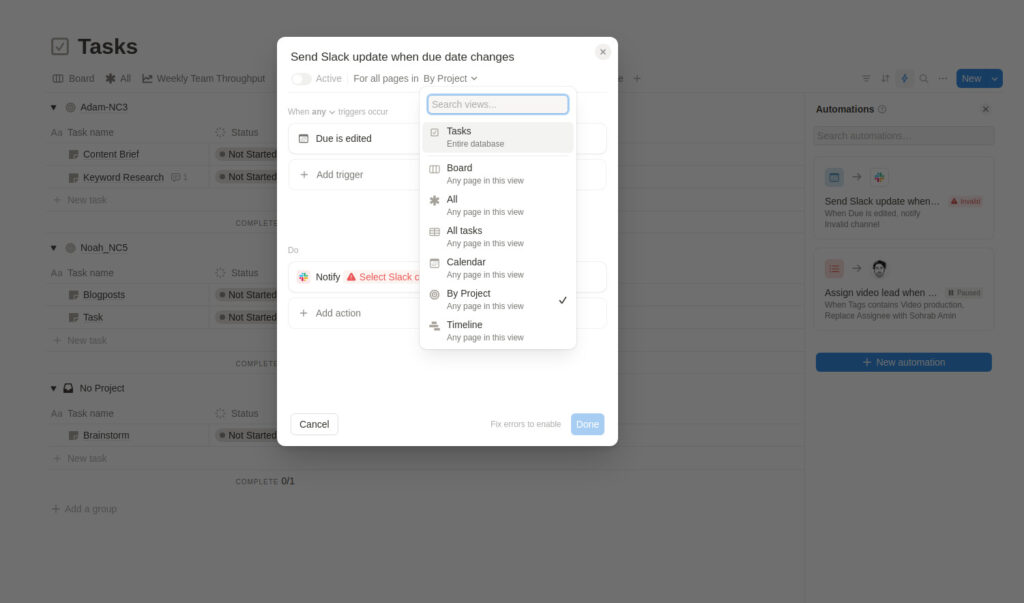
For example, I built this simple automation, including Slack in Notion. When the due date of a task changes, send a notification to the Slack channel.
- You can integrate Notion with a range of third-party apps to create an ecosystem of apps. For example, you can integrate GitHub to pull GitHub requests, issues, and repos directly into Notion, preview and share Figma and FigJam files directly in Notion pages and databases, or view Zendesk tickets to expand capabilities.
5. Team communication and collaboration in Notion
To communicate with the team members on tasks, Notion offers task comments.
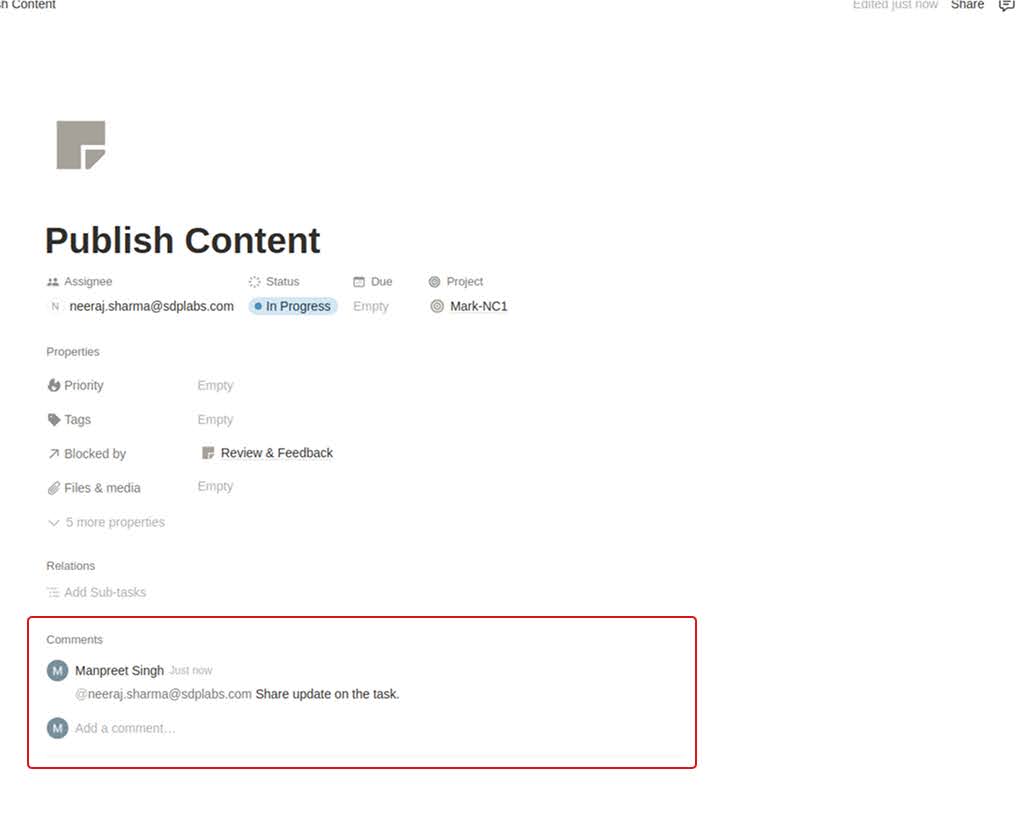
For every page, there is an option to add comments using @mentions. This is the prime way to communicate with the team on Notion.
Apart from this, Notion relies on integration with Slack for team communication. You do not have a built-in chat in Notion like other online collaboration tools.
However, to boost team communication from within the platform, Notion has recently introduced Notion Email. It syncs your Gmail to Notion. You can see it as a powered-up version of Gmail. Notion allows you to sort and filter data in an advanced way.
In addition to that, you can use Notion’s Pages for document collaboration and meeting notes. You can co-edit and collaborate with the team to create content using various content types.
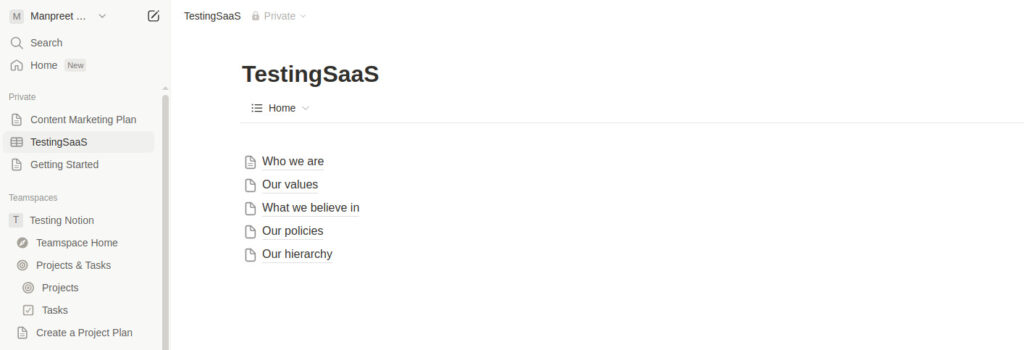
The platform allows you to turn the pages into Wikis and create knowledge management for your team and organization.
Liked Notion for document collaboration and knowledge base management? Read the Obsidian vs Notion review!
6. Track progress
Notion has recently introduced a range of charts and reports to help you in tracking project progress. For example, a weekly team throughput, load per person, and sprint track.
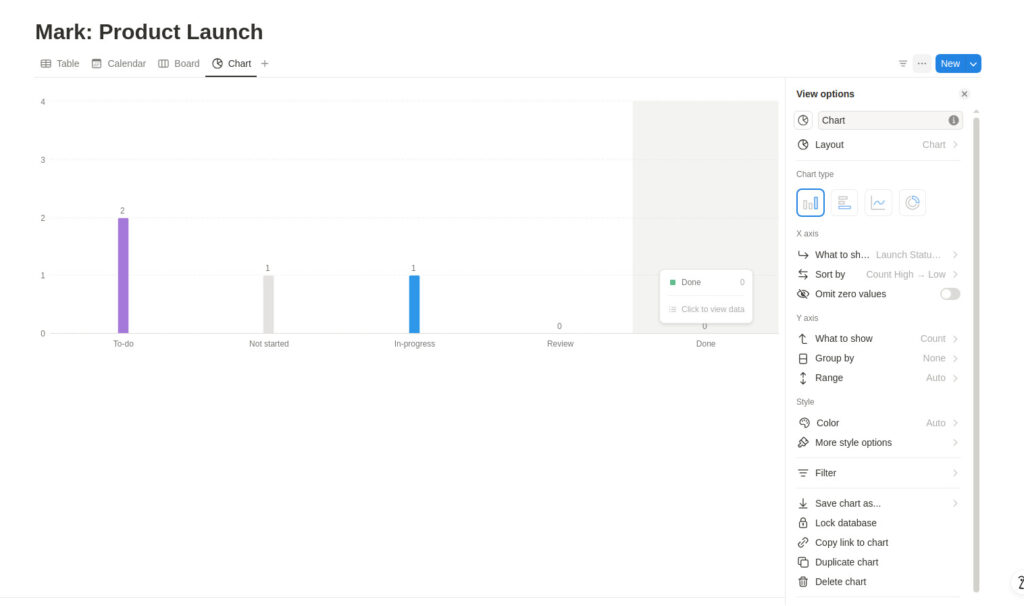
Apart from this, Notion allows you to use the property of ‘formula’ to make calculations on the project and task database. It provides various calculation capabilities for building project reports and dashboards.
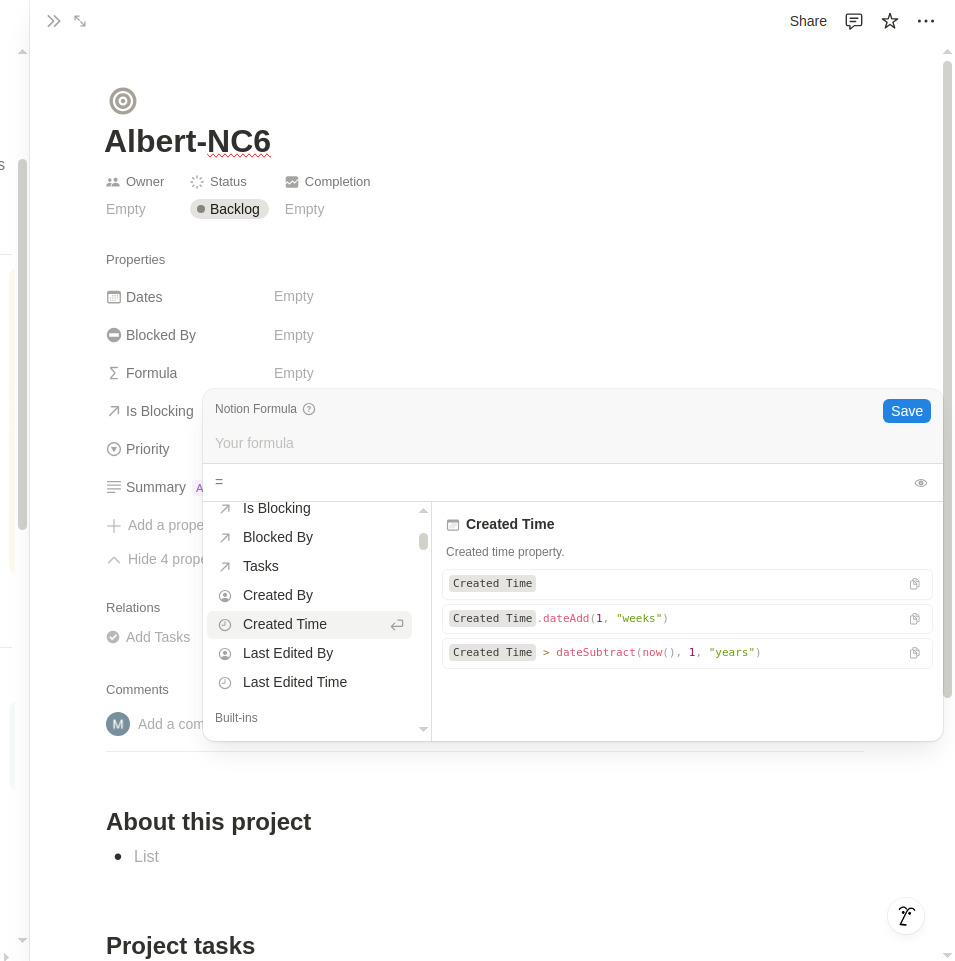
You can leverage the formula features to create custom reports and dashboards on the Notion pages. However, like other project management software, Notion does not have direct reporting and dashboarding capabilities for project tracking.
7. Make changes to the schedule to keep the project on track
Notion has a built-in calendar to help you see deadlines and project timelines alongside your calendar events.
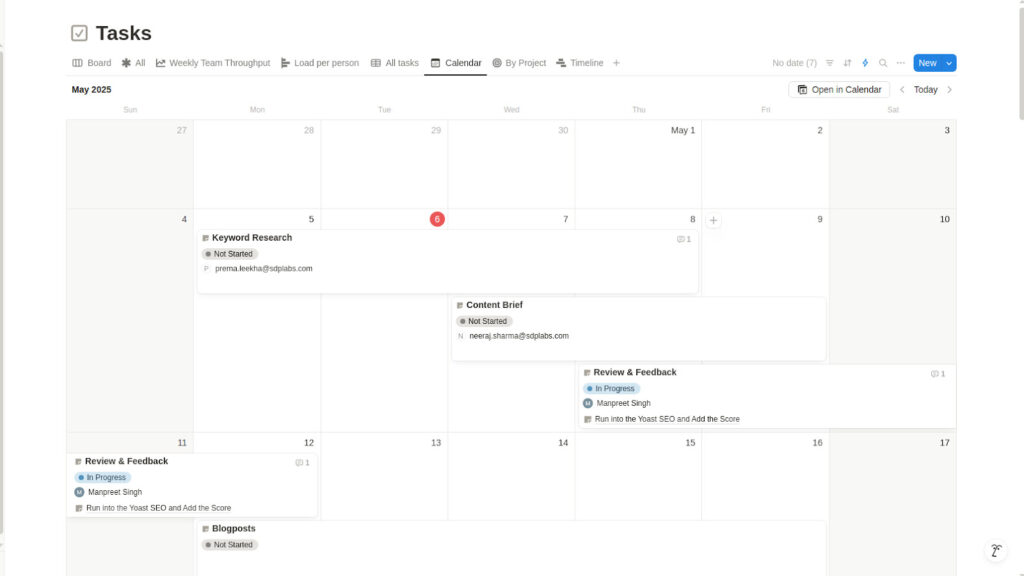
You can simply drag and drop projects or Notion database items. It helps you change the project schedule without leaving your calendar to keep a project on track.
A calendar includes not just projects but also your meetings and personal tasks. With the enhanced visualization of your schedule in one place, you know where to focus your efforts to keep your project on track.
Here is how you can keep projects on track:
- Use reports to overview the progress and measure the impact
- Use a timeline view to visualize the impact
- Use a calendar to visualize the schedule of the team and reallocate and reschedule resources
This is a simple and basic way for you to use Notion for project management. However, infinite configurations are possible with Notion. You can use Notion in your own way, suitable for managing your projects.
Best practices for project management in Notion
Here are some of the key suggestions:
- Make sure each task relates only to a single project. One project can have many tasks, but one task must have only one project to avoid confusion.
- Use Notion pages for the project documentation. Do not use it for task management. For task management, use a separate database.
- Establish clear guidelines on how to use Notion.
- Customize templates to your team or workflow needs.
- Import and migrate projects from other platforms to centralize all relevant information.
Read more: 15 Best Project Management Tools in 2025
Advantages of using Notion for project management
Just like any other productivity software, Notion also comes with a set of advantages and disadvantages. Have a look at them.
Customization
The most significant advantage of using Notion is its high degree of customizability and configurability. You can use Notion in whatever manner you want. If you’re going to use it to create a to-do list, you can do it. If you’re going to use it to manage the portfolio of a department, you can do it.
You can do that if you want to use it to take notes and collaborate with a team. It is a highly customizable and configurable tool, as we have seen many times in this Notion review. Notion lets you create whatever you want and configure it however you want.
What I like best about Notion is its flexibility and ability to adapt to almost any workflow. Whether I’m managing projects, creating documentation, building dashboards, or just taking notes, Notion allows me to design custom pages and databases without needing to code. – G2 Reviewer
Templates
In project management, Notion templates are the second most important feature. Notion templates help you do everything you want in a pre-configured way. An extensive library of templates can practically cover every possible scenario. And if you do not like something, you can customize your template or create a project from scratch.
Seamless integrations with third-party apps
Notion integrates seamlessly with the apps that matter, including Slack, Figma, GitHub, Jira, Asana, and 100 more. You can pull GitHub requests directly into Notion or preview and share Figma and FigJam files directly in Notion pages and databases.
Best-in-class document collaboration capabilities
Notion Page offers best-in-class document collaboration capabilities, supporting more than 50 content types. Simply use the Slash command and create highly advanced documents. You can communicate with team members on documents using @mention comments.
Disadvantages of using Notion for project management
Here are some of the key cons of using Notion for project management:
Steep learning curve
I have tried and tested Jira, ClickUp, Basecamp, Trello, Asana, and various other tools, but no tool tested my patience like Notion. It is not at all a beginner-friendly tool. It took me almost 2 days to learn the basic functionalities of Notion. I have to watch the same Notion tutorial multiple times to build an understanding of how a feature works.
Notion comes with a steep learning curve. Its interface lacks intuitiveness. There are significant training requirements to learn to use this tool.
Prone to manual error
The biggest concern with Notion is that it is prone to manual errors due to its high level of customizability. If there is one reason we wanted to create ProofHub, we did not want to work on the Excel spreadsheets. Notion brings back the same tremor of spreadsheets. There is a lot of manual work involved. It is hard to conquer because Notion wants high customizability and configuration.
Poor organization and limited visualization
Another big concern I feel Notion has is in the organization of projects. Notion has a hierarchy of pages and subpages, but not a typical hierarchy of project management software where you can create a project, add tasks and subtasks to it, and view all the project tasks in one place.
When you create a project in Notion using a database, all the pages created are projects because the project property is applied to the entire database. To view the tasks of a project, you need to open an individual project to see all the tasks, or in the master task tracker, you have to apply filters to sort the information by project.
Reliance on integration with third-party apps
Notion is not an all-in-one productivity app. It brings many features to the table, but it is not at all an all-in-one productivity app. For real-time chat, you need to rely on Slack; for insights, you need to rely on Tableau; for time tracking, you need to rely on TimeCamp, and so on. It is hard to call it an all-in-one project management software.
Expensive paid plans
Notion paid plan starts from $10 per month per user. Many far better and more powerful tools in the market start their pricing tier at half the price of Notion.
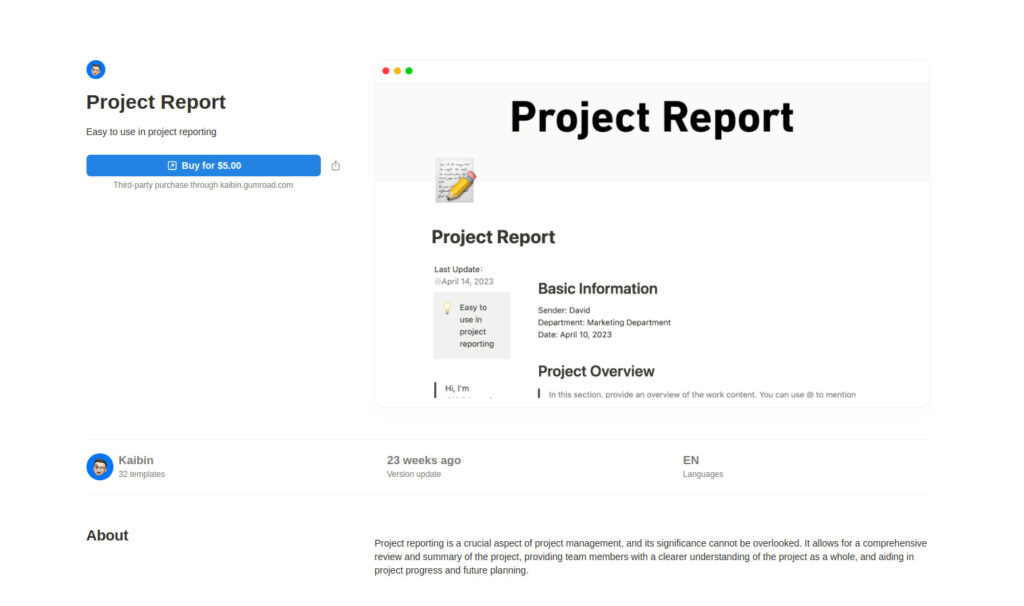
Not just that, some of the key templates in the Notion marketplace are not free. Thus, it is hard to say that Notion is the best value-for-money option for your team in project management.
Who is Notion best suited for?
Notion is best suited for teams with some experience in using project management software. It is because of the tool’s high level of complexity and steep learning curve. Also, it is a highly customizable platform, and a lot of manual efforts are involved in making work happen in the tool. This means teams need to learn the platform first. It is not a tool that you can expect team members to use without training.
From the use case perspective, Notion is a great tool for small to medium-sized teams for project management. Large or scaling teams with complex projects and cross-collaboration requirements in the organization may not find Notion suitable due to its architecture.
For document collaboration, Notion is the best-suited tool for teams of any size.
Undoubtedly, Notion excels at certain things in project management, but it is not the best project management app for everyone’s project management needs.
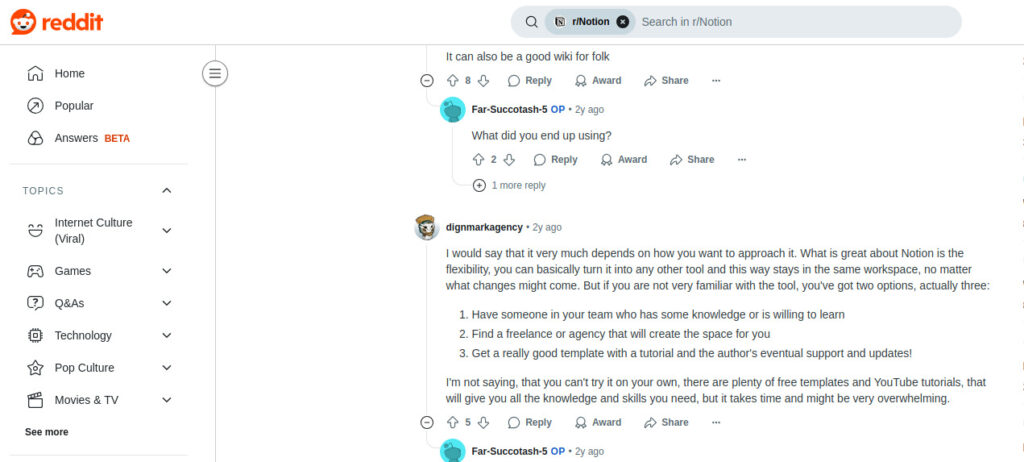
Considering Notion’s steep learning curve, vulnerability to manual errors, less than suitable pricing, and complexity, I feel other options can offer you the same thing with more ease and better pricing. I would like to introduce ProofHub as the best alternative to Notion.
ProofHub: The best alternative for Notion project management
ProofHub is an all-in-one project management and team collaboration software that helps you manage projects, people, and docs from a centralized place. It allows users to create projects, break a project into tasks and subtasks, share files, collaborate and communicate with team members in real-time, and track the project’s progress.
ProofHub makes the best alternative to Notion for project management due to these three reasons:
- Significantly flat and minimal learning curve to Notion
- High level of organization and less prone to errors
- Best competitive pricing in the market with multiple tools in one place
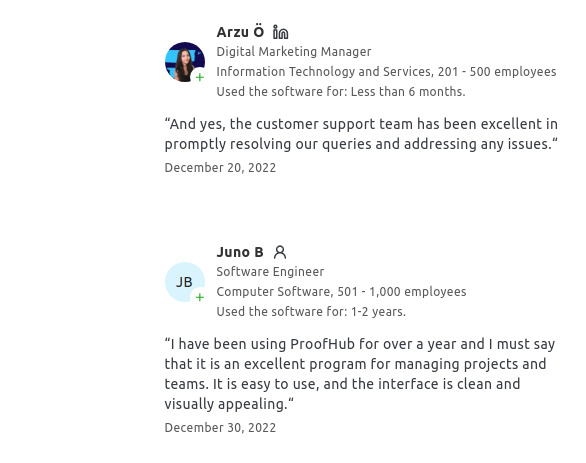
Flat and minimal learning curve
ProofHub is one of the easiest to learn, use, and set up software in the market.
It has a simple, clean, decluttered interface with a flat, minimal learning curve. Users of any experience can learn to use the platform with basic 1-2 hours of training and demo.
High level of organization and less prone to errors
The entire evolution of project management software lies in the organization of data and the reduction of manual efforts. ProofHub has a four-level hierarchy: project, tasklist, tasks, and subtasks. This hierarchy mimics the standard work breakdown structure (WBS) used to plan the project.
Each task in ProofHub has a dedicated space where you can add information about the task, attach files, and mention task collaborators. This keeps things organized and streamlined. Also, ProofHub tasks keep track of each activity in the task and automatically create reports based on the data, reducing the chances of manual errors.
Multiple tools under one place at the best competitive pricing in the market
ProofHub is a true all-in-one productivity app. It does not rely on third-party apps for basic project management features.
Here is a brief look at ProofHub’s native capabilities:
- Gantt chart to plan a project and set key milestones
- Task management to create, delegate, and manage tasks
- Suit of communication tools like chat, project discussions, and task comments to streamline team communication
- Built-in notes for collaborative note-taking and sharing
- Time tracker to track the time spent on tasks and timesheets to log time
- Multiple reports to overview and measure the project progress and team performance
- Online proofing to review, edit, and share feedback on the digital assets
- Custom roles and permissions to control and manage access
- Multiple project views, including Kanban, Table, and Calendar, to track the progress and range of filters to sort information
- Templates and custom workflows to get started with the project quickly
- Built-in integration with cloud storage apps such as Google Drive, Box, and OneDrive
You can also get all the features of ProofHub at a flat fee for unlimited users. It means there is no need to pay per user per month. Unlimited users can use the tool for one flat monthly fee for the entire organization. Very few tools in the market provide such liberal pricing for small and medium businesses.
Here is a detailed price comparison of Notion and ProofHub pricing for 20, 50, and 100+ users:
Notion pricing
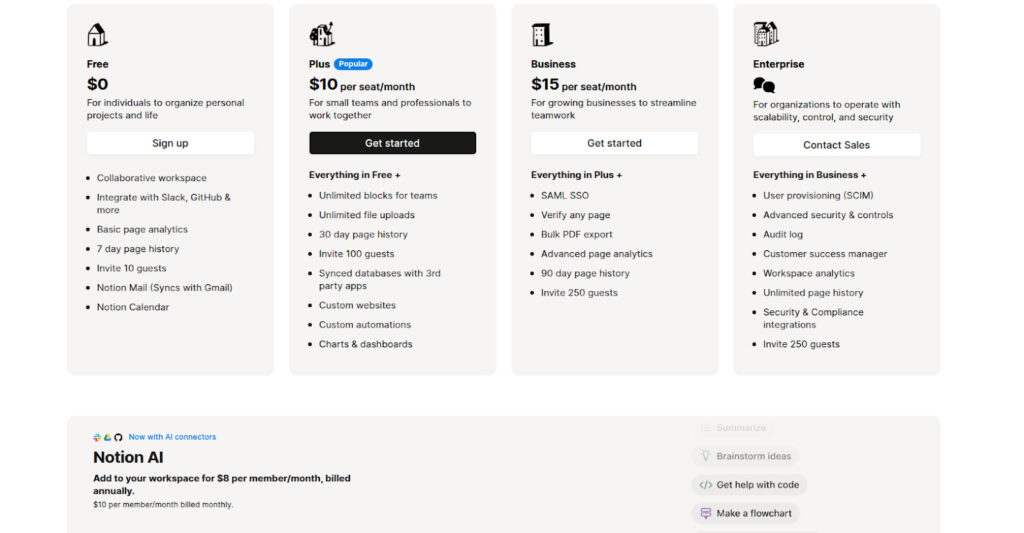
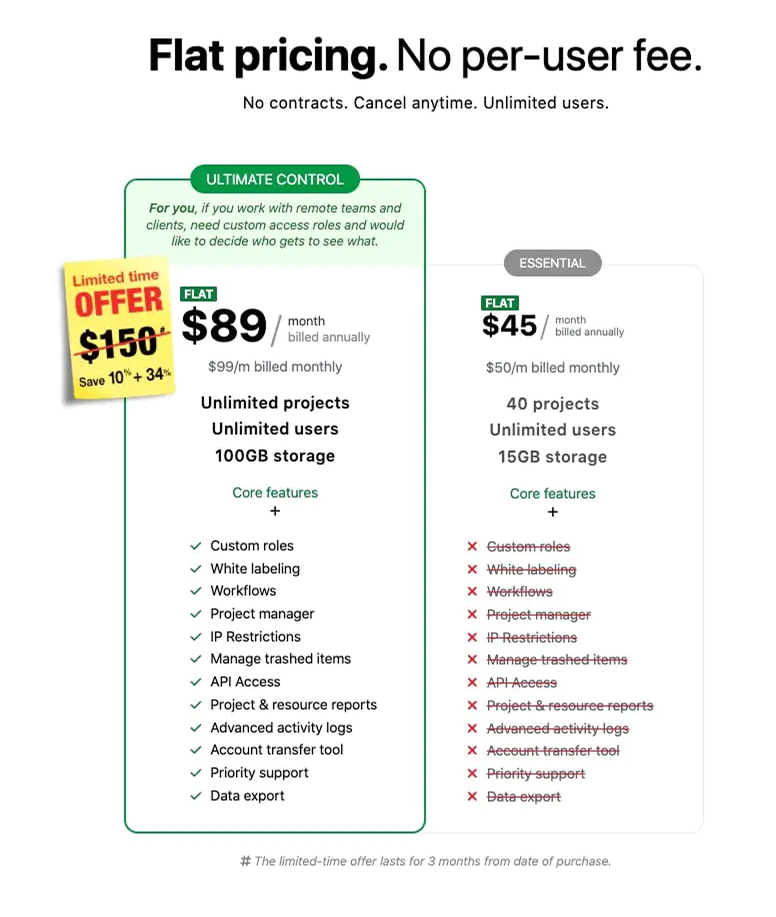
Pricing comparison
| Pricing comparison | Notion pricing | ProofHub pricing |
| For 20 users | Plus plan: $10 per seat per month, when billed annually Total monthly cost: $10 x 20 = $200 Total annual cost: $10 x 20 x 12: $2400 | Essential plan: $45 per month when billed annually Total monthly cost: $45 Total annual cost: $45 x 12 = $540 |
| For 50 users | Total monthly cost: $10 x 50 = $500 Total annual cost: $10 x 50 x 12: $6000 | Total monthly cost: $45 Total annual cost: $45 x 12 = $540 |
| For 100 users | Total monthly cost: $10 x 100 = $1000 Total annual cost: $10 x 100 x 12: $12000 | Total monthly cost: $45 Total annual cost: $45 x 12 = $540 |
Frequently asked questions
Is Notion good for project management?
It depends on your project management needs. For simple projects with limited cross-collaboration requirements among departments, Notion is a highly customizable tool for project management. However, for projects with advanced planning, tracking, and risk management requirements, it is advised to use a dedicated project management software.
Can I manage multiple projects in Notion?
Yes, you can easily manage multiple projects in Notion. However, it gets clumsy to manage a large number of projects with Notion. It is because Notion relies on databases and pages for project and task management. These pages and databases become hard to organize, interlink, and manage when the number of projects increases.
Can Notion handle recurring tasks?
Yes, Notion can handle recurring tasks with workflow automation. You can build workflow automation without coding using simple when and do statements.
Does Notion support Gantt charts or timelines?
Yes, Notion has a timeline view. It can be used to visualize, set, and manage dependencies. Is it a full-fledged Gantt chart? The answer to this is probably no because many advanced Gantt chart software are available in the market today.