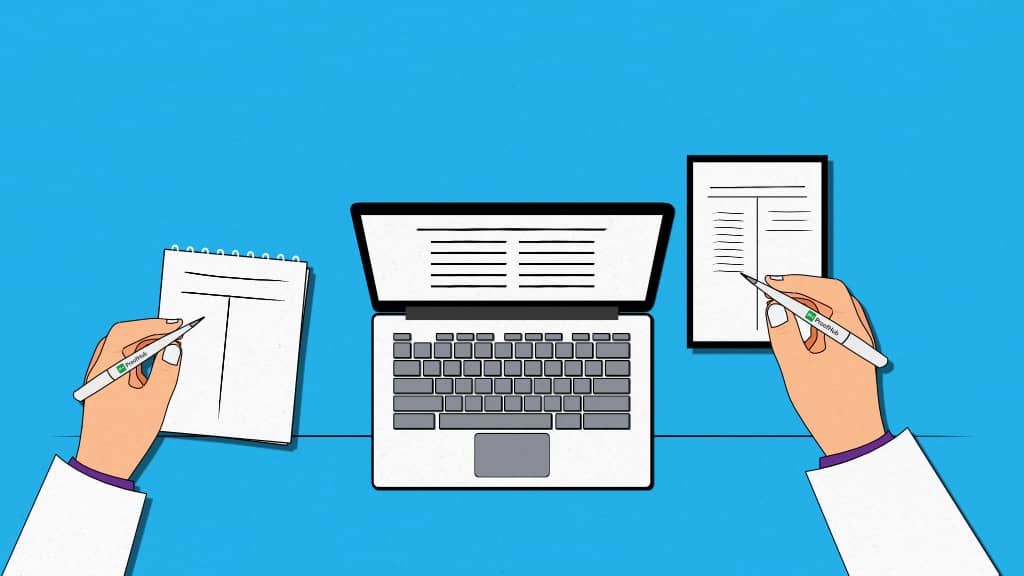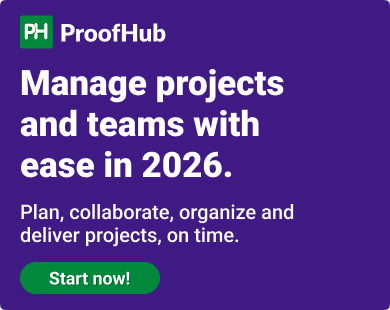The idea of note-taking varies from one individual to another. For some, it is a simple & quick capture of ideas, while for others it is a full-fledged documentation with attached images, files, and links to create a knowledge management system. And some professionals use notes to create a to-do list of tasks and expect task management and collaboration capabilities directly from notes.
That’s why you often see note-taking apps as one of the most functionally diverse categorizations. And any app that lets you capture quick notes qualifies as a note-taking app, even if it is not designed primarily for note-taking.
For clarity, in this post, I am going to cover the note-taking apps primarily from three points of view:
- First, simple personal note-taking apps, which are intended to do exactly what note-taking apps were meant for – capturing and organizing notes. Examples include Google Keep, Apple Notes, Microsoft OneNote, and UpNote.
- Second, advanced note-taking apps for power users who want more than just basic text-based notes, such as voice notes, multimedia support, and web clipping. Examples include Evernote, Joplin, and Obsidian.
- Third, apps that are not primarily note-taking apps but are used as such and go beyond note-taking to support team collaboration, document collaboration, and task management directly from notes. Examples are Notion, ProofHub, Amplenote, and Dropbox Paper.
I have shortlisted the 11 note-taking apps and defined the category for which each app is the best.
By the end of this article, you’ll be able to choose the right app for your workflow, whether for personal organization or team collaboration.
What are note-taking apps?
Note-taking apps provide a reliable way to capture, organize, and share ideas. This is the primary function of note-taking apps. However, it can be used as a comprehensive knowledge management system, a collaboration platform, and task management software. These tools let you create structured notes, attach files, record voice notes, add tasks, sync across devices, and collaborate with teams in real time.
The right note-taking software can improve team productivity by ensuring key information is never lost and always accessible. Instead of scattered sticky notes or messy email threads, notes stay centralized, searchable, and available across devices.
What features should you look for in a note-taking app?
Not all note-taking apps are the same. Some are great for quick personal notes, while others are designed for team collaboration, knowledge management, or even managing entire projects.
Here are some core features that you should look for in a note-taking app:
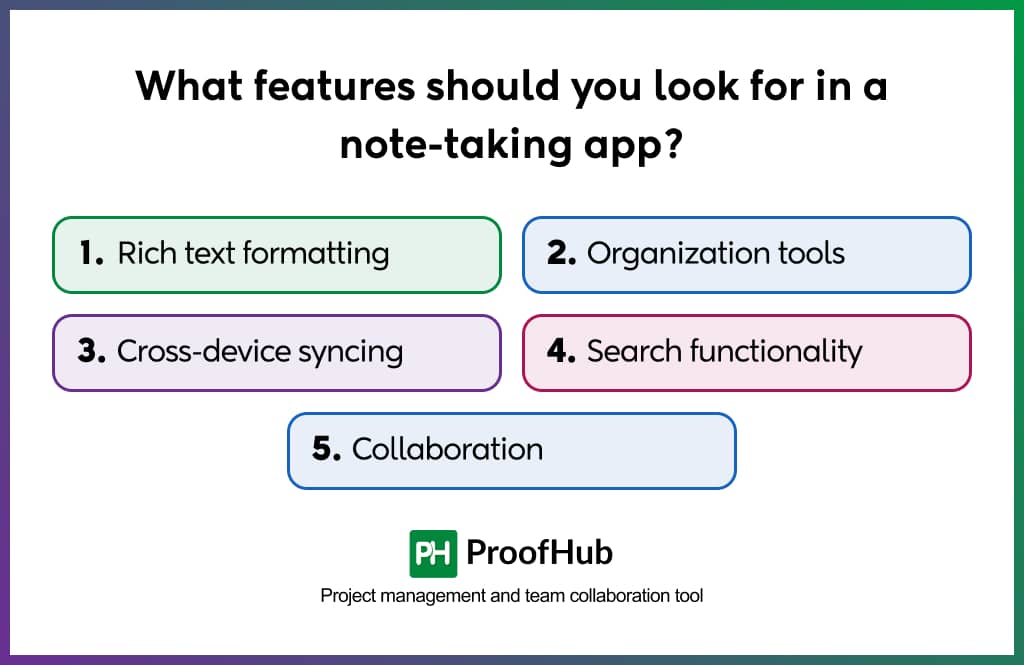
- Rich text formatting: A good note-taking app should allow more than just plain text. Features like bold, italics, checklists, and headings make notes more structured and easier to review later. Some apps even support Markdown or allow embedding media like images, audio, or files, making them useful for different types of content.
- Organization tools: Keeping notes sorted is just as important as writing them. Features such as notebooks, folders, or tags can help you categorize notes efficiently. Some apps also support cross-linking between notes, which is useful for building connected ideas or knowledge bases.
- Cross-device syncing: Note-taking apps should make your notes available everywhere – desktop, mobile, or web. This is the most important feature. Automatic syncing ensures updates made on one device instantly reflect across others so that you can access them on any workstation.
- Search functionality: As notes accumulate, the ability to search quickly becomes a must-have. Strong search tools, sometimes powered by OCR for images and PDFs, help retrieve information instantly without sifting through multiple entries.
- Collaboration: For teams, collaboration features make a note-taking app far more valuable. Real-time co-editing, shared workspaces, and commenting systems allow teams to brainstorm, create meeting notes, and document processes collectively in one place.
11 Best note-taking apps in 2026
Below is a quick comparison table, followed by detailed overviews of the 11 best note-taking apps you can use in 2026.
Best for task management
1. ProofHub – Best for all-in-one team collaboration, task management, and project notes
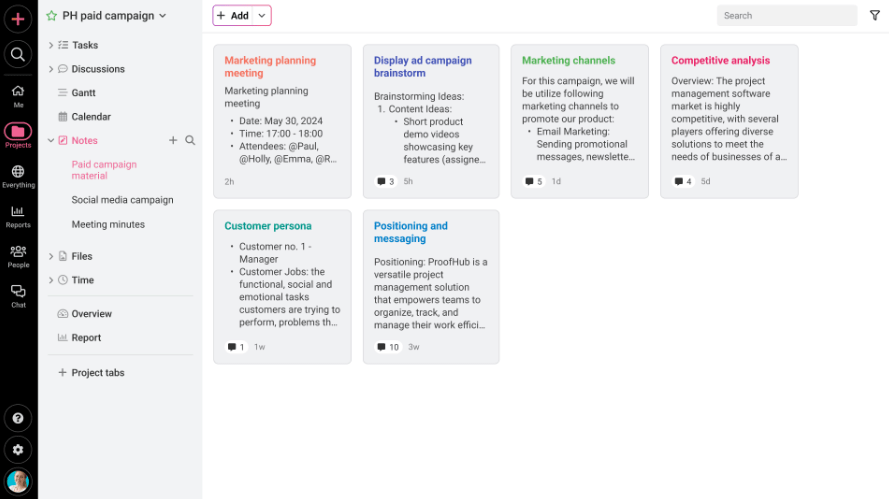
ProofHub is not only a note-taking app, but it is also an all-in-one project management and team collaboration platform that provides built-in notes that help teams centralize important information.
Instead of relying on separate apps, teams can create, share, and collaborate on notes within the same workspace where they already manage tasks, projects, and discussions.
Notes can be organized into categories, color-coded for clarity, and shared with teammates instantly. You can even attach files, add comments, and keep everything searchable for quick access later.
And the best part – it’s fixed flat-rate pricing model, which means there is no per-user fee. Unlike most apps that charge per user, ProofHub is an affordable option for growing teams who need both project management and note-taking without worrying about scaling costs.
Key features
- Centralized note storage: Keep all project notes in one place for easy access.
- Collaborative editing: Share notes with team members, edit in real time, and ensure everyone has the latest version.
- Organized with notebooks: Group notes into notebooks for projects, clients, or topics.
- Version history: Track changes and restore older versions if needed.
- Notes and tasks integration: Convert notes into actionable tasks without switching tools.
Pros
- Combines note-taking with project management in one platform, reducing tool overload.
- Flat pricing structure (unlimited users) makes it cost-effective for growing teams.
- Easy to organize and retrieve notes with notebooks and categories.
- Seamless collaboration ensures all team members are aligned on project details.
Cons
- No free plan available, but you can sign up for a 14-day free trial.
Pricing
ProofHub offers a no-per-user fee pricing structure that makes it cost-effective. Apart from a 14-day free trial, there are two pricing options to choose from:
- Essential plan: Flat $45/month (if billed annually) for up to 40 projects and unlimited users
- Ultimate Control plan: Flat $89/month (if billed annually) for unlimited projects, features, and users (A limited-time offer valid for three months upon purchase; then $135/month)
User rating
- G2: 4.6/5
- Capterra: 4.5/5
2. Notion – Best for workspace and docs
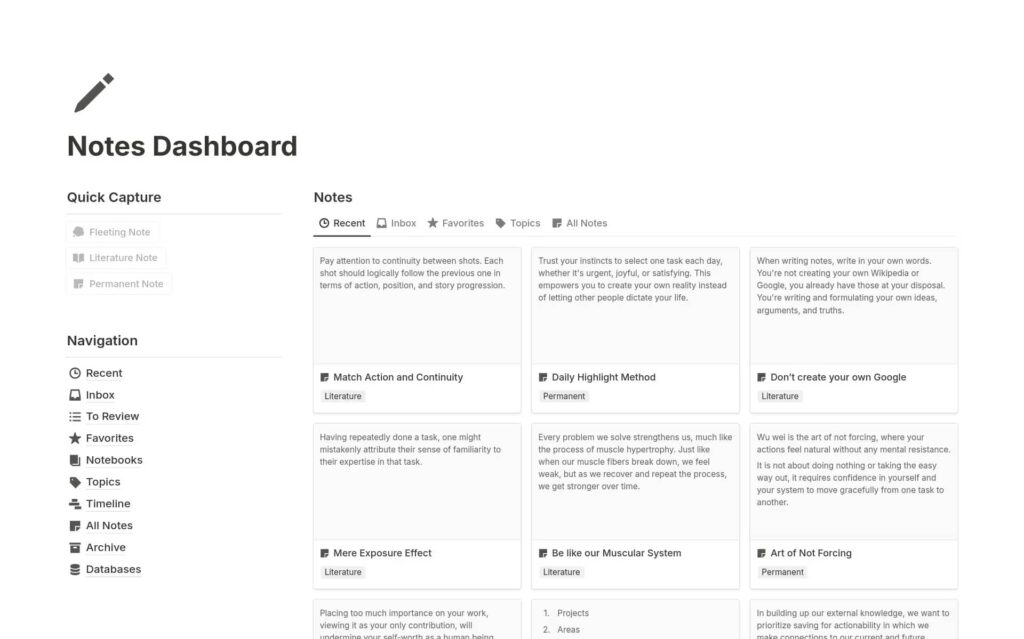
Notion goes far beyond traditional note-taking by combining notes, tasks, databases, and wikis into one flexible platform. It’s widely used as a versatile workspace by individuals and teams for personal organization, project management, and collaborative documentation.
What makes it stand out is its flexibility. Instead of locking users into one rigid structure, Notion allows you to design your own workflows. A note can remain a simple text page or expand into a project dashboard, knowledge hub, or even a lightweight CRM.
Key features
- Flexible page structure: Create notes with text, checklists, images, tables, or embeds.
- Collaboration: Multiple users can edit and comment on notes in real time.
- Templates: Pre-built layouts for meeting notes, project documentation, and personal planning.
- AI assistant: Generate summaries, rewrite text, and automate note structuring.
Pros
- Highly customizable layout and organization.
- Real-time collaboration makes it effective for teams.
- Templates save time for recurring types of notes.
Cons
- Steep learning curve.
- Offline access is limited.
- Performance may slow down with large, complex workspaces.
Pricing
- Free: $0 for a 7-day page history.
- Plus: $10 per user per month billed annually.
- Business: $20 per user per month, billed annually.
- Enterprise: Need to request the team for a trial.
User rating
- G2: 4.6/5
- Capterra: 4.7/5
Also read – Obsidian vs Notion: Which is better?
3. Dropbox Paper – Best for team brainstorming and documents
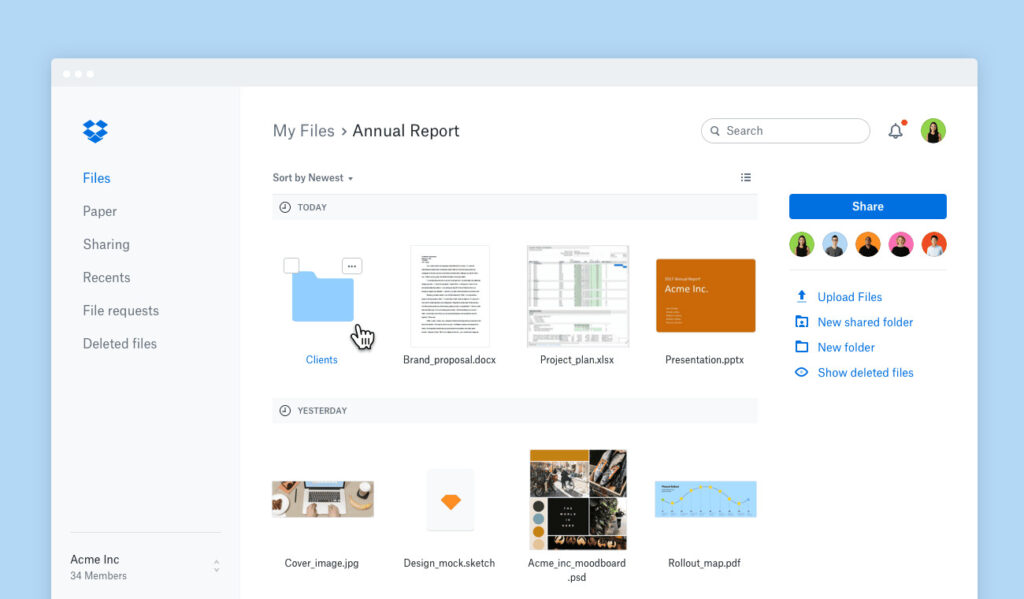
Dropbox Paper is a collaborative document-editing and note-taking tool built for teams that need a shared space to capture ideas, document projects, and work together in real time. Unlike traditional apps, where notes are isolated, Paper allows teams to turn brainstorming sessions into actionable content, linking ideas directly to files stored in Dropbox.
The reason Dropbox Paper makes this list is its focus on collaboration and context. Notes are not only static text; they can include images, videos, code snippets, or files, all while keeping the team aligned through checklists and task assignments.
Key features
- Real-time collaboration: Multiple users can edit notes and documents simultaneously.
- Rich media support: Embed videos, images, code snippets, and files directly into notes.
- Task lists: Create simple checklists and assign tasks within documents.
- Dropbox integration: Access and link stored files seamlessly.
Pros
- Simple interface for creating and sharing notes quickly.
- Strong collaborative editing capabilities.
- Works well for brainstorming and meeting documentation.
- Direct integration with Dropbox storage.
Cons
- Limited offline functionality.
- Fewer formatting and organizational tools.
- Lacks advanced knowledge management features.
Pricing
- Plus: $9.99 per month for one user.
- Essentials: $16.58 per month for one user.
- Business: $12 per user per month, billed annually for 3+ users.
- Business Plus: $19.20 per user per month billed annually for 3+ users.
User rating
- G2: 4.1/5
- Capterra: 4.4/5
4. Amplenote – Best for task-linked notes

Unlike standard note-taking apps, Amplenote integrates notes with task management, scheduling, and prioritization, allowing users to capture thoughts and immediately make them actionable. This makes it valuable for professionals who manage multiple projects and deadlines, and want a single tool to manage both their knowledge and their workflow.
Amplenote stands out because of its ability to merge note-taking with personal productivity. Many apps focus on documentation or collaboration, but Amplenote ensures that every note can contribute to progress, whether it’s a personal to-do, a project task, or a long-term goal. Its Task Score system adds clarity to priorities, helping users focus on what matters most.
Key features
- Notes and tasks integration: Turn notes into tasks with deadlines and priorities.
- Prioritization system: Use the “Task Score” to organize tasks by importance.
- Calendar integration: Schedule tasks and deadlines directly from notes.
- End-to-end encryption: Keep notes and tasks secure.
Pros
- Built-in prioritization and scheduling features.
- End-to-end encryption for privacy.
- Works across all major platforms.
Cons
- Smaller ecosystem.
- Collaboration features are limited.
- Some advanced features require paid plans.
Pricing
- Personal: Free for basic personal use.
- Pro: $5.84/month (billed annually).
- Unlimited: $10.00/month (billed annually).
- Founder: $20.00/month (billed annually).
User rating
- G2: NA
- Capterra: NA
Best for personal note-taking
5. Google Keep – Best for quick notes and reminders
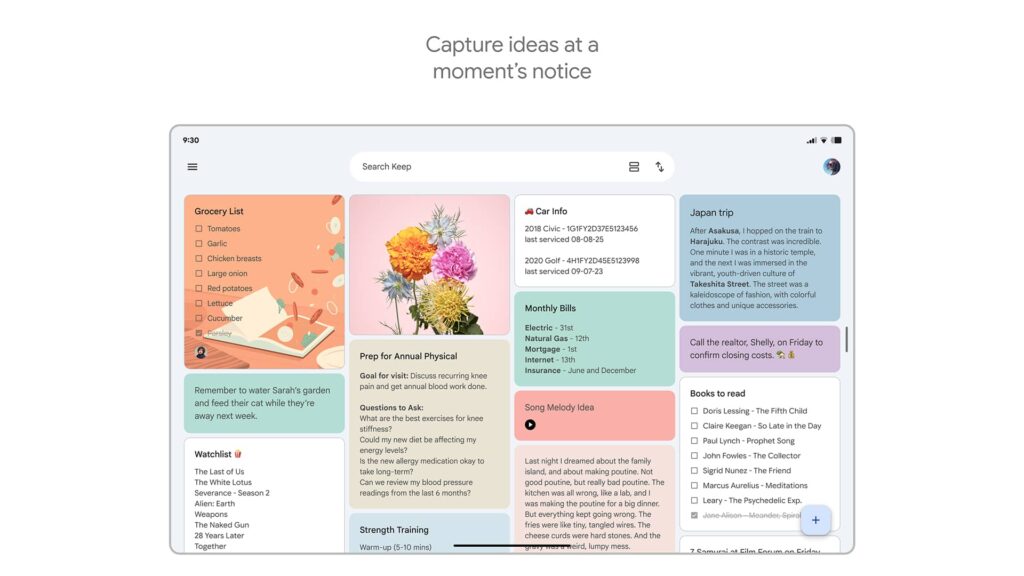
Google Keep is a lightweight note-taking software for quick idea capture and reminders. Its simplicity is its strength; it allows you to quickly jot down thoughts, create checklists, record voice memos, or save images without needing to set up complex structures.
Google Keep’s integration with Google Workspace, including Google Drive, ensures notes are instantly accessible across devices, making it practical for anyone already embedded in the Google ecosystem. Its design encourages quick capture of information, which helps prevent ideas or tasks from getting lost in emails or scattered files.
Key features
- Quick note capture: Create text notes, checklists, or voice memos in seconds.
- Color-coded labels: Organize notes visually with labels and colors.
- Reminders: Set time- or location-based reminders linked to notes.
- Cross-device sync: Notes are stored in Google Drive and accessible on any device.
Pros
- Very easy to learn and use.
- Works seamlessly across Android, iOS, and web.
- Fast capture for quick thoughts and reminders.
Cons
- Limited formatting and organizational options for long-term use.
- Not designed for detailed documentation or project-level notes.
- Lacks advanced features like version history or offline structure.
Pricing
- Google Keep is free to use.
User rating
- G2: NA
- Capterra: 4.7/5
6. Apple Notes – Best for Apple ecosystem users
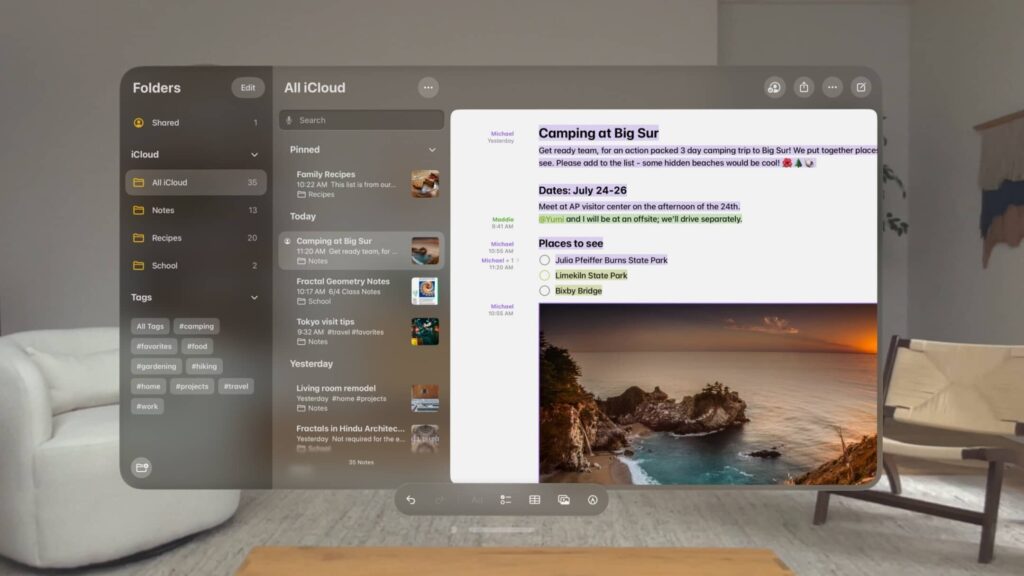
Apple Notes is the default software for note-taking available on iOS and macOS devices. While it may look basic at first glance, Apple has steadily evolved Notes into a versatile tool that balances simplicity with functionality. For users within the Apple ecosystem, it becomes a natural extension of their workflow, syncing seamlessly across iPhone, iPad, and Mac through iCloud.
The app supports quick jotting (like shopping lists or reminders) and structured documentation (meeting notes, scanned documents, or handwritten sketches using Apple Pencil). The addition of tags and smart folders makes it easier to manage large collections of notes, while its integration with other Apple apps, such as Mail and Safari, makes it ideal for personal and professional organization.
Key features
- Quick Note: Capture notes instantly from any app on iOS or macOS.
- Organization: Use folders, tags, and smart folders to manage notes.
- Multimedia support: Add photos, scanned documents, and attachments.
- Collaboration: Share notes with others and edit together in real time.
Pros
- Pre-installed and free for Apple users.
- Integration with the Apple ecosystem (iCloud, Safari, Mail).
- Easy to organize with tags and folders.
Cons
- Limited availability (only for Apple device users).
- Fewer advanced features.
- Not as customizable for complex workflows.
Pricing
Free with Apple devices (iCloud storage limits may apply).
User rating
- G2: NA
- Capterra: NA
7. Microsoft OneNote – Best for Microsoft ecosystem users
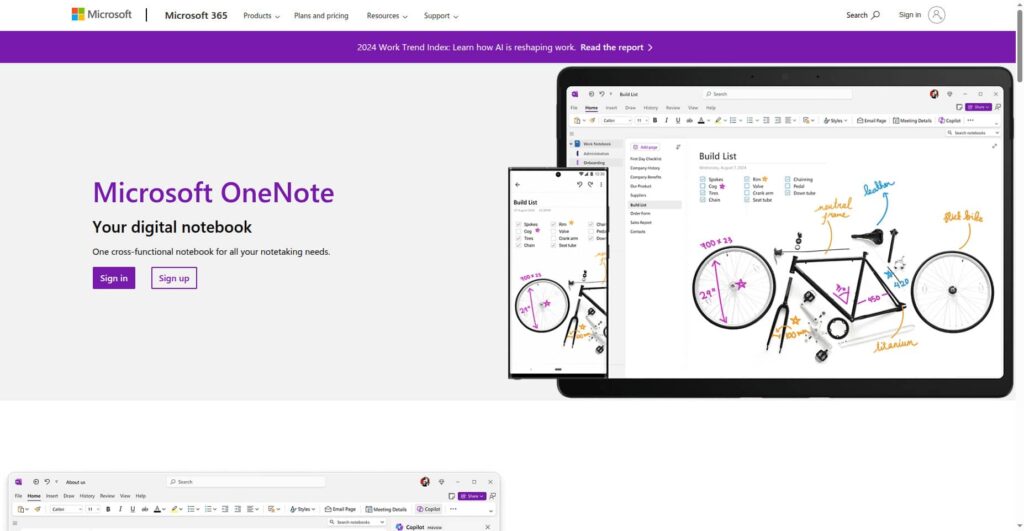
Microsoft OneNote is a flexible digital notebook that mimics the experience of writing in a physical notebook but with the power of digital tools. Unlike simpler apps, OneNote uses a hierarchical structure of notebooks, sections, and pages, making it effective for users who prefer to organize information in a structured way.
It’s best suited for students, professionals, or organizations already using Microsoft 365, since it integrates smoothly with Outlook, Teams, and OneDrive. This makes it easy to pull meeting notes, attach emails, or collaborate with colleagues in the same ecosystem. The free-form canvas lets you type, draw, or insert multimedia anywhere on a page, which makes it more versatile than linear note-taking apps.
Key features
- Free-form canvas: Create notes anywhere on a page with text, drawings, or embedded files.
- Multimedia integration: Add images, audio recordings, and attachments to notes.
- Organization: Use notebooks, sections, and pages to manage content.
- Microsoft 365 integration: Syncs with Outlook, Teams, and OneDrive.
Pros
- Support for handwritten notes and drawing.
- Works well for users already in the Microsoft ecosystem.
- Easy to organize with a notebook-style hierarchy.
Cons
- Interface is outdated compared to other apps.
- Lacks advanced database-style organization.
- Syncing large notebooks can be slow at times.
Pricing
- Free with a Microsoft account.
- Included in Microsoft 365 subscriptions for business users.
User rating
- G2: 4.5/5
- Capterra: 4.6/5
8. UpNote – Best for distraction-free writing and notes
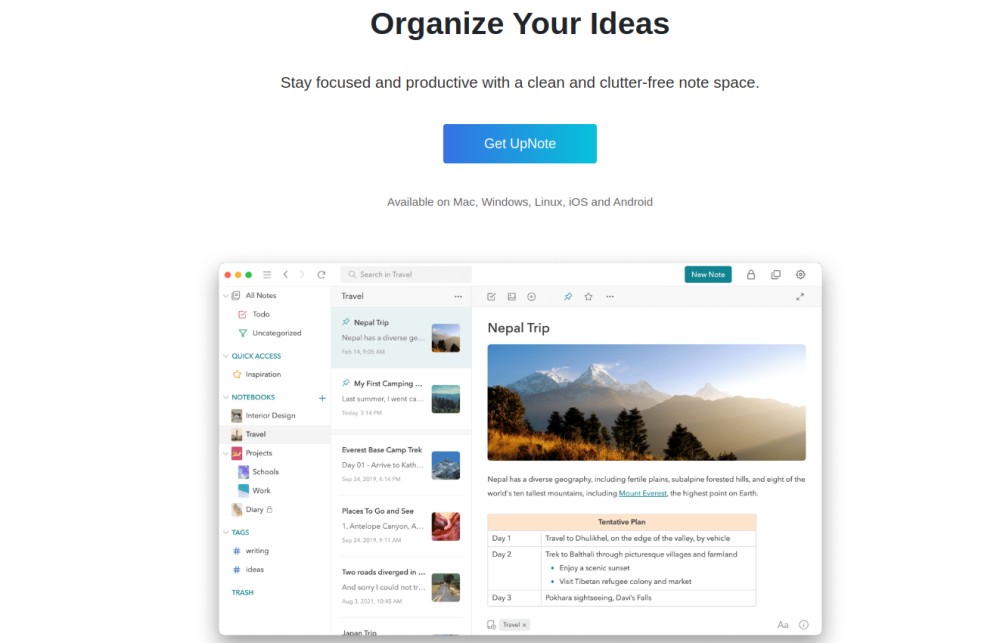
UpNote is a minimalist yet powerful note-taking app that offers a clean, focused writing space without unnecessary complexity. It provides just enough structure for serious note-takers while keeping the interface distraction-free.
Its strength lies in Markdown support, nested notebooks, and offline mode, which make it ideal for writers, students, or professionals who want a balance of organization and simplicity. Unlike some advanced tools that can be overwhelming, UpNote’s design encourages you to write more and manage less.
Key features
- Distraction-free interface: Minimalist design keeps the focus on writing.
- Markdown support: Flexible formatting for structured notes.
- Nested notebooks: Organize notes hierarchically for better categorization.
- Offline mode: Access and edit notes even without the internet.
Pros
- Lightweight and distraction-free.
- Markdown support appeals to power users and writers.
- Easy to organize with nested notebooks and tags.
Cons
- Fewer integrations compared to other tools.
- Limited collaboration features.
- Lacks advanced extensions or a plugin ecosystem.
Pricing
- Free: Free for up to 50 notes.
- Premium: $1.99 per month or $39.99 lifetime license.
User rating
- G2: NA
- Capterra: NA
Best for advanced note-taking
9. Evernote – Best for professional note-taking
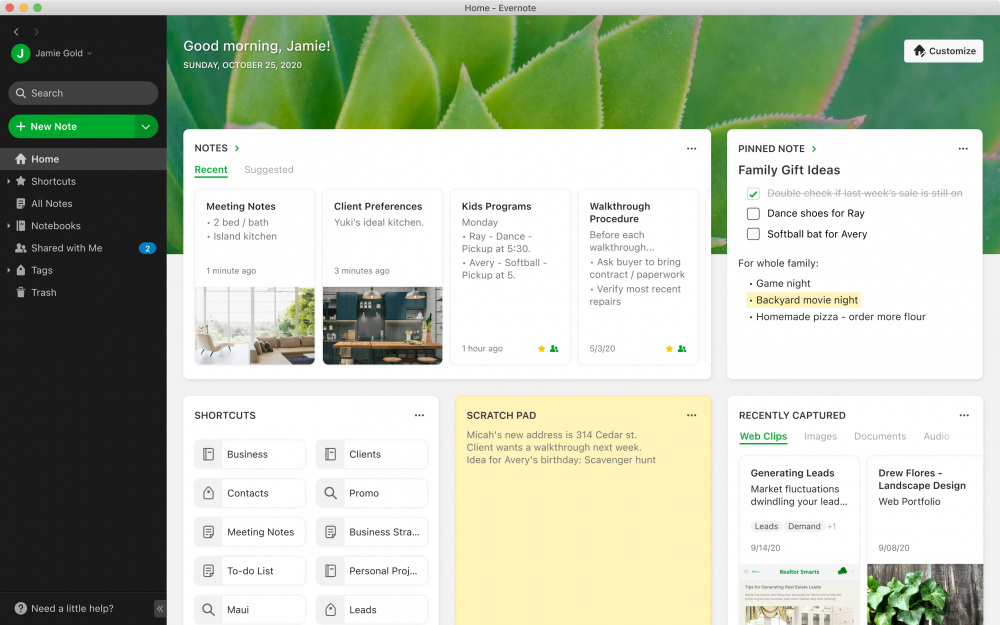
Evernote has long been a staple in the note-taking world, known for its ability to handle everything from simple text notes to images, PDFs, scanned documents, and web clippings. It’s built for users who want a robust, all-in-one system to store and retrieve information.
Evernote’s powerful search functionality makes it useful for researchers, professionals, and students managing large, diverse information sets. It also integrates with popular tools like Slack, Outlook, and Google Drive, helping you keep scattered information centralized in one place.
Key features
- Web Clipper: Save articles, research, and web pages directly into Evernote with a single click.
- Document scanning: Use your phone to capture receipts, whiteboards, and handwritten notes.
- Search and tags: Advanced search with tagging makes it easy to locate notes, even in large notebooks.
- Templates: Pre-built templates for meeting notes, project planning, and personal organization.
Pros
- Capture multiple content types (text, images, audio, and PDFs).
- Organize with tags, notebooks, and advanced search.
- Provides extensive formatting options.
Cons
- The free plan has several limitations compared to paid versions.
- Interface can be overwhelming for users who prefer simplicity.
- Paid plans can be relatively costly.
Pricing
- Free: With limited features.
- Personal: $129.99/year.
- Professional: $169.99/year.
- Teams: $249.99/year.
User rating
- G2: 4.4/5
- Capterra: 4.4/5
If Evernote is not what you are looking for, explore 17 alternatives for better note-taking!
10. Joplin – Best for privacy-focused note-taking
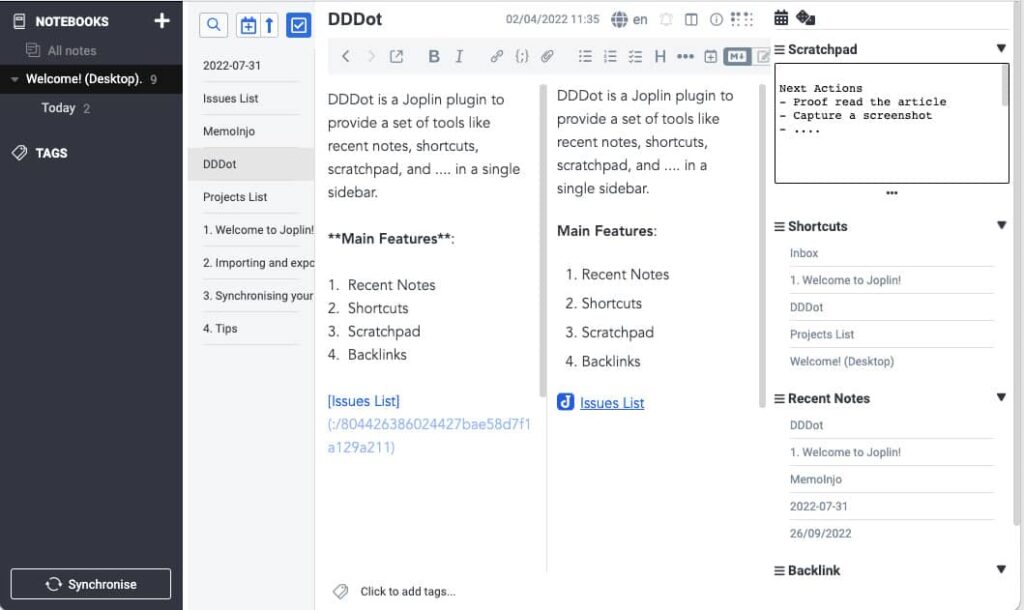
Joplin is an open-source note-taking app that appeals to users who prioritize privacy, control, and flexibility. Unlike many commercial apps, Joplin gives you the freedom to store your notes locally or sync them using services including Dropbox, OneDrive, or Nextcloud.
It supports Markdown by default, making it suitable for technical users, developers, and anyone who prefers structured note-taking with open standards. The app also has a growing plugin ecosystem, allowing customization that rivals proprietary alternatives.
Key features
- Markdown support: Create and format notes using Markdown.
- End-to-end encryption: Secure your notes across devices.
- Web Clipper: Save web pages and content directly into Joplin.
- Plugins: Extend functionality with community-built plugins.
Pros
- Free and open-source.
- Focused on privacy and data security.
- Customizable with plugins.
Cons
- Interface can be complex compared to other apps.
- Limited built-in collaboration features.
- Learning curve for users unfamiliar with Markdown.
Pricing
Joplin offers a free version with local storage and sync options. It also provides a paid service called Joplin Cloud:
- Basic Plan: 2.40€/month (billed annually).
- Pro Plan: 4.79€/month (billed annually).
- Teams Plan: 6.69€/month (billed annually).
User rating
- G2: 4.8/5
- Capterra: NA
11. Obsidian – Best for knowledge management and research
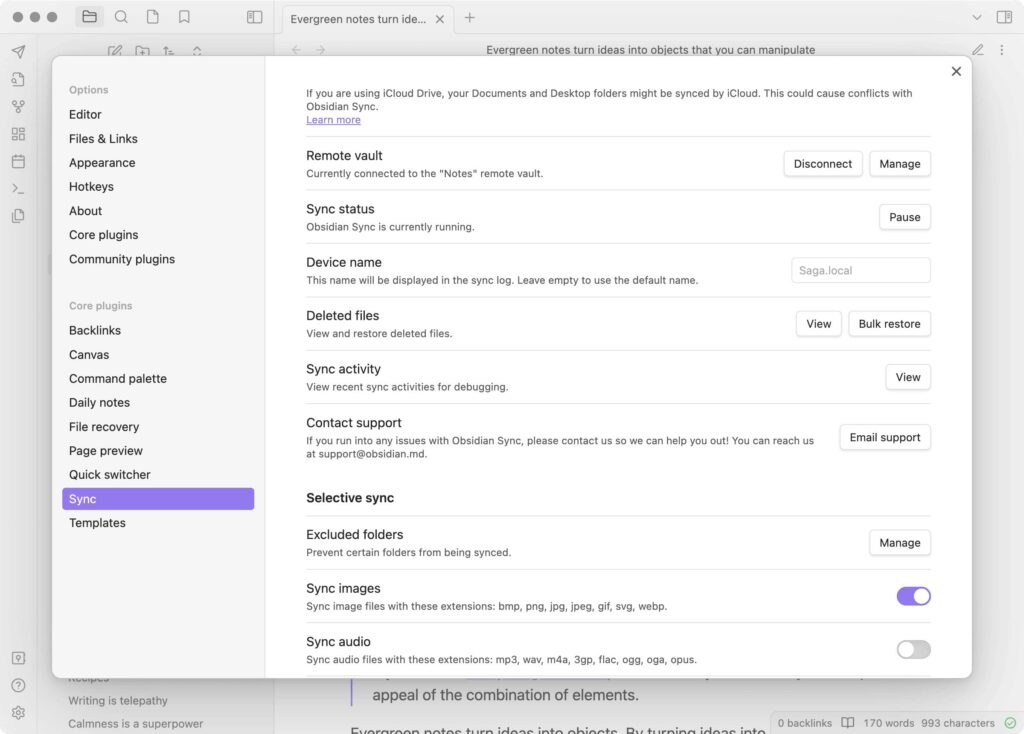
Obsidian is more than just a note-taking app; it’s a knowledge management system. Built around the idea of a “second brain”, it allows users to connect ideas through bi-directional links and visualize relationships between notes in a graph view.
It uses local Markdown files, meaning your notes are always yours and fully portable. This makes Obsidian popular with researchers, writers, and professionals who need a long-term system for managing knowledge rather than just jotting down quick notes.
Key features
- Local storage: Notes are saved as Markdown files on the device, ensuring data ownership.
- Backlinking: Create bidirectional links between notes to connect ideas.
- Graph view: Visualize relationships between notes in an interactive graph.
- Plugins and customization: Extend functionality with community plugins and themes.
Pros
- Focus on knowledge management and linking ideas.
- Customizable with plugins and themes.
- Local-first design gives users control of their data.
Cons
- Steep learning curve for users unfamiliar with Markdown or graph-based note-taking.
- Collaboration features are limited.
- Interface can be technical for users who prefer a simple layout.
Pricing
- Free for personal use.
- Sync service: $4 per user per month, billed annually.
- Publish service: $8 per site per month, billed annually.
User rating
- G2: NA
- Capterra: 4.8/5
Benefits of using note-taking apps
Note-taking applications give individuals and teams a structured, accessible, and secure way to capture and manage information.
Here are some of the benefits of using a note-taking app:
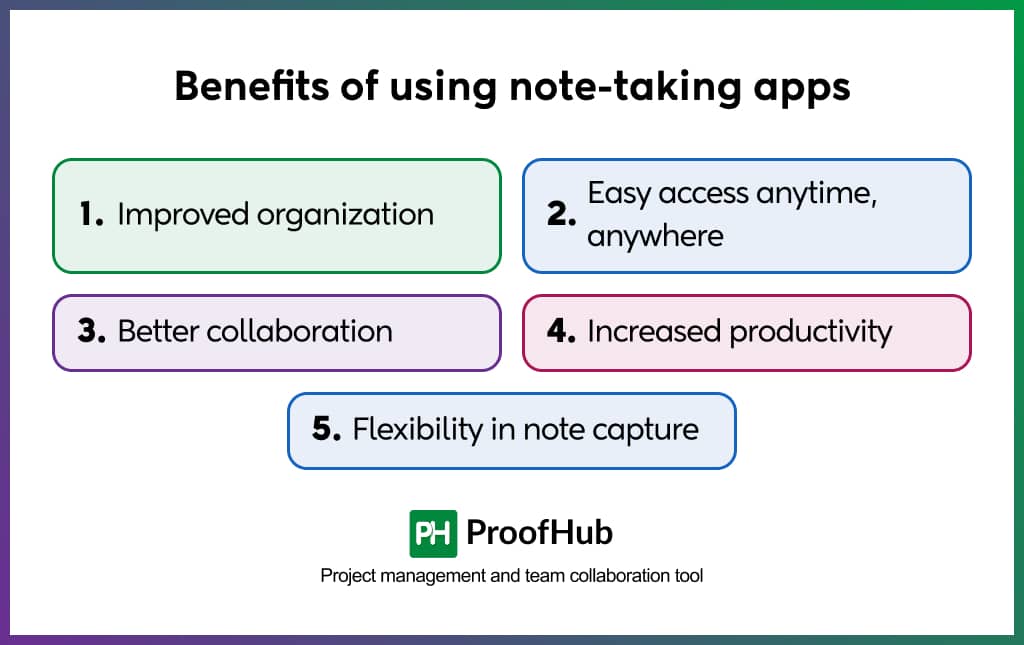
- Improved organization: Unlike scattered sticky notes or paper notebooks, digital note-taking apps provide structured ways to keep information organized. With folders, tags, and search functions, managers and teams can easily sort and retrieve notes when needed.
- Easy access anytime, anywhere: Cloud syncing ensures your notes are always available across devices. Whether you’re working from your office computer, checking updates on your phone, or logging in from a tablet, you always have access to your notes.
- Better collaboration: For teams, note-taking apps create a shared space to capture ideas, record meeting notes, and build knowledge bases together. Real-time collaboration features reduce the need for long follow-up emails and help teams stay aligned.
- Increased productivity: By centralizing information in one place, note-taking apps reduce time wasted searching through emails, documents, or chat messages. Quick access to notes helps individuals and teams stay focused and move projects forward faster.
- Flexibility in note capture: From quick text notes to images, voice memos, and file attachments, note-taking apps give you multiple ways to capture information. This flexibility makes them suitable for different situations, whether you’re in a meeting, on the go, or brainstorming ideas.
How to choose the right note-taking app for you?
Choosing the right note-taking app doesn’t mean you need to find the one with the most features. You need to select the tool that aligns with how you work and what you need to achieve.
Here are some factors that you need to consider while evaluating your options:
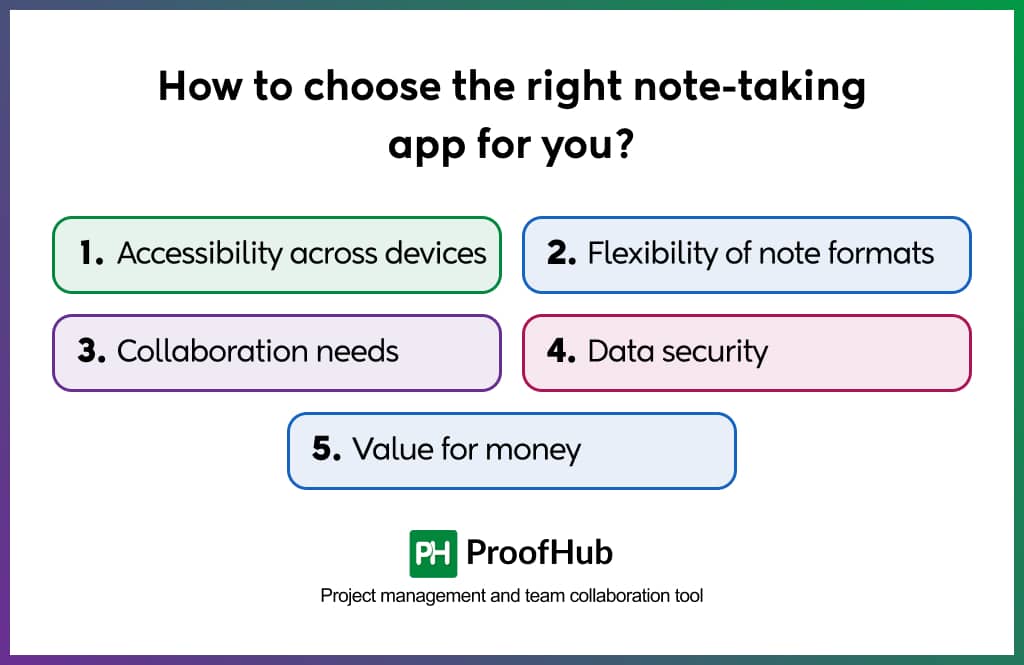
- Accessibility across devices: A reliable note-taking app should sync smoothly across desktop, mobile, and web, ensuring your notes are always within reach.
- Flexibility of note formats: Consider whether you need to capture only text or also images, audio, PDFs, or web clippings. The right app will support the formats that match your workflow.
- Collaboration needs: For individuals, solo use may be enough. For teams, real-time editing, sharing, and commenting can turn a simple note-taking tool into a collaborative workspace.
- Data security: If your notes include sensitive information, evaluate how the app protects it. End-to-end encryption, password protection, and secure sync are key considerations.
- Value for money: Weigh what you’re getting against what you’re paying. Expensive doesn’t always mean better, and free tools may lack the depth you’ll eventually need.
Conclusion
Not all note-taking apps are the same. Some are ideal for quick personal notes, others are built for power users managing complex knowledge, and some go beyond note-taking to support team collaboration and project management. With so many options available, the key is to focus on what matters most to you, whether it’s accessibility, organization, collaboration, or security, before making a choice.
Each app on this list serves a different purpose. Some are simple and personal, while others are built for advanced collaboration. If you need more than note-taking, like task management, discussions, file sharing, and project organization, ProofHub brings everything together in one place. This makes it especially useful for managers and teams who don’t want to switch between multiple tools.
Frequently asked questions
What is a note-taking app?
A note-taking app is software that lets you capture, organize, and store information digitally. Unlike traditional paper notes, these apps allow you to add text, images, audio, and even scanned documents. Most also include features such as search, tagging, and syncing across devices, so your notes are always accessible and easy to find.
Can I collaborate with others using note-taking apps?
Yes, many note-taking apps allow collaboration. You can share notes with teammates, assign comments, or edit together in real time. Apps like ProofHub, OneNote, and Google Keep let multiple people access and update the same content, making them useful for meetings, brainstorming, and project documentation.
Are note-taking apps secure?
Most note-taking apps include standard security features such as password protection, cloud backup, and encryption. Some apps, including ProofHub, Joplin, and Standard Notes, also offer end-to-end encryption for sensitive information. However, the level of security depends on the app you choose, so it’s important to review its privacy policies and security settings.
What is the easiest note-taking app?
If you want something simple and beginner-friendly, Google Keep is one of the easiest note-taking apps. It has a minimal interface, supports quick text and voice notes, and syncs automatically across devices. Apple Notes is also a good option for iPhone and Mac users who want a clean, straightforward tool.
What is better than Evernote?
Several alternatives offer more features and benefits than Evernote. Notion provides advanced organization and customization, while OneNote integrates with Microsoft Office. For those focused on privacy, Joplin is a secure open-source option.
If you need simplicity and flexibility, ProofHub goes beyond note-taking by combining notes with task management and collaboration.
Which Note-Taking apps are best for teams?
For team use, the best apps are those that support collaboration, sharing, and integration with workflows.
- Notion is popular for structured documentation and shared workspaces.
- OneNote is ideal for teams already using Microsoft 365.
- ProofHub stands out for managers and teams because it combines note-taking with project management, file sharing, and real-time discussions.
What is the difference between Notion, OneNote, and Evernote?
- Notion: Best for customization and team collaboration. It lets you build pages, databases, and workspaces customized to your workflow.
- OneNote: Works like a digital notebook. It’s flexible, integrates with Microsoft Office, and lets you organize freeform notes.
- Evernote: Focused on personal and professional note-taking with features including web clipping, templates, and document scanning. It’s less customizable than Notion but simpler for capturing and storing notes.