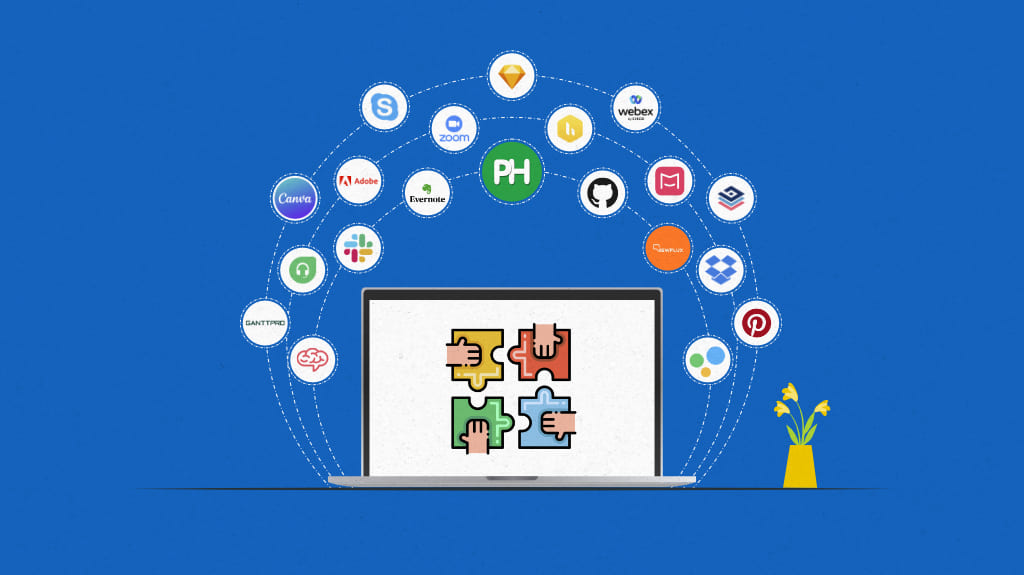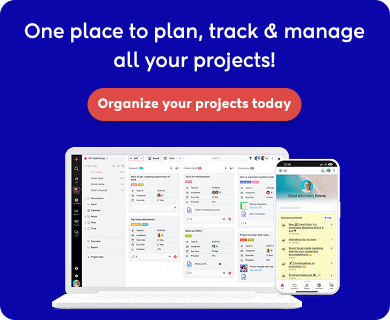Effective collaboration is the stepping stone for the success of any business or a project, and online collaboration tools play a vital role in it. Collaboration tools help streamline communication, manage tasks, and enable real-time collaboration from anywhere.
Whether your whole team works remotely, from the office or hybrid, using a centralized collaboration tool can streamline your workflow and make everyone productive.
Choosing the right tool can significantly improve your team’s productivity, organization, and overall project success. In this article, we will explore the top collaboration tools and how to select the best one for your team’s needs.
What are online collaboration tools?
Online collaboration tools are digital platforms that help teams collaborate by offering features such as messaging, file sharing, task tracking, video conferencing, and more.
These tools enable real-time communication by empowering teams to optimize resources, execute projects, promote transparency, and achieve unparalleled collaboration through document sharing, multiple task views, and provide real-time updates regardless of team members’ geographical locations.
What are the benefits of collaboration tools?
- Cross-functional collaboration – A collaboration platform promotes and facilitates engagement between multiple departments by narrowing the distance between them.
- Improved team productivity – Timely communication, coordination, and greater task transparency result in skyrocketed productivity. Teams are empowered with organized conversations and shared information in one place.
- Enhanced project management – An effective online collaboration tool can positively impact the project lifecycle. A collaboration platform allows you to manage multiple projects simultaneously, monitor project progress and performance, and collaborate on project-related documents.
- Improved employee engagement – Collaboration tools encourage transparency within the teams, promoting teamwork by reducing the communication gap between them (especially remote teams), and enabling them to work together and collaborate effectively.
- Improved work organization – An online collaboration tool streamlines your work process by centralizing communications, files, and tasks. This reduces confusion and helps team members find the information they need quickly.
- Real-time collaboration – Collaboration platforms allow team members to contribute to documents, spreadsheets, and projects in real-time. Everyone can see changes instantly, which speeds up decision-making.
- Task management and accountability – Most collaboration platforms include task management features to assign tasks, set deadlines, and track progress. This helps team members stay accountable, ensuring tasks are completed on time.
- Increased transparency: By having all tasks, communications, and files in one place, team members have a clear understanding of what is being worked on and by whom. This prevents misunderstandings and keeps everyone informed about the project’s progress.
51 Best online collaboration tools & software for business in 2025
Project management tools
1. ProofHub
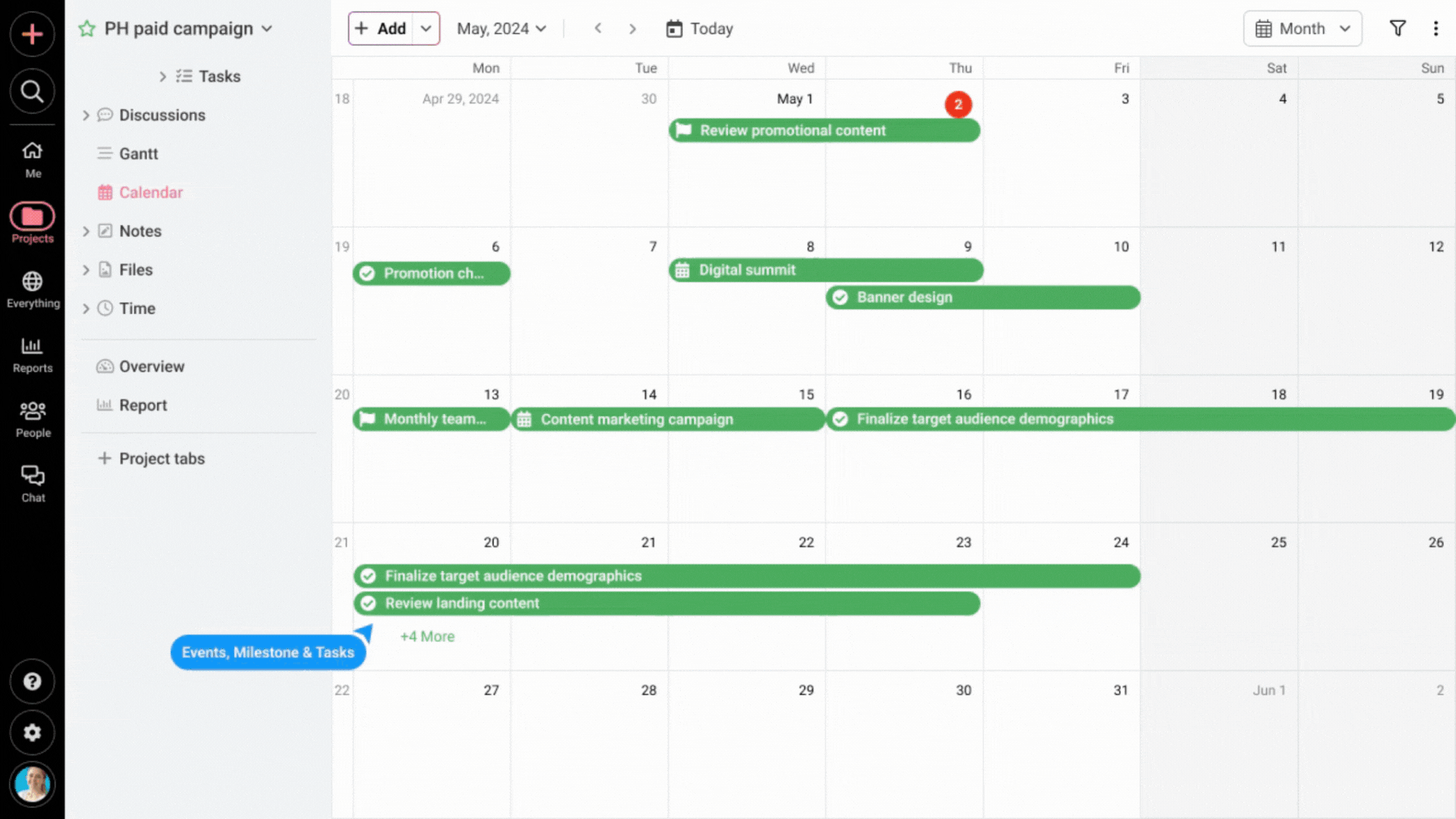
ProofHub is an online collaboration tool designed to simplify teamwork. It provides a centralized workspace where team members can collaborate on projects effortlessly. ProofHub brings together every project, team member, client, stakeholder, and related communication, eliminating the need for multiple apps.
Team members can share real-time ideas, feedback, progress, and issues, ensuring effective collaboration and reducing delays.
For managers, ProofHub can create collaborative workspaces tailored to teams or projects. They can organize tasks, delegate work efficiently, track progress, and communicate with the team in real-time, regardless of location.
ProofHub key features
- Proofing: Review assets, provide feedback, and approve them in real-time. Use markup tools to annotate files and comment on specific regions.
- Discussions: Keep conversations related to a topic organized for later reference. Share files, updates, or information associated with a particular topic.
- Instant chat: Internal communication with built-in instant chat for one-on-one or group conversations.
- File sharing: Use cloud storage to upload files from your system or other third-party services like Google Drive and Dropbox. Collaborate on files with team members using ProofHub.
- In-task comments: Mention team members working on a task and attach related files.
Pros
- Extensive features, including time tracking and reporting, are free of charge
- Flat pricing model with no per-user fee; add new users anytime without any need to upgrade plans
- Forms for collaborating with clients
- Custom roles with access controls for external stakeholders or contributors
Cons
- Invoicing is available only through integration
- Not suitable for solopreneurs
ProofHub pricing
ProofHub offers a 14-day free trial, two flat pricing plans to choose from
- Essential: $45/month for unlimited users (billed annually)
- Ultimate Control: $89/month for unlimited users and all features (billed annually)
User ratings
- Capetera: 4.6/5
- G2: 4.6/5
2. Filestage
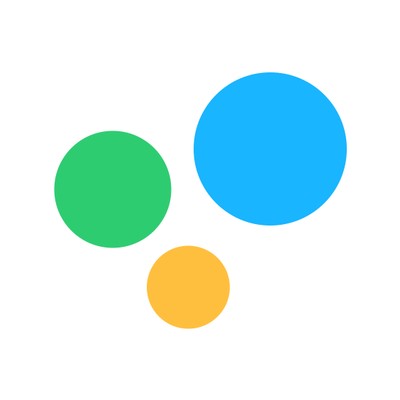
Filestage is a collaboration tool that simplifies the content collaboration and review process for teams. It provides an easy way for internal and external stakeholders to leave feedback on videos, images, PDFs, and more. The platform generates to-do lists based on comments to ensure no feedback is missed.
With Filestage, you can review and approve in real-time, external partners and clients can comment without registering, and version control makes projects easy to manage and easy to see as to which stakeholders have approved a file.
Filestage key features
- Easy Review: Simplifies feedback gathering and reviewers don’t need to sign up.
- Comments: Reviewers can directly comment on files, making the process less time-consuming.
- Consistency: Provides a central place for reviewing files and sharing feedback, promoting consistency.
- Creative Management: Aids in creative management and quick collaboration for teams.
- Time Saver: Simplifies creative reviews and approvals, saving time previously spent on email threads.
Pros
- Great collaboration solution for internal and external projects
- Neat and simple user interface
- Excellent customer support
Cons
- No mobile app version is available
- Complex dashboard layout
Filestage pricing
Filestage offers a free version available for freelancers
Paid plans:
- Basic: $109/month for unlimited users and up to 10 projects (billed annually)
- Professional: $299/month for unlimited users and up to 25 projects (billed annually)
- Enterprise: Custom pricing available; contact sales representatives
User ratings
- Capetera: 4.7/5
- G2: 4.6/5
3. GanttPRO
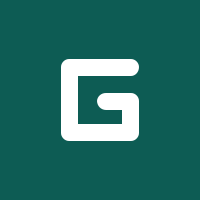
GanttPRO is a project collaboration tool designed with a core emphasis on Gantt charts, providing teams with extensive collaboration possibilities in a familiar environment of project management. The platform offers customizable task management capabilities with real-time descriptions, comments, attachments, and notifications, facilitating streamlined collaboration.
Additionally, efficient resource management allows for the reallocation of resources with a short learning curve for easy adoption.
GanttPRO’s key features
- Task management: Create dependencies and an ideal work breakdown structure to ensure smooth functionality.
- Gantt chart: Interactive online Gantt chart maker for planning and controlling multiple projects simultaneously.
- Project scheduling: Make schedules with drag-and-drop simplicity.
- Resource planning: Add resources to your Gantt charts and connect them to specific tasks online.
- Time tracking: Log the actual time spent on tasks, and milestones, and add comments.
Pros
- Ensures data security and file fidelity is observed at all times
- Numerous templates allow for instant tasks and scheduled assignments
- Well-designed, easy to learn, and use
Cons
- Limited integrations
- No billing or invoicing
GanttPro pricing
GanttPRO offers an initial free trial for 14 days. After that, users can select from the following paid plans based on their requirements.
- Basic: $7.99/user/month (billed annually)
- Pro: $12.99/user/month (billed annually)
- Business: $19.99/user/month (billed annually)
- Enterprise: Custom pricing
User ratings
- Capterra rating : 4.8/5
- G2 rating: 4.8/5
4. Nuclino
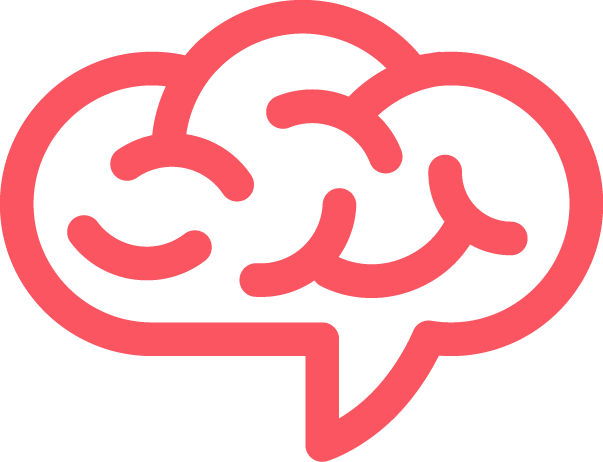
Nuclino is a unified online collaboration tool that brings together teams’ knowledge, documents, and projects in one place, offering a simple and intuitive knowledge-base management platform. You can create documents for every topic or project and organize them visually into a nested list, a Kanban board, or a mind map-style graph.
Versatile yet clutter-free, Nuclino offers a user-friendly interface that has everything you need and nothing you don’t.
Nuclino’s key features
- Sidekick AI: A generative AI app for creating summaries and drafts.
- Search Bar: Quickly find anything in your knowledge base with filtering options.
- Multiple Views: Organize documents and projects visually into a nested list, Kanban board, or mind map-style graph.
- Integrations: Seamlessly integrates with Slack, Google Drive, Figma, Lucidchart, and other tools to keep work in sync.
Pros
- Real-time collaboration
- Users can add text, images, videos, files, tasks, embeds, code blocks, and more
- Minimalistic design with simple, intuitive, and lightweight user interface
- Easily undo unwanted or accidental changes by restoring versions
Cons
- Limited functionality for managing documentation
- Not suitable for large organizations
Nulcino’s pricing
Nuclino offers a free plan with 2 GB storage and limited features. To access more advanced features, users can upgrade to one of the following plans
- Standard: $6 per user per month (billed annually)
- Premium: $10 per user per month (billed annually)
User ratings
- Capetera: 4.7/5
- G2: 4.7/5
5. Basecamp
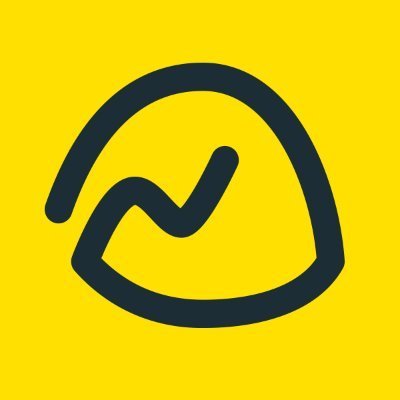
Basecamp, with its decent toolkit, is one of the simplest and most user-friendly team collaboration tools. Apart from its project management capabilities, the platform comes with built-in features that promote collaboration within the teams. A very thick silver lining is also there, which allows external clients to contribute to the tasks without altering the internal management in any possible way.
Basecamp’s key features
- Message board: Centralizes project conversations for easy collaboration.
- Client access: Provides a unified platform for clients and team members to share files, communicate, and collaborate.
- Hill charts: Offers detailed insights into task progress within Basecamp.
- Campfires: Facilitates convenient group chats for updates and project collaboration.
- Doors: Connect with external tools while using Basecamp.
Pros
- Flat-fee pricing, add as many users as you want to
- Centralized document storage space
- Easy to customize and control user access
Cons
- Lack of some essential project management features
- Adding subtasks to the main task is difficult
Basecamp’s pricing
Basecamp offers two pricing plans tailored to different team sizes, each with a 30-day free trial:
- Basecamp: $15 per user per month on annual billing
- Basecamp Pro Unlimited: $299 per month on annual billing
User ratings
- Capterra: 4.3/5
- G2: 4.1/5
6. Asana

Asana, being the old player, has made itself quite a name in the arena of project management. The tool promises a great collaboration framework for teams. Asana is a pick of many industry leaders due to its multiple view offerings that allow them to stay on top of every team member’s work and task progress.
Also, it cuts down the email fog to streamline the task flow by getting the teams on the same page and bringing transparency across.
Asana key features
- Timeline and boards: Visualize task progress with a clear overview of project milestones
- Shared workspace: Collaborate on projects in a shared workspace area.
- Calendar: View task due dates and deadlines in a calendar format.
- Projects: Gain a complete overview of tasks within projects.
- Recurring tasks automation: Automate the creation and scheduling of recurring tasks.
Pros
- Multiple third-party integrations are available
- Facilitates communication and collaboration
- Interactive and user-friendly interface
Cons
- Lacks in-detail insights reporting
- Assigning tasks to multiple team members is not possible
Asana’s pricing
Asana offers a free plan with basic features and a 10-user limit. Besides, it offers the following three options to choose from.
- Starter: $6.92 per user per month
- Advanced: $15.74 per user per month
- Enterprise: Contact for pricing
- Enterprise+: Contact for pricing
User ratings
- Capterra rating: 4.5/5
- G2 rating: 4.4/5
Communication & Collaboration Tools 💬
7. Slack
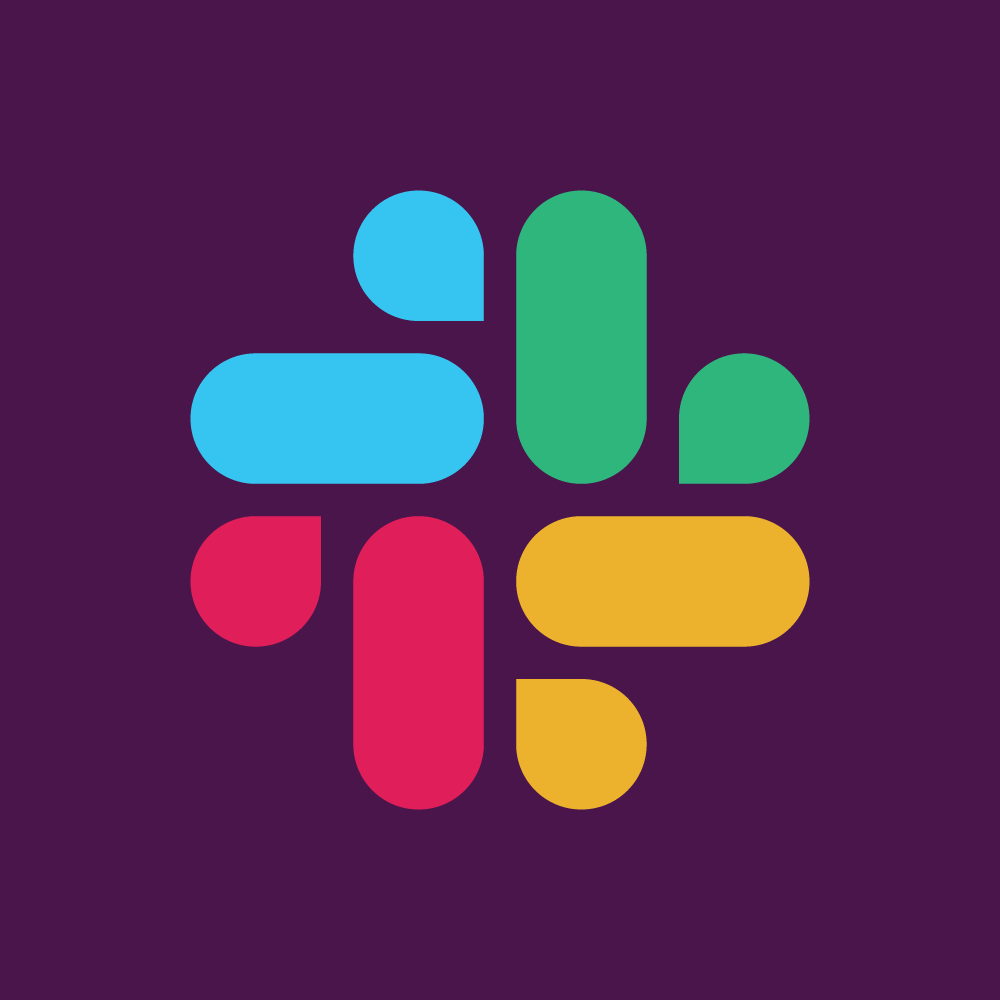
Slack is one of the well-known communication tools used by the new-age workforce for collaboration. It puts everything you need for work in one place, like messages, files, and apps. Whether you’re part of a big company or just organizing a small group, Slack brings all your stuff together so you can easily manage it.
With the powerful mobile and desktop application, millions of people are using Slack to bring their teams together and drive their business’s growth forward.
Slack key features
- Channels: Dedicated spaces for project or topic-related conversations.
- Slack Connect: Communication channels for collaborators or clients outside the organization.
- Messaging: Effective communication with gifs, emojis, and images.
- Huddles: Real-time collaboration through audio and video.
- Workflow Builder: Automated workflows for streamlining processes.
Pros
- Extensive integration with other business applications, including ProofHub
- Easy user adoption due to user-interface similarity with other apps
- Pinning important messages saves time from scrolling and finding important information.
Cons
- Can be addictive like social media apps
- Offers limited storage space
Slack pricing
Slack offers a free plan with basic functions and limited storage. For more advanced functionality, users can choose from one of the following plans.
- Slack Pro Plan: $7.25/user/month (billed annually)
- Slack Business+ Plan: $12.50/user/month (billed annually)
- Slack Enterprise grid Plan: Contact sales (billed annually)
User ratings
- Capterra: 4.7/5
- G2: 4.5/5
8. Troop Messenger

Troop Messenger simplifies team collaboration, facilitating seamless communication and project coordination while ensuring data protection through features like end-to-end encryption and two-factor authentication. With streamlined messaging and file-sharing capabilities, teams can exchange information efficiently, saving costs and time.
The user-friendly interface makes navigation seamless, even for novice users, with self-explanatory features.
Troop Messenger’s key features
- Task management: Create and assign tasks, track progress, and set deadlines.
- Burnout: Unsend messages you’ve accidentally sent.
- Flagging: Flag important messages for easy reference.
- Code snippet: Share code snippets with your team.
- Airtime Groups: Create groups for voice-only communication.
Pros
- Facilitates real-time communication
- Remote screen sharing
- Role-based access controls
Cons
- Limited integrations
- Steep learning curve
Troop Messenger’s pricing
Troop messenger offers a three-tier pricing structure:
- Premium: $2.5/user/month
- Enterprise: $5/user/month
- Superior: $9/user/month
User ratings
- Capterra: 4.8/5
- G2: 4.6/5
9. Chanty
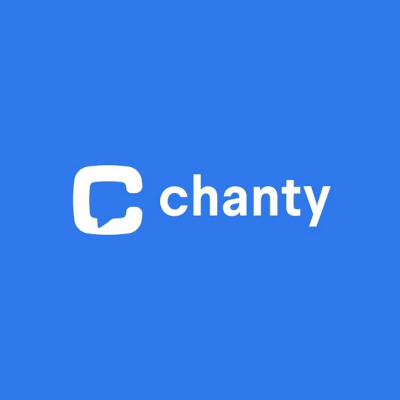
Chanty is an online collaboration platform that improves team communication and fosters healthy relationships among team members. It offers transparent and accessible communication through text, audio, and video calls, including screen-sharing capabilities.
By featuring instant messages with plenty of storage space, an unlimited searchable history, and handy file sharing you can enjoy seamless communication with your teams.
Chanty key features
- Chanty integrations: transform a simple team messenger into a powerful business tool.
- Response prediction: The artificial intelligence powering Chanty team messenger uses machine learning to estimate responses.
- Super fast: desktop and mobile apps with a clean and intuitive interface.
- Threaded conversation: Organize conversations related to a particular context in one place.
- Multi-format communication: Chanty lets you communicate with your team via audio and video calls that will be available in the public beta.
Pros
- Public and private conversations
- A wide range of collaboration tools to help you collaborate with your team
- Workflow management
Cons
- Free version with limitations
- The app gets slow at times
Chanty pricing
Chanty offers a straightforward pricing model:
- Free Plan: This plan is suitable for teams with up to 5 users and provides access to the basic features of Chanty for free
- Business Plan: $4 per user per month when billed annually
User ratings
- Capetera: 4.7/5
- G2: 4.5/5
10. Flock
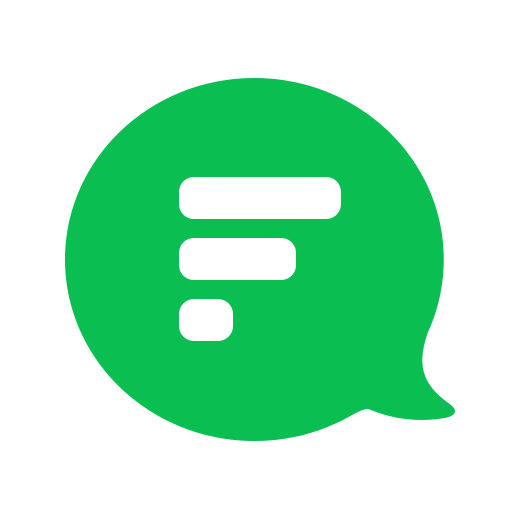
Flock is one of the great team collaboration tools that increases team productivity by reducing emails. It offers a seamless and easy way of communication within teams (either in groups or individually). You can connect with your team on messages and video calls, manage projects with to-dos, group discussions, polls, and reminders, and integrate your favorite apps.
In comparison to other team chat apps, Flock is fairly easy to set up and use. Additionally, it is relatively budget-friendly.
Flock key features
- Shared To-Dos and reminders: Assign and track tasks within channels or privately, and set reminders for important deadlines.
- Notes and note sharing: Create shared notes for team projects and easily collaborate on content.
- Retained information: You can migrate a Slack account to Flock without losing a history of conversations just because you want to use a different tool.
- Personal Chat tab: Create a private space for notes, saving important messages, and accessing personal reminders.
- Mailcast: Share emails directly within Flock channels for easier team discussion and action.
Pros
- Supports lots of integrations
- Full-featured messaging
- Audio-Video conferencing
Cons
- Less file format support in file-sharing mode
- No private or voice note option on this platform
Flock Pricing
Flock offers a free plan ideal for small teams or individual users:
- Pro plan: Starts at $6/user/month billed monthly, or $4.50/user/month billed annually
- Enterprise Plan: Custom pricing available
User ratings
- Capetera: 4.5/5
- G2: 4.4/5
11. Nextiva

Nextiva offers a small business Voice over Internet Protocol (VoIP) solution that is perfect for businesses looking to collaborate with customers effortlessly through unlimited calls. They can even port their existing phone number over to Nextiva.
This online collaboration platform offers full business phone service capabilities with advanced features such as local phone numbers, call pop, automated greetings, voicemail-to-email, SMS text messaging, mobile apps, HD hold music, and more.
Nextiva key features
- Audio/Video Conferencing: Communicate with your team via video or audio calls.
- Unlimited Texting: Send and receive unlimited messages using your business phone number.
- Call Forwarding and Auto Attendant: Easily direct calls with auto attendant and call forwarding features.
- Unified Communications: Merge voice, video, chat, and fax into a single platform for seamless communication.
- Customer Relationship Management (CRM): Organize customer interactions with tools like contact management, lead scoring, and deal tracking.
Pros
- Highly customizable auto-attendant
- Stable call quality and service
- Proactive customer support
Cons
- Expensive pricing
- Confusing interface
Nextiva’s pricing
- Digital Plan: $20/user/month (billed annually)
- Core Plan: $30/user/month (billed annually)
- Engage Plan: $40/user/month (billed annually)
- Power suite Plan: $60/user/month (billed annually)
User ratings
- Capterra: 4.6/5
- G2: 4.5/5
12. Fleep
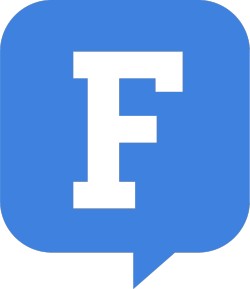
Fleep is a messenger built for work collaboration. It keeps away the countless threads of email and meetings and makes chatting with team members easy and simple. You can even create tasks and ask for updates from the team members. With features like direct and group chats, email integration, and guest access, it simplifies daily operations.
Fleep is suitable for various team sizes and types, from small startups to large enterprises. It’s particularly well-suited for teams that value simplicity, organization, and efficient communication.
Fleep’s key features
- Task Management: Lightweight task management for ultimate project collaboration.
- Pinboard: Pin important messages to the side of each conversation.
- File Sharing and Central Storage: Collaborate easily on documents with centralized storage.
- Audio Video Calling and Screen Sharing: Discuss matters via calls and share screens.
- Set Reminders: Utilize IFTTT integration to set reminders.
Pros
- Streamlines task management
- Easy to set up and organize conversations
- Open-source communication and seamless file sharing
Cons
- Voice call quality takes a dip sometimes
- Some problems with cross-device compatibility
Pricing
Fleep offers two paid plans for individuals and teams:
- Business: €5/user/month (billed annually)
- Enterprise: Custom pricing
User ratings
- Capterra: 4.7/5
- G2: 4.4/5
Design Tools
13. Mockplus
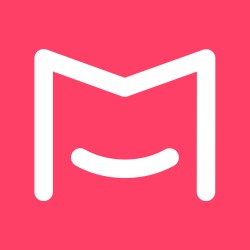
Mockplus is the one-stop product design online collaboration platform that allows product teams to create website or mobile app projects online smoothly from wireframing to design handoff. It brings together designers, developers, and all the stakeholders, to collaborate on prototyping, testing, iteration, and scaling— all from one convenient location.
The platform also facilitates developers and designers to import designs and assets by plugins from Adobe XD, Sketch, Figma, and Ps.
Mockplus’ key features
- Real-time co-editing: Work together with your team on designs at the same time, instantly seeing each other’s changes.
- Version control: Keep track of different versions of designs and go back to previous ones when necessary.
- Seamless feedback: Leave comments and notes directly on prototypes to communicate effectively.
- Team management: Invite team members, assign roles, and set permissions for better teamwork
- Design handoff: Easily hand over designs to developers with clear specifications and assets
Pros
- Easy to use and low learning curve
- Huge library of elements (200) and icons(3,000) for many different devices
- Create interactive prototypes with drag-and-drop functionality
- Online collaboration streamlines the design process
- You can markup your designs with comments and notes
Cons
- Lack of support documentation
- No support for gesture-based interaction
Pricing
Apart from the free plan with 10 users limit, Mockplus offers two paid plans to choose from
- Ultimate: 19.92/user/month (billed annually)
- Enterprise: Custom pricing
User rating
- Capterra: 4.4/5
- G2: 4.5/5
14. Canva

Canva is a simple graphic design tool to make work collaboratively on creative assets, like images, videos, PDFs, etc. You can make unique designs in just a few minutes and share them with your team. The credibility and ease of use of this feature-rich online collaboration platform are the same as any simple design tool.
Also, collaborating with teams is much easier with Canva. Designers can share their designs with anyone and other team members can leave their comments.
Canva key features
- Easy sharing & permissions: Instantly share designs via links and control access for viewing, commenting, or editing.
- Real-time collaboration: Collaborate simultaneously on designs, view edits in real-time, leave comments, and tag team members for input.
- Version control: View past versions of designs, track changes, and ensure work is never lost.
- Branded templates: Create and share branded templates for consistent design across projects.
- Design feedback tool: Gather feedback directly within Canva from clients or team members, streamlining the review process.
Pros
- Even a non-designer can learn to design using Canva
- Very simple to use and user-friendly
- Offers a wide range of inbuilt social media templates
Cons
- You cannot create unique elements
- It can take a lot of time to learn its array of features
Canva Pricing
It offers a free version for casual use with limited features
Canva paid plans
- Pro: $119.99/year or $12.99/month. Premium content, high-res downloads, branding tools, social media scheduling
- Teams: $100/year or $10/month per user. All of Pro+ team collaboration, brand management, approval workflows
- Enterprise: Custom plan for large organizations with advanced features and security
User ratings
- Capterra: 4.7/5
- G2: 4.7/5
15. Adobe XD

Adobe XD is an in-one UX/UI solution for designing websites, mobile apps, and more. Designed for both Mac and Windows, it is a part of the Adobe Creative Cloud. This team collaboration tool allows designers to switch from static layouts to interactive prototypes in a single click and make required adjustments in real-time.
Designers can connect it with their favorite tools like Dropbox, Avocode, and others to collaborate with team members on design projects.
Adobe XD key features
- Document management: Manage documents and track the ones you’ve shared across desktop, mobile, and web
- Document editing: Change text and formatting, edit lists, and add, rotate, and resize images
- Privacy features: Apply PDF passwords and permissions
- Forms: Fill forms faster with automatic tool selection track status, send reminders, cancel requests, replace signers
Pros
- Huge template library
- Easy cropping and resizing
- Integrated stock library
Cons
- Downloads are not movable from computer to computer
- Extremely competitive entry price
Pricing
Here’s a concise breakdown of Adobe XD pricing plans:
- Free: Starter plan with limited features, suitable for hobbyists
- Individual: $9.99/month, includes all Adobe XD features, ideal for freelancers or small teams
- Business Plan: $33.99/month per user, offers collaboration tools, best suited for design teams
- All apps: $19.99 per month for the first year, and $34.99 per month thereafter
User ratings
- Capterra: 4.5/5
- G2: 4.3/5
16. InVision by freehand
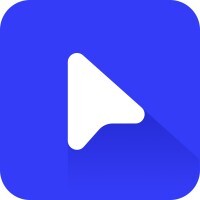
InVision by Freehand is a very useful collaboration tool designed to bring teams together for brainstorming, planning, and executing various projects, not just limited to user-interface design. It aims to bridge the gap between traditional freehand sketching and digital design, allowing collaborative work on a virtual canvas.
With InVision, you can collaborate on designing projects from a single dashboard and seamlessly navigate the entire process from one convenient location. The clients can provide instant feedback in the form of comments.
The tool allows users to collaborate, upload wireframes, and designs, gather feedback seamlessly, and test much more effectively and efficiently.
InVision freehand key features
- Collaboration canvas: Real-time digital whiteboard for sketching and brainstorming together.
- Ready-to-Use templates: Quick-start templates for wireframes and mood boards.
- Organized workspaces: Dedicated sections for different project stages.
- Interactive visual elements: Pre-made shapes and notes for enhanced communication.
- Flexible collaboration: Open to team members and external stakeholders for real-time or delayed feedback discussions.
Pros
- Code-free design prototyping UI tools
- Intuitively designed and easy to use for people of all technical levels
- Streamlines the back-and-forth process of sending PDFs or screenshots of mockups
Cons
- Expensive for larger teams
- Lacks some prototyping capabilities in comparison to other available software
Pricing
Here’s a summary of InVision Freehand pricing:
- Free: Suitable for small teams, includes basic features such as 3 Freehands, collaboration, and limited shapes
- Pro: Starts at $4.95 per user per month. Advanced tools like custom shapes and file uploads
User ratings
- Capterra: 4.3/5
- G2: 4.3/5
17. Sketch

Sketch is a Mac app for UX design deliverables. The platform is a complete tool in itself for web design businesses – small, large, solo professionals, or scaling up. It takes the pain out of working with repeated design elements so that designers can design once and use it anywhere. You can find some nested symbols in Sketch to create flexible design elements with ease.
With more than being a complete design platform, Sketch allows users to collaborate on designs by analyzing and providing feedback in any browser.
Sketch key features
- Plugin ecosystem: Extensive library of plugins for specific tasks and tool integrations.
- Real-time collaboration: Simultaneous editing for streamlined teamwork.
- Mac OS & Web Apps: Native Mac app for powerful tools, plus a web app for cross-platform collaboration.
- Libraries: Share reusable design elements for consistency and efficiency.
- Version History: Track changes and revert to previous versions for collaborative design iterations.
Pros
- Easy to use, high fidelity
- Massive user-created plugins to enhance Sketch in almost every way possible
- Seamless integration with other design software
Cons
- Inflexible styles can make redesigning and rebranding an awful, lengthy experience
- Only runs on MacOS
Pricing
Sketch offers the following pricing options to choose from:
- Monthly: $10/user/month – includes all features, collaboration, and shared Workspace
- Mac-only licence: One-time purchase: $120 – includes all features for one year, no updates after
User ratings
- Capterra: 4.6/5
- G2: 4.5/5
Time Tracking Tools ⏱⏳
18. Toggl

Toggl is one of the best online collaboration tools for managers, team members, and stakeholders to have a clear overview of the team’s workloads and availability. With its no-hassle time tracking software, you can better take control of your time, boost productivity, centralize work information, share timelines, and even increase revenue with Toggl.
It integrates with tens of different project management tools and makes the project manager’s life a lot easier.
Toggl key feature
- Web integration: Log time from any web tool with a browser extension.
- Billing overview: Quickly view billable time and team progress.
- Automated reminders: Automatically notify team members about missed hours and schedule reports to your inbox.
- Offline and mobile tracking: Track time offline and on mobile devices.
- Seamless integration: Integrate with your favorite productivity tools seamlessly.
Pros
- Available on all platforms, a wide range of features
- Generous free tire of service and integration with other apps
- Visually appealing reports
Cons
- A limited number of tags
- No client invoicing or payroll features
Toggl pricing
Toggl offers a free plan for 5 users
- Starter: $9 per user per month (billed annually)
- Premium: $18 per user per month (billed annually)
- Enterprise: Custom pricing
User ratings
- Capterra: 4.7/5
- G2: 4.6/5
19. TimeCamp
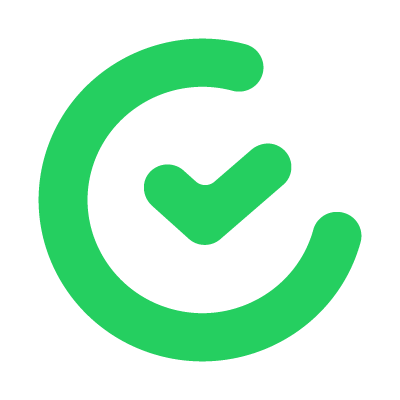
TimeCamp, also known as an automatic time tracker, is an online time-tracking collaboration tool. The platform is equipped with quite a considerable amount of features to track time. Great for both freelancers and teams, the platform allows users to create tasks and subtasks and assign hours to them.
It also has a timesheet integration to track and bill time spent on projects. Teams all over the world can easily track time without the headache of timesheets.
TimeCamp key features
- Shared Workspace: Collaborate on projects with real-time access to tasks, progress tracking, and updates.
- Task Assignment: Assign tasks to team members, set deadlines, and monitor progress.
- Board View: Visualize workflow with Kanban boards, prioritize tasks, and manage work efficiently.
- Comments and Discussions: Discuss tasks, ask questions, and provide feedback within the platform.
- Real-time Chat: Instant communication through in-app chat for quick discussions and problem-solving.
Pros
- Several integrations with popular business software
- Invoicing tools streamline tracking billable hours
- You can self-correct any distracting habits and use your time more productively
Cons
- Unorganized project interface
- The mobile app could be better
TimeCamp pricing
Apart from a free forever version, Timecamp offers three paid plans to choose from.
- Starter: $1.49/user/month when billed annually, $1.99 when billed monthly
- Premium: $2.99/user/month, $3.99 when billed monthly
- Ultimate: $3.99/user/month, $5.99 when billed monthly
- Enterprise: $11.99/user/month, $14.99 when billed monthly
User ratings
- Capterra: 4.7/5
- G2: 4.7/5
20. Timely
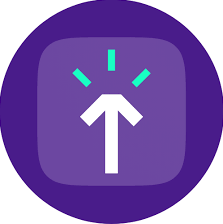
Timely is an automated time-tracking tool and one of the best team collaboration tools that is of great value for individuals in project development. With its AI-powered time-tracking software, you can not only track time, but teams, projects, and plans all together in one place.
Timely is beautifully designed to lay out your scheduled activity next to your actual activity.
Timely key features
- Time Tracking: Core functionality enabling collaborators to monitor task and project time.
- Project Dashboard: Centralized control center displaying project status and vital information.
- Integration: Seamlessly integrates with team tools for efficient data flow and productivity.
- Memory Tracking: Provides insights into time utilization for maximizing efficiency.
- Reporting: Offers detailed insights on individual/team performance, project progress, and resource allocation.
Pros
- Ideal for different types of businesses
- Easy to review calendar
- Easy access from any device
Cons
- May takes some time to wrap your head around the layout
- Expensive premium tier version
Timely pricing
With a 14-day free trial on every plan, Timely offers three price plans to choose from:
- Starter: $9/user/month when billed annually, $11/user/ month when billed monthly
- Premium: $16/user/month when billed annually; $20/user/month when billed monthly
- Unlimited: $22/user/month when billed annually; $28/user/month when billed monthly
User ratings
- Capterra: 4.7/5
- G2: 4.8/5
21. ClickTime
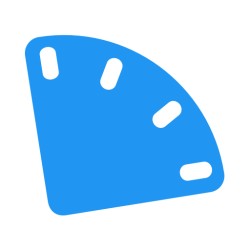
ClickTime is one of those time-tracking tools that are particularly great for project-driven teams like programmers, engineers, developers, and professionals working in other sections of the IT department. With timesheets in ClickTime, you can increase project visibility, reduce costs, and stay on top of every project.
You can even customize your timesheets as per your needs – as not every business works on the same operations.
Moreover, timesheets also help you reveal new insights, and understand patterns and employee performance – all from a simple sheet!
ClickTime key features
- Time Tracking: Monitor employee work hours, manage expenses, and handle time-off requests efficiently.
- Project Budgeting and Resource Allocation: Plan project budgets and allocate resources wisely to avoid overloading your team.
- Internal Notes and Comments: Add and discuss project details, tasks, and timesheets with internal notes and comments.
- Customizable Permissions: Control access levels based on job roles and responsibilities for data security and smooth workflow.
- Team Chat: Some ClickTime plans offer a built-in chat feature for quick communication within the tool.
Pros
- Extensive time reports are easy to understand
- Time tracking syncs to timesheets, providing real-time updates
- Simplicity and ease of use
Cons
- Can be difficult to manage multiple clients
- Not visually appealing
ClickTime pricing
ClickTime offers four pricing tiers based on the number of users:
- Starter: Starts at $12 per user per month. (billed annually)
- Team: Starts at $15 per user per month. (billed annually)
- Premier: Starts at $27 per user per month. (billed annually)
- Enterprise Plan: Pricing available upon connecting with the sales team.
User ratings
- Capterra: 4.6/5
- G2: 4.6/5
22. RescueTime
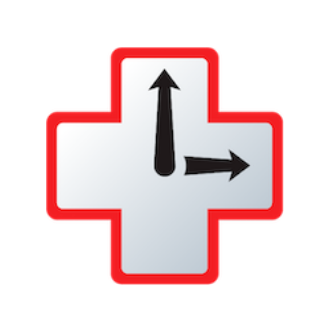
RescueTime is time-tracking and collaboration software that helps your team members prioritize tasks and enhance productivity by tracking their activities and providing insights to stay focused. The smart coaching of RescueTime creates insights by measuring your focus and creating a day-end summary report to help you stay on track.
The platform even blocks the sites that hinder your productivity and ability to focus. It is a personal analytics service that shows you how you spend your time and provides tools to help you be more productive.
RescueTime key features
- Detailed activity tracking: Gives you detailed reports and data based on your activity
- Distraction free focus sessions: Lets you block distracting websites for a certain period of time
- Daily reviews: Log highlights about what you accomplished during the day
- Productivity pulse: a score from 0 to 100 that indicates the level of productive activity within your recorded time
- Cross-platform availability: Runs securely in the background on your computer and mobile devices
Pros
- Array of activity-tracking capabilities
- Users can block distracting websites
- Goal-setting properties and task-tracking attributes
Cons
- Mobile apps need work
- Lack of scheduling
RescueTime pricing
RescueTime offers two pricing options:
- Free plan: Basic time tracking, good for beginners
- Premium plan: $12 per month or $78 per year
User ratings
- Capterra: 4.6/5
- G2: 4.1/5
23. Harvest
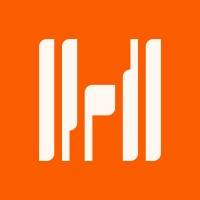
Harvest is a web-based time-tracking online collaboration tool that harnesses the power of time-tracking and goes way beyond to foster online collaboration most effectively. It also supports a resource planning tool that helps you schedule future projects and assign team members based on capacity.
Also, with Harvest in operations, apart from time tracking, you can even generate and issue invoices by tracking expenses for every client.
It is a robust and easy-to-use time-tracking application that easily integrates with iOS, Android, and even Apple Watch.
Harvest key features
- Harvest makes it easy to track time and expenses
- Submit timesheets, track billable, and non-billable hours and send invoices
- Intuitive visual reports to keep projects on track
Pros
- Simple and flexible time tracking app
- The mobile app makes work convenient
- Seamless invoice payments
- Billable time tracking
Cons
- Lack of sales tax integration
- Missing batch-assign functionality
Harvest pricing
Harvest offers a free plan for individual users with 1 seat and two projects. Teams can opt for the following plan:
- Pro plan: $11/seat/month (Billed annually)
- Premium plan: $14/seat/month (Billed annually)
User ratings
- Capterra: 4.6/5
- G2: 4.3/5
File Sharing Tools 📂
24. Dropbox

Dropbox is a simple and powerful way to revolutionize the standards of collaboration. This file-sharing and storing tool keeps your team in sync like the hands of the clock. Keeping up with the business lifestyle when on the go asks for a centralized platform for files. And Dropbox comes to your rescue here.
Also, its business version allows more space (1 terabyte, or enough to store 250 movies) more features, and higher sharing limits.
You can even sync your Dropbox content to ProofHub for managing tasks and projects. Send files and folders and keep your work safe in Dropbox.
Dropbox key features
- Dropbox Paper: A dedicated collaborative workspace for creating documents, notes, and to-do lists together.
- Dropbox Capture: Capture screenshots, screen recordings, and GIFs to share feedback or document processes.
- File locking & admin controls: Manage team access, track activity, and enforce security policies for Business plans.
- Real-time co-editing: Work on documents simultaneously with others, seeing changes instantly as they’re made.
- Smart suggestions: The Dropbox desktop app suggests relevant files and actions based on your activity and previous work.
Pros
- Use it anywhere, on any device
- Basic features are effortless to use
Cons
- Limited storage for free users
- Costly pricing
Dropbox pricing
Dropbox offers four levels of pricing with increasing storage and user capacity.
- Plus: $11.99/month (Monthly Billing) or $9.99/month (Annual Billing) Suitable for a single user. Storage capped at 2TB
- Essentials: $19.99/month (Monthly Billing) or $16.58/month (Annual Billing) with 3 TB storage
- Business: $18/user/month (Monthly Billing) or $15/user/month (Annual Billing) or 3 or more users. Starts at 9 TB for the team
- Business Plus: $30/user/month (Monthly Billing) or $24/user/month (Annual Billing). Accessible to more than 3 users. Starts at 15 TB for the team
User ratings
- Capterra: 4.5/5
- G2: 4.4/5
25. Internxt

Internxt is a cloud storage service with a primary focus on the privacy and security of data. It offers a collaborative and secure storage space and keeps your sensitive data safe from exploitation. It offers privacy with zero-knowledge encryption, meaning they can’t even access your data. The data is stored on several fast servers across the EU, providing insurance against any disasters.
Plus, you can get to your files from any of your devices whenever you need them.
Internxt key features
- Advanced sharing: Control who accesses folders, decide their permissions and manage access easily.
- Secure links: Share files with external parties using secure links with expiration dates and access limits.
- Team management: Delegate file control, enforce 2FA, and monitor team activity efficiently.
- Cross-platform accessibility: Access and collaborate on files seamlessly across desktops, mobiles, and tablets.
Pros
- Loaded with security features, including military-grade encryption
- Value for money plans
- Open source and transparent
Cons
- Lacks file versioning
- Delayed response time from support
Internxt pricing
Apart from a free forever plan, Internxt offers three payment options to choose from based on the required storage space.
Individual plans:
- 200GB: €9.20 annually
- 2048GB: €22 annually
- 5120GB: €40 annually
- 10240GB: €60 annually
Lifetime plans (One-time payment):
- 2048GB: €180.00
- 5120GB: €380.00
- 10240GB: €580.00
Business plans:
- Standard: €16.00
- Pro: €20.00
User ratings
- Capterra: 4.1/5
- G2: 3.8/5
26. Microsoft OneDrive
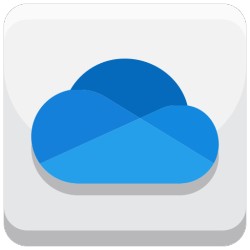
OneDrive is a document collaboration tool with which your team can not only store photos, documents, videos, and more. Also, you can sync and access your files anytime, anywhere. A Microsoft product, OneDrive, allows you and your colleagues to easily collaborate on Word, Excel, PowerPoint, and OneNote from your desktop, mobile device, and the web. (Only when you are a user of Microsoft 365)
With OneDrive, you can work seamlessly with tools you use every day to create, communicate, and collaborate effectively with your system.
Microsoft OneDrive key features
- Seamless Sharing: Share files with individuals or groups, controlling permissions for viewing, editing, and downloading.
- Activity Feed: Track changes to shared files, including edits and timestamps, promoting transparency and accountability.
- Version History: Easily revert to previous file versions when collaborating with multiple users, ensuring data integrity.
- Comments and Mentions: Leave comments within documents, mention specific users for feedback, and collaborate efficiently across devices.
- Integration with Microsoft Teams: Collaborate on files within Teams channels, accessing OneDrive files directly from conversations.
Pros
- Ease of access
- 256-bit AES encryption
- Intuitive file sharing
Cons
- Privacy blindspots
- Data vulnerability
Microsoft OneDrive pricing
While you don’t get standalone OneDrive plans anymore, subscribing to Microsoft 365 lets you access OneDrive along with various other productivity tools.
- Free Plan: Limited storage (5GB) and basic sharing features, suitable for small-scale or casual us
- Microsoft 365 Basic: $1.99/month for 1TB storage per user, real-time co-authoring, and version history
- Microsoft 365 Personal: $6.99/month for 1TB storage per user, real-time co-authoring, and version history
- Microsoft 365 Family: $9.99/month for 1TB storage per user for up to 6 users, shared collaboration features
- OneDrive for business (Plan 1): $5/user/month for 1TB Cloud storage
- Microsoft 365 Business Basic: $6/user/month for 1TB storage per user, web versions of Office apps, and basic security features
- Microsoft 365 Business Premium: $12.50/user/month for 1TB storage per user, full desktop Office apps, advanced collaboration, and security features
User ratings
- Capterra: 4.5/5
- G2: 4.3/5
27. WeTransfer

WeTransfer outshines itself by allowing you to not only benefit from sharing your content, videos, images, and more but also make team collaboration simple and smooth. With WeTransfer keep your things simple, transfer your files from A to B using a web browser service, and get instant feedback on it without requiring any other platform.
You can also personalize the way you share your files, and take your story to amazing places with captivating ideas.
WeTransfer key features
- Large file transfers: Send files up to 2GB for free or up to 200GB with a Pro account.
- Customization: Make your transfers unique by adding custom backgrounds and URLs.
- Password protection: Keep your files safe and private by adding a password (requires a paid plan).
- Transfer tracking: Know who downloaded your files and when they did it.
- Collaboration tools: Work together on projects in real-time with remote collaboration (requires a paid plan).
Pros
- Simple drag-and-drop functionality
- Share large files for free
- Integrations with apps like Slack, Sketch, and Thunderbird
- Quick and simple file sharing
Cons
- No encryption option for free users
- Password protection for paid users only
WeTransfer Pricing
WeTransfer offers the following plans to choose from:
- Free Plan: Enjoy WeTransfer’s basic features at no cost, perfect for occasional file transfers of up to 2GB
- Ultimate Plan: $19 per month per person (billed yearly) or $23 per month per person (billed monthly)
- Enterprise Plan: Custom pricing
User rating
- Capterra: 4.8/5
- G2: 4.6/5
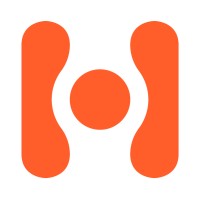
The Hightail, being the online file collaboration tool, serves two primary purposes: online file sharing and creative collaborative features. It helps teams manage projects from start to finish. With this online collaboration software, teams can easily collaborate on files, share images, send large files, videos, and PDFs, and protect data shared with clients and other team members.
28. Hightail
As the clients are in the loop, they can provide feedback on files anytime and all the changes can be tracked easily. The collaborative platform aims to eliminate sharing files through emails, where most of the miscommunications can occur.
Hightail key features
- Dedicated spaces: Organize files, feedback, tasks, and approvals for specific projects.
- Secure file sharing: Share large files securely with team members and clients without requiring account creation.
- Collaborative annotation: Provide specific feedback directly on files with visual markings and text comments.
- Team organization: Control access levels, assign tasks, and track progress within projects.
- Seamless integrations: Connect with tools like Adobe Creative Cloud, Dropbox, and Google Drive for seamless collaboration.
Pros
- A wide range of security features for sharing files
- Confirms document delivery
- Simple file-syncing
Cons
- Functionality fragmented across multiple apps
- Limited collaboration
- Doesn’t show file size when uploading
Hightail pricing
Hightail offers the following pricing plans:
- LITE: Free version with up to 2GB of storage
- PRO: Plan starts at $12 per month when billed annually
- TEAMS: Plan starts at $24/user/month when billed annually
- BUSINESS: Business plan starts at $36 per user per month billed annually
Highlight user ratings
- Capterra: 4.4/5
- G2: 4.2/5
29. Box

Box is a file-sharing service that facilitates creating, editing, reviewing, and sharing documents in real-time from anywhere. Focused on security and encryption, Box ensures the protection of crucial information stored on the Cloud, making it accessible from any device.
Box key features
- Box Canvas: Brainstorm and plan visually, like a giant digital whiteboard.
- Box Drive: Access your Box files directly from your computer, like a portable Box folder.
- Box Relay: Automate repetitive tasks with your files, like a robot doing paperwork.
- Box Sign: Sign documents electronically, no need for printing or faxing.
- Box Hubs: Create “favorites” folders for specific teams or projects, like organized sections for everyone.
Pros
- Great for secure storage of files of any size
- Excellent customer service
- Granular permissions
Cons
- Can be slow when sharing large files
- Steep learning curve
Box pricing
For businesses, Box offers four plans to choose from.
- Business: $5 per user per month, minimum of 3 users
- Business Plus: $15 per user per month, minimum of 3 users
- Enterprise: $25 per user per month, minimum of 3 users
- Enterprise Plus: $35 per user per month, minimum of 3 users
It is important to note that, for individual users or a small team with lower storage and transfer needs, the box offers different plans based on varying storage capacity.
User ratings
- Capterra: 4.4/5
- G2: 4.2/5
30. SugarSync
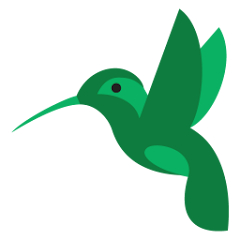
SugarSync is a cloud file-sharing, file sync, and online backup service that is simple, powerful, and easy to use. It makes it easy to access all your folders across any of your devices, making it easy to get things done while giving you the peace of mind that your important files are always protected.
SugarSync key features
- Multifolder syncing:Enables you to backup your existing folder structure
- Online backup: Access folders instantly from other PCs or mobile devices
- Guest access: Secure and quick file sharing with anyone without any need to create a sugar sync account.
- Easy restoration: Recover and restore entire folders, including all subfolders and files within them, to a previous point in time
Pros
- Synchronizes any folders on your computer
- Continuous file updating
- File explorer and Finder integration
Cons
- Expensive
- No simultaneous co-editing capabilities.
- Video Conferencing Tools
SugarSync pricing
SugarSync offers a range of cloud storage plans tailored to individual and business needs
Individual Plans:
- 100 GB: $7.49 per month
- 250 GB: $9.99 per month
- 500 GB: $18.95 per month
Business Plans:
- 1,000 GB: $55.00 per month
User ratings
- Capterra: 4.1/5
- G2: 4.0/5
Video Conferencing Tools 🎥
31. Skype

Skype is a renowned online collaboration tool offering instant messaging and calling features for seamless communication. It allows audio and video calls between multiple devices like one on the laptop and the other on the phone. You can even bring your teams together through group video calls and give great presentations online with the help of screen sharing.
You can make free or low-cost calls locally or internationally and avail yourself of premium features at Skype for Business.
Skype key features
- Video calling and screen sharing: Conduct presentations, work on documents together, and explain ideas visually in real-time.
- Whiteboard: Use the collaborative digital whiteboard to brainstorm, sketch ideas, and visually plan projects.
- Live call translations: Break down language barriers and enable seamless communication with international team members.
- Cloud storage (Skype Premium): Store and share project files, notes, and resources in a central location accessible to everyone.
- Instant messaging and chat history: Facilitate quick discussions, brainstorming, and keeping track of decisions and notes.
Pros
- Record and share your screen, save the meeting, and record voice calls
- Intuitive navigation and everything is labeled
Cons
- It is memory intensive in web browsers as well as Android applications
- Raised prices of international calls
Skype pricing
Skype offers different subscription options based on the country.
- United States Subscription: $3.59 per month, offers unlimited minutes to US-based mobiles and landlines.
- North America Subscription: $8.39 per month, provides unlimited minutes within the plan.
- India Subscription: $9.59 per month, includes 800 minutes.
User ratings
- Capterra: 4.2/5
- G2: 4.3/5
32. Zoom
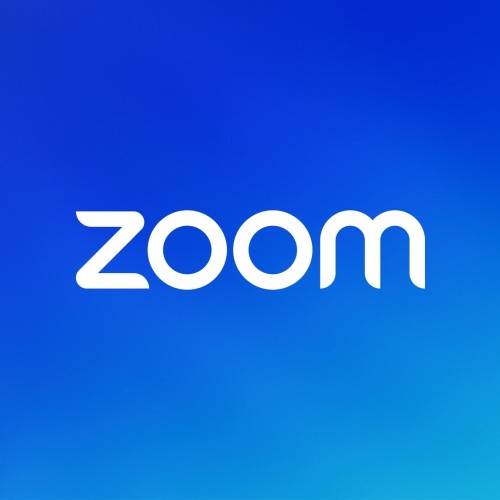
Zoom is a leading enterprise video communication software, it offers reliable cloud-based video and audio conferencing for modern collaboration needs. With almost the same functionality as Skype, this online collaboration tool allows teams to come together on a single platform to communicate and collaborate with its advanced features.
This video conferencing tool enables you to attend a meeting from your desktop, mobile device, or conference room including screen sharing.
Zoom key features
- High-definition sound and visual Quality: Ensures clear audio and video during meetings with advanced features like voice detection.
- Cross-platform compatibility: Accessible on various platforms including Windows, Mac, Linux, iOS, Android, and conference room systems.
- Large meeting capacity: Host up to 100 interactive video participants with the ability to engage with an unlimited audience in live virtual events.
- Screen sharing and group collaboration: Enables seamless collaboration through screen sharing and group interactions.
Pros
- Ability to host large audiences
- Stream meetings/webinars on Facebook
- You can hold unlimited 40-minute long meetings for no charge
Cons
- Too many subscriptions and add-ons
- Lack of control over comments
Pricing
Zoom offers a free plan to host a meeting with 100 people for 40 minutes.
- Pro Plans: $13.33 per month for one host. Features meetings with up to 100 participants with no time limit
- Business Plans: Starts at $18.32 per user, per month. Host meetings with up to 300 participants
User ratings
- Capterra: 4.6/5
- G2: 4.2/5
33. GoToMeeting
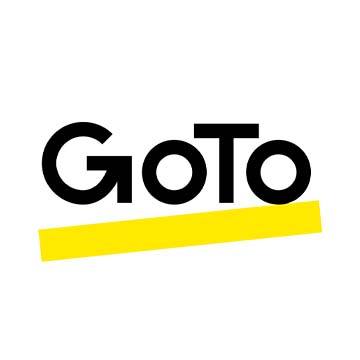
GoToMeeting is an online collaboration software designed for businesses, offering seamless video conferencing solutions without overwhelming its users. With the option to share screens while meeting, GoToMeeting also allows users to message, record, and schedule meetings, with just a simple single click.
The tool is great for collaborating with teams – both in-house and remotely. GoToMeeting also comes with dozens of useful tools, and easy-to-use Web-conferencing solutions, to get you started immediately.
GoToMeeting key features
- Screen sharing and web audio calling: Collaborate effectively with screen sharing, web audio, drawing tools, and the ability to record meetings.
- Remote team collaboration: Facilitates meetings for remote teams, eliminating the need for physical presence.
- HD-quality video: Conduct webinars and host conferences with the high-definition video quality.
- Essential IT support features: Ensures essential IT support features to keep everyone connected securely.
Pros
- Essential IT support features keep everyone connected
- Secure video conferencing
- Record meetings as it happens
Cons
- Unstable call-in process
- Premium features can be expensive for some users
GoTo Meetings Pricing
GoTo Meetings offer three paid plans to choose from
- Professional plan: $12/month/organizer (up to 150 people with dial-in)
- Business plan: $16/month/organizer (up to 250 people with unlimited cloud recording and transcription)
- Enterprise plan: Contact sales for pricing details
Optional add-ons cost extra
User ratings
- Capterra: 4.4/5
- G2: 4.2/5
34. WebEx
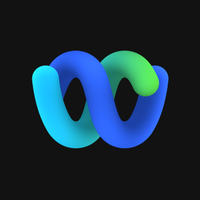
WebEx is a full-featured communications software solution, is for businesses that rely heavily on meetings. It offers the creation of a highly secured team workspace where communication is in the cloud. You can build an engaging meeting atmosphere for your team no matter wherever in the geographical location.
Along with this, you can even host events and webinars for audiences of any size. With WebEx, you can streamline your business and help solve real human problems without wasting even a second.
WebEx Key features
- HD video conferences with collaboration and file-sharing capabilities
- WebEx mobile app for iPhone, iPad, Android, and Blackberry
- Get your personalized meeting room
Pros
- Simple user interface
- High-definition audio and visual quality
- Stream live meetings on social media channels
Cons
- Allows only maximum attendees up to 3000
- Recorded meetings can take up a lot of storage space in your device
WebEx pricing
Besides a free version with unlimited 1:1 meetings, WebEx offers three paid plans to choose from:
- WebEx meet: $144 per year or $12 per month per license
- WebEx Suite (Meet + Call): $270 per year or $22.50 per month per license
- WebEx Enterprise: Contact sales
User rating
- Capterra: 4.4/5
- G2: 4.3/5
35. ClickMeeting
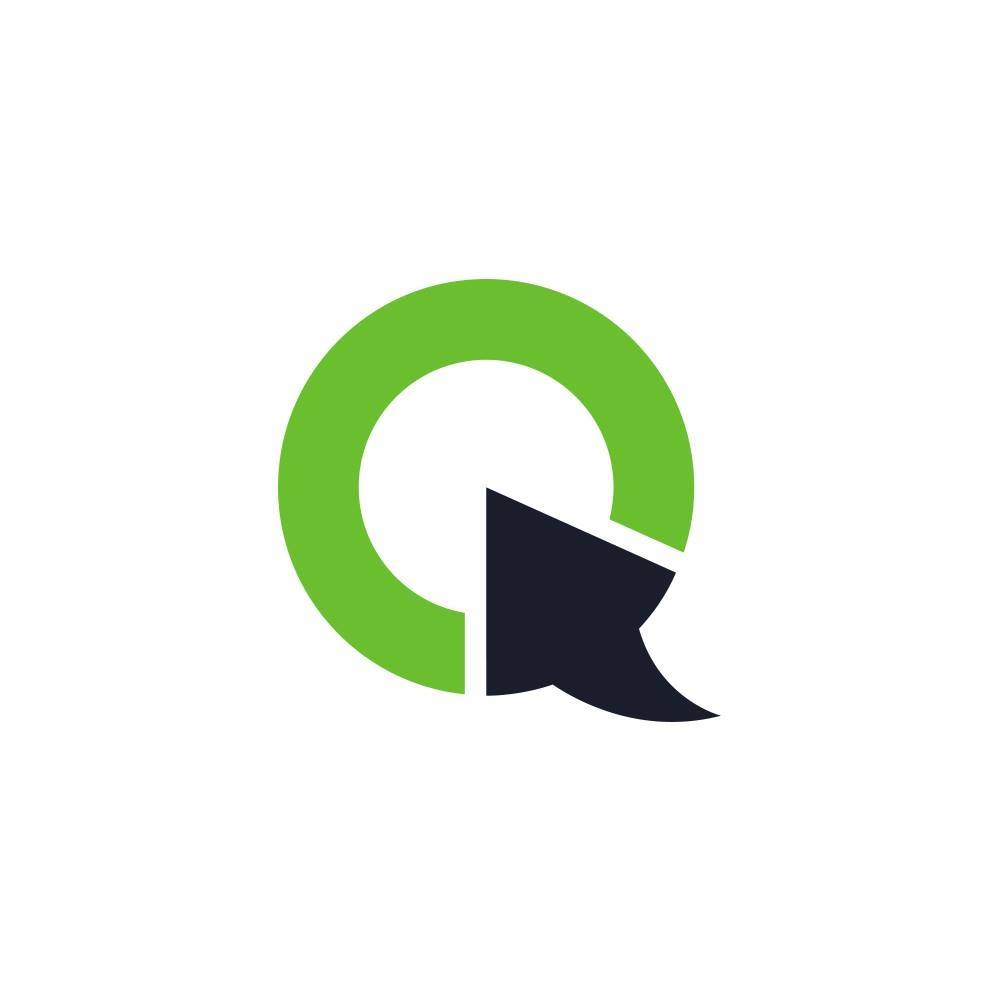
ClickMeeting is a browser-based web conferencing tool that comes along with dynamic features like webinar room customization, paid webinar hosting, a backup recovery system, and more. It is mainly used to make webinars more effective and online meetings more collaborative. You can connect seamlessly and get started in no time with others regardless of location and operating system.
Overall, ClickMeeting is a perfect tool that fosters effective communication and collaboration.
ClickMeeting key features
- Audience engagement: Easily engage your audience and encourage interaction during webinars and online meetings.
- High-Quality live seminars: Conduct high-quality live seminars for effective communication and collaboration.
- Detailed analytics: View and export detailed information to derive useful predictions and trends from your webinars.
- Screen sharing and video sharing: Share screens and videos with other attendees to enhance collaboration.
- Hassle-free setup: Getting started with ClickMeeting is quick and easy, requiring minimal setup time.
Pros
- Simultaneous chat translation.
- Screen sharing capabilities.
- Automated webinars.
Cons
- Lack of phone support hotline.
- Maximum 10-hour storage capacity.
ClickMeeting pricing
With a 30 days free trial, Clickmeeting offers three distinct plans to choose from:
- Live Plan: $26/month billed annually or $32/month billed monthly for live meetings.
- Automated Plan: $42/month billed annually or $48/month billed monthly for automated features.
- Custom Plan: Tailored for companies needing scalable solutions.
User ratings
- Capterra: 4.4/5
- G2: 4.2/5
Documentation Tools 📑
36. Google Docs
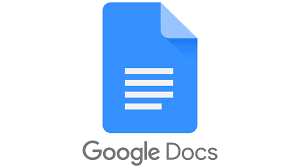
Google Docs is a great tool for collaboration, it allows multiple users to work on the same document in real-time. Team members can edit, comment, and suggest changes simultaneously, with all updates automatically saved in the cloud.
It’s easily accessible from any device and integrates with other Google Workspace tools, making it ideal for seamless teamwork and document sharing.
You can set the offline mode on your Google Docs as well, you will not require an internet connection to edit or use the docs.
Google Docs key features
- Online document formatting: Easily create and edit documents online with a range of formatting options including Google Fonts, images, tables, and more.
- Compatibility and export options: Import Word documents and export documents in Word and PDF formats for seamless sharing and compatibility.
- Real-time collaboration: Collaborate and co-edit documents with team members remotely, allowing multiple users to work on the same document simultaneously.
- Offline mode: Set up offline mode to work on documents without an internet connection, ensuring productivity even in low-connectivity environments.
Pros
- Work with others concurrently
- Changes made go live instantly
- The document owner retains control of the file
Cons
- Limited features
- Laggy co-editing
Google Docs pricing
Google Docs itself is free for individual use. You can create, edit, and share documents, sheets, and slides completely free of charge.
However, for businesses and organizations, Google Docs comes as a part of Google Workspace.
There are three main plans
- Business Starter: $6 per user per month (billed annually)
- Business Standard: $12 per user per month (billed annually)
- Business Plus: $18 per user per month (billed annually)
- Entrerprise: Custom pricing
User ratings
- Capterra: 4.7/5
- G2: 4.7/5
37. Microsoft Office Online
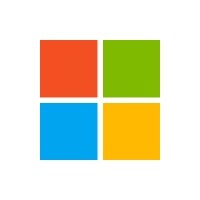
Microsoft Office Online is a set of several collaboration tools essential for business purposes, i.e., Excel, PowerPoint, Word, and Onenote all in one place. It is a go-to tool for editing purposes. You get all the basic documentation and editing tools in the free version that are sure to suit your needs just fine.
Save documents, and presentations, convert PDF documents to Word, communicate and collaborate, and get great work done securely. However, all the features are not available for free but the tool is quite within the budget.
Microsoft Office online key features:
- Get the latest office apps both desktop apps – both the desktop and online versions
- Makes the work you do available to you from anywhere
- Available on desktop, tablet, and phone
Pros
- It is similar to the desktop versions of Microsoft Office applications.
- Completely free.
- Can be accessed from any device.
Cons
- Missing some key features.
- Don’t work when you don’t have an Internet connection.
Microsoft Office online pricing
You can access basic versions of Word, Excel, PowerPoint, and OneNote completely free as long as you have a Microsoft account. No subscription is required.
However, for advanced formatting features, you may need to upgrade to one of the Microsoft 365 Plans.
- Free Plan: Limited storage (5GB) and basic sharing features, suitable for small-scale or casual us
- Microsoft 365 Basic: $1.99/month for 1TB storage per user, real-time co-authoring, and version history
- Microsoft 365 Personal: $6.99/month for 1TB storage per user, real-time co-authoring, and version history
- Microsoft 365 Family: $9.99/month for 1TB storage per user for up to 6 users, shared collaboration features
- OneDrive for business (Plan 1): $5/user/month for 1TB Cloud storage
- Microsoft 365 Business Basic: $6/user/month for 1TB storage per user, web versions of Office apps, and basic security features
- Microsoft 365 Business Premium: $12.50/user/month for 1TB storage per user, full desktop Office apps, advanced collaboration, and security features
User ratings
- Capterra: 4.6/5
- G2: 4.6/5
38. Bit.ai

Bit.ai is a smart document collaboration tool for teams to create interactive documents, manage digital content, track document insights, and further collaborate on them to get work done. Despite lacking a robust mobile application, the platform outshines other tools with in-built engagement tracking capability apart from managing documents.
In this documentation software, team members can invite colleagues accordingly depending on who they need to collaborate with.
Bit.ai key features:
- Multiple productivity tools: Create team notes, meetings, meeting agendas, proposals, and much more
- Customizanle templates: Select from a variety of templates and themes
- Web clipper: Add any web link into a blank line in Bit and hit enter
- Content integration: Add links to any PDF, PPT, or spreadsheet on the cloud from Google Drive, Box, and OneDrive
- Notification: Receive real-time alerts when someone opens your smart document
Pros
- Integrates with more than 100 applications
- Lifetime free version
- Multiple support channels
Cons
- Limited formatting
- Limited phone support
- No free trial
Bit.ai pricing
Bit.ai offers a free plan for up to 5 members and 50 documents at no cost. For advanced features, users can upgrade to following plans
- Pro Plan: $12 per member per month (monthly billing) or $8 per member per month (annual billing) for enhanced features
- Business Plan: $20 per member per month (monthly billing) or $15 per member per month (annual billing) for advanced business solutions
User ratings
- Capterra: 5.0/5
- G2: 4.0/5
Note-Taking Tools
39. Evernote
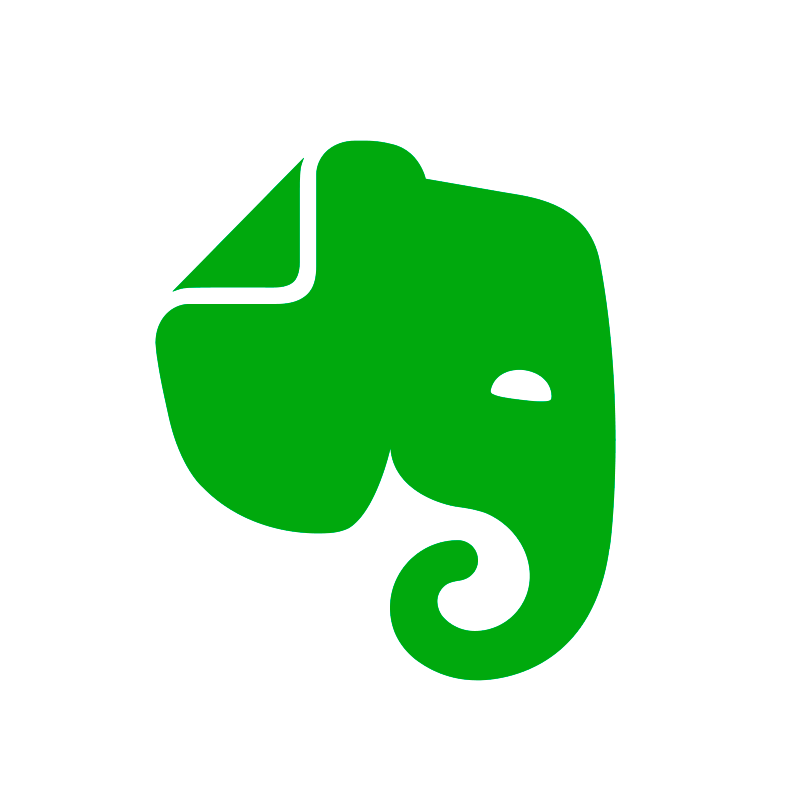
The Evernote tool is a collaboration tool for businesses that makes it possible to keep and share your ideas with the team and sync them to any of your devices. By adding texts, images, audio, PDFs, scans, and documents, you can make your notes as interactive as possible and bring them together to collaborate with ease and simplicity.
You can even capture, organize, and share notes from anywhere and to anyone on the team. The teams can also give their best ideas and knowledge in seconds and keep everything in one place.
Evernote key features:
- Capture and prioritize ideas, projects, and to-do lists
- Plan, keep records, and manage projects from any device–even offline
- Type notes, add attachments, clip web pages, or record memos
- Use notebooks, tags, or our powerful search to find everything you need quickly
Pros
- Multi-device note sync.
- Top-tier organizational system.
- Powerful advanced search.
Cons
- Not for brief tasks or short notes.
- Limitations of the free plan.
Evernote pricing
Evernote offers a free plan with basic functionality at no cost. For more advanced features, users need to upgrade to one of the following plans
- Personal: $10.83 per user/ month (Billed annually)
- Professional: $14.17 per user/ month (Billed annually)
- Teams: $20.83 per user/ month (Billed annually)
User ratings
- Capterra: 4.4/5
- G2: 4.4/5
40. Microsoft OneNote

Microsoft OneNote is a free note-taking application available across multiple platforms, including Android, macOS, iOS, Windows, and the web. Apart from noting down your thoughts and ideas in OneNote, you can even draw your vision and clip from the web to give wings to your imagination.
Unless you want any high-class features from the app, rest assured, Microsoft OneNote is sure to serve your basic needs. You can create notes with ease, highlight the sections, add colors or shapes, and even ink annotations to collaborate on them.
Microsoft OneNote key features:
- Multi-platform accessibility: Accessible on Android, macOS, iOS, Windows, and the web.
- Drawing capabilities: Allows users to draw sketches and ideas using their fingertips.
- Handwriting recognition: Converts handwritten notes to typed text.
- Offline functionality: Works without an internet connection.
Pros
- Totally free till you don’t exceed 5GB
- Widely available
- Interactive user interface
Cons
- Pen writing is not smooth
- Advanced formatting options are not available
Pricing
Microsoft OneNote is part of the Microsoft Office suite and is generally free to use. However, there are additional features and integration benefits available with Microsoft 365 subscriptions.
- Free Plan: Limited storage (5GB) and basic sharing features, suitable for small-scale or casual us
- Microsoft 365 Basic: $1.99/month for 1TB storage per user, real-time co-authoring, and version history
- Microsoft 365 Personal: $6.99/month for 1TB storage per user, real-time co-authoring, and version history
- Microsoft 365 Family: $9.99/month for 1TB storage per user for up to 6 users, shared collaboration features
- OneDrive for business (Plan 1): $5/user/month for 1TB Cloud storage
- Microsoft 365 Business Basic: $6/user/month for 1TB storage per user, web versions of Office apps, and basic security features
- Microsoft 365 Business Premium: $12.50/user/month for 1TB storage per user, full desktop Office apps, advanced collaboration, and security features
User ratings
- Capterra: 4.6/5
- G2: 4.5/5
Customer support tools 💁
41. Acquire
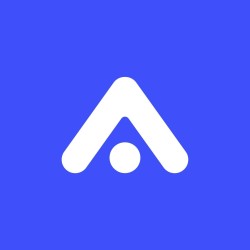
Acquire is a versatile customer communication platform suitable for businesses, agencies, and startups of all sizes, whether operating hybrid or remote. It offers a range of customer engagement options, including live chat, chatbot, co-browsing, voice calls, and video chat, to deliver efficient support to customers.
With Acquire, you can even share PII (personally identifiable information) in an encrypted manner to ensure the complete safety of your data.
Acquire key features
- Customization: Tailor the platform to suit your business needs by selecting and using the apps that fit your requirements.
- Chat routing and history: Track chat history for better information management and route chats by tagging team members for complex queries.
- Tracking: Monitor various performance factors such as chat periods, total number of chats, and demographics.
- Automated responses: Send proactive messages to customers based on their location, behavior, and other factors.
- Video chat: Seamlessly switch to video chat for an enhanced customer service experience directly within the chat window.
Pros
- Acquire offers multiple support channels to support teams
- You can deploy intelligent chatbots to be at the frontline
- Offers live chat, voice calls, and video chat
Cons
- Can be expensive for some teams and businesses
- Video quality sometimes can get pixelated.
Acquire pricing
Acquire offers three pricing plans
- Basic: Free access to view public listings of all startups.
- Premium: Priced at $390 per year
- Platinum: $780 per year
User ratings
- Capterra: 5.0/5
- G2: 4.2/5
42. Freshdesk
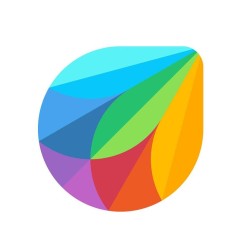
Freshdesk is a robust tool designed to bring teams together, resolve complex issues efficiently, and deliver exceptional customer support. It offers powerful collaboration features, allowing team members to discuss and solve tickets in one place.
Additionally, there’s a customizable team dashboard that you can use to monitor all the customer support activities of your team.
Freshdesk key features
- Simplified ticketing: Easily manage and organize customer tickets to prevent issues from falling through the cracks.
- Collaboration features: Share ticket ownership and collaborate with team members to provide seamless customer support.
- Automation: Leverage automation to streamline repetitive tasks and enhance productivity.
- Reporting: Advanced reporting and tracking system for making data-driven decisions in the future.
- Security: Top-notch security measures and SSL encryption ensure the safety of all data.
Pros
- Modern and user-friendly design
- Ease of usage
- Rich on features customer service platform
Cons
- Hard to configure
- Limited automation and rules
- Basic dashboard with limited features
Freshdesk pricing
Basic support for small teams, accommodating up to 10 agents at no cost
- Growth Plan: Starts at $15 per agent per month billed annually or $19 monthly
- Pro Plan: Begins at $49 per agent per month billed annually or $65 monthly
- Enterprise Plan: Starting at $79 per agent per month billed annually or $125 monthly
User ratings
- Capterra: 4.5/5
- G2: 4.4/5
43. Intercom
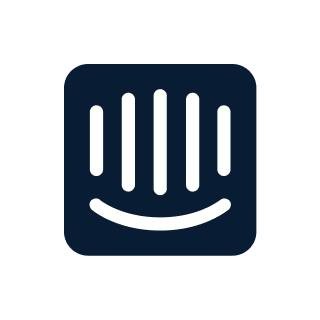
Intercom is a versatile collaboration software designed to enhance sales, marketing results, and customer support. It features advanced automation technology, including resolution bots, to efficiently address common customer issues.
Also, the team inbox feature within Intercom makes it possible for your support team to continue conversations with customers that are taking place on platforms like Facebook, Twitter, etc.
Intercom key features
- Real-time Chat: Engage and communicate with customers in real-time or follow up on conversations later.
- Chatbots: Automate customer interactions with powerful sales and support chatbots to lighten the workload of team members.
- App Integrations: Seamlessly integrates with over 250 apps and allows custom integrations.
- Desktop and Mobile Interface: Provides both desktop and mobile apps for a seamless user experience across devices.
Pros
- Easy to set up and install
- Diverse knowledge base continually grows
- Software easily integrates with your website or system
Cons
- Slow, unresponsive customer support
- Quite expensive for smaller businesses
Intercom pricing
Intercom offers three paid plans to choose from:
- Essential: Basic plan at $29 per seat/month for essential features
- Advanced: Intermediate plan at $85 per seat/month for more advanced features
- Expert: Premium plan at $132 per seat/month for expert-level features and support
User ratings
- Capterra: 4.5/5
- G2: 4.5/5
Organizational tools
44. MindMeister
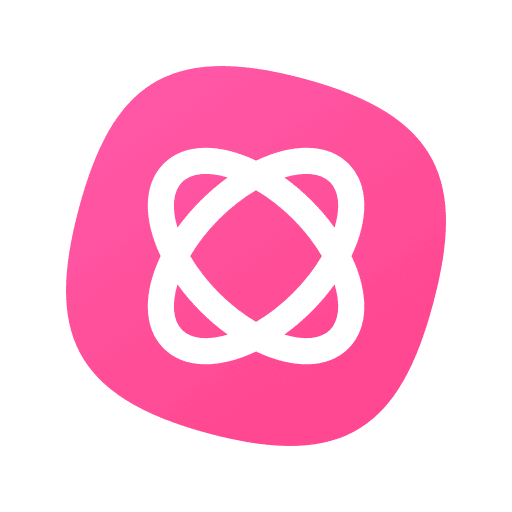
MindMeister makes its spot in the list of online collaboration tools as it allows teams to plan projects, manage meetings, and sketch out business plans. With this intuitive user interface, you can choose from plenty of templates that it has to organize work easily. It also allows the user to share their mind maps with anyone they want in real-time or make it public.
It allows teams to be more innovative by providing an environment for brainstorming as well as planning.
MindMeister key features
- Creative brainstorming: Ideal for solo or team brainstorming sessions to capture, develop, and share ideas visually.
- Project planning: Use mind maps to outline project plans, develop business strategies, and organize events.
- Mobile app: Access, edit, and present mind maps on the go with the Android and iOS mobile app.
- Export options: Export mind maps in PNG, PDF, or Word formats for easy sharing and distribution.
Pros
- Easy to create mind maps
- Easy to republish elsewhere
- Export mind maps in PNG, PDF, or Word formats
Cons
- Difficult to use on phones because of the size of the text
- Can’t create free-flowing maps
MindMeister pricing
Beside its free version, MindMeister offers three paid plans to choose from:
- Personal plan: Starts at $4.50 per user/month when billed every 6 months, or $3.50 per user/month when billed yearly
- Pro plan: Starts at $6.50 per user/month when billed every 6 months, or $5.50 per user/month when billed yearly
- Business plan: Starts at $10.50 per user/month when billed every 6 months, or $8.50 per user/month when billed yearly
User ratings
- Capterra: 4.6/5
- G2: 4.2/5
45. Organimi
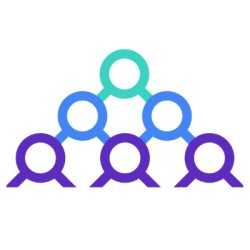
Organimi is a comprehensive organizational chart tool designed to streamline the creation and management of workplace structures. It offers features to simplify the process of mapping out organizational hierarchies, allowing users to choose from templates or start from scratch.
It integrates with Active Directory, GSuite, and any other system that provides an Excel file or CSV to allow for a seamless import of extensive contact lists.
Organimi key features
- Customization options: Extensive color and customization options to format and brand organizational charts according to specific needs.
- Printing and sharing: Easily print and share organizational charts within the organization to keep everyone updated on the structure.
- Drag & Drop functionality: Intuitive drag-and-drop functionality for effortless chart creation and editing.
- SmartChartTM legend: Includes a SmartChartTM legend for additional customization and branding strategies.
Pros
- Visualize animations and transitions.
- Great user interface.
- Charts are easily updated and we can embed live charts on our internal staff website.
Cons
- Some hiccups when it comes to changing the style of the org chart.
- A strong internet connection is a requirement.
Organimi pricing
Organimi offers a 14-day trial allowing exploration of features before commitment. After that users can upgrade to one of the following plans:
- Basic Plan: $11/month billed annually or $20/month billed monthly, catering to teams of up to 150 users
- Premium Plan: $22/month billed annually or $39/month billed monthly, accommodating teams of up to 150 users with scalable pricing
User ratings
- Capterra: 4.3/5
- G2: 4.5/5
Social Media tools
46. Planable
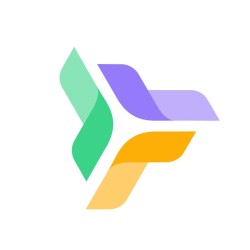
Planable is a social media collaboration platform helping marketing teams work faster and better, together by allowing them to create content and publish it in no minutes. With real-time collaboration features and four types of approval workflows, you can preview your posts for all platforms and collaborate just right next to the posts.
Planable offers marketers a better way to create, plan, review, and schedule content for the most popular social media networks. Built with teams in mind, Planable is a good product for teams of any size.
Planable key features
- Multiple viewing options: Offers list, feed, grid, and calendar views for flexible content planning.
- Contextual collaboration: Collaboration occurs in context, right next to the posts, via comments and replies.
- Approval workflows: Four types of approval workflows: none, optional, required, and multi-level.
- Social media integrations: Integrates with popular social media channels like TikTok, Instagram, LinkedIn, Facebook, and more.
- Separate workspaces: Provides separate workspaces to organize content and team members efficiently.
Pros
- Set custom dates and use the calendar to upload the posts.
- Create posts and share them on all social media platforms from a single platform.
- Phone app works quite well.
Cons
- Lack of analytics
- Hard to customize when posting bulk content.
Planable pricing
Beside a free version offering single-user workspace, Planable offers three paid plans to choose from:
- Basic Plan: $39/workspace/month annually or $33/workspace/month monthly, unlimited posts, 4 pages/workspace, 2 types of approval, Feed & Calendar views, up to 20 tweets/month
- Pro Plan: $59/workspace/month annually or $49/workspace/month monthly, 10 pages/workspace, 3 types of approval, Grid view, Save as an Ad feature, up to 50 tweets/month
- Enterprise Plan: Custom pricing, contact sales team for details
User ratings
- Capterra: 4.5/5
- G2: 4.6/5
47. SocialBee
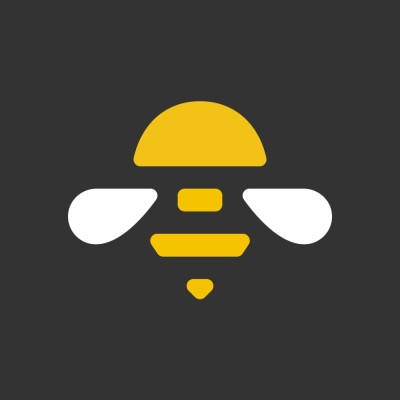
Why waste time managing social media accounts when SocialBee can do all the work for you? Yes, that’s right. This AI-powered platform manages social media posts with ease. Whether you are busy working all day around or a small business owner having budget constraints, or a freelancer, consider SocialBee your very own social media manager who will for sure save your day.
Creating posts with SocialBee’s Canva, Unsplash, GIPHY, and more integration saves you a lot of time.
SocialBee key features
- Post-scheduling for seamless publishing of content.
- Social media analytics to analyze your social media account growth.
- AI-powered and Canva-integrated content creation.
- Multiple integrations with industry-leading platforms.
- Team collaboration to achieve social media goals.
Pros
- Advanced editing features to create creative content
- Easy organization and content scheduling for multiple accounts and clients
- Keep track of hashtags to save you time
- Content if scheduled keeps on posting on its own
- Exceptional customer service
Cons
- Great loading speed
- Might get difficult to get your head around content posting on certain social media platforms, like Instagram
SocialBee pricing
SocialBee offers a 14 day free trial. After that, users can choose one of the following paid plans:
- Bootstrap: Ideal for solopreneurs and new businesses; starts at $24.20/month, connects 5 profiles, and includes 1 user/workspace.
- Accelerate: Best for small businesses; starts at $40.80/month, connects 10 profiles, includes 1 user/workspace.
- Pro: Best for social media managers, teams, and agencies; starts at $82.50/month, connects 25 profiles, and includes 3 users/workspace.
- Pro50: Best for small agencies starting; starts at $149.20/month, connects 50 profiles, includes 5 users/workspace.
- Pro100: Best for medium agencies; starts at $274.20/month, connects 100 profiles, includes 5 users/workspace.
- Pro150: Best for large agencies; starts at $374.20/month, connects 150 profiles, includes 5 users/workspace.
User ratings
- Capterra: 4.6/5
- G2: 4.8/5
48. HeyOrca
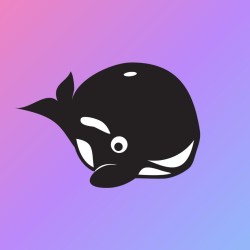
HeyOrca is a collaborative social media platform designed to streamline content planning, publishing, and reporting for agencies and teams of all sizes. It prioritizes both in-house and external collaborations on social media content. From planning and publishing content to getting in-detail reporting on social media results, the platform makes the client approval process seamless. And that too in a single platform.
HeyOrca key features
- Content calendar: Easily create, publish, and schedule various types of content on Instagram directly from the platform.
- Competitor reports: Compare content performance with competitors to gain insights and improve strategies.
- Visual dashboard reporting: Get detailed overviews of social media performance through visually appealing dashboards.
- Bulk actions: Take bulk actions to edit content efficiently and effectively.
- Event strips: Visualize upcoming events, campaigns, and more with Event Strips for better planning.
Pros
- Planning and organizing social media posts is super easy
- Comprehensive overview of social media performance provides great insights
- User-friendly interface
Cons
- Sometimes content publishing isn’t pulled over the first time
- No bulk upload feature
HeyOrca pricing
- Basic Plan: Starting at $59/month (or $50/month annually), unlimited users, collaborative scheduler
- Standard Plan: Starting at $99/month (or $84/month annually), collaborative scheduler, visually appealing reports, suitable for unlimited users
- Pro Plan: Starting at $149/month (or $126/month annually), unlimited scheduling, advanced reports, social inbox, ideal for unlimited users
User ratings
- Capterra: 4.5/5
- G2: 4.8/5
Software development tools
49. GitHub
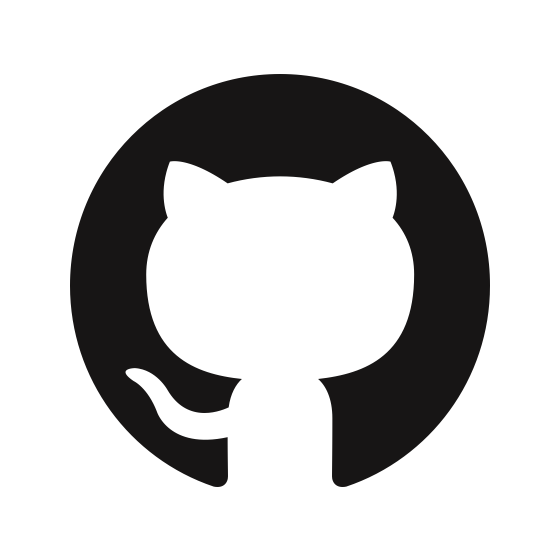
GitHub is a platform designed for developers to collaborate efficiently, solve problems together, and learn from each other while storing and sharing code. It makes it easy for developers to work together on projects. They can create public or private repositories (repos), which are like folders containing the project’s code and other files.
Developers can then fork a repo, create their own copy, make changes, and submit pull requests to have their changes merged into the main repository.
GitHub key features
- Role management: Set roles and expectations easily without starting from scratch.
- Built-in review tools: Tools for code review make the process easier and faster.
- Moderation tools: Features like issue and pull request locking help teams stay focused on code.
- Documentation: Create well-maintained docs with high levels of care.
Pros
- The tool supports Markdown for issue tracking, user comments, wikis, etc
- Lets you convert one or several files into a working Git repository
- Great for remote collaboration
Cons
- Element of a security risk since it’s cloud-based
- Pricing plans can be expensive for some users
GitHub pricing
GitHub offers a free plan ideal for individuals and small teams. However, for advanced functionality teams can choose from following two plans:
- Team Plan: Starting at $4 per user/month with monthly billing
- Enterprise Plan: Starting at $21 per user/month
User ratings
- Capterra: 4.8/5
- G2: 4.7/5
50. GitLab

GitLab is a DevSecOps tool by Git for software developers to collaborate on the codebase. It goes beyond simple version control, offering a feature-rich suite for communication, planning, feedback, and knowledge sharing. Since GitLab’s core is open source, organizations can customize GitLab to fit their specific needs and workflows. This makes it a versatile platform that can adapt to diverse development environments.
Also, it integrates several features, allowing smooth transitions between development, testing, and deployment. Additionally, an exposure to a large community of developers helps in the learning and development of the team members.
GitLab key features
- Code sharing: Share reusable code snippets within projects to enhance collaboration and knowledge exchange.
- Targeted feedback: Provide comments directly within the codebase for detailed feedback on specific sections.
- Collaborative review: Engage in threaded discussions on proposed changes within merge requests to foster comprehensive feedback and agreement.
- Comprehensive tracking: Log and monitor bugs, feature requests, and tasks with designated assignments and threaded discussions.
- Independent development: Work on separate branches without disrupting others, merging changes seamlessly when ready.
Pros
- Open source software
- Large user base and community
- Unified platform with several feature sets
Cons
- Steep learning curve for beginners
- Potential security concerns
GitLab Pricing
There are three main pricing tiers for GitLab. The Free tier is available for up to five users and includes 5GB of storage, 10GB of monthly transfer, and 400 compute minutes. The paid tiers are as following:
- Premium: Custom pricing available
- Ultimate: Custom pricing available
It is important to note that several add-ons and extended storage costs extra.
User ratings
- Capterra: 4.6/5
- G2: 4.5/5
51. Beanstalk

Beanstalk is software that helps teams work together on coding projects. It makes writing, reviewing, editing, and deploying code across different environments easier. With Beanstalk, team members can collaborate and give feedback on code changes before they’re merged into the main code.
Also, Beanstalk provides tools for creating, managing, and merging branches, allowing developers to work on different features or bug fixes independently without affecting the main codebase.
Overall, Beanstalk offers comprehensive features and integrations, making it suitable for teams looking to enhance their development workflow and code quality.
Beanstalk key features
- Activity feeds: With email alerts, you can track your team’s code updates, including who did what and when.
- Blame tool: Identify who modified a specific line of code, along with the time and reason.
- Release notes: Stay updated on server deployments with notifications and deployment details.
- Compare View: Easily compare code versions to see changes, contributors, and related issues before merging.
- Inline comments: Share and discuss design changes directly on mockups and images.
Pros
- Integrates with popular tools and services like GitHub, Slack, and Figma
- Easy deployment
- Cost-effectiveness
Cons
- Limited flexibility or customization
- Limited debugging tools
Beanstalk pricing
Based on the size capacity, Beanstalk offers five different plans to choose from
- Bronze plan: $15/month, suitable for freelancers
- Silver plan: $25/month, expands on Bronze and ideal for growing startup
- Gold plan: $50/month, geared towards businesses and small teams
- Platinum plan: $100/month, designed for larger teams and businesses
- Diamond plan: $200/month, meets enterprise-level needs.
User ratings
- Capterra: 4.0/5
- G2: 4.2/5
What features should a collaboration tool have?
There are essential features that any top-rated team collaboration tool should offer, including:
1. Instant messaging: Swift communication ensures the timely exchange of information between users from the same or different departments within the organization. Collaboration software with an inbuilt instant chat feature is great for those who want to exchange quick information (directly or in groups) and send GIFs, documents, files, and images.
2. Centralized discussion: When you get a centralized platform to share every bit of information in a single space, keeping every team member, management, and even stakeholders in the loop isn’t an uphill battle. Also, a desired level of privacy secures crucial information from getting the attention of every eye.
3. Intuitive interface: Any good online collaboration tool should have a neat layout and an intuitive interface so users can effortlessly navigate through it. Choose a platform that your team feels comfortable using.
4. Real-time updates: To complete and deliver projects on time, every team member needs to stay updated on all recent developments within the project. With users receiving real-time notifications on the web app, mobile app, and email, keeping everyone in the loop and taking timely necessary action become convenient.
5. Online proofing: A proofing tool allows teams to review, edit, and approve content efficiently. It streamlines feedback, reduces errors, and ensures that final versions are accurate and consistent, saving time in the approval process.
6. Bird-eye view: An online collaboration tool with Calendar and Gantt View can give you a quick overview of tasks and their stage and progress in no time. Whereas a Calendar view allows you to see tasks, events, and milestones all in one place.
Gantt, on the other hand, benefits you in locating and eliminating bottlenecks by analyzing dependencies and adjusting accordingly.
7. Smart task management: Task management in a collaboration tool helps teams prioritize, assign, and track tasks efficiently. It ensures clear accountability, improves organization, and keeps projects on schedule by providing a clear overview of progress and deadlines.
8. File sharing: A collaboration tool with a centralized location allows users to not only store and organize but also share and even collaborate on all their digital files and documents without relying on long email threads.
How to choose the right collaboration tool?
A good collaboration tool is subjective to your requirements. Choosing the right collaboration tool for your team depends on several key factors:
1. Understand your team’s needs: Identify what your team requires most—communication, project management, file sharing, or a combination. This will help you choose the best option for your team.
2. Ease of use: Select a tool that’s intuitive and easy to adopt. A complex tool may discourage your team from using it effectively.
3. Integration with other tools: Ensure the tool integrates with the software your team already uses, such as Google Drive, Slack, or Microsoft Office.
4. Customization options: Look for tools that offer flexibility and customization. This allows your team to make changes according to your specific workflows and processes.
5. Scalability: Choose a tool that can scale with your needs, offering advanced features as your team size or project complexity increases.
6. Budget: Consider the cost and how much you want to spend on a tool. Every tool offers different pricing options with variable features and user limits.
Conclusion
In this digital age, collaboration is the name of the game. As physical office spaces and virtual workstations battle for supremacy, businesses need to keep their employees aligned on business goals.
A feature-rich online collaboration tool is great for both in-office and remote teams. With the tool, you can keep all your team members, stakeholders, and clients on the same page while encouraging organization, collaboration, and transparency within the organization.
FAQs:
How can online collaboration tools lead to productive teamwork?
Online collaboration tools facilitate communication, file sharing, project management, and real-time collaboration regardless of physical location. By providing a centralized platform for team members to work together, these tools reduce redundant chit-chat and enable better task organization so everyone stays in the loop. Features like instant chat, video conferencing, shared document editing, and task assignment help teams collaborate seamlessly, leading to more efficient and effective teamwork.
What are the advantages of online collaboration tools?
Collaboration tools provide the following advantages to teams:
- Improved communication: Online collaboration tools enable instant communication among team members regardless of location, leading to quicker decision-making and problem-solving.
- Enhanced productivity: These tools streamline workflows by centralizing tasks, files, and discussions, reducing the time wasted searching for information or coordinating schedules.
- Remote work coordination: Online collaboration tools support remote work by providing a virtual workspace where team members can collaborate in real-time, ensuring continuity of work despite geographical barriers.
- Transparency and accountability: Features like task tracking, version control, and activity logs promote transparency within teams, fostering accountability and clarity about responsibilities.
- Cost savings: Online collaboration tools can significantly reduce operational costs for businesses by eliminating the need for physical office space and travel expenses.
What are the examples of collaboration tools?
Here are a few examples of collaboration tools:
ProofHub: A centralized location to organize projects, teams, clients, stakeholders, and work-related communication.
Google Docs: Allows real-time collaboration on documents, spreadsheets, and presentations.
Slack: An instant messaging platform for team communication, file sharing, and collaboration.
Zoom: Video conferencing software for virtual meetings, webinars, and remote presentations.
Dropbox: Cloud storage service for sharing files and collaborating on documents with version control.
Can collaboration tools improve remote work?
Yes, collaboration tools play a crucial role in improving remote work by providing a virtual workspace where remote team members can communicate, collaborate on projects, share documents, and coordinate tasks seamlessly. These tools help bridge the gap between remote team members, ensuring they stay connected, informed, and productive regardless of their physical location. Additionally, collaboration tools enhance remote work by facilitating better organization, task management, and real-time communication, leading to increased efficiency and effectiveness in remote work setups.