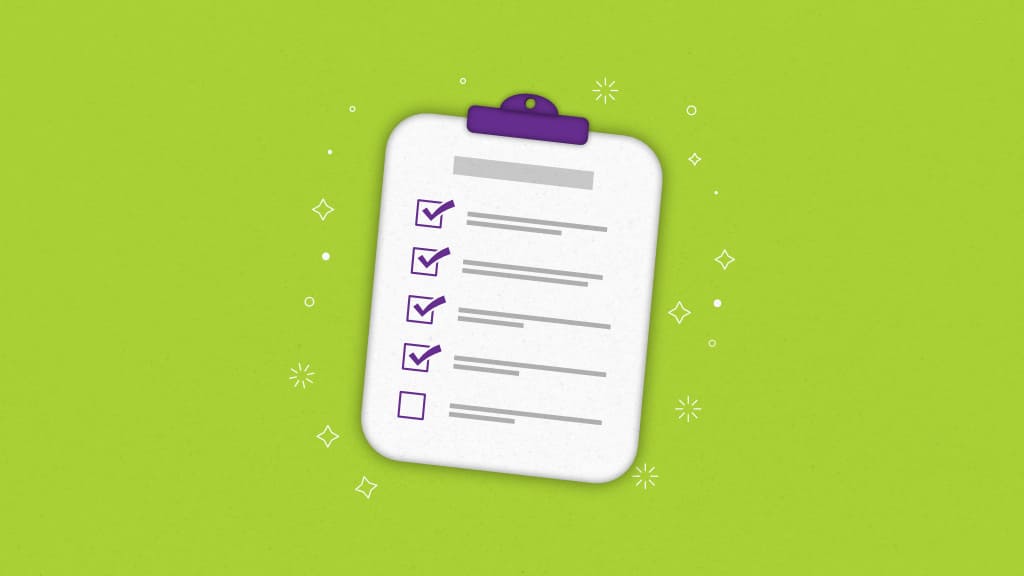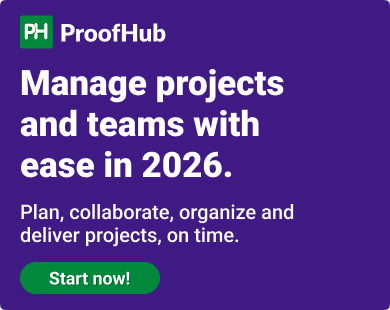A pre-made to-do list template to organize your team’s tasks may seem like a simple solution.
After all, there’s no shortage of downloadable templates available online – pre-formatted lists in Word docs, Excel sheets, and more. They provide structure, clarity, and ease of use.
But here’s the problem – they’re not necessarily built for your workflow. Where a marketing team may focus on tracking campaigns and content, a product team needs to plan features and fix bugs.
A generic template can’t support all these needs. It’s too basic, too rigid, and often ends up creating more work for teams with complex workflows.
That’s why it hardly makes any sense to me to use another generic template that forces you to adjust your processes to fit a static layout.
In this article, I’ll break down everything you need to know about building effective, flexible to-do list templates. You’ll also learn what a to-do list template is, its benefits, essential features, and the types that suit your team’s workflow.
Let’s get into it.
What is a to-do list template?
A to-do list template is a pre-designed framework that helps individuals or teams organize tasks efficiently and consistently.
Instead of building new task lists for every project or meeting, a template gives you a foundation you can reuse. It provides a clear structure – what needs to be done, by whom, and when – so you can focus on execution, not setup.
Templates enforce consistency across your team. Everyone follows the same layout, so there’s less confusion and more clarity. Using a to-do list template can also eliminate repetitive work and standardize your workflow.
Types of to-do list templates
Here are the most effective to-do list templates that can help you lead your day with clarity and purpose:
- Daily to-do list template: If you prefer starting your day with a clear plan, a daily to-do list template can help. It allows you to focus on immediate priorities, reduce distractions, and maximise your workday. You can use this template to:
- Outline key tasks each morning.
- Prioritize urgent and high-impact items.
- Track what’s been completed and what’s pending.
- Stay accountable to your personal and team goals.
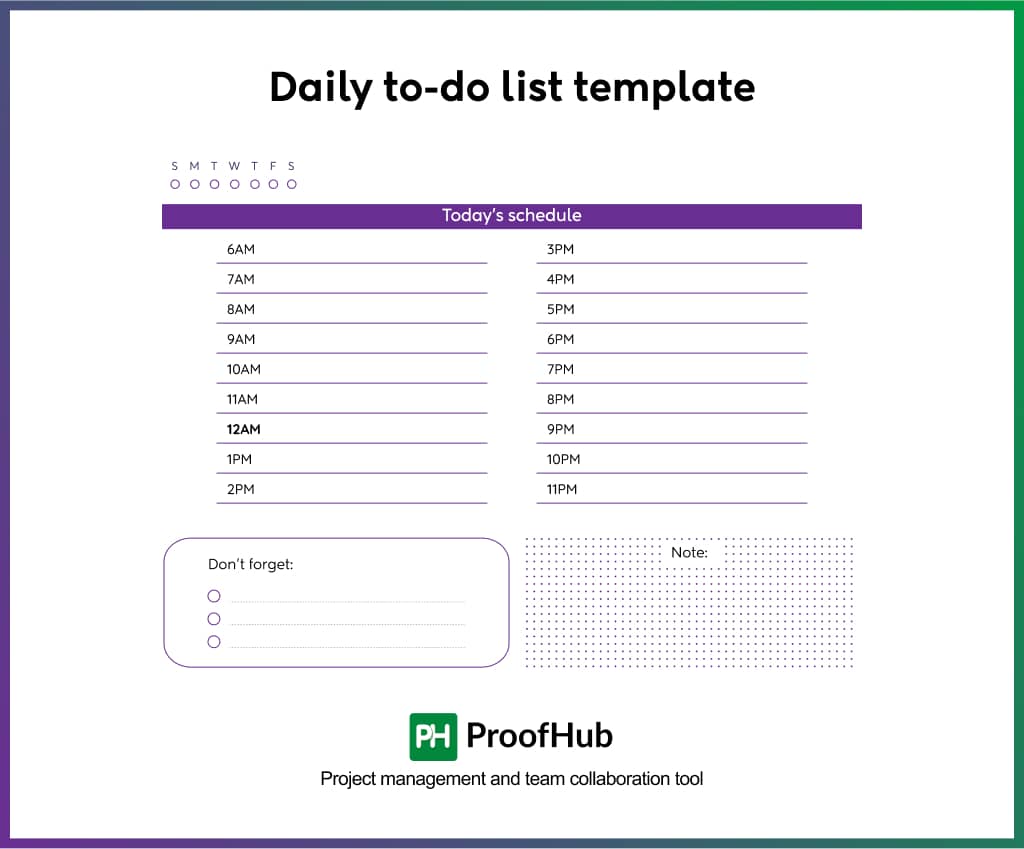
This template is ideal for you if your goal is to stay productive throughout the day.
Also read: How to create a task tracker in Excel to manage tasks?
- Weekly to-do list template: When you want to plan with a broader perspective, a weekly to-do list template lets you see the full schedule. It helps you prepare for upcoming tasks, balance workloads, and manage deadlines in advance. You can use this template to:
- Distribute tasks across the week.
- Set weekly objectives for yourself and your team.
- Avoid last-minute rushes.
- Align priorities with team deliverables.
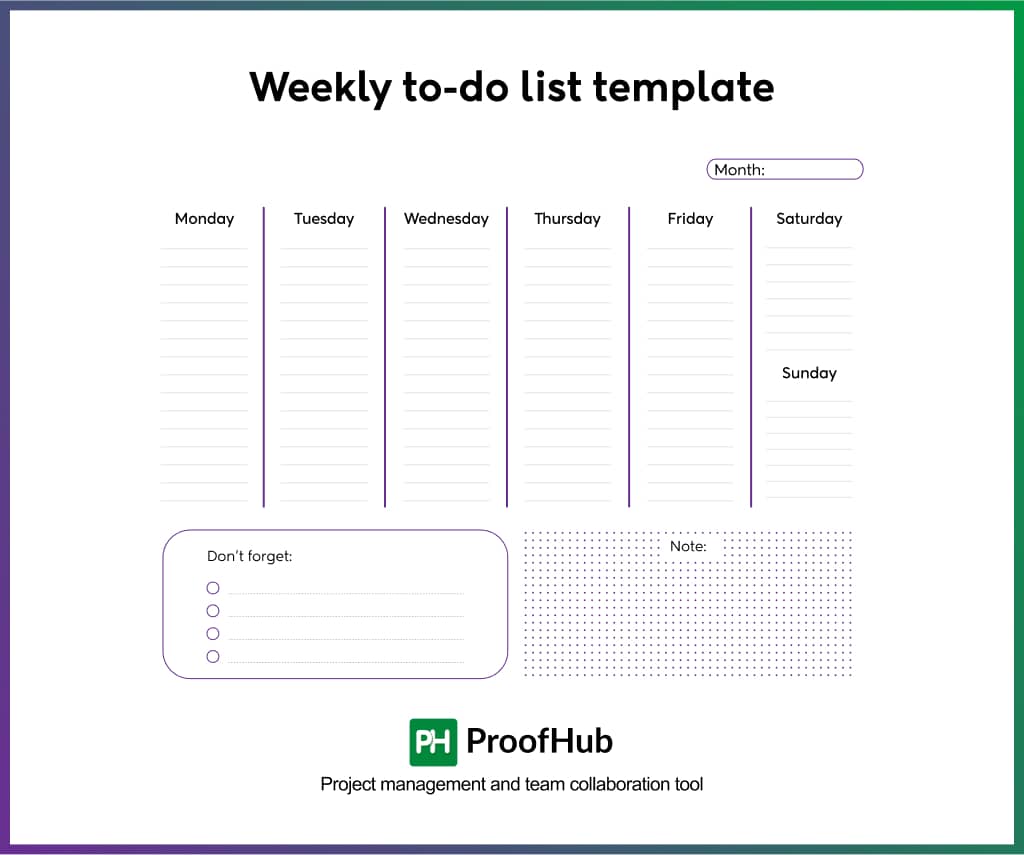
A weekly plan helps you lead proactively rather than reactively.
- Project management to-do list template: Handling large projects often requires detailed task tracking. A project management to-do list template helps you break complex initiatives into manageable tasks while maintaining complete oversight. You can use this template to:
- Organize tasks by project stages.
- Assign responsibilities to team members.
- Set deadlines and monitor progress.
- Keep the entire project aligned and on track.
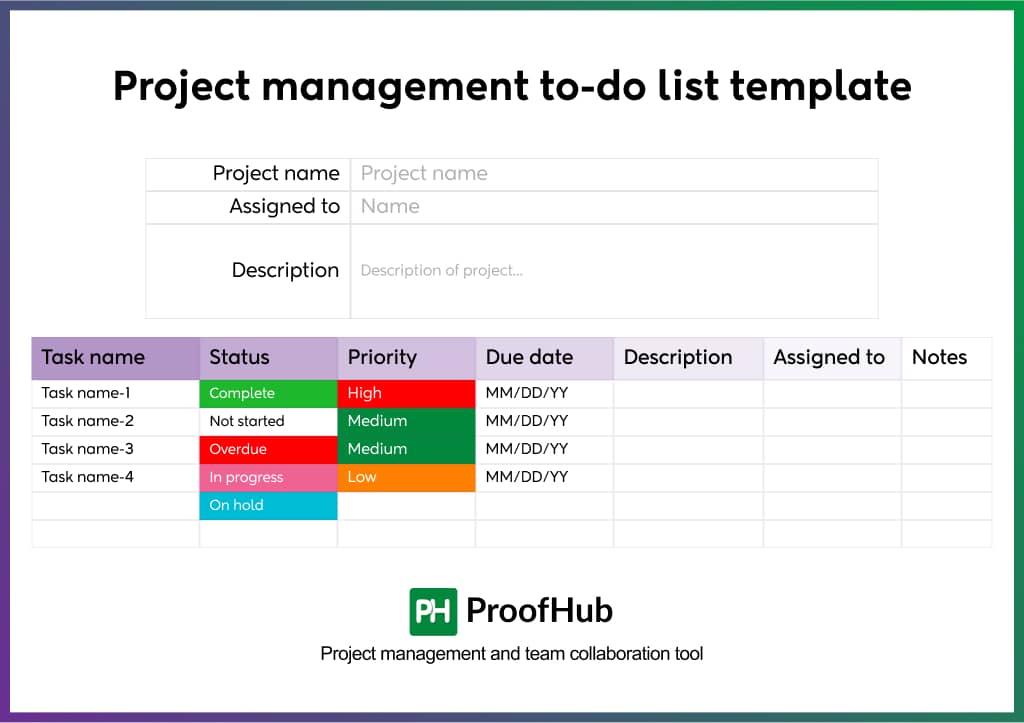
It gives you and your team a shared workspace, which is essential when timelines and deliverables matter.
- Work to-do list template: A work to-do list template lets you capture and manage all your professional responsibilities in one organized view. Depending on your workflow, it’s flexible enough for daily or weekly planning. You can use this template to:
- Keep track of team meetings, follow-ups, and tasks
- Prioritize assignments based on urgency and importance
- Delegate tasks and monitor their status
- Maintain momentum on long-term goals
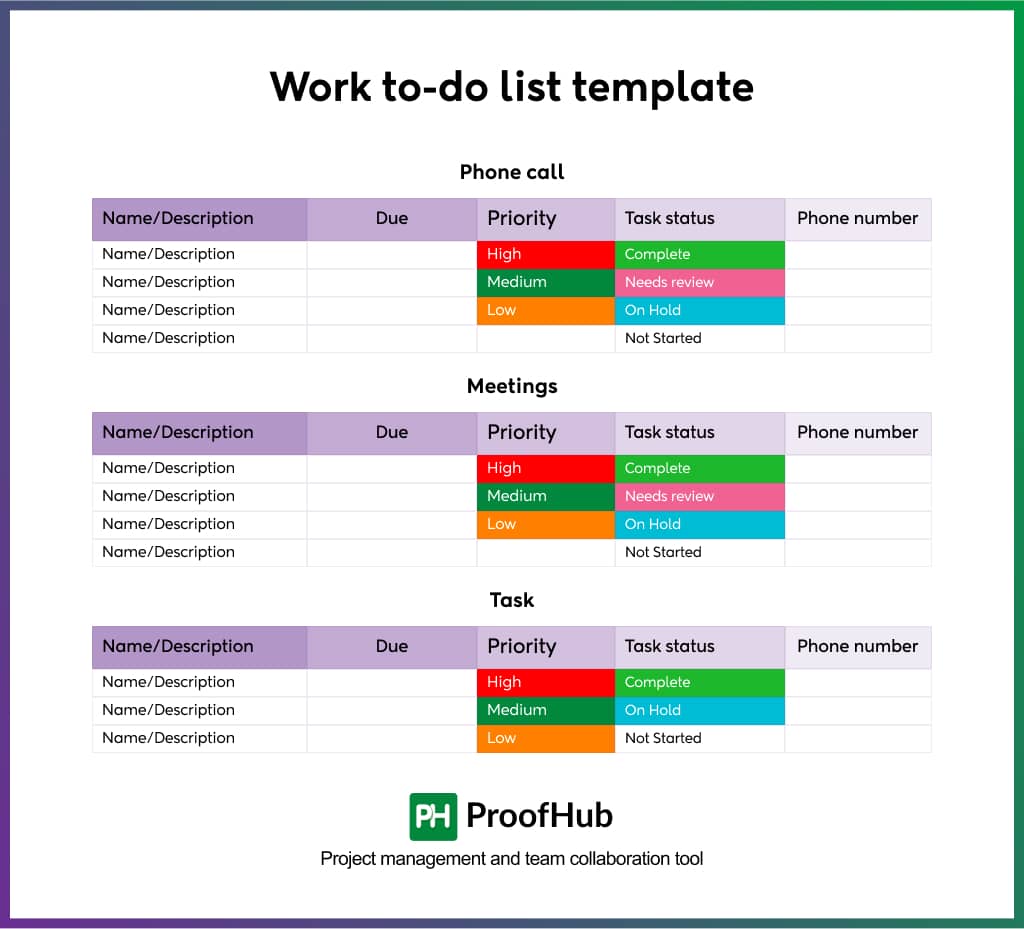
This is one of the best to-do list templates for staying organized without feeling overwhelmed.
- Marketing to-do list template: If you lead a marketing team, a marketing to-do list template is essential for keeping all projects and team members in sync. It helps you effectively manage deadlines, creative processes, and campaign schedules. You can use this template to:
- Plan content calendars.
- Track campaign activities from start to finish.
- Manage approvals and review workflows.
- Ensure timely execution across platforms.
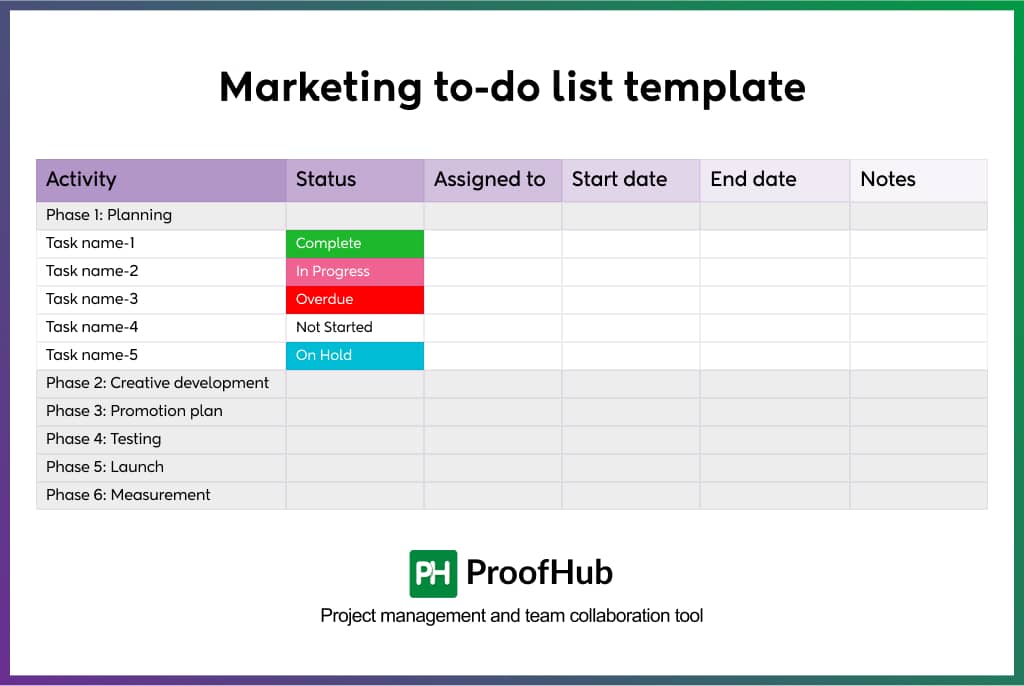
With this structure, your team can maintain momentum and meet deadlines without losing focus.
Learn everything you need about marketing campaign management with our comprehensive guide.
- Product launch to-do list template: Launching a product involves coordination across teams, tasks, and timelines. A product launch to-do list template helps you guide the process from idea to execution step by step. You can use this template to:
- List out pre-launch preparations.
- Schedule product testing and team training.
- Align marketing, sales, and support efforts.
- Track post-launch actions such as customer feedback.
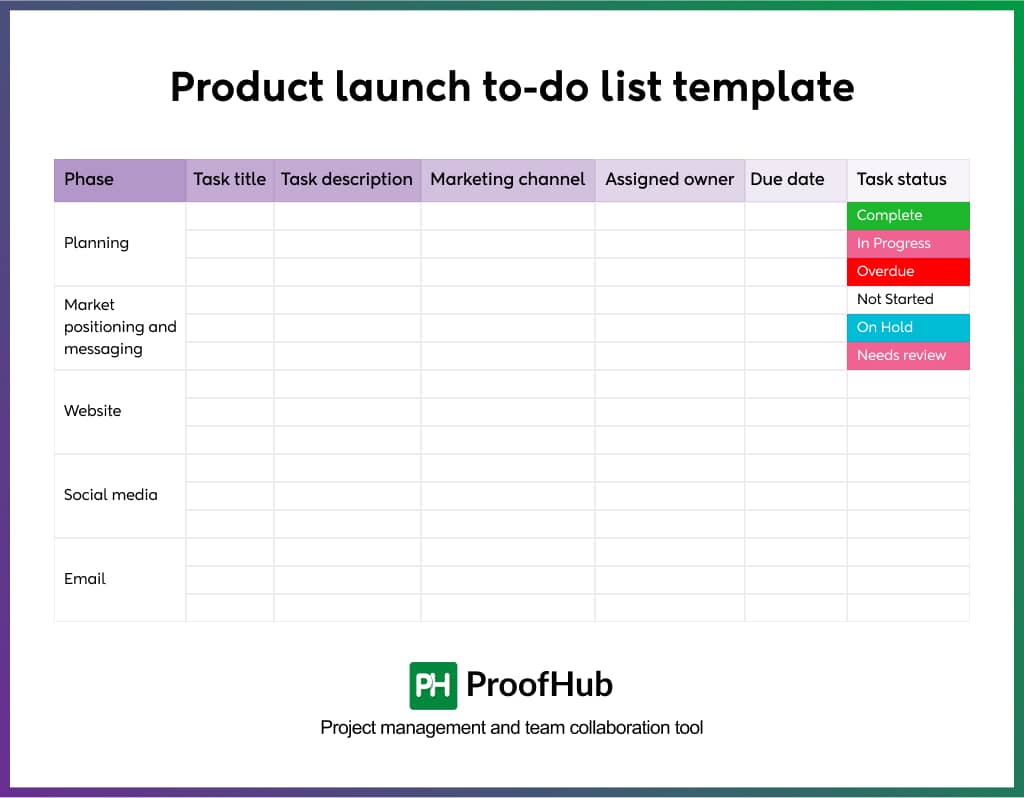
It ensures that every milestone is clearly defined and everyone takes responsibility for their work.
- Remote team to-do list template: If you manage a remote or distributed team, a remote team to-do list template gives you a centralized way to manage tasks, updates, and progress, no matter where your team members are. You can use this template to:
- Assign clear tasks with due dates.
- Share updates without constant check-ins.
- Encourage asynchronous collaboration.
- Align team members across different time zones.
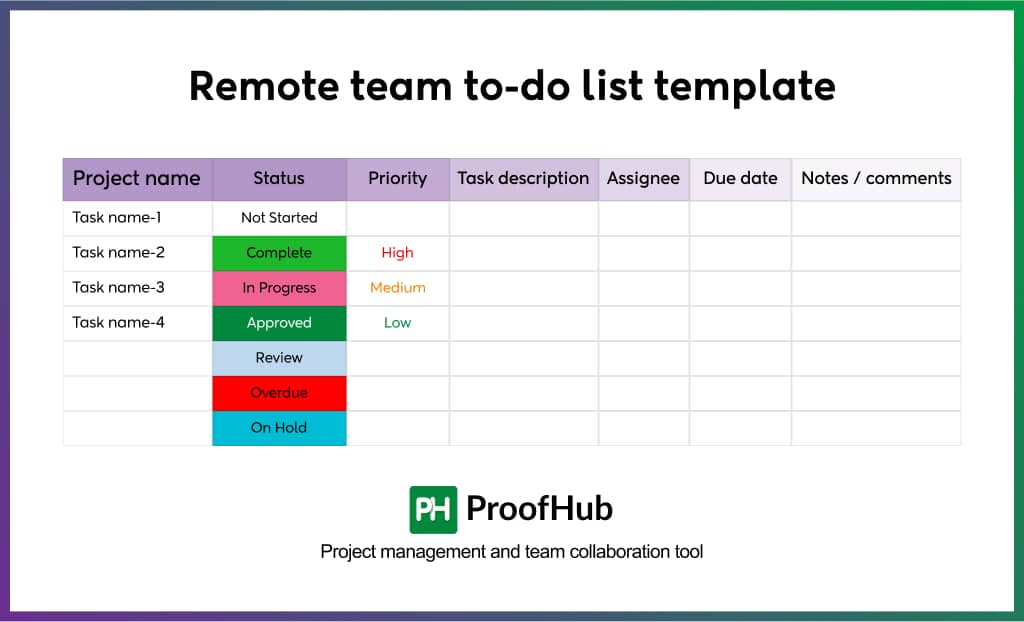
This template supports transparency, consistency, and accountability for managing remote work effectively.
Create and manage to-do lists with ProofHub
A well-organized to-do list keeps your team focused, accountable, and moving in the right direction. But without the right system in place, managing tasks across multiple people and projects can get messy.
One such comprehensive tool is ProofHub, a powerful all-in-one project management and team collaboration tool. It brings your tasks, teams, deadlines, files, and communication together in a central workspace.
With ProofHub, you can create structured, repeatable to-do lists (using task lists), assign responsibilities, set priorities, and monitor progress without switching between tools.
Whether you’re leading a marketing campaign, launching a product, or managing client work, ProofHub makes it easy to build and manage clear, organized to-do list templates that your entire team can rely on.
Here’s how you can create and manage effective to-do lists in ProofHub:
Step 1: Create a project in ProofHub
The first step to create an effective to-do list in ProofHub is to set up a project workspace. Here’s how you can do it:
1. Open the Quick add menu
- Click the “+” icon at the top left of your screen
- From the dropdown, select “Project”
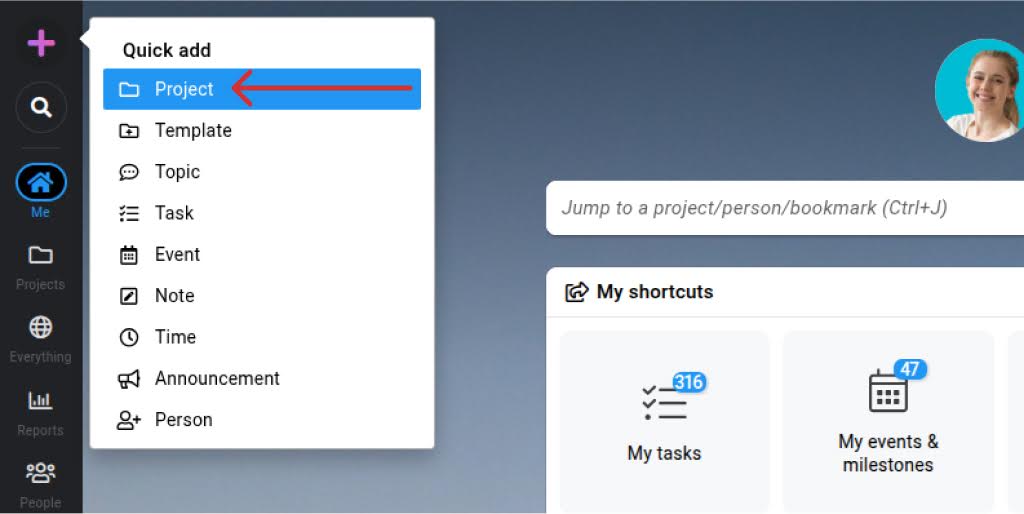
2. Fill in your project details
You’ll now see a form to set up your project. Here’s what each field means:
- Use a Template (Optional): Check the “Use template” box to start with a pre-built project structure this is great for recurring projects.
Learn more about templates here
- Color: Pick a color to visually categorize and filter projects easily.
- Title & Description: Give your project a name and a short description so your team knows what it’s about.
- Assignees: Choose the team members who should be part of this project.
- Project Manager: Select the person who will manage the project. They’ll oversee tasks, timelines, and team collaboration.
- Start & End Dates: Set the project timeline to align everyone on deadlines.
- Category: Use categories to group similar projects (e.g., Marketing, Design, HR). This is helpful for filtering and reporting later.
- Status: Choose a status like Active, On Hold, Completed, or create a custom one to reflect the current state of your project.
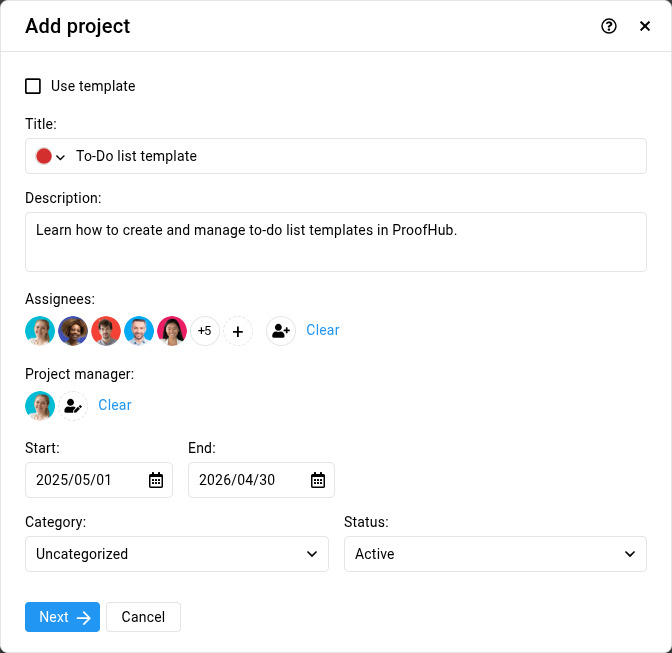
Once you’ve filled out everything, click “Next”
3. Choose project tabs
Tabs are the sections inside your project like Tasks, Files, Discussions, and more.
- Enable or Disable Tabs:
Only show the ones you’ll actually use. - Set a Default Tab (Optional):
Want your project to always open in a specific tab? Select it here.
If you skip this, the Tasks tab will be the default.
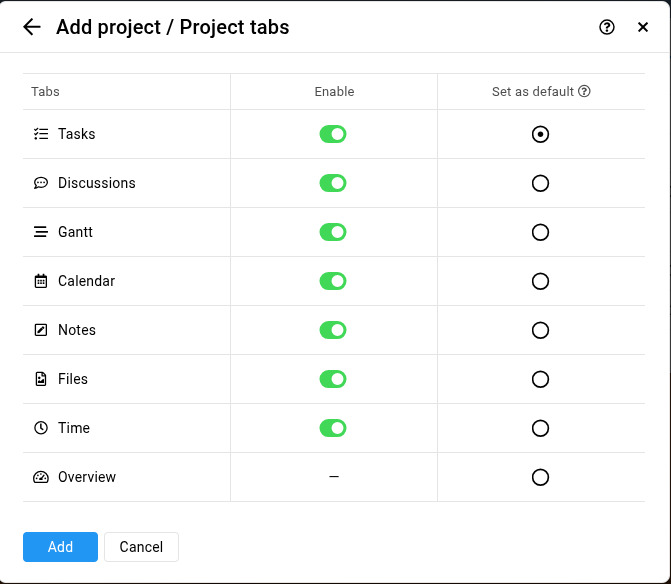
4. Save your project
Click the “Add” button to finish the setup.
Your new project is now ready!
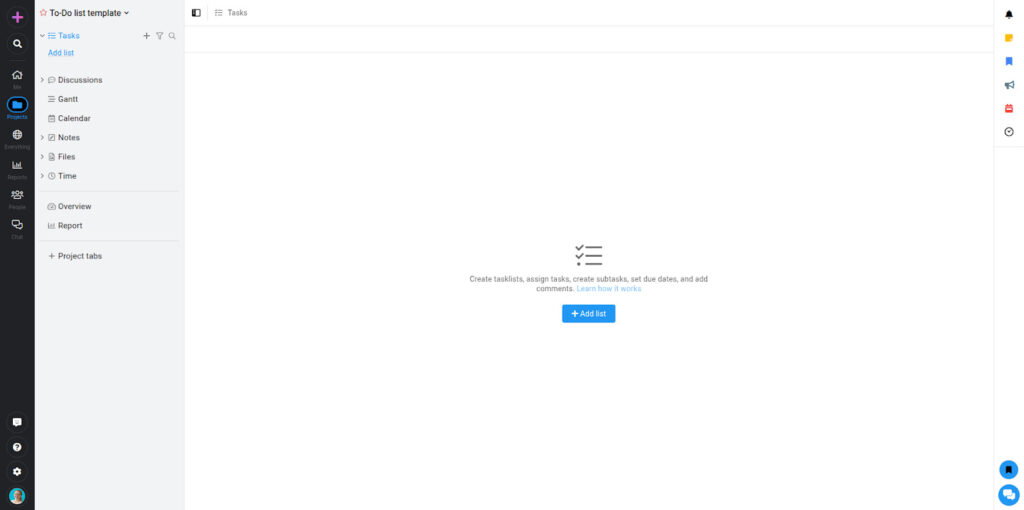
Step 2: Set up task lists to organize work
Once your project is created, the next step is to organize your work by creating a task list. In ProofHub, task lists store a collection of tasks with a default or custom workflow.
Here’s how you can create one:
1. Inside your project window, click on “Add List.”
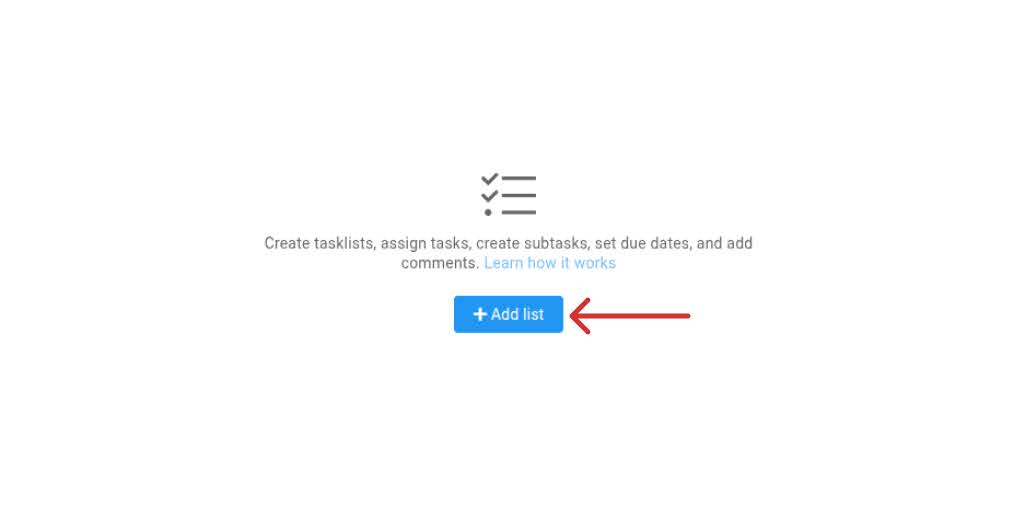
2. Add the following details in the following window:
- Enter the Title of the list.
- Associate the workflow with the list.
- Add Subscribers.
- Mark the list private if you want it to be visible only to the subscribers.
- Check off the option Display in Gantt to see all the tasks of this list in the Gantt.
- Associate a milestone with the list.
- To track time on the task, Enable time tracking.
- Then, click Add.
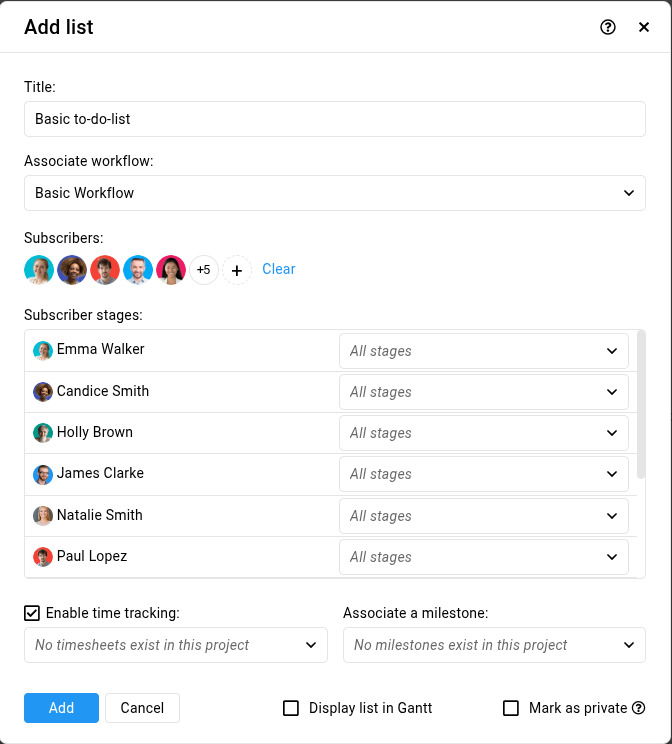
3. Your new task list is now ready!
Once the task list is created, you’ll see it in Table View by default. You can also switch to other task views for a different perspective, visualization, or to match your workflow preferences.
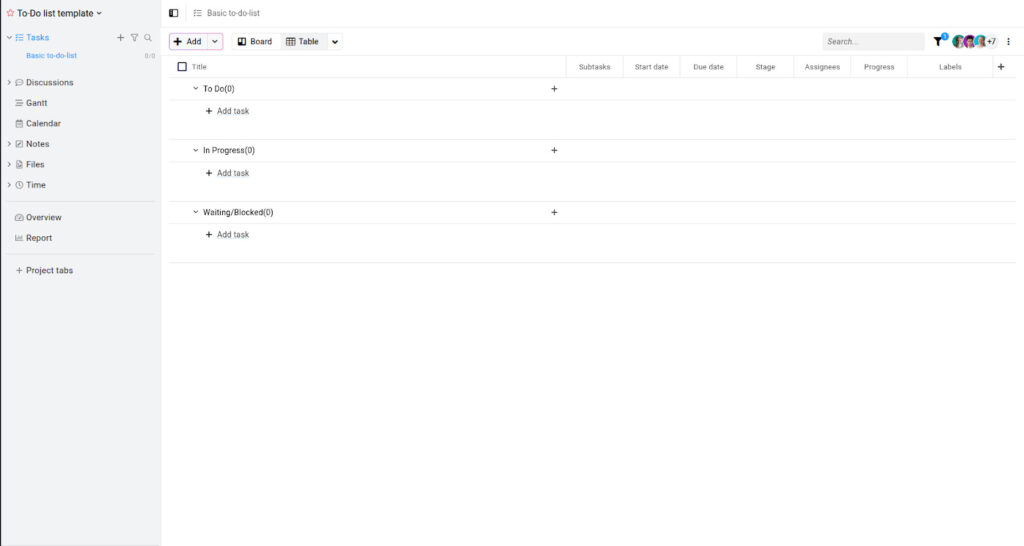
Note: You can create multiple task lists within a single project to organize work across different functions, deliverables, or teams, making it easier to stay organized and focused.
Step 3: Add tasks to the task list
Once your task list is in place, you can create tasks – these are the individual pieces of work your team members will complete.
To add a new task to your task list, follow the instructions below:
1. Click on the Add button at the top left and select Task from the dropdown menu.
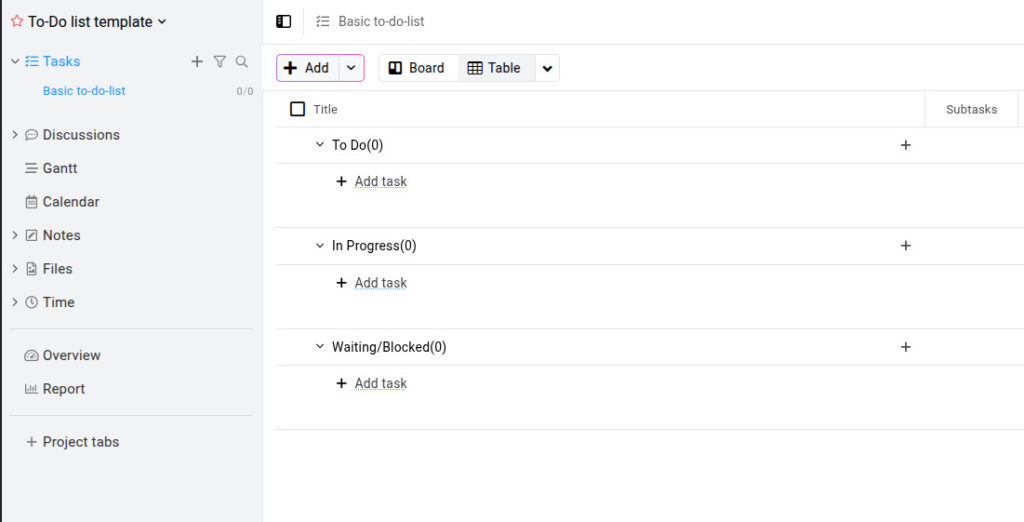
2. In the task window that appears, fill in the details:
- Add the following information in the new window:
- Enter the Title and Description of the task.
- Select a Start date and Due date.
- Add Assignees to the task.
- Add Labels.
- Enter the Estimated time.
- Attach files
Once everything is filled out, click “Add.”
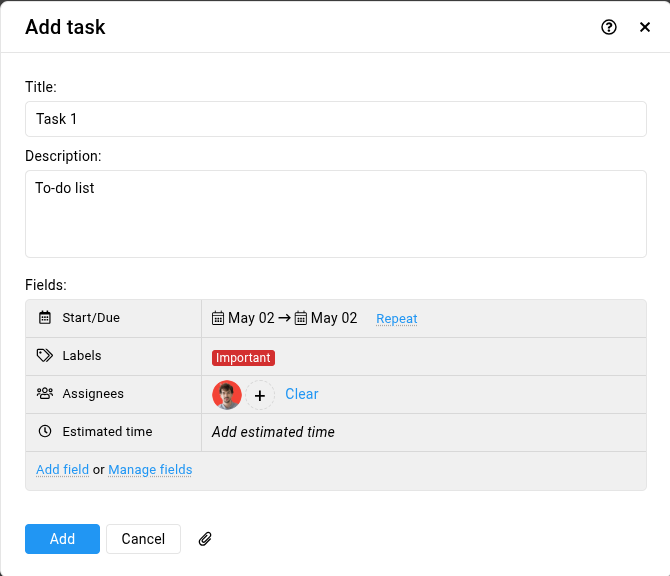
3. Your task will now appear in the initial stage.
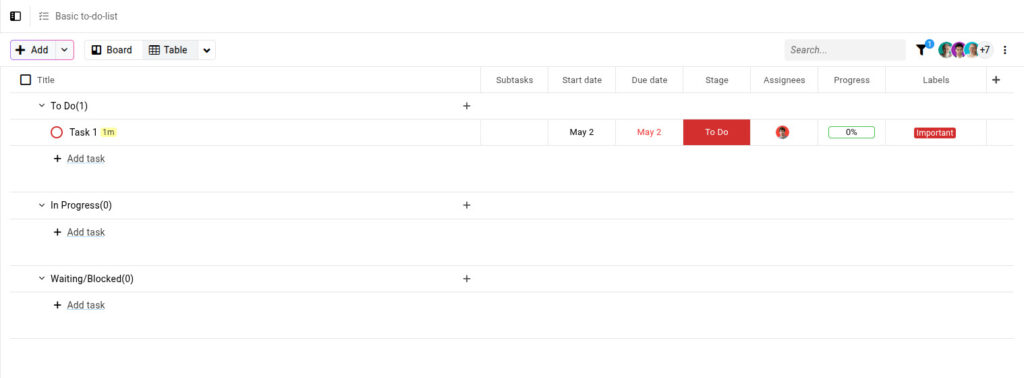
4. To view or update a task, click the task to open the Task Detail Window.
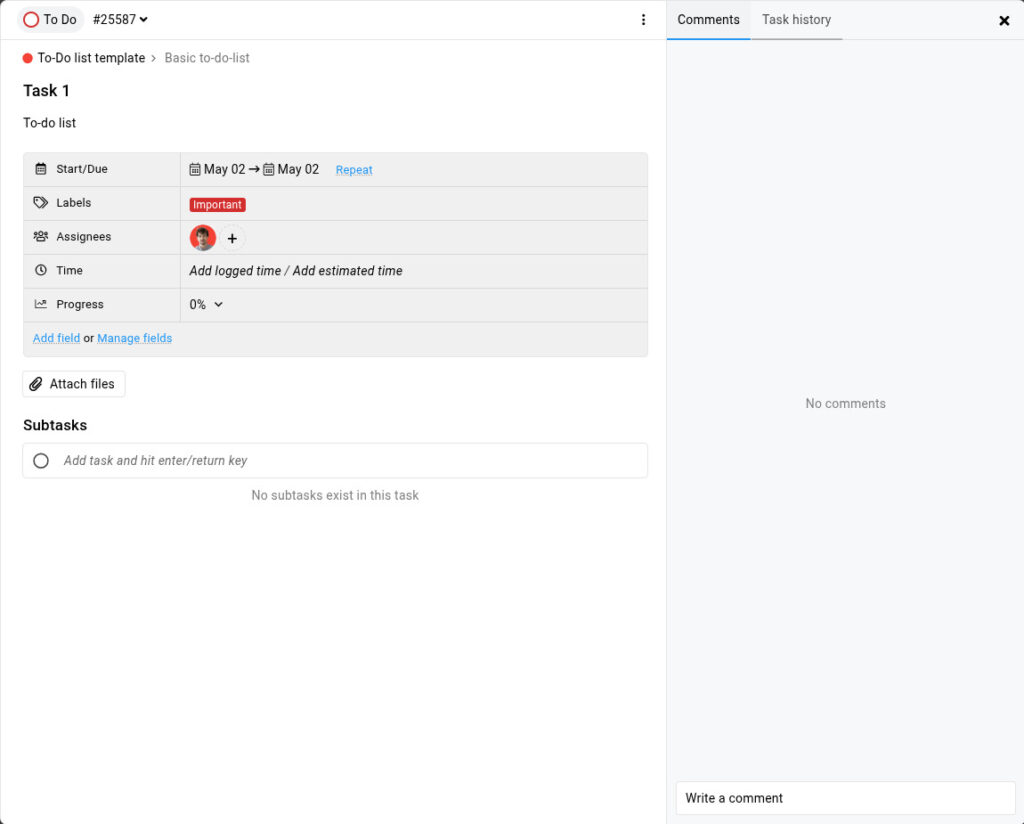
From here, you can collaborate on tasks by:
- Leaving comments for communication with team members
- Viewing the task history to view any changes
- Attaching additional files
- Adding subtasks, updating progress, tracking time, or adding other fields as needed
💡Pro tip: Use labels to show task priority (e.g., High, Medium, Low) or categorize tasks (e.g., Social Media Post, Website, Blog).
Note: You can also customize tasks by adding more fields, such as budget or vendor name.
Step 4: Track progress visually
Switch to Kanban board view to track tasks moving from “To Do” to “In Progress” to “Completed”. Or use the Gantt chart for a timeline view of how all tasks align across your project.
Step 5: Collaborate in real time
Team members can leave comments, tag others, share files, and update task status in real time, keeping everything in sync and everyone in the loop.
To-do list template examples for different workflows
To-do list templates bring structure and clarity to your workflow, no matter the type of project. Here are a few examples of how these templates can be applied across different work scenarios to streamline planning, execution, and collaboration.
- Marketing campaign management: Planning and publishing content consistently is essential for managing a steady content workflow. A to-do list template for a social media content calendar helps you organize ideas, assign tasks to team members, and track progress across platforms. You can include tasks like:
- Brainstorm post ideas
- Create graphics
- Write captions
- Schedule posts
- Review performance
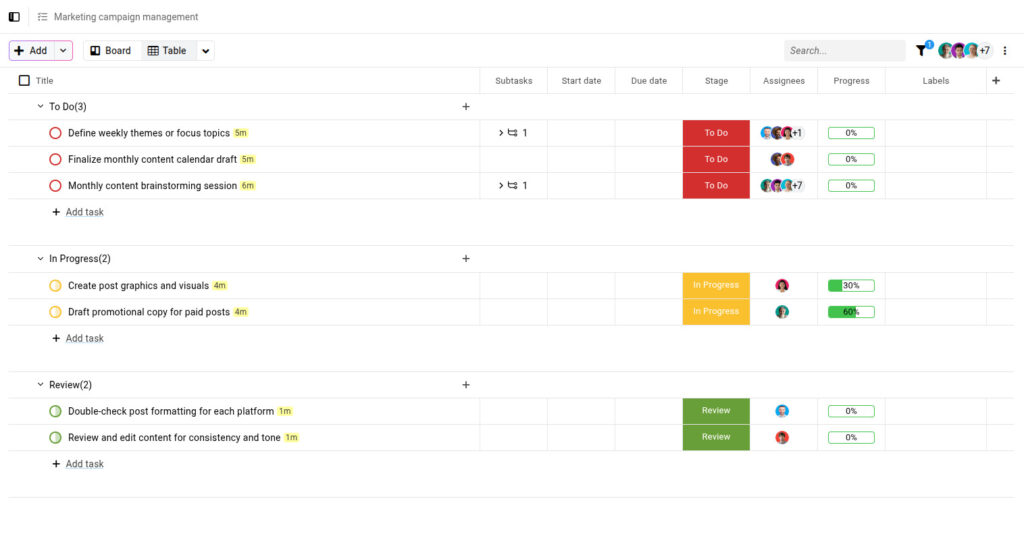
With subtasks, team collaboration tools, and project dashboards, your team always knows what’s next and ensures timely execution of every campaign across all channels.
Also read – Creating a marketing plan template: A step-by-step guide
- Product development: Redesigning a website involves coordinating multiple departments, including design, development, and content teams. A structured to-do list template makes sure that each phase is clearly defined and trackable from start to finish. Your checklist may include:
- Conduct user research
- Define design layout
- Write new copy
- Develop new pages
- Perform testing and QA
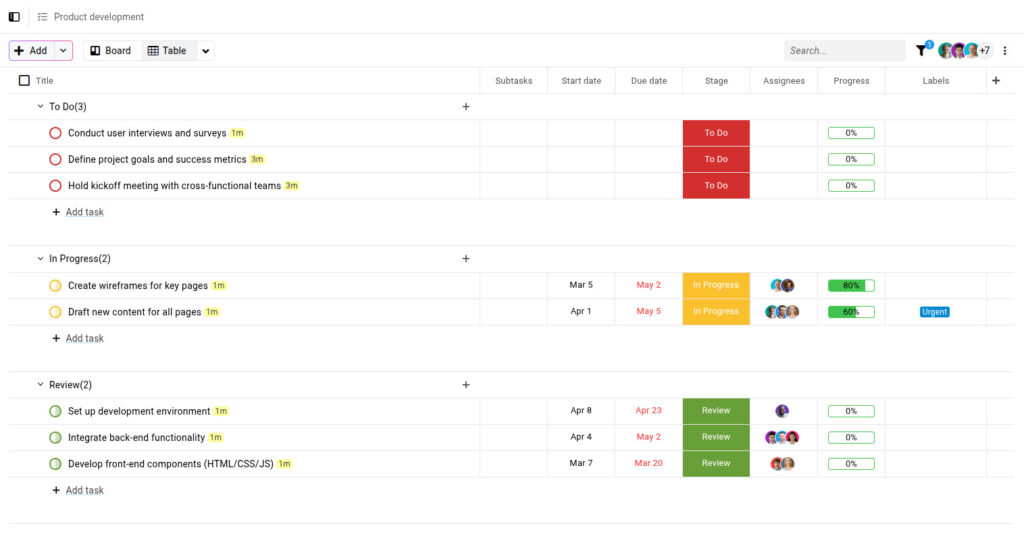
You can also use views such as Kanban boards or Gantt charts to visualize timelines and adjust priorities.
Learn how to create a project timeline from start to finish with these simple steps!
- Event management: When planning a product launch, there’s no room for missed steps. A dedicated to-do list template provides a centralized space to manage all related tasks and keep teams on the same page. Some tasks may include:
- Finalize launch messaging
- Coordinate with PR team
- Set up landing pages
- Send email campaigns
- Schedule internal training
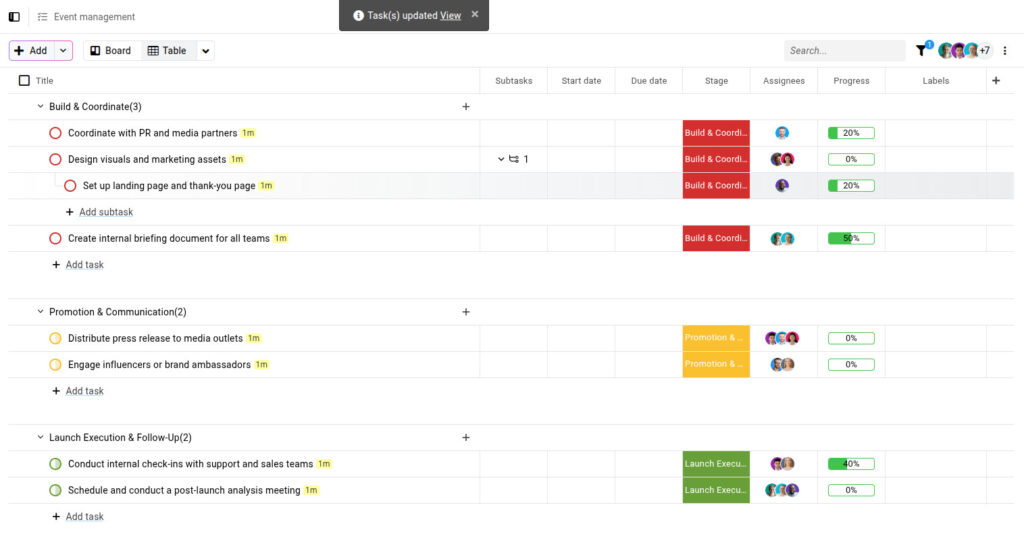
With a shared task manager and real-time updates, everyone stays aligned from planning to execution.
- Client projects: For teams managing multiple client projects, maintaining visibility across deliverables is essential. A client-focused to-do list template helps you assign tasks, monitor progress, and maintain accountability throughout the project lifecycle. Some everyday tasks may include:
- Conduct kick-off meeting
- Approve design mockups
- Deliver first draft
- Collect feedback
- Delivery final materials
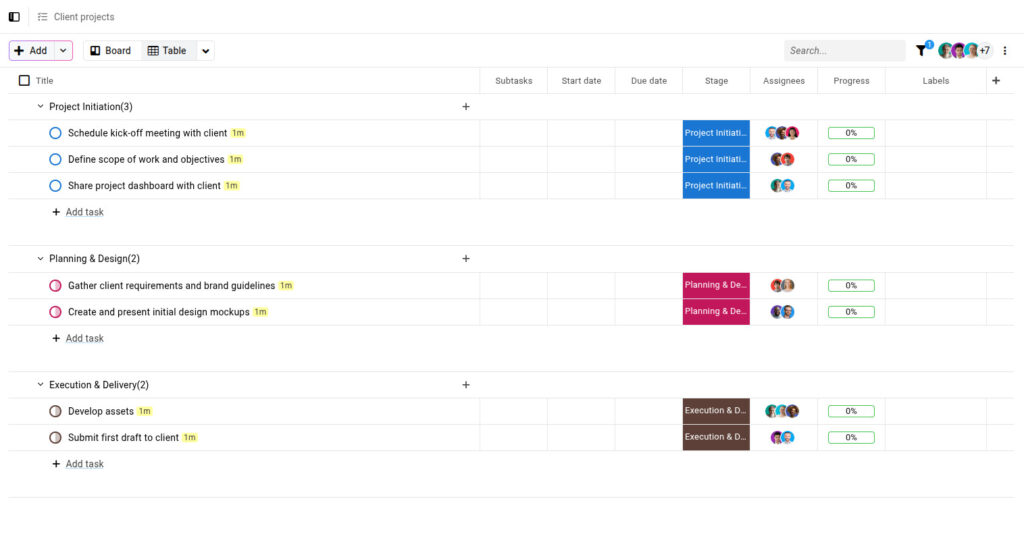
Project dashboards and task priorities let you ensure no task is forgotten and clients are always in the loop.
Benefits of using to-do list templates
Here are some key benefits of using to-do list templates and how they can positively impact your task management and overall productivity.
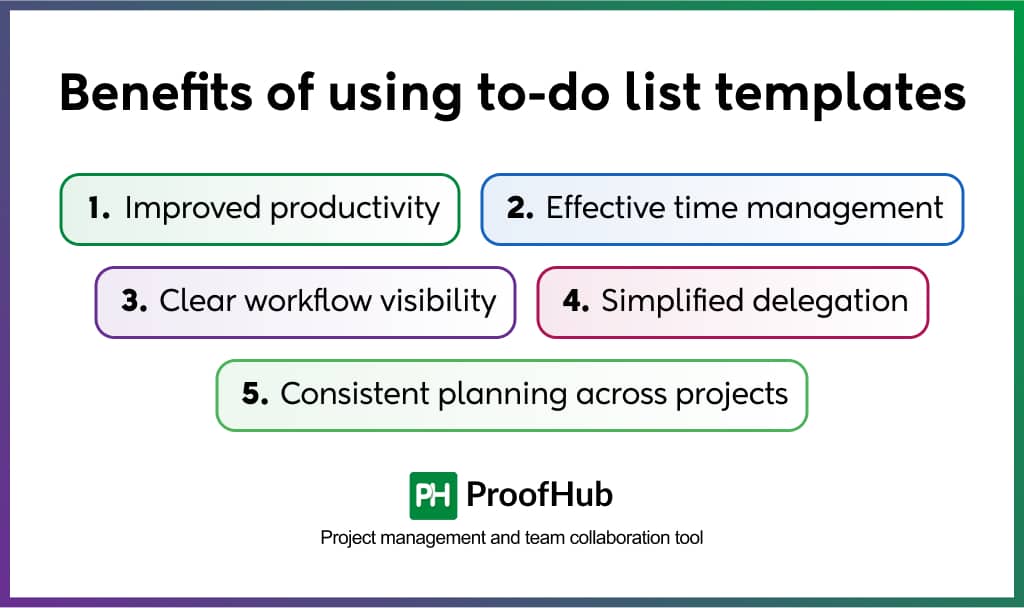
1. Improved productivity and focus
To-do list templates make it easier to start the day with intention. When tasks are clearly outlined, you can concentrate and avoid unnecessary distractions.
With everything in one place, your team members can focus on completing the tasks that matter most without wasting time figuring out what comes next.
2. Effective time management and task prioritization
Managing time well begins with knowing what to tackle first. To-do list templates help you prioritize tasks, set deadlines, and organize responsibilities in a way that keeps your schedule on track.
Using a clear template, you can break down complex tasks into manageable steps, reduce stress, and ensure that you don’t forget anything important.
3. Clear workflow visibility and tracking
A major advantage of to-do list templates is that they provide a clear overview of your workflow. With a single glance, you can see which tasks are completed, in progress, and pending.
This visibility helps you track progress in real-time, prioritize tasks more efficiently, and stay organized throughout your project.
4. Simplified delegation and team clarity
Delegation is an essential skill for effective task management. A to-do list template can help you efficiently assign tasks to your team members.
Plus, team members can easily understand their responsibilities, deadlines, and how their work contributes to the overall goals. This clarity reduces confusion and improves team accountability.
5. Consistent planning across projects
While every project may differ, your approach to managing them can be consistent. To-do list templates provide a structured framework you can apply across multiple projects.
This reduces the risk of overlooking essential steps and helps maintain a smooth, repeatable planning process.
Key features of a to-do list template
A good to-do list template keeps your team aligned and turns goals into clear, trackable tasks. If you’re managing people, time, and deliverables, the right template can relieve pressure by helping you stay ahead of deadlines, track progress, and focus on what matters most.
Here are a few key features that make a to-do list template effective.
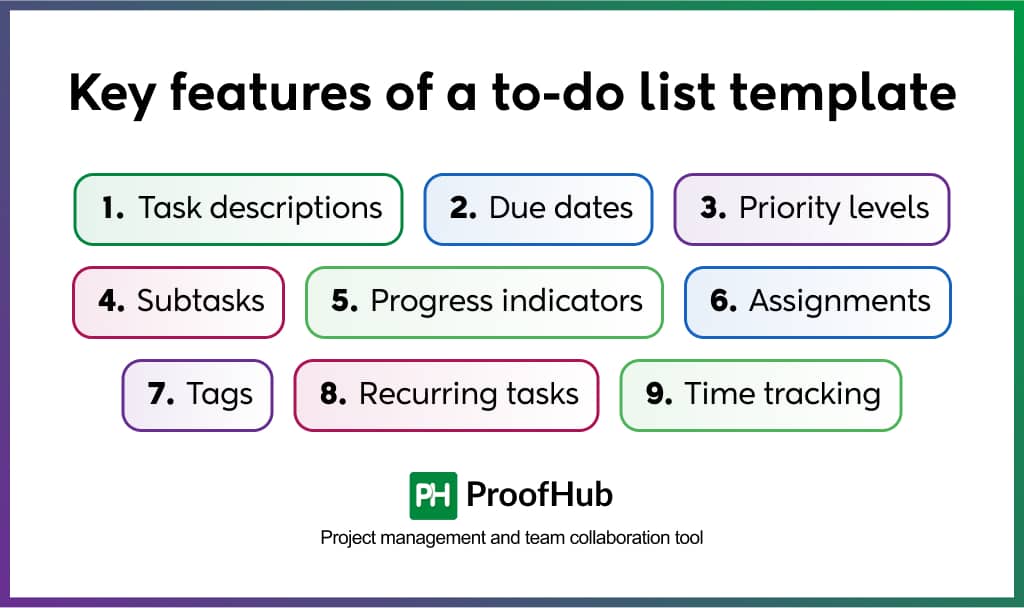
- Task descriptions: Each task should include a brief, clear description so everyone understands what needs to be done. This reduces guesswork, improves accountability, and ensures that team members gain enough clarity, take action without chasing down additional details.
- Due dates: Setting due dates ensures that tasks are completed on time and priorities remain visible. Deadlines also structure workflow and help teams balance short-term and long-term goals without losing sight of deliverables.
- Priority levels: Not all tasks are urgent or essential. With built-in priority levels, you can set each task’s priority as high, medium, or low. This helps your team focus on what requires immediate attention, ensures critical tasks aren’t overlooked, and keeps everyone aligned.
- Subtasks: Large or complex tasks can be overwhelming. Subtasks allow you to break them down into smaller, manageable steps, making planning, assigning, and tracking tasks easier. Team members can work on different subtasks simultaneously, helping the entire task advance efficiently.
- Progress indicators: To keep your projects on track, you need to see the status of each task at a glance. Simple progress indicators like “Not Started,” “In Progress,” or “Completed” make it easy for you to know where everything stands. This way, you can quickly spot any delays, follow up with your team, and ensure nothing is missed.
- Assignments: Assigning tasks to the right person is essential for accountability. With task assignment fields, you can easily designate who’s responsible for what. This keeps your team organized, avoids confusion, and ensures everyone knows their role and responsibilities from the start.
- Tags: Tags give you the flexibility to organize and group your tasks. You can tag tasks by project, department, priority, type of work, or any custom label that suits your team’s workflow. This makes searching, filtering, and managing tasks more efficient, mainly when your team works on multiple projects simultaneously.
- Recurring tasks: Some tasks repeat regularly, like weekly team meetings, monthly reports, or routine check-ins. With recurring task settings, you don’t have to recreate these tasks each time manually. Set the frequency, and the system automatically creates them, saving time and helping your team stay consistent.
- Time tracking: Understanding how much time is spent on each task gives you valuable insights into your team’s productivity. With built-in time tracking, you can log hours directly on tasks, monitor time spent on different types of work, and analyze how time is allocated across projects.
How to choose the right to-do list template
The right to-do list template can structure team workflows, improve accountability, and make everyday planning much more effective.
But how do you choose the right one?
Here are five essential factors every manager should consider before selecting (or switching to) a to-do list template that meets their needs.
1. Consider the complexity of your project
Start by assessing the size and structure of your project.
- Is it a straightforward checklist of tasks?
- Or does it involve multiple phases, deadlines, and contributors?
A basic list may suffice for simple task tracking. But for more complex projects, your template should allow for task breakdowns, priority levels, due dates, and progress tracking. This ensures that no task is missed and every detail is accounted for.
2. Factor in the number of collaborators
Your template must support shared visibility and real-time updates if you’re managing a team.
Look for options that allow you to:
- Assign tasks
- Add comments or notes
- Track progress per team member
This helps everyone stay aligned without repeated status meetings or long email threads. Simpler formats may be fine for solo work, but team collaboration requires a more structured approach.
3. Evaluate required tool integrations
Does your workflow rely on tools like Google Sheets, Kanban boards, or Gantt charts?
Make sure your template integrates or aligns easily with these tools. This will save time, reduce duplication of work, and keep your systems connected.
For example, choose a template that easily converts into a Kanban board or calendar view if you prefer visual planning.
Also read – Are Google Sheets project management templates really worth it?
4. Match the template to your use case
Think about how you intend to use your to-do list:
- Personal use: Focus on daily priorities and productivity.
- Team use: Look for collaboration tools, task assignments, and shared access.
- Project-level planning: Choose templates that support timelines, dependencies, and milestones.
Using use cases, you can quickly narrow down templates that fit the specific goals and workflows you’re managing.
5. Switch from spreadsheets to a project management tool
Spreadsheets may seem familiar, but they’re not built for complex task management, especially when teams are involved. Tools like ProofHub go far beyond rows and columns. They offer:
- A centralized project dashboard
- Collaboration features like chat, file sharing, comments, and mentions
- Support for Kanban, Gantt charts, Calendar, and more
- Built-in time tracking
Switching to a dedicated project management tool makes task tracking easier, faster, and far more efficient without constant manual updates.
Common mistakes to avoid when using a to-do list template
A to-do list template is meant to simplify your day, not complicate it. Yet, many managers find themselves overwhelmed, not because the tool doesn’t work, but because of how it’s used.
Here are some common mistakes you can avoid while using a to-do list template.
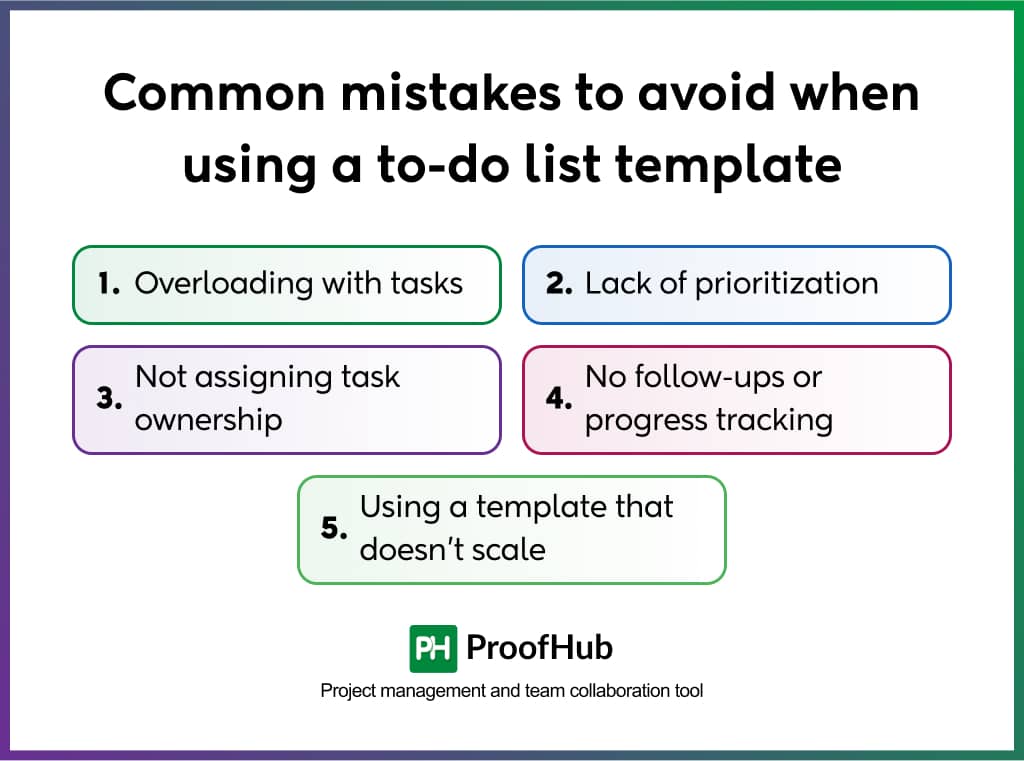
1. Overloading with tasks
Adding too many tasks to your list can result in overload and confusion. When everything is listed in one place without structure or limitation, it becomes difficult to focus on what truly matters. This affects productivity and increases the chances of essential items being overlooked.
So, focus on including only necessary tasks. Break large tasks into smaller, manageable steps and ensure each is clear and aligned with your overall goals.
Also read: Project subtasks: What are they and how to manage them?
2. Lack of prioritization
Without prioritization, a task list becomes a long sequence of items without clear direction. When every task appears equally essential, teams can struggle to decide what to work on first.
A well-structured template should allow you to label tasks by priority (high, medium, or low) so your team can focus their time and energy where it matters most.
3. Not assigning task ownership
A task without a clear owner is unlikely to get done. When responsibilities are not assigned, team members may assume someone else is handling it.
Assign every task to a specific individual to ensure accountability and timely progress. This makes managing expectations easier, following up when needed, and avoiding delays.
4. No follow-ups or progress tracking
Creating a to-do list is only the beginning. Without regular check-ins and updates, it becomes impossible to know what’s completed, what’s delayed, and what needs immediate attention.
Effective task management relies on continuous progress tracking. Choose a template that supports status updates and makes monitoring progress easy at a glance.
5. Using a template that doesn’t scale
Your to-do list template should be able to keep up as teams grow and projects become more complex. A rigid or overly basic template may work for small tasks but will quickly fall short in larger, collaborative settings.
So, look for a template that scales with your needs, accommodates multiple projects, supports team collaboration, and integrates well with your existing tools and workflows.
Make the smart choice
Sure, a downloadable to-do list template may look like a quick and easy way to stay organized.
But do they really support everything a busy manager needs – team collaboration, task tracking, deadline management, and constant changes?
I think you already know the answer.
ProofHub allows you to create customizable templates that you can modify anytime to fit your team’s workflows. Whether you’re leading a marketing team, handling client work, or managing a product launch, you can build a task list that works for you.
In the end, the choice is yours.
Just make sure it’s one that helps your team work efficiently, rather than increasing their workload.
Frequently asked questions
How do I create my to-do list?
To create your to-do list follow these simple steps:
- First, identify your tasks and goals.
- Break larger tasks into smaller, actionable subtasks.
- Choose a format that suits you – digital (like an app or spreadsheet) or physical (like a notepad or planner).
- Prioritize tasks using labels such as “urgent” or “important,” and assign deadlines if needed.
- Keep your list updated daily by reviewing completed tasks and adding new ones.
Does Google have a to-do list template?
Yes, Google offers to-do list templates through Google Sheets. You can access built-in task list templates by navigating to File → New → → From template gallery → “To-Do List.”
Plus, Google Tasks, which integrates with Gmail and Google Calendar, allows you to create and manage simple to-do lists with due dates and subtasks for better organization.
How does using a to-do list template improve productivity?
Using a to-do list template improves productivity by providing a structured and consistent format for managing tasks. It ensures that all important activities are organized, prioritized, and completed efficiently.