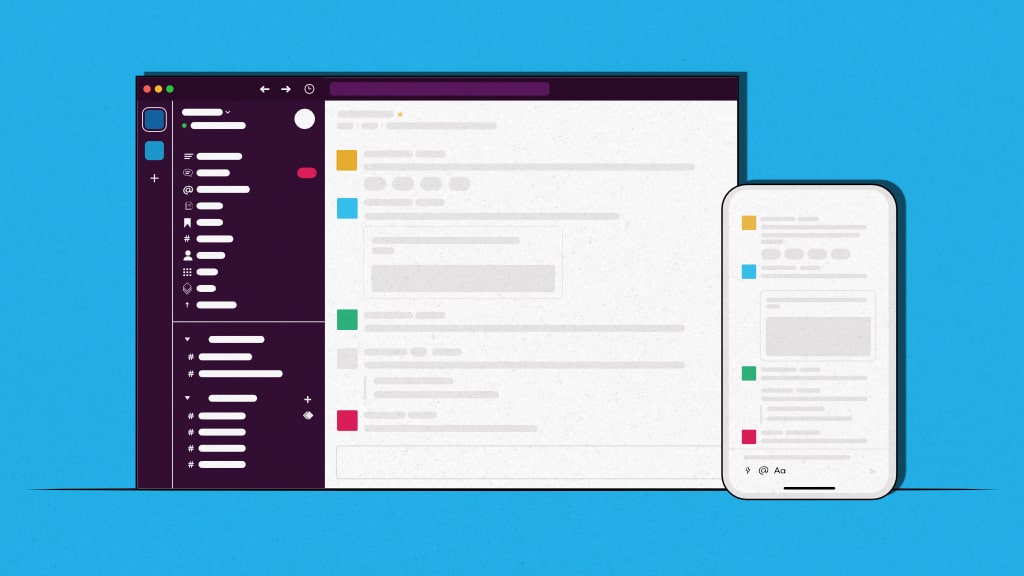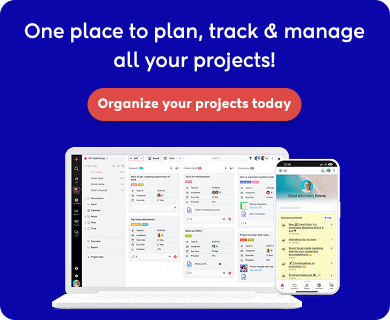Slack for project management? This sounds unfamiliar, but today, you can use Slack for managing projects.
Originally built as an internal team communication tool, Slack has evolved into a work management solution. For years, Slack relied on integrations with third-party project management software for project management capabilities. But today, you can create tasks, track progress, share files, automate workflows, and collaborate on documents directly from Slack with native capabilities.
According to Statista, Slack has around 79 million monthly active users worldwide. Whether you’re facilitating collaboration of a cross-functional team, managing tasks in multiple projects, or simply looking to cut down on email clutter, Slack can help you with it.
In this detailed article on Slack project management, I’m going to discuss Slack’s key features and everything you need to know about its project management capabilities.
Additionally, I’m going to talk about its limitations. For example, Slack offers project management features natively, but they are limited. For advanced project management, teams still have to rely on third-party integrations and spend extra.
Considering these limitations, I’ll take the opportunity to introduce ProofHub in the end, the best alternative to Slack for project management, because it offers both team collaboration and strong project management capabilities in a single platform, at affordable pricing.
Let’s get started with our detailed review of project management with Slack!
What is Slack?
Slack is a powerful team collaboration tool that streamlines communication. Designed to replace cluttered email threads, Slack organizes conversations into channels based on teams, topics, or projects, making it easy to stay focused and informed.
A channel is a place where team members can communicate with each other, share files, and discuss project updates.
You get Slack project planning, direct messaging, file sharing, app integrations, and even lightweight task management, all in one place.
Why should you use Slack for project management?
We all know Slack’s communication capabilities are second to none. With the recent development of Slack’s project management features like lists, automation, reminders, and bots, it can be used efficiently for small to mid-sized teams. Its real-time messaging, organized channels, and direct messaging features allow ideas and updates to flow effortlessly.
The platform’s intuitive interface and robust search capabilities ensure that information is easily accessible, reducing the need for lengthy email threads and enhancing productivity.
Additionally, Slack’s extensive integration ecosystem allows teams to connect their favorite tools, streamlining workflows and centralizing project-related activities.
For teams with basic project management needs, Slack offers a flexible and efficient solution that keeps everyone aligned and informed. Its flexibility, ease of use, and unmatched communication capabilities make it a great tool for modern teams.
Key features of Slack for project management
By using it in the right way and to its full capability, you can master project management for Slack. Let’s take a look at key Slack project management features –
1. Dedicated channels
Channels are the backbone of Slack’s organizational power and allow users to bring project-related people, information, and documents to one place. It acts as a focused space where your team can collaborate without distractions. You can create a separate channel for each project, client, or workstream, like #app-development, #marketing-q2, or #client-data—so that everything relevant stays in a particular channel.
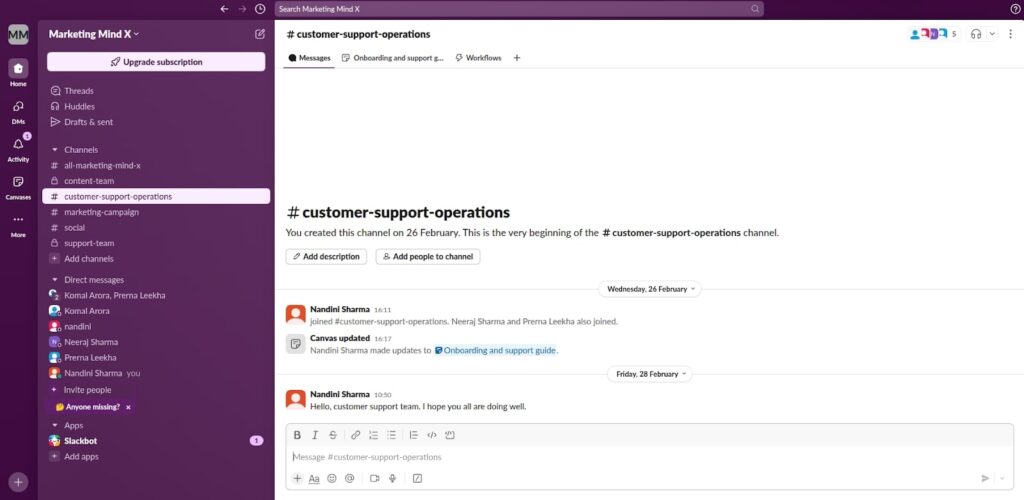
This ensures everyone has access to the same context: decisions, documents, and updates. You can tag teammates, use threads to manage side conversations, and even integrate project tools for live updates.
2. Lists
Slack Lists bring structured task management directly into your team’s conversations. Whether you’re tracking project milestones, sprint tasks, or campaign checklists, Lists let you assign owners, set due dates, and update statuses.
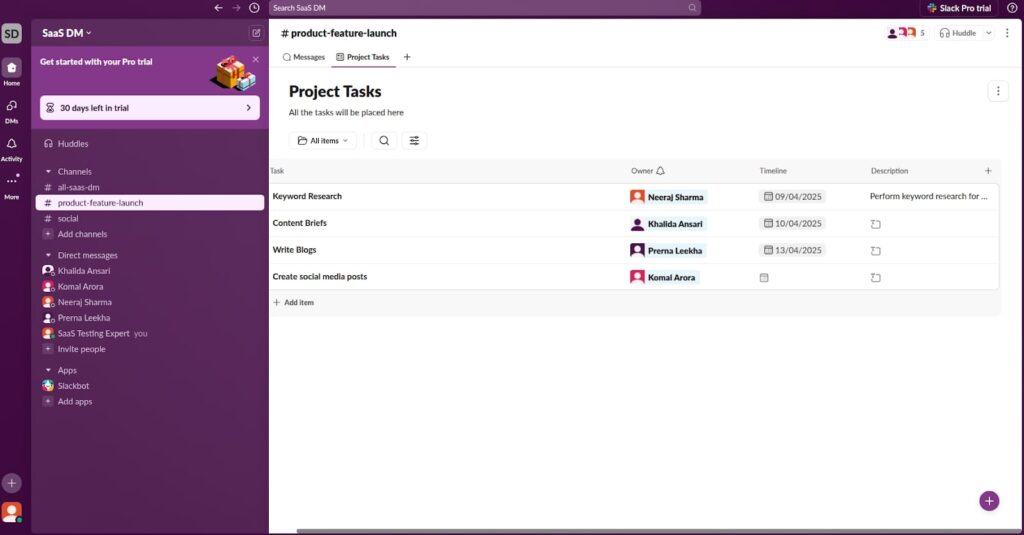
Each item can hold comments, files, and context, reducing the need for scattered tools. Perfect for real-time collaboration and async updates, Slack Lists transform your channels into dynamic project hubs that keep everyone aligned and accountable.
3. Search
Every message, file, and thread in Slack becomes part of your project knowledge base. The powerful search function means you can instantly find a decision from two weeks ago, a file from last month, or a message from a teammate—even if they’re in a different time zone.
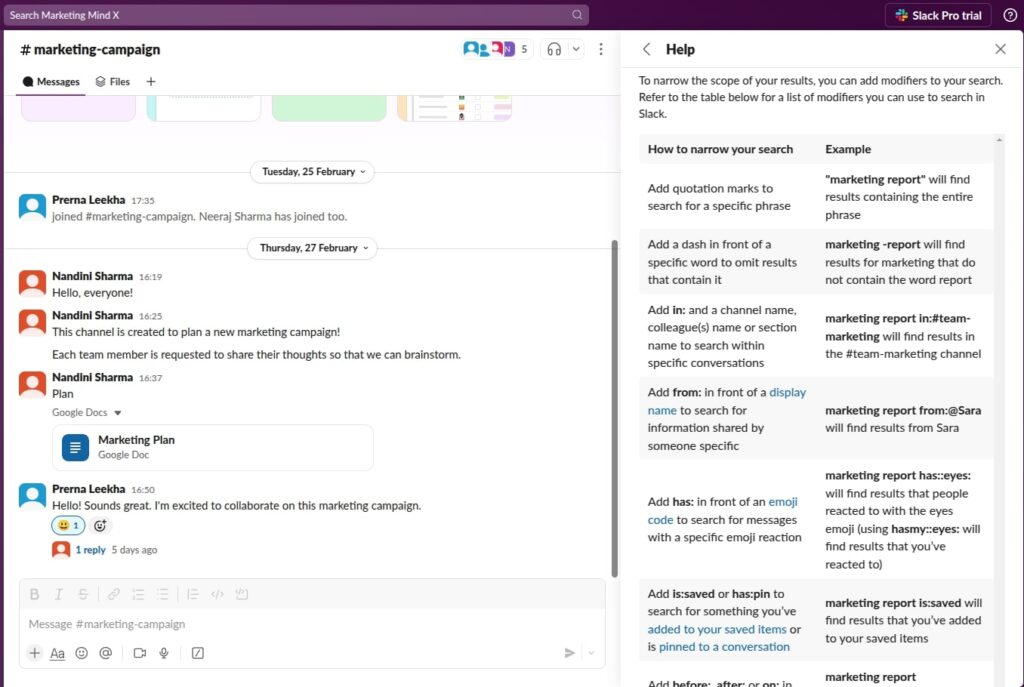
Use filters like from:, in:, or has: link to narrow results. It’s a lifesaver for long-running or complex projects where historical data is critical. In Slack, nothing is ever really lost—it’s just a search away.
4. Reminders
In project management, it’s the little things that fall through the cracks—reviewing a deliverable, following up with a stakeholder, or prepping for tomorrow’s demo. Slack’s /remind feature acts like a smart assistant you didn’t know you needed.
Set reminders for yourself or your team with natural language like /remind @me to check wireframes at 3 pm. You can even schedule recurring reminders for daily standups or weekly check-ins. It’s a lightweight, built-in way to keep momentum without relying on a separate app.
5. Slack huddles
Not everything needs a Zoom meeting. Slack huddles are perfect for fast, informal check-ins—jump on a quick audio or video call right within your project channel. Whether you’re brainstorming ideas, debugging a blocker, or syncing before a client call, huddles reduce the overhead of formal scheduling.
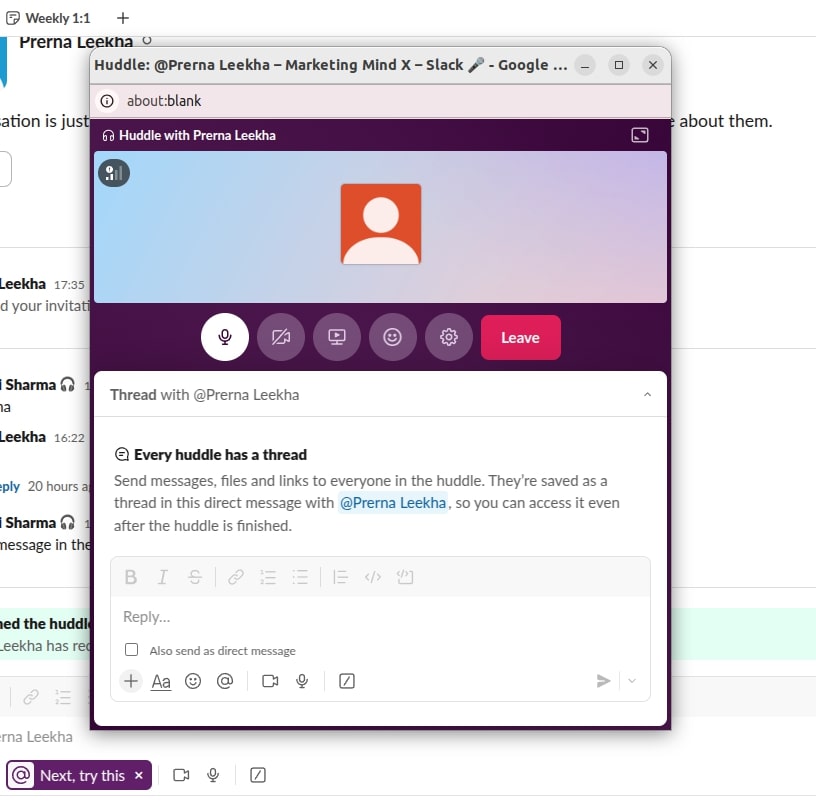
You can also share your screen, making it easier to review designs or go over dashboards in real-time. For hybrid or remote teams, it brings the spontaneity of “tapping someone on the shoulder” into the digital space.
6. Slack canvas
Slack canvas enhances project management by offering a collaborative space where teams can organize notes, track action items, and centralize important project details—all within Slack. You can attach a canvas to any channel or message, making it easy to share updates, meeting summaries, and timelines.
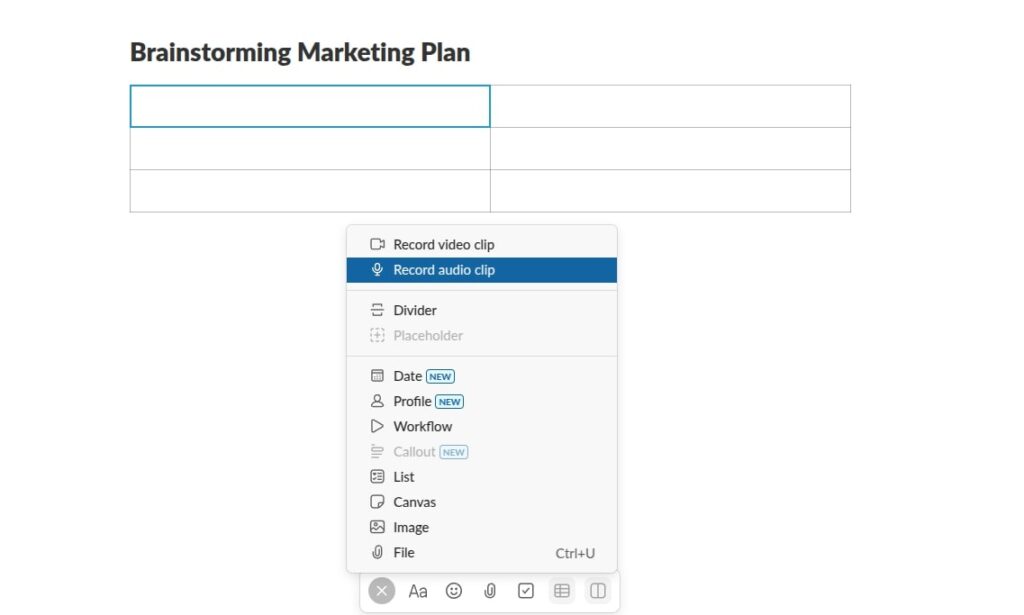
Its real-time editing and integration with workflows ensure everyone stays aligned, reducing context-switching and improving team productivity. Canvas also supports checklists, embedded links, and rich formatting for clearer communication and better planning.
7. Workflow builder
Project managers wear a lot of hats—and automation helps lighten this load. Slack’s Workflow builder lets you create custom project management workflows to handle recurring tasks like onboarding new team members, collecting daily updates, or escalating issues.

You can trigger a form when someone joins a channel, auto-send reminders, or gather feedback after a meeting ends. Best of all, it’s no-code and easy to set up. By automating repetitive tasks, your team can focus on delivering great projects instead of managing manual checklists.
8. Third-party integrations
For advanced project management, Slack relies on integrations. You can connect with project management tools like Trello, Asana, ClickUp, Notion, or Jira—and receive real-time updates without ever leaving Slack. Want to know when a ticket is assigned, a project deadline shifts, or a milestone is hit? Set up notifications in your Slack project channel.
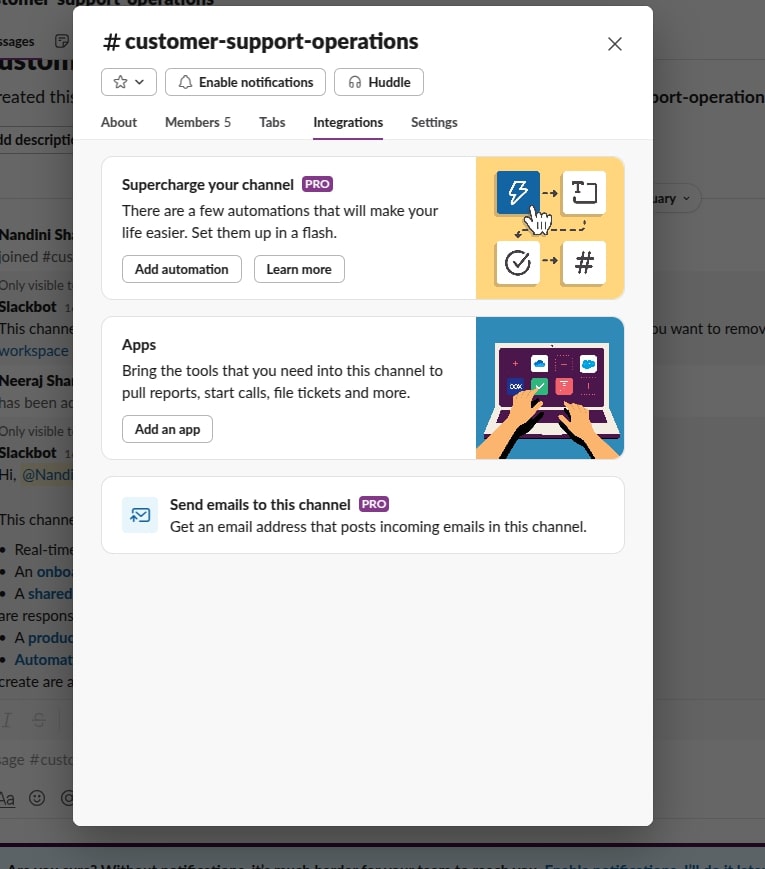
This keeps your team aligned and reduces the need for status meetings. You can even interact with some tools directly—create tasks, assign team members, or update progress—all from within Slack. You can organize your desired project management stack within Slack itself.
How to use Slack for project management?
You can use Slack lists, channels, integrations, and automation to manage tasks, people, and processes. Let’s learn how to use Slack for project management in some practical, actionable ways:
1. Set up a project-specific workspace or channels
Create a new channel for your project using a clear naming convention, e.g. #marketing2025. Try to use prefixes like #proj-, #client-, or #sprint- to maintain consistency across multiple channels.
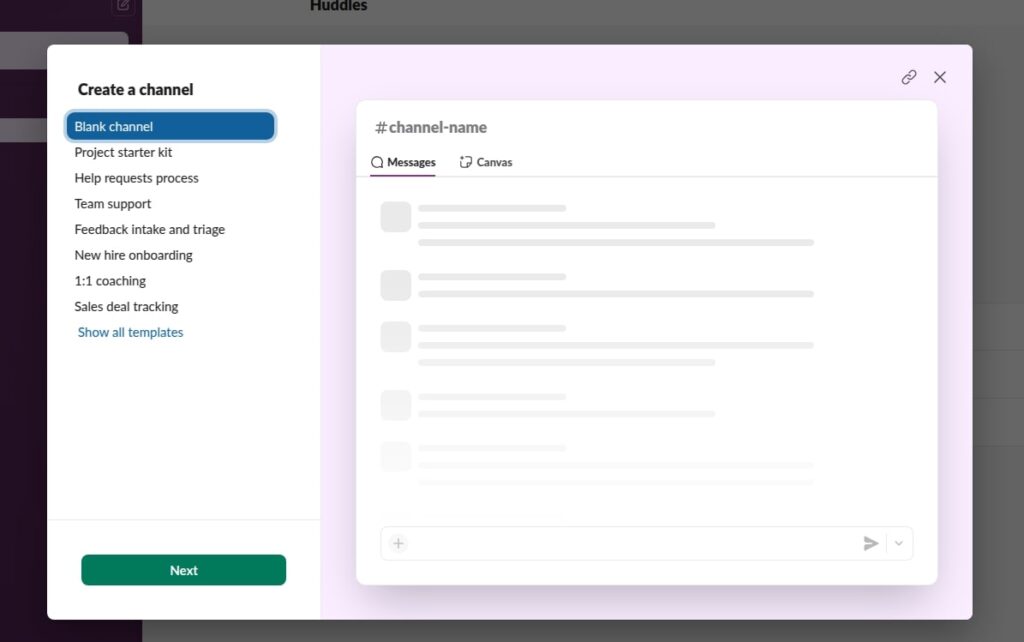
- Invite relevant team members and stakeholders.
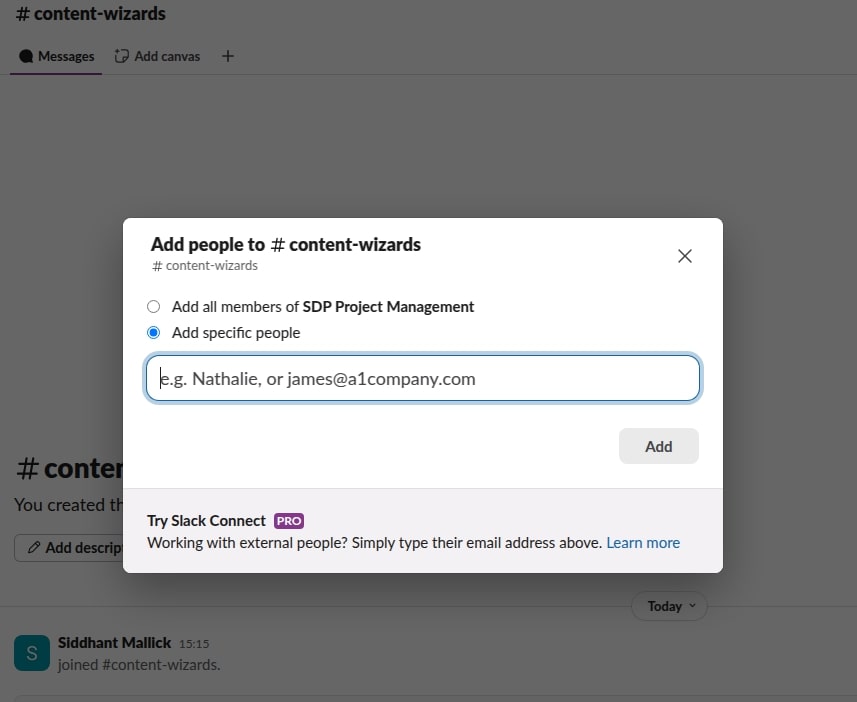
- Pin a welcome message outlining project goals, timelines, and responsibilities.
- Use the description field to summarize the channel’s purpose.
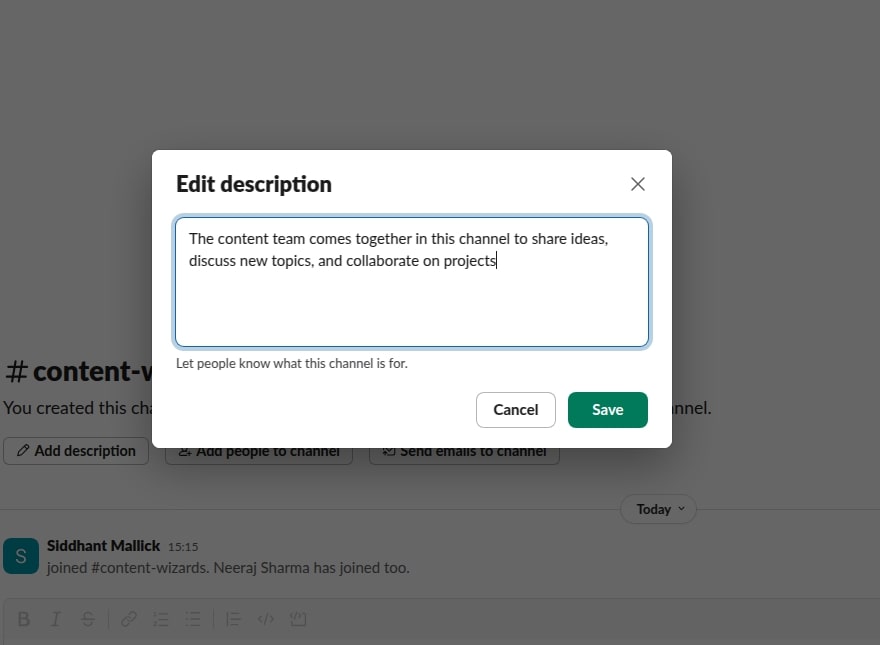
By creating dedicated channels for each project teams keep discussions focused and clutter-free. Channels act as living records, capturing decisions, updates, files, and feedback in one place.
Teams can keep all communication related to a particular project organized and easily accessible.
You can tag teammates, use threads to manage side conversations, and even integrate project tools for live updates. Plus, with Slack’s powerful AI search, you can instantly surface any message, file, or task related to your project—no digging required.
Moreover, Slack templates let you start new project channels with prebuilt layouts for tasks, checklists, and workflows, so you don’t have to build everything from scratch. Just pick a template, add details, and everyone’s set to collaborate instantly. They’re reusable, customizable, and speed up your project setup effortlessly.
2. Create, assign & track tasks using Slack lists
Slack Lists let you streamline task management without leaving your project channel. You can instantly turn ideas or messages into tasks, assign them to teammates, set due dates and statuses, and keep all the discussions and files tied to each item.
Here is how you can do it:
- Click on the + icon in your project channel and then click on ‘List’
- Click ‘Create new list’
- You can now add the details of the task and assign them to team members.
- There are custom fields to track the assignees, due date, etc., related to the tasks in the list.
With advanced filters and custom views, you can see the most relevant tasks for your project. Real-time notifications keep assignees in the loop when deadlines approach or statuses change.
3. Centralize communication and collaboration across the team
Below is how Slack helps you centralize communication across your team using Direct messages, Huddles, and File sharing—so the information never gets lost and everyone stays aligned.
- Sometimes you need a confidential one-on-one or a rapid back-and-forth with a small group. Direct messages let you do just that—without creating a new channel. Use DMs to confirm details, resolve questions, or share sensitive updates. Also, you can start a Group Chat if you want to communicate with several team members at once.
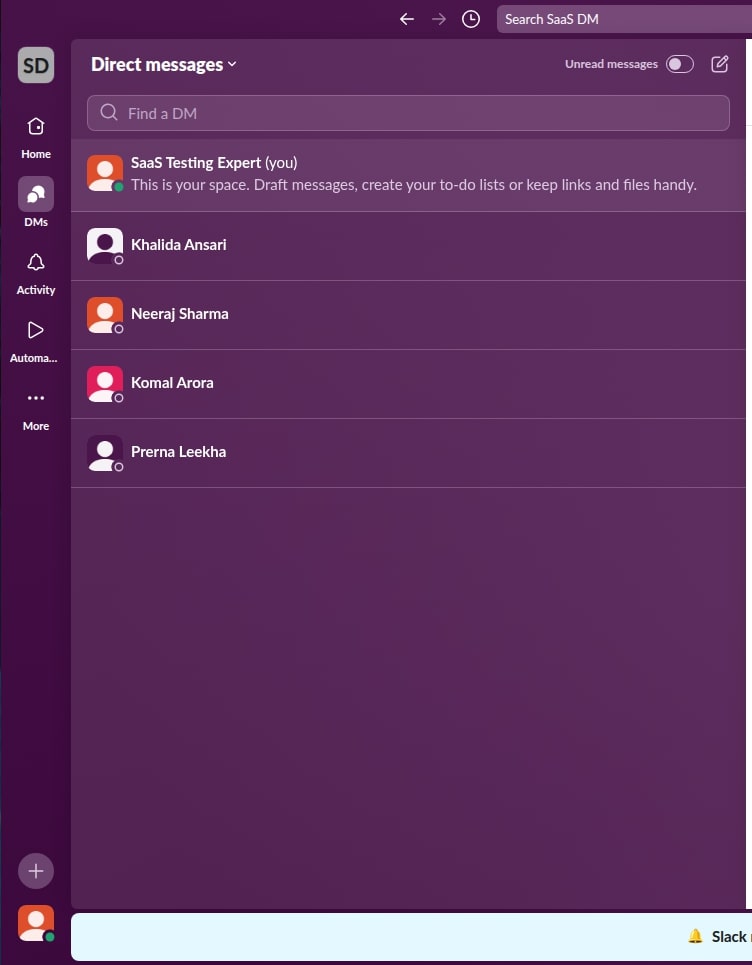
- With Huddles, you recreate the agility of dropping by someone’s desk. Click the headphones icon in any channel or DM to launch a lightweight audio (or video) call with screen sharing, emoji reactions, and a dedicated thread for meeting notes.
- File sharing in Slack streamlines project management by keeping important documents, designs, and spreadsheets right where conversations happen.
You can drag and drop files directly into channels, pin key assets for quick access, and even integrate with tools like Google Drive or Dropbox for seamless updates.
4. Real-time collaboration on project documents
You can create and collaborate on project documents in real-time using Slack Canvas. With Slack Canvas, you can create project plans, documentation, and meeting notes right alongside conversations in a channel—no more hopping between apps.
Multiple teammates can co-edit in real time or bring a canvas into a Huddle for live walkthroughs and instant feedback, complete with comments and revision history for transparent version control. By centralizing project docs and live collaboration through Slack Canvas, teams reduce tool-juggling and maintain a single source of truth throughout the project lifecycle.
5. Automate repetitive & routine project workflows
Slack allows you to automate several project workflows, like collecting weekly project updates, creating new task request forms, sending notifications to managers, etc. It saves time and resources, ensuring consistency in your project communication.
Here is how you can do it –
- Go to Tools → Workflow Builder in Slack.
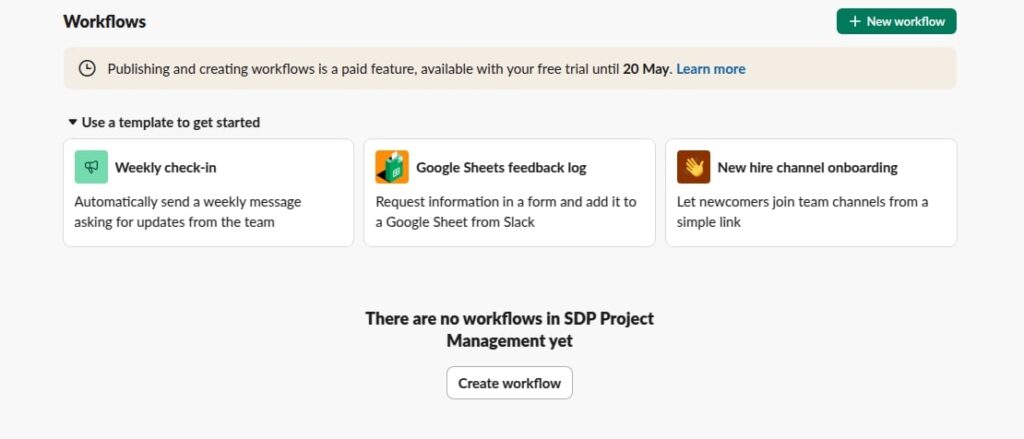
- Choose a trigger (e.g., a form submission or joining a channel).
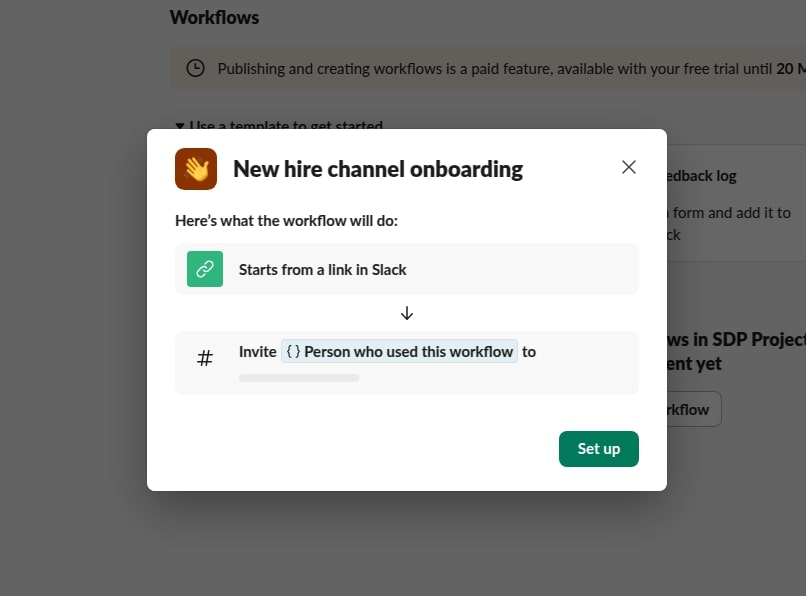
- Set up a sequence (e.g., ask a few onboarding questions or send a welcome message).
- Deploy it and test with your team.
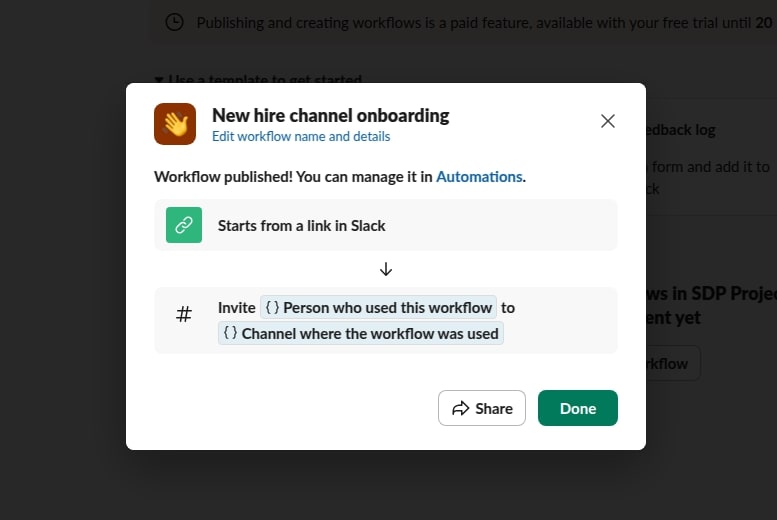
6. Integrations with third-party apps for advanced project management capabilities
Slack enhances project management by integrating with over 1,500 third-party apps, including tools like Asana, Trello, Jira, and Notion.
These integrations allow teams to handle their advanced project management requirements. They can seamlessly create, assign, and track tasks directly within Slack, streamlining workflows and reducing the need to switch between platforms.
By connecting these apps through the Slack App Directory, teams can centralize communication and project updates, fostering a robust, efficient, and collaborative project management environment.
Best practices for project management in Slack
To maximize Slack’s potential for project management, managers and team leaders should adopt the following best practices:
1. Set clear channel naming conventions
Use consistent and descriptive names for channels, such as #proj-website-redesign or #team-marketing. This clarity helps team members navigate and locate relevant discussions efficiently.
2. Use threads to maintain context
Threads let you reply directly to a message without derailing the main chat. Think of it as a mini whiteboard attached to a single idea—ideal for following up on a design comment, asking for clarification on a task, or continuing a discussion without burying new topics.
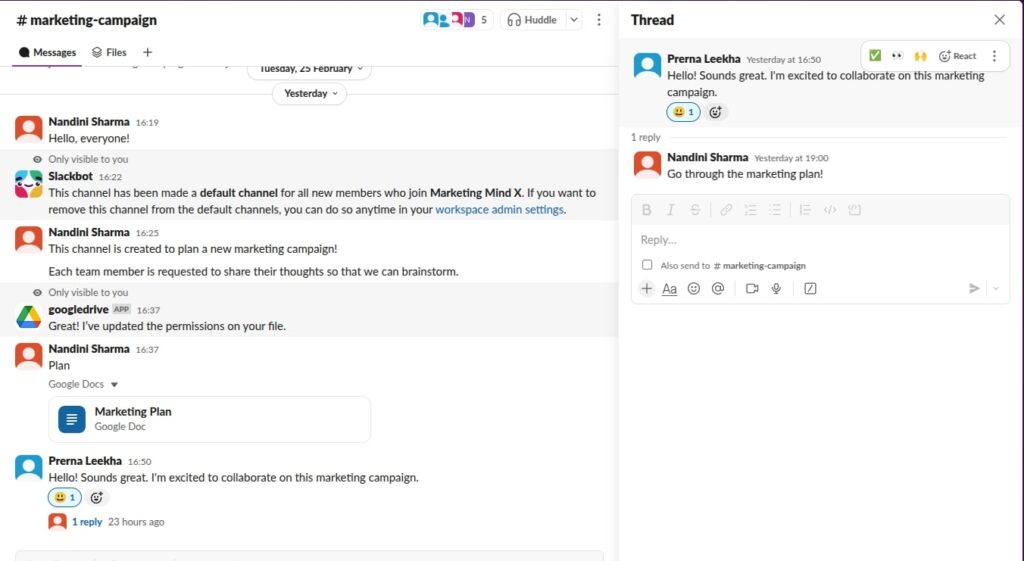
Threads preserve context, making it easier to backtrack decisions or summarize outcomes when it’s time to write that project status report. Encourage replying in threads to specific messages to keep conversations organized.
3. Pin important information
Projects involve a lot of moving parts—timelines, strategy docs, dashboards, and decision logs. Slack lets you pin messages or add bookmarks at the top of a channel to surface the most important info related to your project.
Pinned messages are great for quick references like client briefs or shared calendars, while bookmarks can link out to Google Docs, Notion pages, Figma boards, or task trackers. Use the pin feature to highlight critical messages, documents, or links within a channel.
Here is how you can do it:
- Upload documents (e.g., project scope, timeline, client briefs) directly to the channel or link to cloud services like Google Drive.
- Pin those messages by hovering over them and clicking “More actions” → “Pin to channel”.
- Use bookmarks (at the top of the channel) to link out to Notion pages, dashboards, or Kanban boards.
4. Share short videos and screen recordings
It’s possible that your projects move across time zones, and not everyone can be online at the same time. Slack Clips lets you record short videos or screen recordings to share updates, walk through a prototype, or explain a decision—without needing to write a long message or set a meeting.
It’s perfect for async check-ins, especially for global teams, remote teams, or stakeholders who prefer visuals. Team members can watch when it’s convenient for them, leave comments, or replay parts as needed. It’s a modern, flexible way to communicate progress.
5. Set expectations for communication
Define guidelines for response times, appropriate use of direct messages versus channels, and the use of emojis for approvals or feedback. Clear expectations foster a respectful and efficient communication environment.
Advantages and disadvantages of using Slack for project management
Just like every other tool and software out in the market, Slack has its share of advantages and disadvantages. For some users, Slack has everything they need, but for some, Slack is very limited, and they desire more from their project management software.
Here is a list of the advantages and disadvantages of Slack project management.
Advantages
- Real-time communication: Slack’s instant messaging and organized channels facilitate swift decision-making and keep everyone aligned.
- Seamless integrations: With over 2,500 integrations, Slack connects effortlessly with tools like Trello, Asana, and Google Drive, centralizing workflows.
- User-friendly interface: Slack’s intuitive design ensures quick adoption, reducing the learning curve for teams.
- Flexible pricing: Slack offers a free tier suitable for small teams, with scalable paid plans as needs grow.
Disadvantages
- Limited built-in project management features: Slack lacks native tools like Gantt charts and task dependencies, requiring external integrations.
- Information overload: The constant flow of messages can lead to distractions and hinder deep work.
- Cost for larger teams: While the free version is robust, larger teams may find the paid plans expensive, especially when factoring in additional integrations.
Check out this review by a user on G2 – “Slack is designed as a stream of consciousness communication tool, which makes it incredibly hard to follow and use unless you are on it 24×7. The larger your organisation grows the harder it is to use.”
Who is Slack best suited for?
Slack is ideally suited for small to mid-sized teams that prioritize agile collaboration, real-time communication, and flexibility over a rigid structure.
Its intuitive interface, customizable channels, and seamless integrations with tools like Trello, Asana, and Google Drive make it a favorite among startups, creative agencies, and cross-functional teams managing dynamic projects.
However, for larger organizations and enterprises with complex project management needs, Slack falls short. Its lack of native features like Gantt view, task prioritization and dependencies, and resource allocation tools can make managing large-scale projects challenging.
In such environments, critical information may get scattered across multiple channels, leading to confusion and inefficiencies. While Slack excels in fostering communication, it may not provide the structured capability required for intricate project tracking and reporting.
Slack shines as a communication powerhouse for smaller teams but needs integration with dedicated project management tools to meet the demands of larger enterprises.
When it comes to planning, tracking, and managing tasks at scale, especially across multiple teams or complex project needs, Slack starts to fall short.
After hours of testing Slack along with my team, I can conclude that it lacks some features necessary for productivity tools. That’s what makes ProofHub, the most sought-after alternative.
ProofHub: The best alternative for Slack project management
ProofHub is the best alternative to Slack in project management. It offers complete control to teams over multiple projects from a centralized platform. One of the leading collaboration and project management tools, ProofHub allows teams to manage their tasks seamlessly along with real-time communication with each other.
Comparison table of Slack vs ProofHub:
| Criteria | Slack | ProofHub |
| User ratings | G2 – 4.5/5Capterra – 4.7/5 | G2 – 4.6/5Capterra – 4.6/5 |
| Task management | Basic task tracking via Lists and pinned messages; relies on third-party integrations for advanced task management | Robust task management with task lists, subtasks, custom fields, labels, priorities, and assignees |
| Project views | Limited to Lists and Canvases for organizing information | Real-time communication through Channels, threads, direct messaging, and huddles. |
| Gantt charts | Not supported | Integrated Gantt charts with task dependencies and critical path analysis |
| Project templates | Offers basic templates for project tracking and meeting agendas | Customizable project templates to streamline recurring workflows |
| Collaboration & communication | Extensive integrations with over 2,400 apps, including Google Drive, Dropbox, and more | Real-time communication through Discussions, chat, notes, and announcements. |
| Proofing & approval | Not available | Built-in proofing tools with markup capabilities for reviewing and approving files |
| User roles & permissions | Standard roles with limited customization | Custom roles and granular access controls for users and clients |
| Integrations | Extensive integrations with over 2,400 apps including Google Drive, Dropbox, and more | Integrates with essential tools like Google Drive and also offers API access for custom integrations |
| Pricing | Free plan with limited features. Pro – $3.26 per user/month, billed annually. Business+ – $5.63 per user/month, billed annually. Enterprise Grid – Contact the sales team for pricing | Free plan with limited features. Pro – $3.26 per user/month, billed annually. Business+ – $5.63 per user/month, billed annually. Enterprise Grid – Contact the sales team for pricing |
Find out the detailed explanation of ProofHub’s features and capabilities that make it perfect for project management below:
1. Task management with custom workflows
Unlike Slack, which primarily focuses on communication, ProofHub offers detailed task management features. You can create tasks & subtasks, assign them to multiple team members, set priorities, and define custom workflows to match your team’s processes.
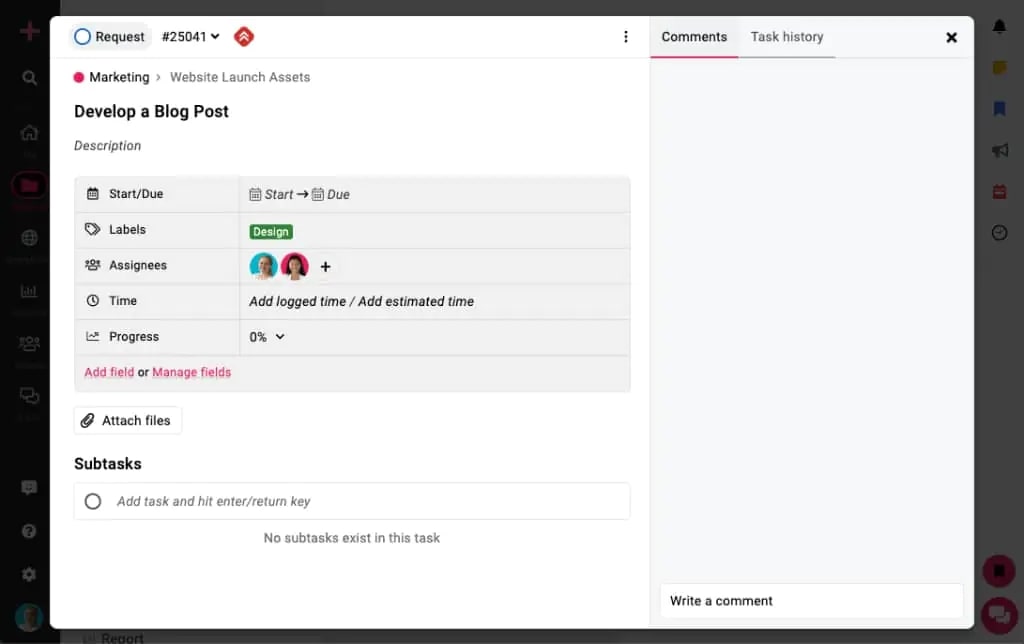
2. Gantt charts
ProofHub’s Gantt charts allow you to map out project timelines, set task dependencies, and adjust schedules dynamically. This visual planning tool provides a bird’s-eye view for agile management, and teams can understand the work breakdown structure better. As a result, this enables proactive tracking of deadlines and resources—capabilities that Slack lacks.
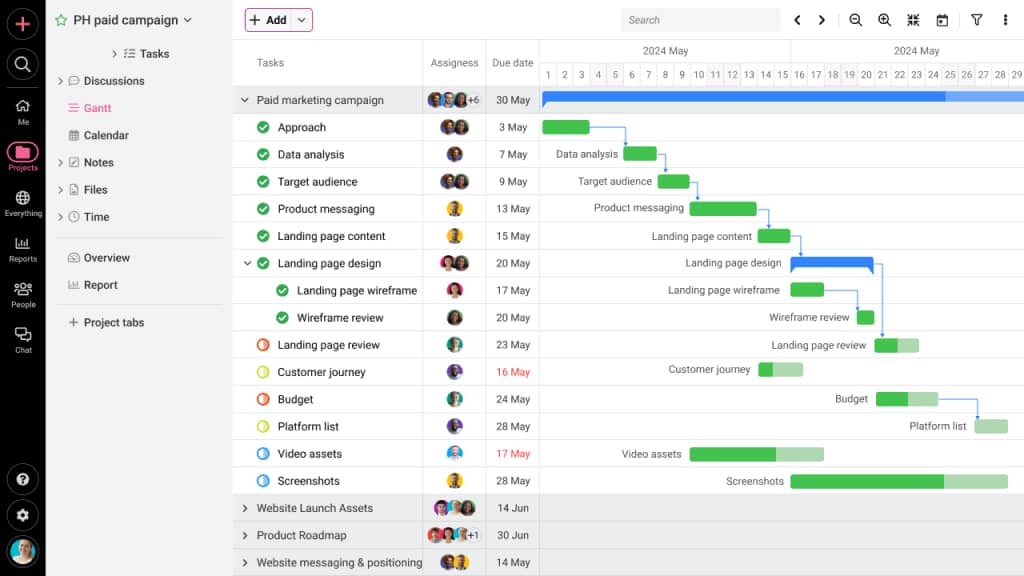
3. Kanban boards
Board view allows teams to visualize tasks moving through various stages, providing a clear view of work in progress. This feature enables teams to identify bottlenecks and optimize workflows effectively. Slack lacks this level of visual task management, making ProofHub a more comprehensive solution for project tracking.
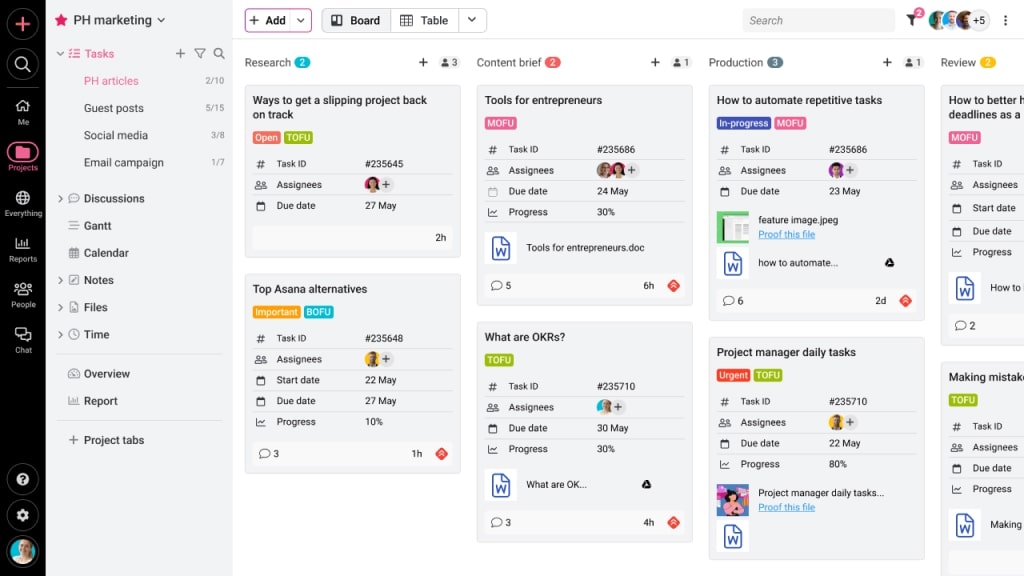
4. Time tracking and timesheets
ProofHub includes built-in time tracking tools, allowing teams to log hours, set time estimates, and generate timesheets. This feature is essential for monitoring productivity and billing, which Slack does not offer natively.
5. Real-time chat, discussions and announcements
ProofHub offers real-time chat, discussions, and announcements to streamline team communication. Users can communicate with individuals as well as groups in real-time. Also, teams can start discussions to share information with each other or use announcements to share updates and communicate with the entire team at once.
6. Built-in calendar and milestone tracking
ProofHub’s calendar feature allows teams to schedule events, set milestones, and view deadlines in a unified interface. This integrated scheduling tool provides better project oversight compared to Slack’s reliance on third-party calendar integrations.
7. Reports
With ProofHub, managers can generate detailed reports on project progress, resource utilization, and time tracking. These insights improve the team’s decision-making and performance efficiency, surpassing Slack’s limited reporting capabilities.
8. Proofing and file approval
ProofHub’s online proofing tool enables teams to review, annotate, and approve files within the platform. This streamlines the approval processes as well as feedback for creative assets, a feature not available in Slack.
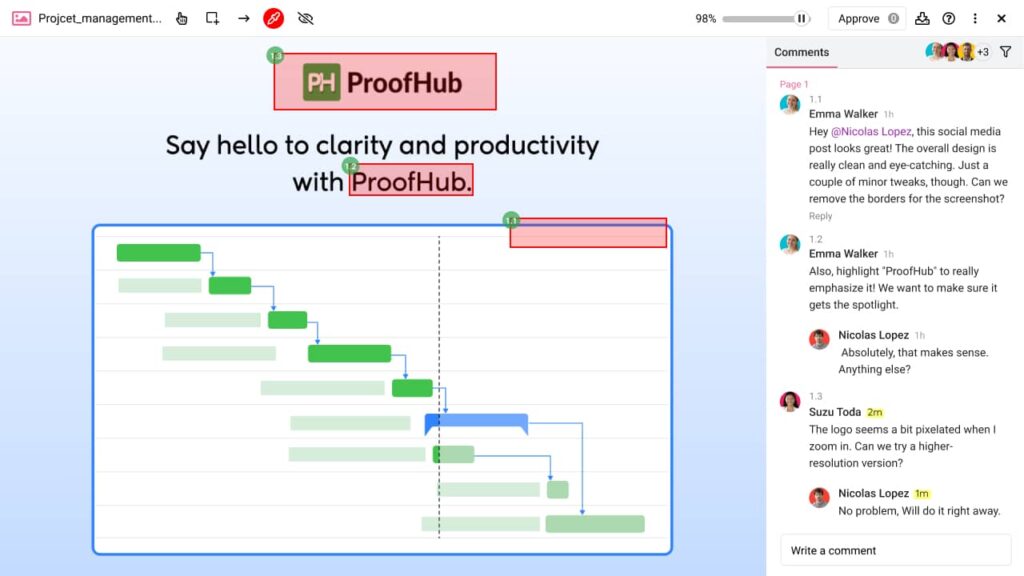
9. Forms for work requests and support
Teams can create custom forms in ProofHub to manage work requests, support tickets, or client inquiries. Submissions are directly integrated into the project workflow, enhancing efficiency, a functionality absent in Slack.
10. Fixed pricing without a per-user fee
ProofHub’s fixed pricing model is a game-changer for growing teams. Instead of charging per user like Slack, it offers a flat monthly rate with unlimited users. This means managers can scale their teams without worrying about rising costs. It’s especially ideal for mid-sized organizations that need full project management features without the stress of rising budgets. Here are the pricing plans offered by ProofHub:
- 14-day free trial
- Essential – $45/month, billed annually
- Ultimate Control – $89/month, billed annually
FAQs
Does Slack have project management capabilities?
Yes, Slack offers basic project management capabilities through features like channels, reminders, file sharing, and integrations with tools like Asana or Trello. It’s ideal for teams that need quick communication and lightweight task coordination. However, Slack lacks core project management features such as Gantt charts, time tracking, and resource planning, making it less suitable for teams with complex or large-scale project management needs.
Can you assign tasks in Slack?
Yes, you can assign tasks in Slack using its built-in Lists feature. Lists allow you to create tasks, assign them to teammates, set due dates, and track progress—all within Slack. Assigned tasks appear in the “Assigned to you” section of the Lists page, making it easy for team members to stay on top of their responsibilities. Additionally, Slack integrates with tools like Asana, Trello, and Jira, enabling task creation and assignment directly from Slack channels or messages.
What makes Slack different from dedicated project management tools?
Slack is primarily a communication platform that supports basic task management through integrations and its Lists feature. In contrast, dedicated project management tools like ProofHub offer comprehensive functionalities like Gantt charts, time tracking, and advanced reporting. Slack excels in facilitating real-time collaboration but may lack the depth required for intricate project planning by larger enterprises.