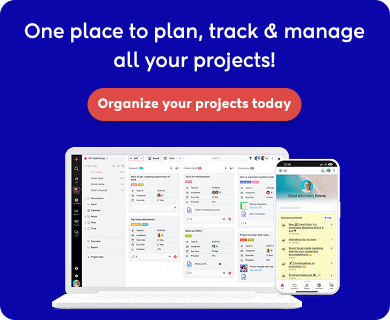If you’re searching for Asana alternatives, you might relate to these frustrations:
“It feels like we need an engineering degree just to set up a simple workflow in Asana.”
“We’re paying for the Enterprise plan but only use about 20% of the features.”
“Our cross-team collaboration is a mess—no one knows what other departments are working on.”
After working closely with hundreds of teams across different industries, I’ve seen a common dissatisfaction with Asana. It looks great in demos, but often gets in the way of day-to-day work because of its complexity. It’s packed with features, yet many teams find themselves overwhelmed or underutilizing what they’re paying for.
Most teams don’t need a tool that tries to do everything; they need one that actually gets work done.
Something intuitive, simple, collaborative, and flexible enough to support the way they already work.
In this article, we’ll cut through the marketing talk and focus on finding the right fit for your team. Instead of listing every feature of every alternative, we’ll evaluate them based on usability, team adoption, cross-functional collaboration, and genuine business impact. We’ve tested each tool with different teams and workflows so that you get honest, practical recommendations based on what actually works.
What are the best alternatives to Asana in 2025?
Here is the list of the top 15 project management tools that offers a great replacement to Asana:
| Tools | Best For | Pricing (per user/month) | Key Features |
|---|---|---|---|
| ProofHub | Scalable teams needing flat pricing | Essential: $45/month (unlimited users) Ultimate Control: $89/month (unlimited users) | Task management, Gantt charts, time tracking, discussions, notes, time tracking, instant chat. |
| ClickUp | Feature-rich all-in-one solution | Unlimited: $7/user/month Business: $10/user/month Enterprise: Custom pricing | Customizable views, docs, goals, time tracking, automation |
| monday.com | Visually appealing workflows | Basic: $8/user/month Standard: $10/user/month Pro: $16/user/month Enterprise: Custom pricing | Visual project tracking, automations, integrations, dashboards |
| Trello | Simple Kanban-based projects | Basic: $8/user/month Standard: $10/user/month Pro: $16/user/month Enterprise: Custom pricing | Kanban boards, cards, checklists, Power-Ups |
| Wrike | Enterprise-grade project management | Free Team: $10/user/month Business: $25/user/month | Gantt charts, time tracking, custom workflows, advanced reporting |
| Basecamp | Simple and straightforward collaboration | $15/user/month Flat $299/month (unlimited users) | To-do lists, message boards, schedules, file sharing |
| Notion | Knowledge management and note-taking | Free Plus: $8/user/month Business: $15/user/month Enterprise: Custom pricing | Notes, databases, wikis, calendars, templates |
| Smartsheet | Spreadsheet-style project tracking | Pro: $9/user/month Business: $19/user/month Enterprise: Custom pricing | Grid view, Gantt charts, automation, dashboards |
| Teamwork | Client-focused project management | Free Deliver: $10.99/user/month Grow: $17.99/user/month Scale: $54.99/user/month | Time tracking, billing, task management, Gantt charts |
| Airtable | Database management with project tracking | Free Plus: $10/user/month Pro: $20/user/month Free Standard: $8.60/user/month Premium: $15.25/user/month Enterprise: Custom pricing | Customizable databases, views, automation, integrations |
| Jira | Product development and issue tracking | Free Standard: $8.60/user/month Premium: $15.25/user/month Performance: $49.90/user/month Enterprise: Custom pricing | Agile boards, issue tracking, roadmaps, reporting |
| Scoro | Project management and financial tracing | Core : $19.90/user/month Standard: $32.90/user/month Performance: $49.90/user/month Enterprise: Custom pricing | Task management, time tracking, meeting management |
| Paymo | Time tracking and invoicing | Free Starter: $5.95/user/month Small Office: $11.95/user/month Business: $24.95/user/month | Time tracking, invoicing, task management |
| Microsoft Planner | Teams using Microsoft ecosystem | Planner and plan 1: $10/user/month Planner and Project Plan 3: $30/user/month Planner and Project Plan 5: $55/user/month On-Premises: Project Standard 2024 ($679.99) | Task boards, integration with Microsoft 365 suite |
| Zoho Projects | Startups and SMBs | Free Premium: $5/user/month Enterprise: $10/user/month | Task management, Gantt charts, time tracking, issue tracking |
Why do you need an alternative to Asana?
While Asana offers several capabilities, as we’ve analyzed in our detailed Asana review, many organizations seek alternatives that better align with their specific workflows and collaboration styles. Let’s quickly understand what’s driving so many teams to switch from Asana:
1. Performance issues
Managing multiple complex projects in Asana can feel like running with ankle weights. Users often report severe lag, slow load times, and sync delays as your workload scales on the Asana forum. When you’re up against tight deadlines, a slow tool isn’t just annoying—it gets expensive.. I’ve found the cute flying unicorn animations more distracting than helpful when I am chasing down time-sensitive tasks.
2. Confusing pricing structure
Adding a new user in Asana is not as simple as buying another seat. Useful features are locked behind higher-tier plans, and once you cross 30 users, you’re required to purchase seats in blocks of 10. It’s an expensive, confusing setup that makes scaling a nightmare in Asana. Many teams also run into unexpected complexity with Asana’s “Divisions” system, which splits billing and administration from the main organization.
3. Steep learning curve
Getting everyone on your team to use Asana fully is a challenge. Power users in your team often create a maze of projects, tasks, and custom workflows that others struggle to navigate. This is a common frustration among many teams. Eventually, you must conduct training and review sessions or find inefficient workarounds to get your teams to use Asana.
4. Cross-team collaboration barriers
Asana’s structure unintentionally reinforces silos. Teams sit above projects, meaning each team works in its own space. If a project isn’t manually shared, other departments won’t even know it exists. Even when shared, Asana creates a copy instead of an accurate real-time sync, leading to version mismatches. Admin controls are also team-specific, making building unified dashboards or running cross-team reports nearly impossible without layering on some workarounds.
5. Guest user management
Managing external collaborators in Asana is even trickier than internal collaboration. In Organizations, guests don’t count toward your license, but in Workspaces, they often do, sometimes triggering surprise billing increases. Permissions must be set manually, project by project, without easy bulk actions or clear visibility into guest access.
If you’re nodding along to these issues, you’re not alone. Fortunately, the following list contains project management tools that solve these problems without sacrificing your desired features. Let’s find the one that fits your team best.
15 best Asana alternatives by team needs
Let’s explore alternatives organized by the specific challenges they best address.
1. ProofHub: Built for scalability without complexity
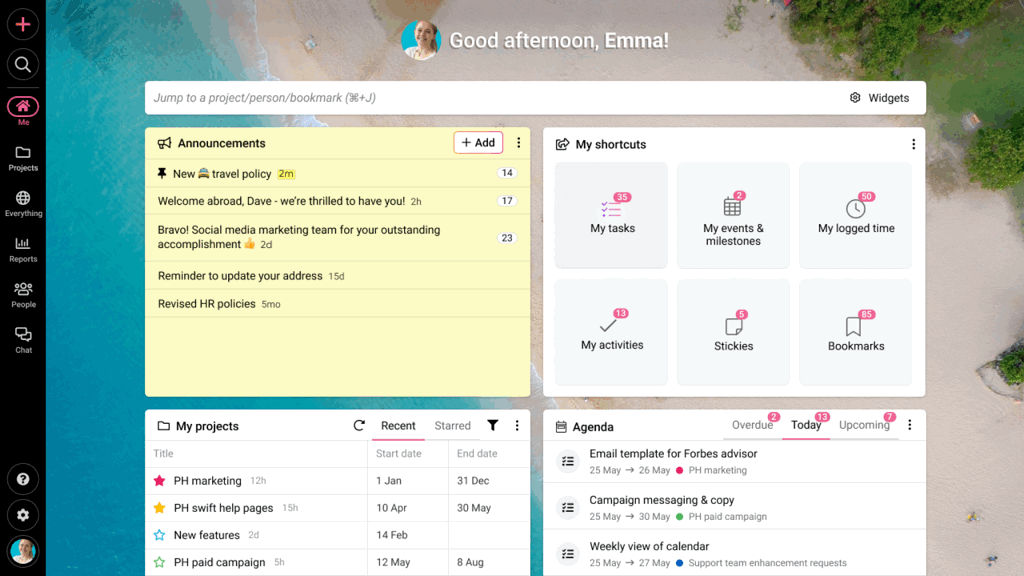
ProofHub is a cloud-based project management and team collaboration platform designed to bring everything your team needs into one place, no matter the size or structure of your organization. At first glance, it might seem similar to tools like Asana. But as you set up your first project, the difference becomes clear. Where Asana’s hierarchy creates silos between teams and limits visibility, ProofHub’s more open architecture makes cross-team collaboration feel seamless. Each project acts as a top-level container, where you can organize users, tasks, discussions, and files in a way that matches how your team actually works.
The most significant advantage comes with pricing. Where tools like Asana charge per user and get more expensive as your team grows, ProofHub keeps it simple with flat-rate pricing. Moreover, Asana’s confusing guest user system is replaced by straightforward access permissions in ProofHub, eliminating unexpected billing surprises when working with clients or external collaborators.
But it’s not just about pricing. ProofHub also shortens the learning curve for new users. Teams typically get up and running in a day or two, with little to no formal training required. The faster onboarding and intuitiveness mean easy rollout and fewer productivity dips, leading to higher adoption and better overall satisfaction.
Key features
- Task management: Create, assign, and organize tasks across multiple views: table, board, calendar and Gantt. Use the table view for creating tasklists and bulk allocation, the board for workflow clarity, and Gantt charts to see the bigger picture and adjust timelines with drag-and-drop functionality.
- Team collaboration: Keep communication tied to actual work. Use built-in discussions, announcements, and one-on-one chat to reduce the endless email threads that many Asana users struggle with.
- Document management: Upload, organize, and share files directly within your projects, ProofHub gives you folders, version control, and centralized access and proofing with easy review and approval.
- Time tracking: Log hours and generate timesheets without switching tools. Whether you’re tracking billable time or measuring team workload, ProofHub makes it simple to stay accurate and accountable.
- Custom workflows: Adapt ProofHub to your team’s preferred working style. Set up task stages and approval flows that reflect how you actually work, helping teams stay consistent without reinventing their process.
- Project reporting: Generate detailed progress reports, workload summaries, and time logs without relying on third-party tools or exporting data. ProofHub’s built-in reports help you spot bottlenecks and plan ahead with confidence.
Pricing
ProofHub offers a straightforward flat pricing model with no per-user fee.
- Essential: $45/month for unlimited users (when billed annually)
- Ultimate control: $89/month for unlimited users (when billed annually
Pros
- Flat-rate pricing with no per-user fee
- Intuitive interface with minimal training requirements
- Comprehensive reporting without additional costs
- All in on a platform that reduces app switching
- Custom roles and access controls for collaborators
Cons
- No free plan (but, 14-day free trial)
- Could be expensive for individual users or extremely small teams
Best suited for: Teams of any size that need comprehensive project management, organizations looking for transparent pricing models and companies seeking to centralize multiple projects for cross-team collaboration.
User ratings
- G2: 4.6/5
- Capterra: 4.5/5
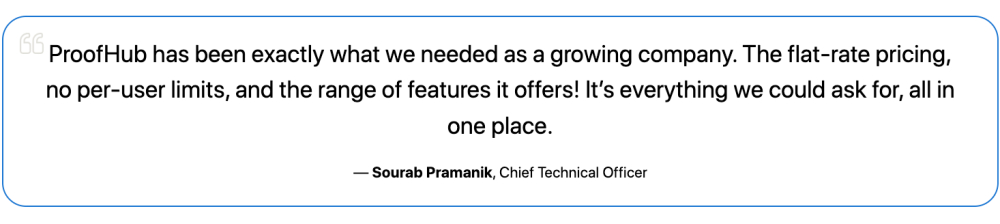
2. ClickUp: Best suited for advanced customization
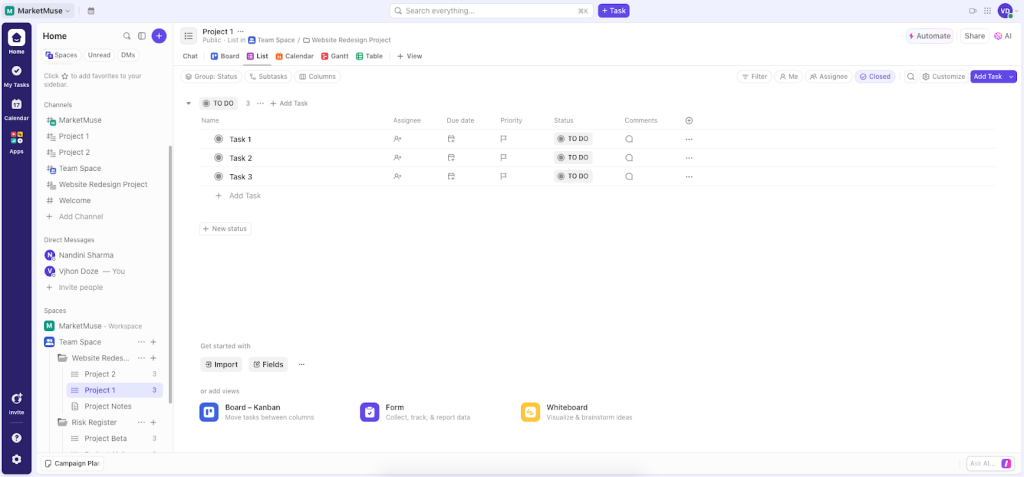
While considering ClickUp as an alternative to Asana, the most important thing you need to consider is whether you are willing to trade simplicity for functionality. ClickUp is an all-in-one productivity platform with significantly more features than any other tool in this list. The main difference between ClickUp and Asana that you are going to observe right away is the sheer number of tools present in the navigation menu.
Plus, the workflow management goes well beyond basic customization. You can create automation rules and set up relations between multiple workspaces as per your preferences. However, if your core issue with Asana is the learning curve, you might as well just skip this tool. During our testing, even the pro asana users needed approximately 2-3 days to become comfortable with ClickUp’s extensive options.
Key features
- 15+ views: ClickUp offers more than 15 views including mind maps, Gantt charts, and whiteboards that accommodate various planning approaches and methodologies
- Spaces & folders: ClickUp uses a hierarchical system (WorkSpaces → Spaces → Folders) that better accommodates complex team structures and multi-departmental projects.
- Docs: Unlike Asana’s basic file attachment system, ClickUp includes native document creation and collaboration tools, reducing the need for separate document management applications.
- Customization: You can customize almost anything in ClickUp. Unlike Asana, you don’t need to upgrade to higher-tier plans to customize ClickUp as per your preferences.
- Chat: ClickUp allows you to have real time communication within the platform using Chat view. However, it is not as intuitive as chatting on ProofHub. You need to create a dedicated space first and then add the members, otherwise the message is visible to everyone on the team.
- Time-tracking: ClickUp offers native time tracking allowing you to track the time spent on tasks right within the task.
Pricing
ClickUp offers a free plan, which offers enough features to use it as a personal productivity tool. Moreover, its paid tiers are also more cost effective in comparison to Asana.
- Unlimited: Starting at $7/user/month
- Business: Starting at $10/user/month
- Enterprise: Custom pricing
Pros
- More customizable than Asana
- Better value for money than Asana across all plans
- Advanced features like mind maps, formula columns.
- Native time tracking
Cons
- Steeper learning curve than Asana
- Less intuitive interface making complexity hard to handle
- ClickUp AI functionality is more focused on content creation, whereas Asana AI is more focused on improving project management
Best suited for: Teams seeking a feature-rich project management solution with deep customization.
User ratings
- G2: 4.7/5
- Capterra: 4.6/5
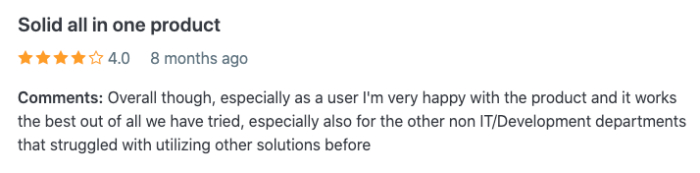
3. monday.com: Focused on visual project planning
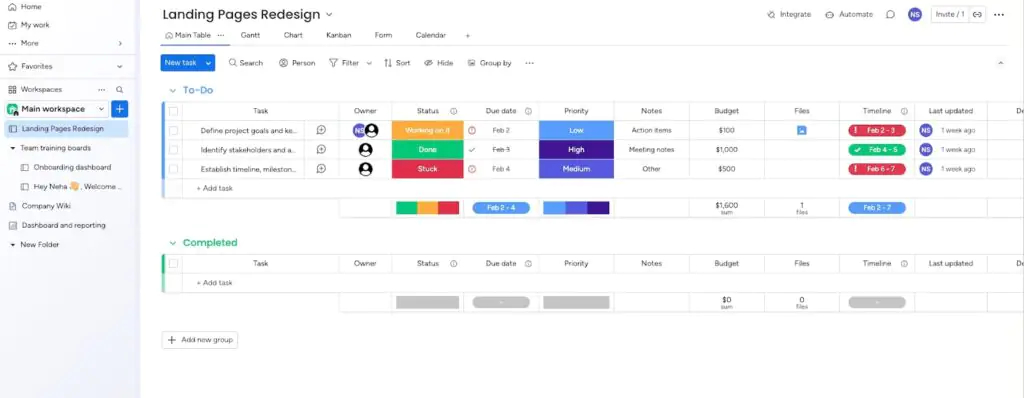
monday.com is a versatile work operating system that organizes your work through customizable boards. It offers you a more visual approach to project planning. In comparison to Asana, the colour coding of monday offers an instant view of where things are not working as they are supposed to. From the functionality perspective, monday.com functions as a spreadsheet-table hybrid with significant visibility enhancements.
Each row represents a task or project, while columns represent different attributes like status, assignee, deadline, or any custom field you create. This UI is particularly useful for stakeholders who aren’t typically involved in project management tools. Users feel comfortable with the familiarity of organising data and information in rows and columns, while not having to manage anything manually. If aesthetics and visual clarity are important to your team’s productivity, Monday.com delivers a refreshing alternative to Asana’s interface.
Key features
- Color-coded boards: Monday.com uses customizable colors for statuses, priorities, and other workflow elements that make progress visible at a glance
- Dynamic column types: Beyond basic text and numbers, Monday uses specialized columns for time tracking, files, people, and more
- Multiple views: Convert your data between table, Kanban, Gantt, calendar, and timeline views without losing information
- Workdocs: Collaborative documents that connect directly to your boards, creating a seamless link between planning and documentation
- Dashboard widgets: Build custom visualizations of project metrics that make reporting more accessible
- Forms: Collect structured information from team members or external stakeholders that feeds directly into your boards
Pricing
monday.com offers a free 14-day trial but requires a paid subscription afterward:
- Basic: $8/user/month (billed annually)
- Standard: $10/user/month
- Pro: $16/user/month
- Enterprise: Custom pricing
Pros
- Workflow customization with intuitive color-coding system
- More engaging interface that encourages team adoption
- Better dashboard creation for visualizing project metric
- More flexible column types for specialized information
Cons
Less efficient than Asana in handling cross-project dependencies.
Best for: Teams needing a visual, intuitive platform to manage any kind of work
User ratings
- G2: 4.7/5
- Capterra: 4.7/5
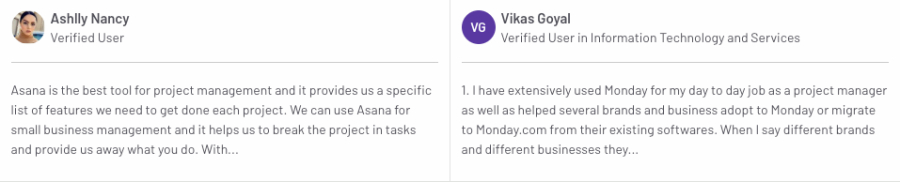
4. Trello: Best for simple workflows
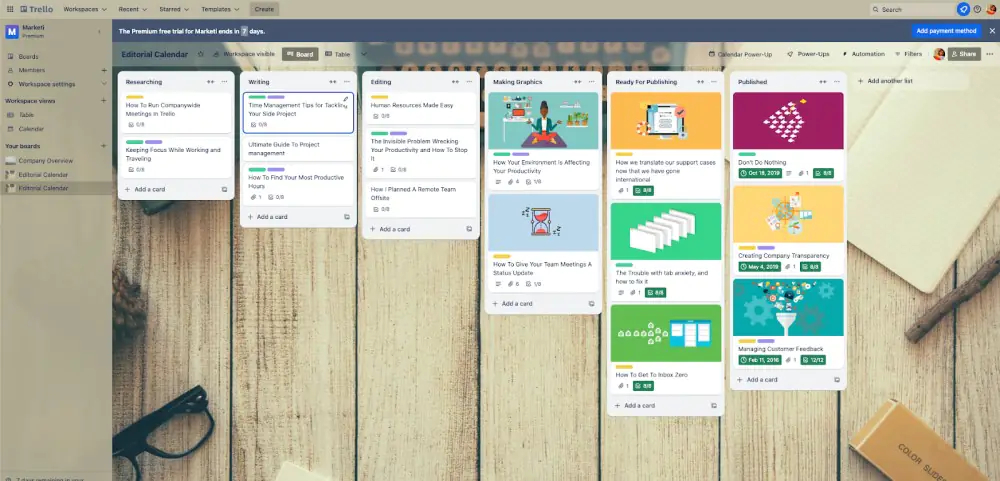
Trello is a lightweight alternative to Asana. If your team feels overwhelmed by Asana’s complexity and just wants a straightforward way to visualize work status, Trello offers blessed simplicity. Trello is based entirely on Kanban methodology and requires virtually no training. You can create different boards based on teams or projects. Within each board, you can organize your tasks as cards, under different columns as stages. Each card is an individual entity which contains task description, assigned members, labels, due dates, and a checklist if needed. Attach files that live directly with the task they relate to. Nonetheless, Trello isn’t built to do everything. I wouldn’t recommend choosing it if you are anticipating growth, or looking forward to taking on complex projects with multiple moving parts. Eventually, your board can become bloated with cards and you might find it hard to organize the work.
Key features
- Butler automation: Trello offers a built in butler automation tool that allows you to set rules, triggers, and actions such as reminders for repetitive tasks without any coding.
- Card mirroring: This feature lets users view and update cards across multiple boards simultaneously, ensuring consistency and reducing duplication of effort.
- Multiple views: Trello offers different views, including Board, Calendar, and Table views, for paid users only. These provide flexibility in visualizing tasks and deadlines, however, it’s not as powerful as other tools like ProofHub
- Power-ups: Trello offers a comprehensive marketplace of addons to improve the functionality of the platform
- Customizable cards: Cards in Trello are highly customizable, allowing users to add attachments, labels, checklists, due dates, comments, and member assignments.
Pricing:
- Free: $0 (10 boards, unlimited cards, 10MB file limit)
- Standard: $5/user/month (250MB file limit, unlimited boards)
- Premium & enterprise: $10/user/month
Pros
- Minimal learning curve with intuitive drag-and-drop interface
- Butler automation for repetitive task automation
- Power-ups marketplace for extending capabilities
Cons
- Struggles with complex dependencies and hierarchies
- Limited reporting capabilities without add-ons
- Can become clunky when boards grow too large
Ideal for: Small teams managing straightforward workflows where visualizing progress stages matters more than complex planning.
User ratings
- G2: 4.4/5
- Capterra: 4.5/5
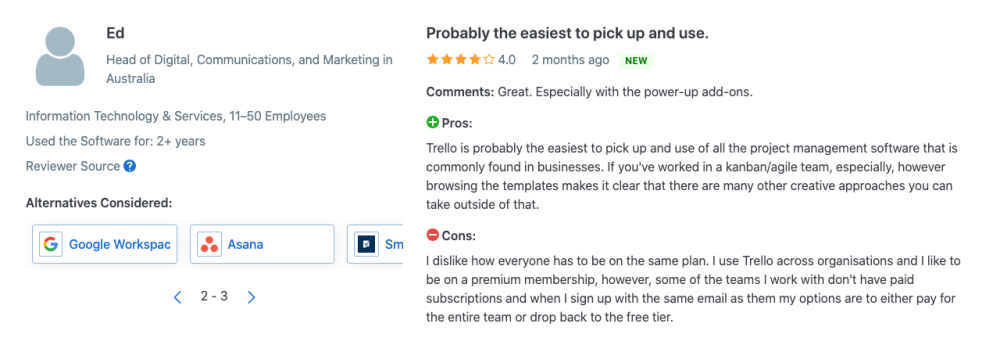
5. Wrike : For enterprise-grade control and security
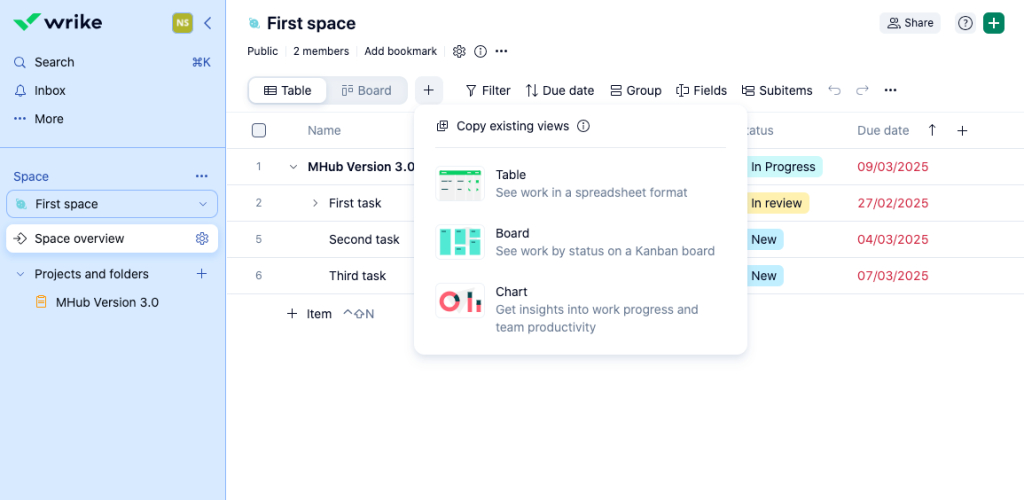
Wrike is a powerful Asana alternative for teams that have outgrown Asana’s capacity for handling size complexity. Wrike offers a wider variety of features that prove valuable for both project management and daily work. I’ll admit, when you first log into Wrike, the interface feels noticeably more rigid than Asana’s friendly design. However, this structure starts to make more sense and feel intuitive to multiple teams once they get used to its simple hierarchy. The platform is built to handle hybrid project management methodologies with customization at its core. The level of administration might be too much for smaller teams, but those who need to maintain an unruly amount of projects and tasks and ensure rigid governance can really benefit from choosing Wrike over Asana.
Key features
- Project management: Wrike gives you everything needed to run projects from start to finish. You can easily create tasks, set due dates, assign team members, and keep track of progress
- Task management: Break down your projects into smaller, manageable pieces with Wrike’s. You can assign these tasks to team members, mark what’s most important, and see what’s been completed. This keeps everyone on the same page and makes sure nothing falls through the cracks.
- Workflow management: With Wrike, you can build workflows that match exactly how your team actually works. I find the automation features particularly useful – you can set up approval steps and create request forms that make routine work much smoother.
- Collaboration: Teams love Wrike because conversations happen right where the work is. Share files, give feedback, and make decisions all in one place. This cuts down on all those back-and-forth emails and extra meetings that eat up your day.
- Resource management: Need to know if your team is overloaded? Wrike’s resource tools help managers assign work fairly and spot potential problems early. The workload view shows you at a glance who’s available and who’s swamped.
- Reporting and analytics: Wrike creates clear reports on how projects are going, how teams are performing, and where your resources are being used. These insights help leaders make better decisions and plan future projects more effectively.
Pricing
- Free: $0 (basic features)
- Team: $10/user/month.
- Business: $25/user/month.
- Enterprise & Pinnacle: Custom pricing
Pros
- Highly configurable for large organizations
- Advanced security, reporting, and automation
- Scales well for PMO-level governance
Cons
- Higher cost at upper tiers.
- Con be complex to set up and manage for smaller teams
Best for: Enterprises and large organizations with advanced security and reporting needs. Teams requiring complex automations.
User ratings
- G2: 4.3/5
- Capterra: 4.2/5

6. Basecamp: Communication-centered project management
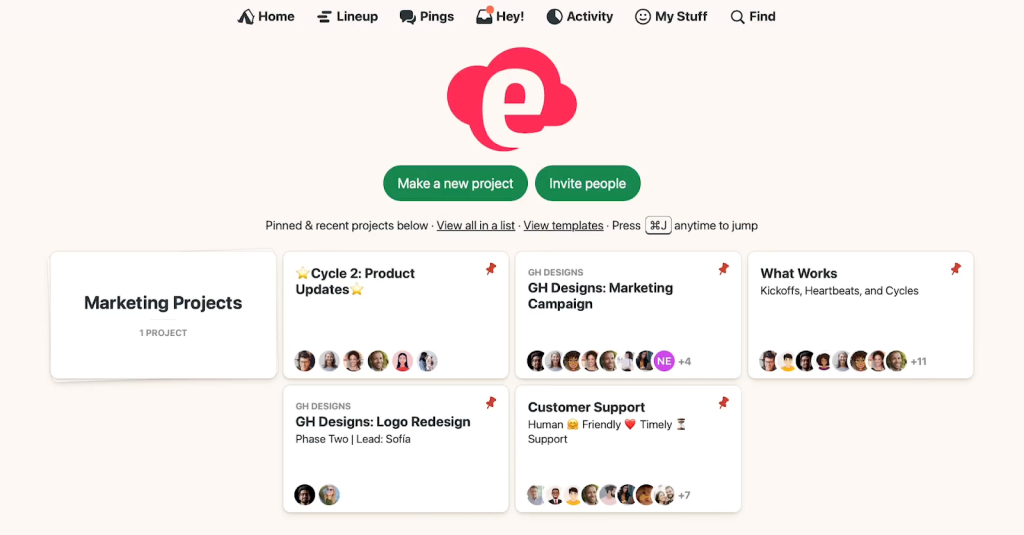
Basecamp is a straightforward alternative to Asana that takes a completely different approach with its compartmentalized tools (to-dos, message boards, schedules). While Asana often leans into planning and control, Basecamp focuses on structure and clarity. You don’t have to be a project manager to use it and anyone on your team can get started within minutes of logging into the platform. It shifts the tone from a formal process of planning, delegating, and tracking to “what are we working on together.” People know what’s happening, what’s coming up, and what decisions have been made—without needing to chase updates across multiple tools. This approach works wonderfully for teams with clear boundaries between communication and task management, but frustrates those needing conversation and tasks tightly integrated in one view.
Key features
- To-dos: Create task lists with due dates and assignments to keep teams aligned and accountable on deliverables.
- Message board: Centralize team communication around specific topics to reduce scattered conversations and improve clarity.
- Schedule : Share calendars for events, deadlines, and milestones so everyone stays on the same page with key timelines.
- Docs & files: Upload and organize documents, images, and files within each project to preserve context and avoid silos.
- Campfire: Chat with teammates in real time for quick updates, informal discussions, or spontaneous feedback.
- Hill Chart : Visually track project progress by showing what’s figured out vs. what’s still uphill—giving true insight into momentum.
Pricing
- Plus: $15/user/month.
- Pro Unlimited: Flat $299/month for unlimited users (when billed annually)
Pros
- Flat-rate option for large teams
- Extremely simple and easy to use
- Includes built-in team communication and file sharing
Cons
- Fewer advanced project management features
- Less suitable for complex or highly structured workflows
Ideal for: Small businesses and startups that value communication over complex project structures and want to minimize the “meta-work” of maintaining project management systems.
User ratings
- G2: 4.1/5
- Capterra: 4.3/5
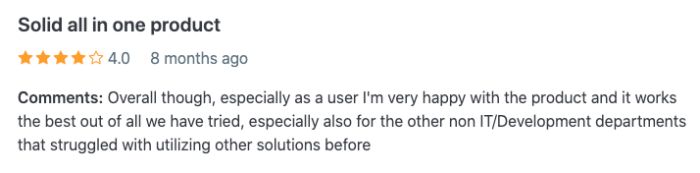
7. Notion: Best for knowledge management
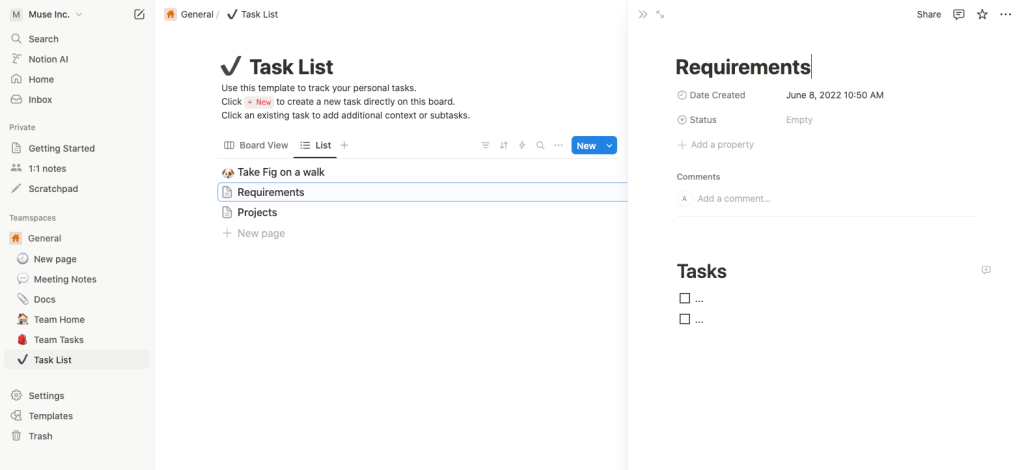
Notion is a cloud-based note-taking app that offers a unified platform with features versatile enough for teams to manage certain kinds of projects. It is primarily used by content and marketing teams to manage their marketing initiatives across multiple platforms. The basic foundation of the notion is blocks.
Every page on Notion is a blank canvas where you can create tables, calendars, and databases to keep track of your tasks. Every task is also a notion page in itself that can further contain any block. This nested hierarchy creates a unique style for organizing different aspects of your projects.
However, setting up everything from scratch can be a separate headache in itself. To help you get started, Notion is supported by a huge community of users who can publicly share their notion pages as templates.
Key features
- Linked databases: You can create a database once and reuse it anywhere. Need to show just tasks assigned to you? Or just this week’s notes? Linked databases let you create custom views without duplicating content.
- Templates: Notion has ready-made templates for everything—meeting notes, roadmaps, OKRs, you name it. You can also create your own templates to reuse across teams and projects.
- Toggle lists: Use toggles to hide and show info. It’s a clean way to keep pages tidy, especially when you want to add FAQs, notes, or detailed steps without overwhelming the reader.
- Synced blocks: When you update a synced block in one place, it updates everywhere. It’s perfect for company policies, footers, or callouts that appear on multiple pages.
- Timeline view: You can view your projects or tasks on a timeline to understand who’s doing what and when. Great for scheduling work across days, weeks, or months.
Pricing
- Free: $0 (for individuals/small teams)
- Plus: $8/user/month (annual), $10 (monthly)
- Business: $15/user/month (annual), $18 (monthly)
- Enterprise: Custom pricing
Pros
- Combines project management with powerful documentation and knowledge base features
- Highly flexible and customizable workspace
- Blank canvas with unlimited blocks and file uploads on paid plans
Cons
- Project management features are less robust out-of-the-box
- Can require significant setup to match Asana’s workflow capabilities
Best for: Teams needing both project tracking and internal documentation. Organizations looking for a unified workspace for notes, wikis, and projects.
User ratings
- G2: 4.7/5
- Capterra: 4.7/5
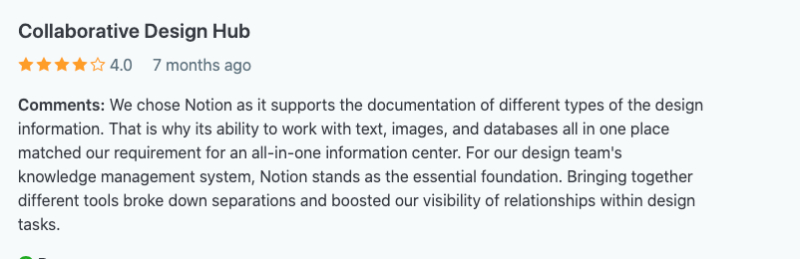
8. Smartsheet : Data-oriented project tracking
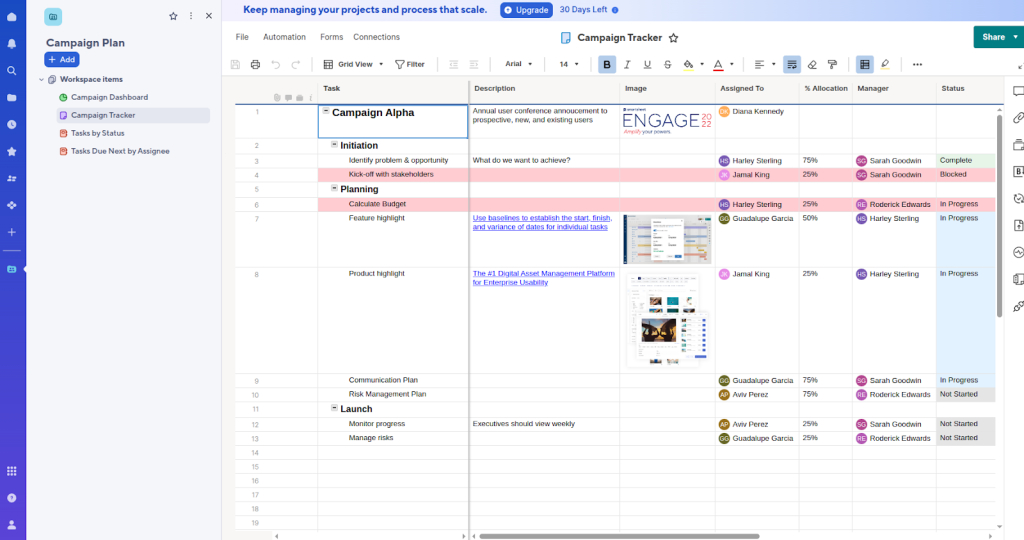
Smartsheet makes a good alternative to Asana for those who need something robust to handle project scalability. The rudimentary look might deceive you at first, but Smartsheet offers some very advanced capabilities. Fundamentally inspired by the traditional spreadsheet format, the platform offers you a grid-based interface with auto-tuned database management capabilities. However, you will have to trade some of the ease of design and intuitiveness that Asana provides for using Smartsheet.
That said, Smartsheet might feel like overkill if you’re not a large enterprise or don’t require complex project tracking. But unlike before, last year Smartsheet announced a major shift towards modern aesthetics and usability, and since then, they have rolled out a significantly improved, more intuitive user interface. So, while it is becoming increasingly accessible for smaller teams as well, a significant ease of use is yet to be seen.
Key features
- Gantt view: Interactive project timelines that help visualize task dependencies, critical paths, and schedules.
- Card view: A Kanban-style, recently added, board that offers a visual workflow management system, suitable for agile teams or those who prefer a drag-and-drop task organization.
- Dashboards: Customizable, real-time visual summaries of project data, KPIs, task summaries, reports, etc.
- Automated workflows: Automation tools to streamline repetitive tasks, set up alerts, approval requests, and reminders.
- Resource management: Features like workload views and resource allocation help managers balance team capacity, avoid burnout, and optimize assignments across multiple projects.
Pricing
Smartsheet offers three paid plans:
- Pro: $9/month (billed annually)
- Business: $19 (billed annually)
- Enterprise: Custom pricing (contact sales)
- Advanced Work Management: Custom pricing (contact sales)
Pros
- Better than Asana for data-heavy project management
- Pre-built automations for departments like finance, accounting, etc.
- More interactive Gantt chart than Asana
Cons
- Steeper learning curve than Asana
- Fewer views than Asana
- Less suitable for non-tech-savvy teams
Best for: Spreadsheet heavy workflows like project portfolio management and resource planning.
User ratings
- G2: 4.4/5
- Capterra: 4.5/5
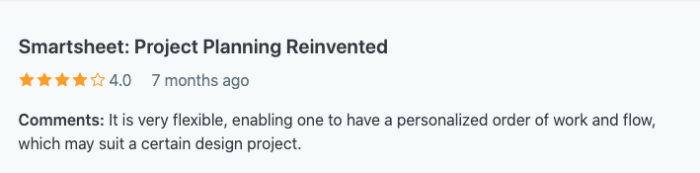
9. Teamwork: Client-friendly project management software
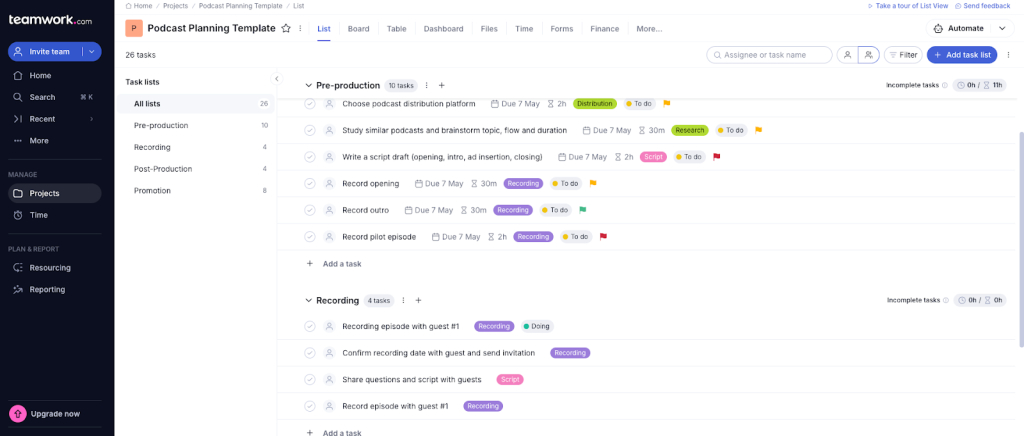
Teamwork is a work management tool that looks and feels almost similar to Asana on the surface. Both have modern aesthetics. Both are easy and fun to use and centered around team collaboration. However, Teamwork takes things up a notch by offering better features for client collaboration. Beyond standard task and project management, Teamwork offers native tools to improve the project visibility for clients.
You can design customised dashboards with all the details your clients care about. With flexible access settings, your clients can see that work is moving forward, deadlines are being met, and budgets are on track, all without revealing your internal discussions or every single task detail. The team working on the project gets direct feedback from the clients, and ensures that they meet all the expectations.
Key features
- Workload planner: See how busy each team member is across all projects. It helps you avoid burnout by balancing workloads and shifting tasks when needed.
- Billing & invoicing: You can track billable hours and then create and send invoices directly from Teamwork to the clients
- Client access: Give clients limited access to projects, so they can view progress, leave comments, and upload files, without seeing everything your team sees.
- Teamwork chat (add-on): A real-time messaging tool that discusses work without switching platforms.
- Teamwork spaces (optional product): A separate, wiki-style workspace for company knowledge, SOPs, and internal documentation.
Pricing
- Deliver: $10.99/user/month
- Grow: $19.99/user/month
- Scale: $54.99/user/month
Pros
- Built-in client portal and billing tools for agencies.
- Integrated helpdesk (Teamwork Desk) and chat.
Cons
- Higher tiers become expensive for small teams.
Best for: Marketing/creative agencies managing client deliverables. Teams need combined project management and customer support.
User ratings
- G2: 4.4/5
- Capterra: 4.5/5
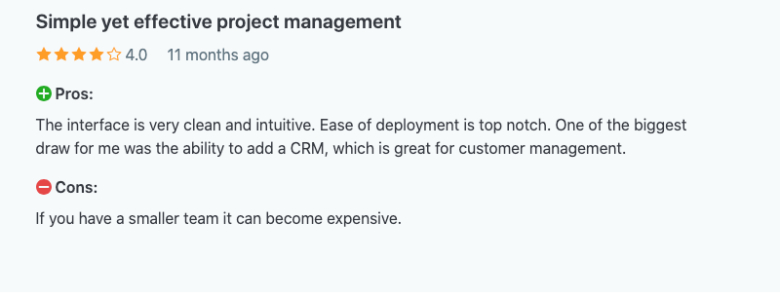
10. Airtable: Customizable database management for projects
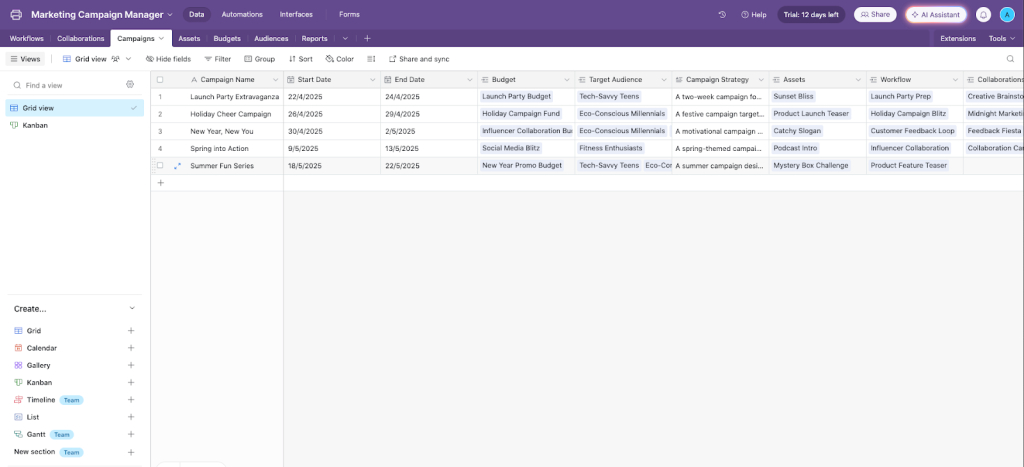
Airtable is a spreadsheet-like workflow management software that can be a suitable replacement for Asana, if your teams work in a data-heavy environment. Simply put, Airtable is a relational database management system with some advanced features that make collaborating with others easy.
What makes Airtable stand out from the rest is its UX. You start with a blank “base” (like a spreadsheet), and you decide what each row and column means. You can create tables for projects, tasks, people, assets, or anything else, and link them together as needed. Unlike other project management tools, you don’t have a predefined hierarchy to organize your projects.
You can organize them anyway you like. Now, this can seem like overkill if you use a project management software for “who needs to do what and when.” But Airtable’s special advantage is in managing complex relationships between different types of work data while maintaining the familiar spreadsheet interface that anyone can use. It is suitable when you need to create custom workflows that don’t fit neatly into traditional ways of doing things.
Key features
- Customizable views: Switch between grid, calendar, kanban, or gallery views to see your data in the way that makes the most sense for your team. Whether you’re planning a content calendar or tracking assets, Airtable lets you organize things your way.
- Linked records: Link related data across different tables—like clients, projects, and files—so everything stays connected. It’s like a smarter spreadsheet that actually understands how your work fits together.
- Automations: Set up simple rules to handle repetitive tasks—like sending a reminder, updating a status, or syncing with Slack—so your team spends less time clicking and more time working.
- Collaboration tools: Work together in real time, leave comments, assign tasks, and share just the right slice of data with teammates or clients. Everyone sees what they need, nothing more, nothing less.
- App integrations: Connect Airtable with tools you already use—Google Drive, Trello, Slack, and more—so your data flows where it’s needed and your team isn’t stuck copying things around.
Pricing
- Plus: $10/user/mont
- Pro: $20/user/month
- Enterprise: Custom pricing
Pros
- Combines relational databases with task tracking.
- Customizable views (calendar, gallery, Kanban).
Cons
- Project management features require setup.
- Record limits on lower tiers.
Best for: Teams managing inventories or content pipelines. Companies needing flexible data organization alongside tasks.
User rating
- G2: 4.6/5
- Capterra: 4.7/5
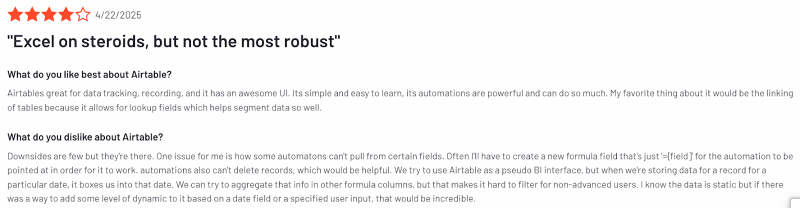
11. Jira: Best for running agile projects
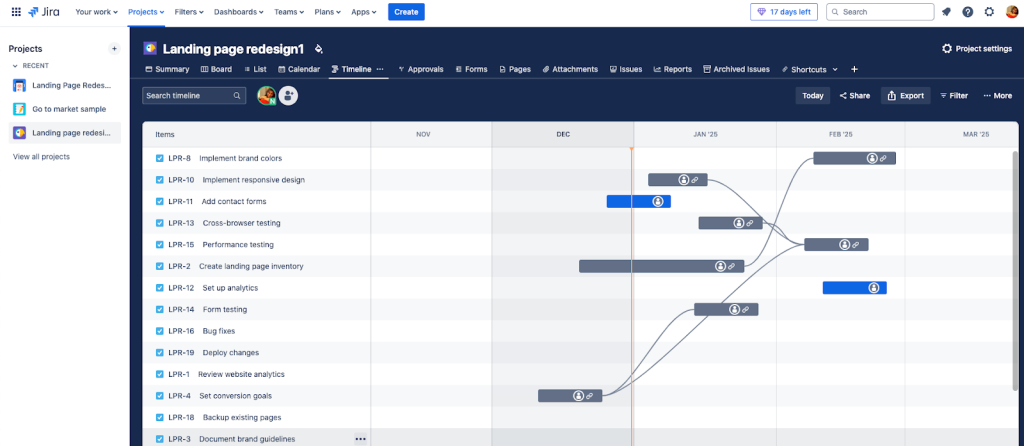
Jira is a project management software for executing agile projects. The platform is one of the great tools for software development project management. At its core, Jira is a powerful issue tracker. You create “issues” (which can be tasks, bugs, or feature requests), assign them to team members, and track their progress through customizable workflows.
What sets Jira apart is how deeply it integrates with the way dev teams work. You can create Scrum or Kanban boards, plan sprints, link issues to code commits (via GitHub or Bitbucket), and generate detailed reports like burndown charts or velocity graphs. For teams that need to manage releases, prioritize backlogs, and work in iterative cycles, Jira offers structure and depth that most general tools can’t match.
That said, if you’re not running a software team or if you don’t need tight control over development workflows, Jira might feel overly complex. But for dev teams who live in tickets, need clear traceability, and want to keep releases on track, Jira is purpose-built for the job.
Key features
- Scrum & kanban boards: Jira features visual boards to help teams manage common tasks in software development environments like user stories, issues, or any work item.
- Backlog management: You can keep track of all your tasks in a prioritized list called the backlog based on importance and urgency.
- Roadmaps: Jira’s roadmaps are like gantt charts that provide a big-picture view of your projects.
- Custom workflows : Every team works differently. Jira allows you to create workflows that match your team’s processes, ensuring tasks move through stages that make sense for you.
- Issue tracking: You can log bugs, tasks, or any work item, assign them to team members, and monitor their progress until completion.
- Advanced search (JQL) : Jira Query Language (JQL) allows you to search and filter issues using specific criteria. It’s a powerful way to find exactly what you’re looking for in large projects.
Pricing
- Standard: $8.60/user/month
- Premium: $17/user/month
- Enterprise: Custom pricing
Pro
- Agile-focused (Scrum/Kanban boards, sprints).
- Robust automation and developer tool integrations.
Cons
- Steep learning curve for non-technical users.
- Limited free plan compared to Asana.
Best for: Software teams using Agile project management. Organizations need bug tracking and release planning.
User Ratings
- G2: 4.3/5
- Capterra: 4.4/5
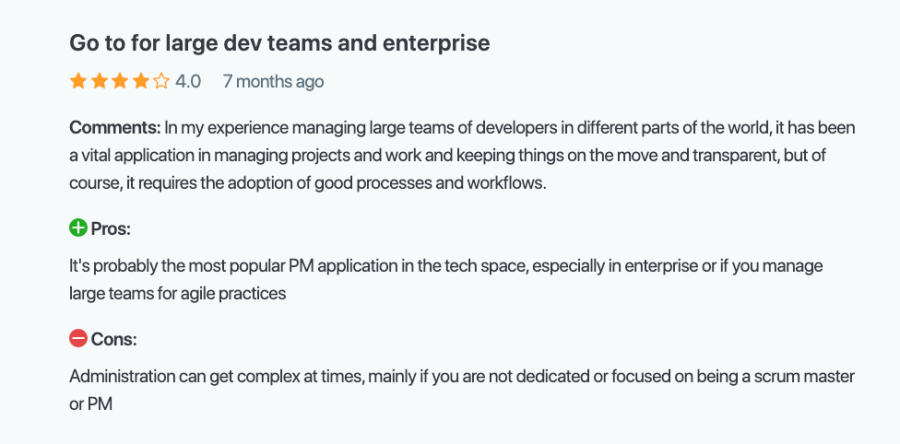
12. Scoro: Project management with budget tracking
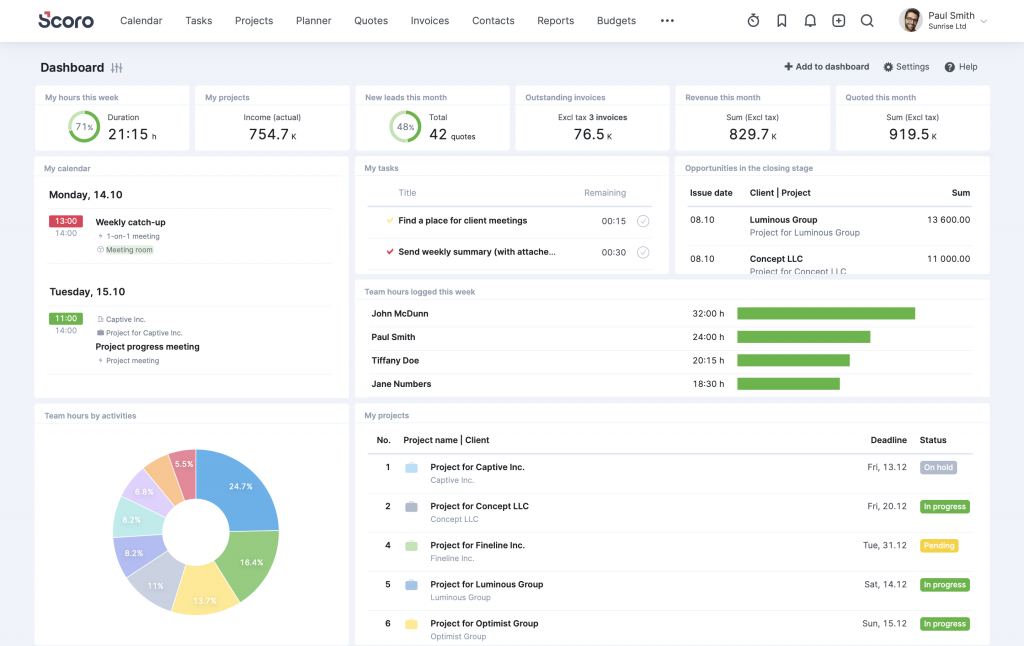
Scoro is designed for teams that treat time, money, and work as one connected system. If your projects are closely tied to budgets, billing, resource planning, and profitability, Scoro gives you a more unified way to manage everything in one place.
While Asana focuses on collaboration and productivity at the team level, Scoro is aimed at business-level visibility. It helps you see how projects affect your bottom line, where time is being spent, and how that aligns with revenue and goals. Scoro is particularly useful for agencies, consultancies, and service businesses that need more clarity on utilization, margins, and financial impact.
To sum up, if you’re looking for a simple, fast-moving tool to assign tasks and check things off, Scoro may feel like overkill. But if you’re running a business where projects are tied to client work, billing, and long-term planning, it can replace a patchwork of tools and give you a single source of truth.
Key features
- Resource scheduling: Visualize team availability, distribute work based on capacity, and monitor workloads to avoid burnout and optimize resource allocation
- Financial tracking: Convert quotes into project budgets, compare estimated vs. actual costs, and manage outsourced expenses with purchase orders and supplier tracking.
- CRM pipeline: Manage leads, clients, and opportunities with built-in CRM. Track communication history, linked projects, and sales pipelines for a unified client view
- Automation workflows: Automate routine processes and trigger notifications for approvals or task handoffs.
- Collaboration: Share files, communicate on tasks, and use project message boards to keep teams and clients aligned.
External collaboration is supported via customer portals and shareable Gantt charts
Pricing
Scoro offers four different pricing plans
- Core: $19.90/user/month (billed annually)
- Standard: $32.90 /user/month (billed annually)
- Performance: $49.90/ user/month (billed annually)
- Enterprise: Custom pricing
Pros
- Ideal for professional services firms (consulting, marketing, IT)
- Highly customizable dashboards and reports
- Strong time tracking and billing capabilities
Cons
- Higher learning curve due to its broad scope
- Pricing may be steep for teams
- Less focused on team collaboration
Best for: Service-based businesses looking to unify projects, finances, and CRM in one platform.
User ratings
- G2: 4.5/5
- Capterra: 4.6/5
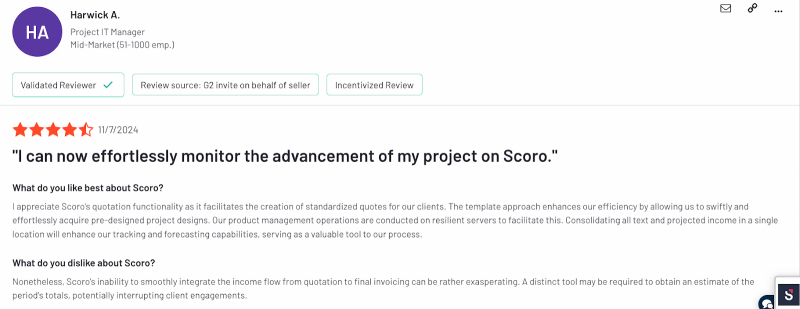
13. Paymo: For built-in time tracking and invoicing
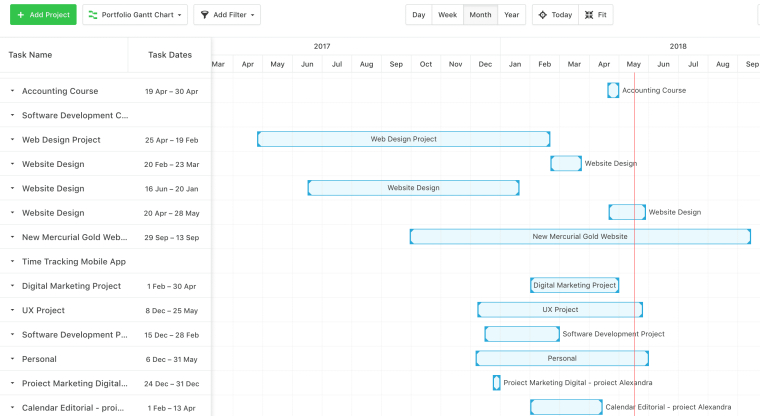
Paymo is a modern project management software with built-in invoicing, which makes it especially useful for agencies and freelancers who bill by the hour. If you’re used to working in Asana, switching to Paymo will feel more streamlined—especially for smaller teams or service-based businesses.
You still get task lists, Kanban boards, and calendar views like in Asana, but everything ties directly into workload tracking and timesheets. This makes it easier to monitor how much time is spent on tasks and convert that into billable hours—all within one system. You’re not pulled into long setup cycles or left deciding which of ten view options to use.
Things move in a more linear, transparent way. It’s easy for teams to stay accountable without needing a dedicated admin to keep the system updated. That makes Paymo particularly well-suited for smaller teams or independent businesses where roles overlap, and time is better spent delivering work than organizing it.
Key features
- Time tracking: You can access the timer directly inside your task view.
- Task views: Choose from list, Kanban, calendar, or Gantt view depending on how you like to plan.
- Client-ready invoices: You can generate and send professional invoices straight from Paymo.
- Workload management: See who’s booked and who has availability across your whole team.
- Online proofing: Designers and content teams can upload files for review and get feedback as comments directly on the visuals
Pricing
- Starter: $5.95/user/month
- Small Office: $11.95/user/month
- Business: $24.95/user/month
Pros
- Seamless time tracking and billing.
- Easy-to-use UI, ideal for lean teams.
Cons
- Limited integrations compared to some competitors.
- Less suitable for complex enterprise setups.
Best for: Freelancers, agencies, or small businesses that bill by the hour or need detailed time tracking.
User Ratings
- G2: 4.6/5
- Capterra: 4.7/5
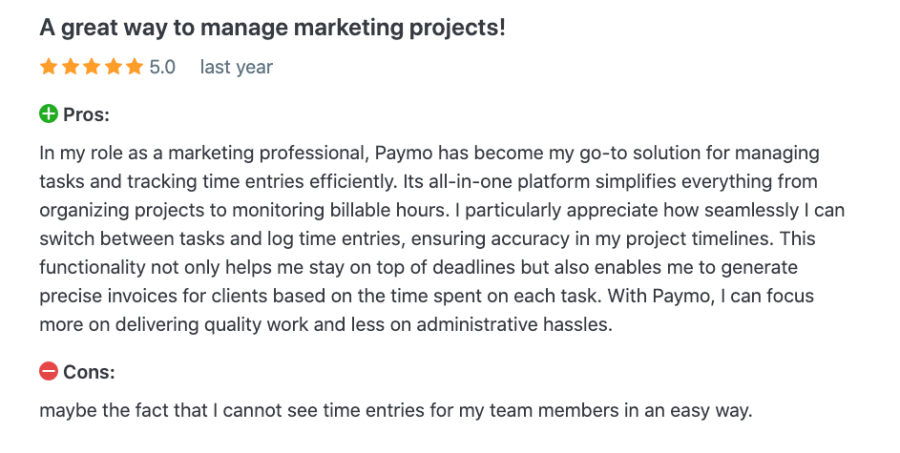
14. Microsoft Project: For project planning and enterprise integration
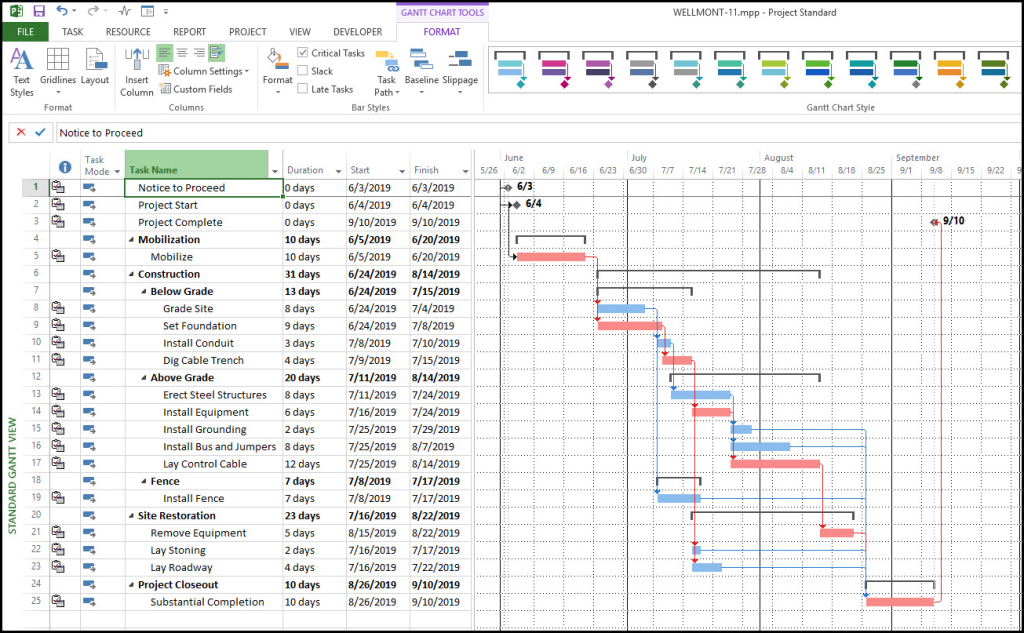
Microsoft Project (MS Project) is the industry-standard project management solution for organizations that demand robust planning, deep resource management, and seamless integration across the Microsoft 365 ecosystem. Designed to support everything from small business initiatives to complex enterprise portfolios, MS Project offers a comprehensive suite of features that empower project managers and teams to deliver on time, on budget, and with full visibility.
While its interface may feel more structured compared to lighter tools, this design enables precise control and scalability-making it ideal for organizations that require advanced scheduling, resource allocation, and governance. MS Project’s rich feature set and integration capabilities make it the preferred choice for enterprises managing multiple, interdependent projects with strict requirements for reporting, security, and collaboration.
Key Features
- Project planning: Visualize, schedule, and manage tasks using powerful Gantt charts, Kanban boards, and grid views. Easily set dependencies, milestones, and deadlines to keep projects on track
- Task management: Break down projects into actionable tasks, assign owners, set priorities, and monitor completion-all with real-time updates and dynamic rescheduling
- Resource management: Allocate people, equipment, and materials efficiently. Use workload views to balance assignments and resolve resource conflicts across projects
- Collaboration: Enable real-time teamwork with coauthoring, file sharing, and direct integration with Microsoft Teams and SharePoint for centralized communication and document management.
- Reporting & analytics: Generate pre-built and custom reports, dashboards, and graphical analytics to track progress, resource utilization, costs, and project health.
- Portfolio & roadmap: Manage multiple projects and programs with high-level roadmaps, portfolio tracking, and critical path analysis for strategic oversight.
Pricing
- Planner and plan 1: $10/user/month .
- Planner and Project Plan 3: $30/user/month
- Planner and Project Plan 5: $55/user/month
- On-Premises: Project Standard 2024 ($679.99) and Project Professional 2024 ($1,129.99) for organizations preferring desktop installations.
Pros
- Deep scheduling and resource management capabilities
- Enterprise-grade reporting, security, and governance
- Seamless integration with Microsoft 365 and Teams
- Highly customizable for complex workflows and industry demands
Cons
- Steeper learning curve and setup complexity for new users or small teams
- Higher costs at advanced tiers can add up for large organizations
- Collaboration features are less intuitive than some modern, lightweight alternatives
Best For: Enterprises and large organizations with complex project portfolios. Teams requiring advanced scheduling, resource management, and integration with Microsoft 365. Project Management Offices (PMOs) and industries with strict compliance and reporting needs.
User Ratings
- G2: 4.0/5
- Capterra: 4.4/5
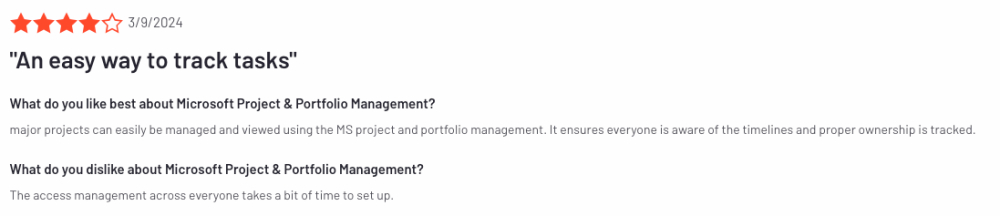
15. Zoho projects: Suitable for creating SMB friendly tech stack
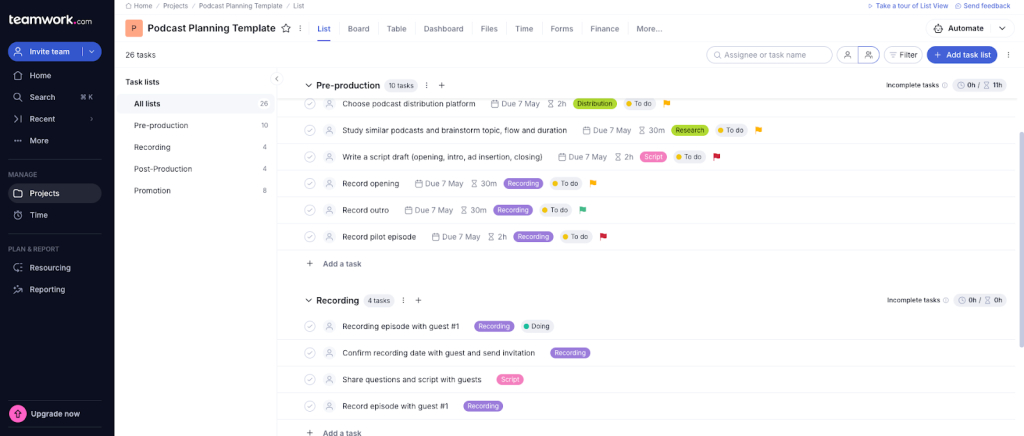
Zoho Projects is a project management tool built for teams that want deeper control over planning, tracking, and automation—especially in process-heavy environments. While Asana focuses on simplicity and speed, Zoho Projects leans into customization, time tracking, and tight integration with other business tools in the Zoho ecosystem.
You get all the essentials—task lists, kanban boards, Gantt charts, milestones—but also features like built-in time tracking, task automation with blueprints, and issue tracking, which make it especially useful for teams in IT, operations, consulting, or engineering. If your workflow involves SLAs, billable hours, or detailed dependencies, Zoho Projects can cover more ground than other tools.
But, if your focus is fast collaboration, simple task tracking, and onboarding non-technical teammates with minimal friction, something like Asana may feel more intuitive out of the box. But if you’re after a project platform with more structure, reporting depth, and automation muscle, Zoho Projects offers a strong alternative.
Key features
- Blueprints: Set up custom workflows that automate repetitive tasks, like assigning work, sending notifications, or moving tasks between stages.
- Timesheets: Track hours across projects and submit them for approval for client billing.
- Issue tracking system: Report bugs, assign them to team members, set severity levels, and track resolution timelines.
- Zoho ecosystem: Natively connect with Zoho Books, CRM, Desk, giving you a tightly integrated ecosystem to manage everything
Custom layout: Create custom fields, statuses, and layouts to tailor workflows to your needs
Pricing
- Free: Up to 3 users
- Premium: $5/user/month
- Enterprise: $10/user/month
Pros
- Affordable, even at higher tiers
- Strong automation and integration with Zoho apps
Cons
- UI feels dated in some areas
- Steeper learning curve for advanced features
Best for: Growing teams already using Zoho or looking for a budget-friendly tool with automation.
User Ratings
- G2: 4.3/5
- Capterra: 4.5/5
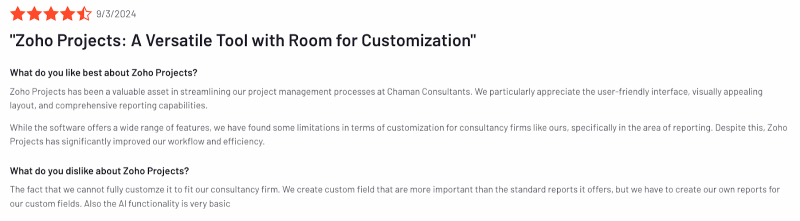
How to choose the best Asana alternative for your team?
Selecting a new project management tool is a big decision. It’s about making everyday collaboration smoother while setting your team up for long-term success. Here’s a simple, practical approach to help you make the right choice.
1. Assess your team’s structure and size
Your team’s size and structure should be the first parameter to guide your selection. Smaller teams often prefer intuitive tools like Trello or Basecamp, where learning curves are minimal. Larger or more hierarchical teams may need platforms like Wrike or ProofHub that offer detailed permissions, reporting, and department-level visibility. If your team is cross-functional, flexible tools like ClickUp or Monday.com are better fits.
2. Identify your primary pain point
Be clear about what’s making you switch. If you’re frustrated by complexity, tools like Trello and Basecamp offer simplicity and faster onboarding. If cross-team collaboration is your biggest challenge, ProofHub and ClickUp can break silos. If cost is the issue, nTask, Zoho Projects, and ProofHub’s flat pricing provide better value. Specialized needs? Jira, Teamwork, and Airtable cater to technical, client-focused, and data-driven teams respectively.
3. Map your workflows before picking features
Instead of getting carried away by flashy demos, map how your team actually works. Sketch out your real processes—project stages, handoffs, approvals—and pick a tool that fits naturally. Tools like Monday.com and ClickUp offer multiple views (Kanban, Gantt, Calendar) to match different workflows without forcing major changes.
4. Look beyond the subscription price
Evaluate the total cost of ownership, not just the monthly fee. Consider setup time, training needs, integration costs, and how pricing scales as you add more users. ProofHub’s flat-rate model can be more cost-effective long-term, while tools with strict per-user pricing can quickly get expensive as your team grows.
5. Test the tool with real projects, not just demos
Always run a real project during the trial period. Move an actual team into the platform and test daily workflows. Invite people from different roles—not just managers—to uncover hidden friction. The best tool isn’t the one that looks good in a demo; it’s the one that actually makes work easier.
6. Check integration capabilities early
Your project management tool should offer smooth integration with the standard tools you already use, like Google Drive, Dropbox or Slack. If you need more complex setups later, prioritize platforms that offer open API access, like Airtable, Wrike, and ClickUp.
7. Evaluate user roles, permissions, and guest access
Role management is critical, especially if you work with clients or external collaborators. Look for tools that allow clear user roles—admins, contributors, clients—with specific permissions. Beware of confusing guest policies, like Asana’s inconsistent handling of guest billing between Workspaces and Organizations, which often surprises teams with hidden costs.
8. Plan for growth and changing needs
Pick a tool that can scale with you. Good platforms offer scalable pricing models. You shouldn’t have to re-platform every time your team size or work complexity increases. Future-proof your choice by thinking two to three years ahead.
Most importantly, get your team involved early. They will use the tool daily, so their input matters. Involve key users in trials and decision-making. Their feedback can surface make-or-break issues early and also boost adoption once you roll out the new tool. A tool that’s loved by the team always delivers better long-term value.
Conclusion
The best alternative isn’t necessarily the one with the most features or the sleekest interface, but the one that removes friction from your specific workflows. And ideally, it won’t charge you extra for every little thing. That’s where ProofHub’s flat pricing—no per-user fees—makes a real difference.
Implementation matters as much as selection. I recommend starting with a clear evaluation of your primary pain points, then testing potential solutions with real work before committing.
For instance, teams switching to ProofHub often start by using just its task management capabilities, their most urgent need. Once that’s working smoothly, they gradually turn towards its other features. Identify the single non-negotiable feature your team absolutely requires. This approach builds team buy-in and creates momentum that carries through to wider adoption.
Frequently asked questions
Which Asana alternative has the best free plan?
For teams needing robust capabilities without cost, ClickUp’s Free Forever plan stands out with unlimited tasks and users. Trello’s Free tier offers unlimited cards but limits boards to 10, while Airtable provides unlimited bases but caps records per base. For very small teams (under 3 users), Smartsheet’s Free plan includes core functionality.
What’s the easiest Asana alternative for non-technical teams?
Trello offers the gentlest learning curve with an intuitive drag-and-drop interface that requires minimal training. ProofHub follows closely with its streamlined design that eliminates complexity. Monday.com‘s colorful, visual approach also helps non-technical users quickly understand project status without specialized knowledge.
Which Asana alternative works best for remote teams?
ProofHub excels for distributed teams with its comprehensive collaboration features, including discussions, announcements, and proofing tools built directly into the workflow. Basecamp‘s communication-centered approach also serves remote teams well by keeping conversations connected to work items. For teams needing robust document collaboration alongside project management, Notion bridges the gap between planning and execution.
Can I migrate my data from Asana to these alternatives?
Most leading alternatives offer some form of Asana import capability, though the process varies in complexity:
- ClickUp and Monday.com provide native Asana importers
- Trello offers a direct import for Asana boards
- ProofHub and Wrike require CSV export/import but maintain most data relationships
- For complex migrations, third-party services like Unito or Pleexy can help preserve sophisticated workflows
Always test the migration process with a small project before attempting a full organization migration.
Which Asana competitor offers the best collaboration features?
When it comes to collaboration, ProofHub stands out among Asana competitors. Its in-built chat, @mentions, and threaded discussions live right alongside tasks and files so you never have to jump between apps. Real-time annotations and proofing tools mean feedback stays tied to the work itself. While tools like Trello and Monday.com offer comments on cards, ProofHub’s unified workspace ensures conversations, files, and tasks all flow together.
What are the budget friendly alternatives to Asana for large teams?
ProofHub’s flat-rate plans cover unlimited users for one fixed fee, so your cost per person doesn’t go up as you scale. If you’re exploring other budget-friendly options, consider:
- ClickUp’s Unlimited plan (per-user, capped features)
- Trello Business Class (per-user, required addons)
- Wrike’s Team plan (up to 5 users included)
But for predictable billing and enterprise-grade features at a single price point, ProofHub delivers maximum value without sacrificing collaboration or security.