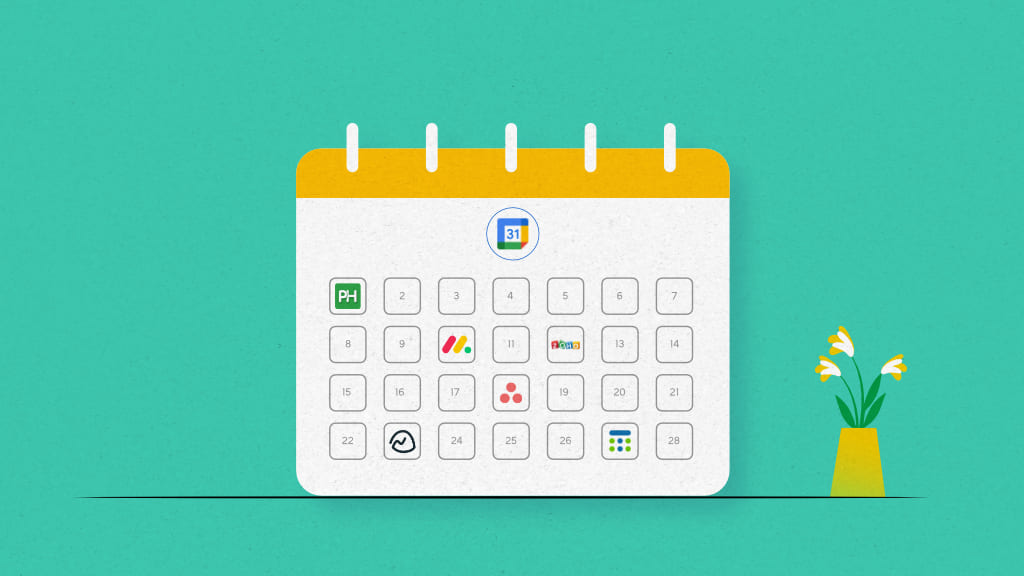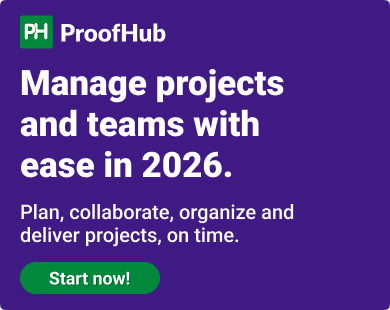Google Calendar is a widely used calendar that simplifies scheduling with smart suggestions, Gmail and Meet integration, and cross‑platform support. It is a convenient choice for individuals and teams looking for basic coordination and scheduling, but it is not built for the real pace of work, especially when it comes to juggling deadlines, meetings, deliverables, and people.
Google Calendar’s limited customization, lack of integrated task and project management, and minimal support for complex workflows make it unsuitable for the complex workflows and collaboration needs of growing teams.
Managers and teams need a competent Google Calendar alternative that moves with the workflow, brings the team together, actually gets work done, and tracks progress; not a passive calendar like Google Calendar that just schedules meetings.
In this article, I will walk you through the top Google Calendar alternatives, their key features, strengths, and weaknesses. Also, if you’re short on time or just exploring your options, I’ve included a quick comparison table for you to scan the highlights and find the best fit at a glance.
Google Calendar alternatives at a glance
Here is a list of tried-and-tested alternatives to Google Calendar that offer more flexibility and functionality.
| Tools | Best For | Key Features | Pricing (when billed annually) |
|---|---|---|---|
| ProofHub | All-in-one scheduling + project management | Calendar, tasks, milestones, discussions, chat, file sharing, Gantt charts, custom roles | Flat pricing. Starts at $45/mo |
| Zoho Calendar | Zoho ecosystem users | Group calendars, meeting scheduler, calendar embedding | Free |
| Notion Calendar | Time-blocking inside docs | Events, docs, timelines, connected databases, integrations | Free; Paid from $10/user/mo |
| Any.do Calendar | Planning tasks and calendars in one place | To-do lists, reminders, daily planner, integrations | Free; Paid plans from $4.99/user/mo |
| Asana | Task-driven teams | Calendar view, task assignments, project timelines | Free; Paid from $10.99/user/mo |
| Microsoft Outlook | Best for Microsoft-reliant enterprises | Shared calendars, meeting invites, Microsoft Copilot | Free personal use; Paid via Microsoft 365 |
| Apple Calendar | Apple users | Native iOS/macOS calendar, Siri integration, iCloud sync | Free with Apple devices |
| Proton Calendar | End-to-end encryption | End-to-end encryption, shareable links, Proton Mail integration, reminders | Free; Paid from $3.99/mo (bundled plans) |
| Teamup Calendar | Visual team scheduling and coordination | Sub-calendars, access control, file attachments, calendar views | Free; Paid plans from $10/mo |
| TimeBlocks | Users who schedule time in blocks | Drag-and-drop blocks, memos, to-dos | Free |
| Fantastical | Apple users looking for feature-rich calendars | Natural language event creation, weather, templates | Free; Premium from $4.75/user/mo |
| Nextcloud Groupware | Self-hosted teams prioritizing data privacy | Shared calendars, file attachments, Deck/Talk integration | Paid; Starts at 67.89€/user/year |
| Calendly | Scheduling meetings and appointments | Smart booking links, availability control, buffer times | Free; Paid plans from $10/user/mo |
Why do you need to look for Google Calendar alternatives?
Google Calendar is undeniably a widely used tool for scheduling meetings, appointments, and events, but its shortcomings become evident as your workflow expands.
The following are some key reasons why managers and organizations are searching for alternatives to Google Calendar:
1. Poor customization and a rigid user interface
While Google Calendar’s UI is clean and minimalist for basic scheduling, it falls short for growing teams and businesses. It offers limited flexibility in customizing views, event types, and workflows. There’s no native support for project-specific calendars, drag-and-drop rescheduling, and limited ability to view and manage multiple team members’ schedules. For teams that depend on scalable, multi-layered workflows, this calendar simply isn’t built to handle real operational responsibilities.
2. No native time-tracking and reporting
For teams that want to make better use of their time, there is a lack of built-in reporting and time-tracking features. Users have to manually track time or rely on spreadsheets or third-party tools, as there are no reports, work-hour logs, or task durations. This leads to inefficiencies and affects time accountability across projects.
A Reddit user shared his frustration regarding this issue, stating, “ Google Calendar lacks the core features a calendar should have – Having reports and statistics about how many hours you worked this week and on what projects.”
3. Unreliable mobile performance and sync delays
Many users experience issues with delayed syncs and app lags. For example, if you update an event on a desktop, it would take hours for the updates to show up on the Calendar’s mobile app. Moreover, there are some known glitches and inconsistencies with the platform. As a user shared a similar issue, stating, “The Google Calendar app has a long lag in syncing or just doesn’t save the changes I make in events or events I add.”
4. Weak project management and team collaboration
Google Calendar was never built for project management. There are no built-in tools to manage tasks, track progress, collaborate in real time, or communicate context within the calendar. This makes it difficult to coordinate schedules and resources effectively for larger groups or project teams with complex workflows.
5. Questionable privacy and data concerns
Google Calendar isn’t end‑to-end encrypted, which means your data may be vulnerable to phishing invites or accidental public sharing. Additionally, concerns around Google’s data policies, especially profiling and unclear third‑party access controls, make users wary about how Google uses data and whether the Calendar is safe from hackers.
6. Usage and API limits
Google Calendar imposes strict usage limits on certain actions, which, when exceeded, trigger a cooldown period. For example,
- You cannot create more than 60 calendars or exceed 750 shares in a shorter span of time.
- You cannot create over 10,000 events within a short timeframe, or it will block further event creation/modification.
- You cannot send more than 10,000 invites or more than 2,000 external guest emails over a short duration.
7. Additional cost
While Google Calendar is free on the surface, the real cost lies in the workarounds. Because if you want business‑grade functionalities, you’ll need a paid Google Workspace subscription, which may even include services you won’t need.
13 Best Google Calendar alternatives
Here is my curated list of top Google Calendar alternatives that help you do more than just create calendars. Explore each tool based on your team’s needs and discover what best complements your workflow, collaboration style, and scheduling goals.
1. ProofHub – Best for all-in-one scheduling + project management
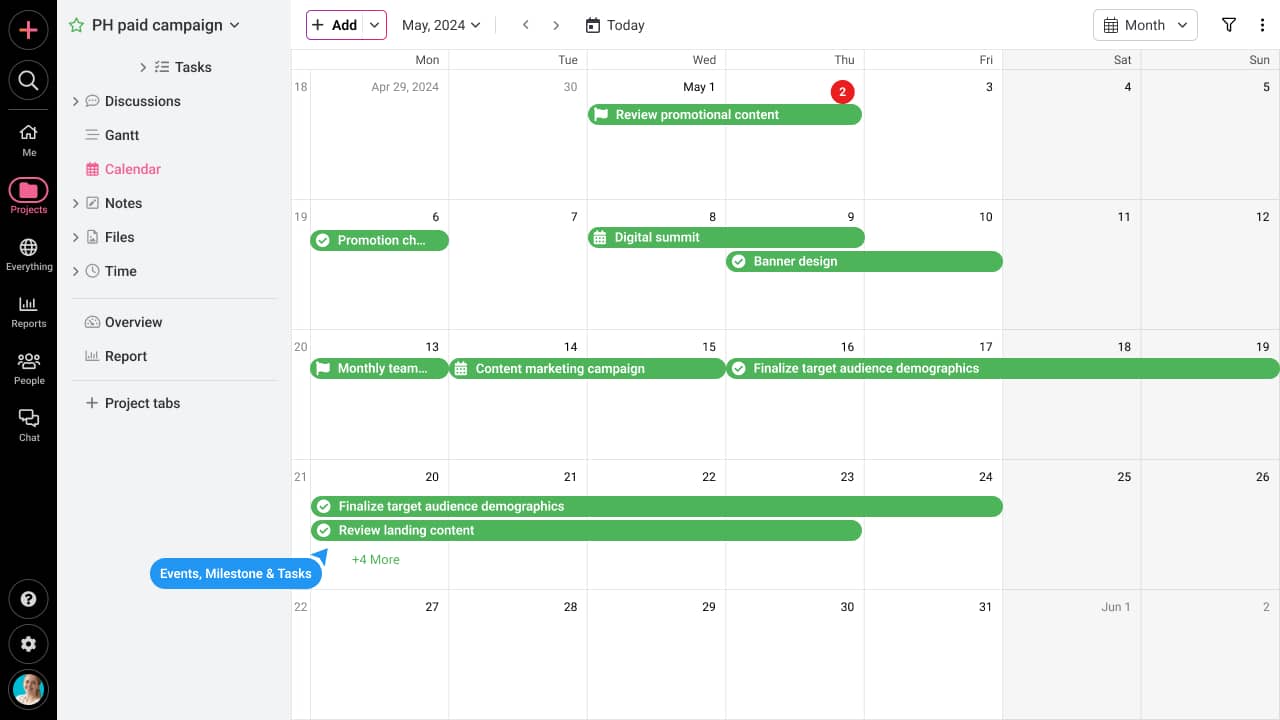
While ProofHub is not a dedicated calendar tool, its Calendar and scheduling features are enough to replace or supplement Google Calendar, especially for teams that need more than just reminders and appointments.
You can view calendars for individual projects or get a consolidated calendar view of everything across your workspace with its “All Calendar” feature. Which means you can visualize all tasks, milestones, and events from different projects in a single place, making it easier to track overlapping timelines, check people’s availability, and manage deadlines from one place.
Apart from that, it provides powerful features, like project planning, task management, time tracking, team collaboration, custom workflows, and progress monitoring, all in one place.
So, if your scheduling needs go beyond just events and reminders, ProofHub combines the scheduling of calendars with the full-scale capabilities of project management.
Key features
- Calendar views: Choose between daily, weekly, and monthly calendar views to easily plan and schedule tasks, events, and milestones.
- Notifications and reminders: Stay updated with smart in-app and email notifications of new, upcoming, or updated events.
- Recurring events: Automate repetitive events and tasks to recur on a custom basis.
- Advanced team collaboration features: Provide built-in chat, discussions, announcements, and in-task comments to keep all team communication in one place.
- Custom workflows: Tailor ProofHub into a system that suits your team’s unique workflow.
- Multiple project views: Switch seamlessly between table view, Kanban view, Gantt view, and calendar view to visualize your projects as per preference.
- File management: Upload, store, review, and collaborate on files directly within your calendar and projects.
- Time tracking: Track billable/non-billable time spent on tasks using manual estimates or a built-in time tracker.
- Reporting: Get detailed insights and custom reports to identify bottlenecks and track project health.
- Integration: Integrates smoothly with Google Calendar and iCal for external syncing.
- Mobile app: Available for both Android and iOS. Use it from anywhere, whether in the office, working remotely, or even when on the go.
Pros
- A powerful calendar alternative with a comprehensive suite of productivity tools.
- Easy to set up and get started with a minimal learning curve.
- Flat pricing structure allows you to add as many users as required at no additional per-user cost, making it ideal for scaling teams.
- A user-friendly interface that does not require any technical expertise.
- Integrates smoothly with Google Calendar and iCal for external syncing.
- Advanced security protocols, including IP restrictions, role-based permissions, and encryption support.
- Supports calendar download in CSV, PDF, and iCal formats.
- Highly responsive and 24/7 customer support.
Cons
- Does not offer a free plan, but provides a 14-day free trial to explore all premium features.
- Not suitable for solopreneurs.
Ratings
- Capetera: 4.5/5
- G2: 4.6/5
Pricing
ProofHub offers two flat-rate and no-per-user pricing plans:
- Essential: $45/month when billed annually (unlimited users)
- Ultimate Control: $89/month when billed annually (unlimited users and projects)
The platform offers a 14-day free trial to test all the premium features firsthand.
2. Zoho Calendar – Best for Zoho ecosystem users
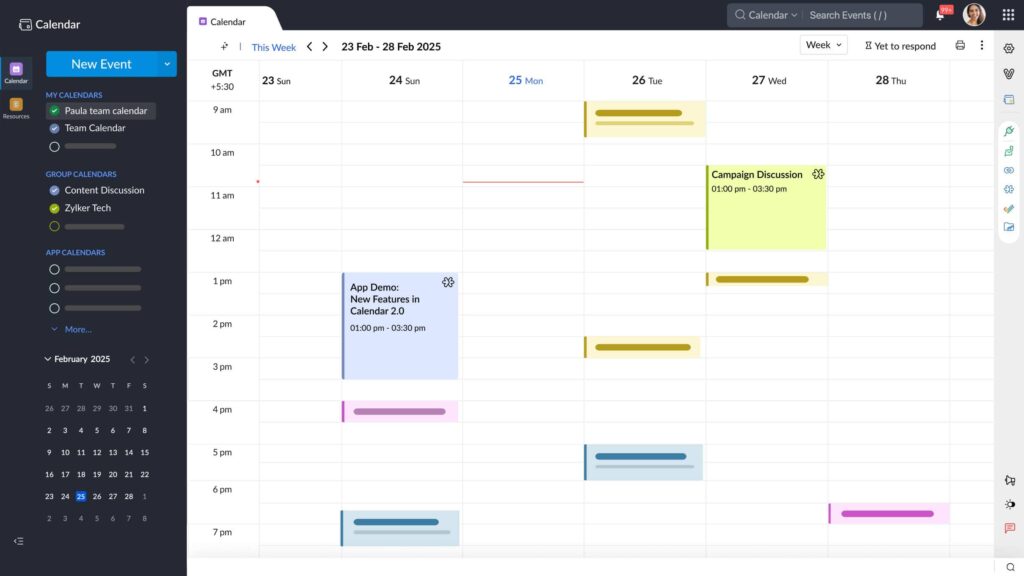
Zoho Calendar is another scheduling application that allows your team to create events, schedule meetings, and keep your work organized. Developed by the same team behind Zoho Mail, the platform easily integrates with the Zoho ecosystem.
Simple in design and easy to use, the Zoho calendar can be used as a standalone application to create events, invite people, and organize team activities within shareable calendars.
With its vibrant themes, color-coded tags, and custom view options, you can customize it to your preferences. While creating events, you can add a location, check attendees’ availability, and choose from email, pop-up, or mobile notifications to remind participants before or after the event.
Key features
- Event scheduling: Schedule meetings, conferences, and other activities with dates and times.
- Appointment scheduling: Provide open timeslots and let people schedule appointments with you.
- Embedding and sharing: Your calendar can be embedded on websites, blogs, or intranet portals to be shared publicly or privately.
- Group calendar: keep all your team’s group activities, project deadlines, and recurring meetings in one place.
- Team Calendar: Work together to arrange events and coordinate schedules by using a shared calendar among team members.
Pros
- Easily export or import calendar data from other calendar platforms.
- Supports cross-platform sync across web and mobile devices.
- Offers round-the-clock customer support.
Cons
- Users unfamiliar with the Zoho ecosystem may find it overwhelming.
- Expensive if you subscribe to individual Zoho apps separately.
- Notifications and reminders don’t always show on other platforms.
Ratings
- Capetera: 4.3
- G2: 4.4
Pricing
- Free
Also read: Explore our comprehensive list of Zoho alternatives and competitors
3. Notion Calendar – Best for time-blocking inside docs
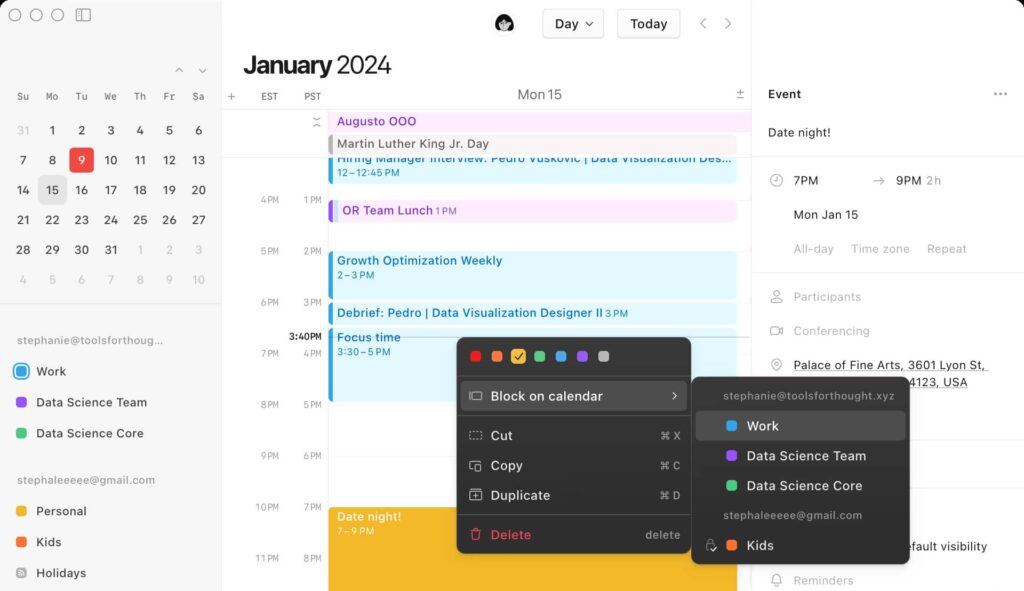
Notion Calendar is a free, standalone calendar app from the Notion suite, designed for users who want to manage their time, tasks, and projects in one visual space.
You can use it as a simple scheduling tool to block personal time and events, or take it a step further by connecting it to your Notion workspace. By integrating it with Notion pages, tasks, and projects, you can easily manage project timelines, track dependencies, and stay aligned, alongside managing Calendar events.
If you simply want a tool that lets you plan visually and stay organized, go ahead with Notion Calendar. But if you seek a solution that goes beyond scheduling to get work done without making things complex, I would not recommend Notion Calendar. Because its interface is so confusing that it might take you days to understand its basic workflow.
Key features
- Multi Calendar integration: Sync multiple work and personal calendars in the same place.
- Notion docs: Connect and create Notion pages and docs to calendar events.
- Drag and drop interface: Easily rearrange events or tasks to keep your Notion database instantly updated.
- Built-in scheduling: Share your availability and book meetings with a scheduling link.
- Collaboration features: Share your availability, work across time zones, and integrate with Zoom and Google Meet.
Pros
- Notion Calendar is totally free.
- Available for iPhone and Android devices.
- One-way calendar sync with Google Calendar and iCloud-synced calendars.
Cons
- Steep learning curve. New users may find it extremely overwhelming.
- Real-time collaboration is available only through external integrations.
- Can be pretty expensive for smaller and growing teams.
Ratings
- Capterra: 4.7/5
- G2: 4.7/5
(These are the overall ratings of Notion, as there is no separate rating available for Notion Calendar yet.)
Pricing
- Free: Free for individual usage
- Plus: $10/member/month (billed yearly)
- Business: $20/member/month (billed yearly)
- Enterprise: Custom pricing for advanced security and controls
Read More: Obsidian vs Notion: W+hich is better?
4. Any.do Calendar – Best for planning tasks and calendars in one place
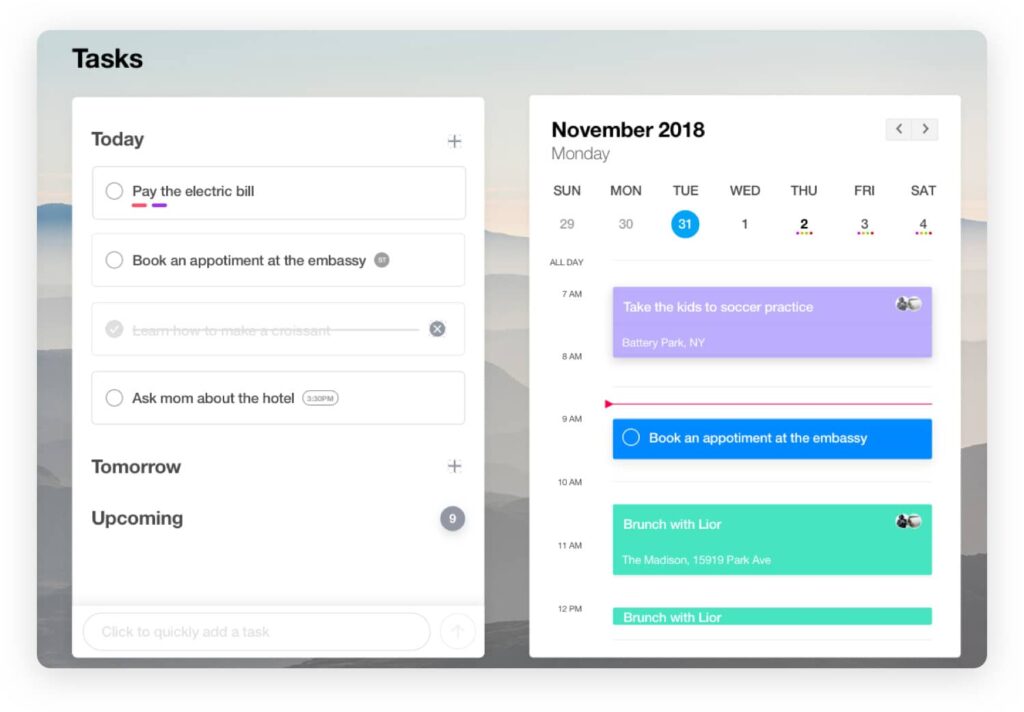
Any.do Calendar is part of the broader Any.do, a productivity platform that includes a task manager, reminders, and daily planning tools. It’s designed to help you never miss an important task, event, or deadline.
Its color-coded calendar interface makes it easy to create, schedule, and track activities and to-do lists in one place. You can create tasks, assign deadlines, and define responsibilities for yourself or team members.
While the basic calendar and to-do features are available in the free plan, you’ll need to upgrade for advanced functionality like recurring tasks, location-based reminders, and cross-platform syncing. Still, it’s a handy option for individuals and small teams looking for a simple, organized way to manage their daily routines.
Key features
- Reminders: Set location-based, recurring, and custom time-based requirements to stay on top of everything.
- Daily planner: View, organize, and plan today’s schedule to stay focused on high-priority tasks
- Widgets: Customize your home screen with widgets for quick access to what matters.
- To-do list & tasks: Create and manage to-do lists with subtasks, due dates, and priorities
- Integrations: Extend the platform’s functionality by integrating with Gmail, Google Calendar, and Zapier.
Pros
- Visually appealing and easy-to-navigate interface.
- Available for iPhone, Android, and web.
- The free plan is feature-rich and great for personal use.
Cons
- Only the Teams plan can support team collaboration features.
- Advanced task and calendar options are available in paid tiers.
- Some users report performance lags and sync delays.
Ratings
- Capterra: 4.6/5
- G2: 4.2/5
Pricing
- Free (Personal): Free for basic calendar sync
- Premium: $4.99/month for location-based alerts and color tags
- Teams: $4.99/user/month for unlimited boards and members
5. Asana – Best for task-driven teams
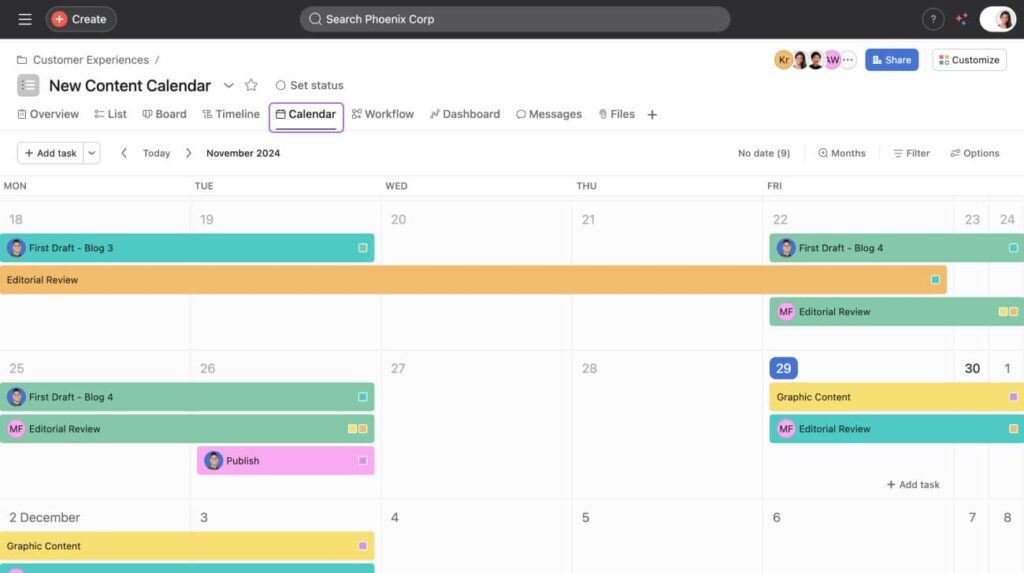
Asana is a web-based project management application that helps users map out every detail, step, and work detail in one place.
While Calendar is a supporting functionality in Asana, it can work well for teams already deep into task management and looking for a calendar view to visualize deadlines and workload.
Teams can switch between monthly view and weekly view to either focus on immediate priorities or get a comprehensive overview of the entire project timeline.
This flexibility helps get real-time insight into workload distribution to avoid overcommitting.
Key features
- Calendar view: Visualize tasks, deadlines, and milestones in the project calendar to see what’s happening and when.
- Week view: Show tasks scheduled over 5 to 7 days, with the option to hide or display weekends.
- Calendar customization: Use custom fields to add context and color to your calendar, categorize by priority, status, or assignee.
- Task creation: Add tasks directly from the calendar and assign due dates, assignees, and attachments.
- Timeline: Visualize project timelines, dependencies, and progress to plan and manage deadlines more effectively
Pros
- Highly customizable views.
- Can sync with Google Calendar, Apple Calendar, and Outlook.
- Drag-and-drop tasks to reschedule quickly and intuitively.
Cons
- Can be pretty overwhelming for new users.
- There’s no native scheduling for meetings or events.
- You need to manually assign due dates for each subtask to make them appear on the Calendar.
Ratings
- Capterra: 4.5/5
- G2: 4.4/5
Pricing
- Personal: Free
- Starter: $10.99/user/month (billed annually)
- Advanced: $24.99/user/month (billed annually)
- Enterprise: Contact the sales team for custom pricing
- Enterprise +: Contact the sales team for strict compliance requirements
Read more: Asana project management review: is it the right tool for your team?
6. Microsoft Outlook – Best for Microsoft-reliant enterprises
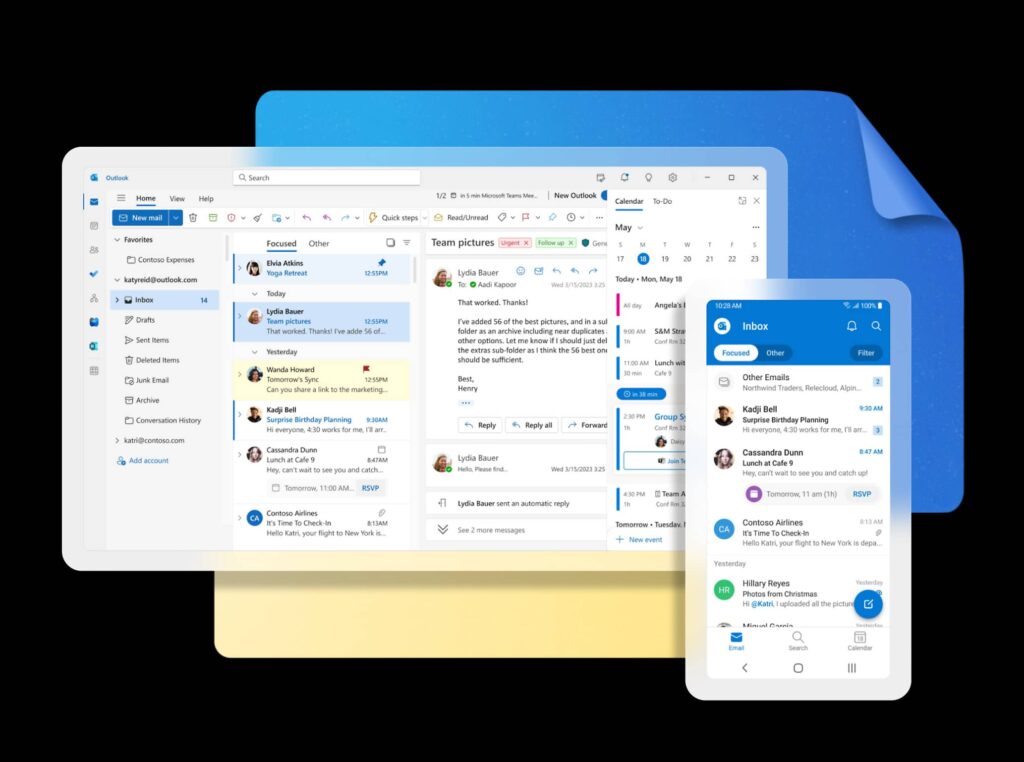
Microsoft Outlook, formerly known as Hotmail, is more like a personal information manager that integrates emails, contacts, to-do lists, and a calendar.
While its calendar feature is just one part of the broader Outlook system, it is actually better than Google Calendar when it comes to integrated workflow and enterprise-level scheduling. Using Microsoft Outlook Calendar, you can create appointments and events, organize meetings, view group schedules, share calendars, send invites, and even check attendee availability.
Outlook offers two versions: Classic Outlook and the New Outlook experience. If you find one falling short or restrictive, you can easily toggle between the two interfaces.
Key features
- Create appointments and events: Easily schedule appointments and events with customizable details.
- Emails and tasks: Create and manage emails, events, and tasks to streamline daily workflows.
- Calendar views: Choose freely between multiple views, including today, this week, just the work week, and month, based on your preference.
- Background notifications: Get real-time reminders and alerts even when Outlook isn’t actively open on your screen.
- Microsoft Copilot: Draft emails, propose meeting times, and summarize long threads to save time and improve clarity.
Pros
- Free for personal use.
- Available for Windows, Mac, iOS, and Android.
- Can sync with calendars from different Microsoft accounts and third-party applications.
Cons
- Less intuitive user interface.
- Ads in the free version can be annoying for some users.
- Enterprise-level features require a Microsoft 365 subscription
Ratings
- Capetera: 4.5/5
- G2: 4.5/5
Pricing
- Outlook Free: Ad-supported free version for 1 person
To avail industry-leading features, you need to have either of the following Microsoft Business subscriptions:
- Microsoft 365 Business Basic: $1.99/user/month on yearly billing
- Microsoft 365 Business Standard: Around $10/user/month on yearly billing
7. Apple Calendar – Best for Apple users
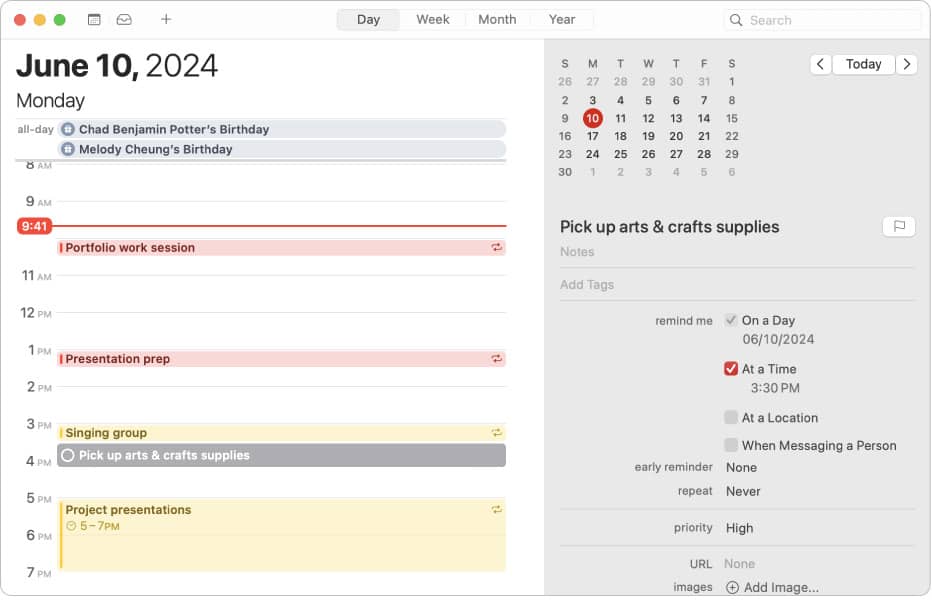
Apple Calendar, also known as iCal, is a natural choice for Apple ecosystem users, as it comes pre-installed on all Apple devices, including iPhones, iPads, and Macs. It is a pretty decent option for all users familiar and comfortable with Apple products and services.
Setting it up is incredibly easy. All you have to do is create a Calendar and bring all your events from iCloud and Google into one place. Also, you can create separate calendars for different categories, including work, personal, family, fitness, etc. This helps you stay in sync with all the spheres of your life.
You get simplicity, a seamless user experience, and a distraction-free interface, all with the signature Apple polish.
Key features
- Add, modify, and delete events: Easily manage your schedule by adding, editing, or removing events as needed.
- Add location or travel time to events: Specify event locations and travel times for seamless navigation and planning.
- Reply to invitations: Respond to event invitations directly within the calendar app to confirm attendance.
- Schedule alerts and notifications: Use calendar reminders and alerts for upcoming events to stay organized and on schedule.
- Invite people to events: Collaborate and coordinate with others by inviting them to events and meetings.
Pros
- Great user interface and native integration.
- Provides Siri support.
- Ensures faster and more reliable syncing.
Cons
- Limited only to Apple users.
- Lacks advanced collaboration and customization options.
Ratings
- Capterra: Not available
- G2: 4.1/5
Pricing
Free.
(There is no extra subscription cost if you have an Apple user ID.)
8. Proton Calendar – Best for end-to-end encryption
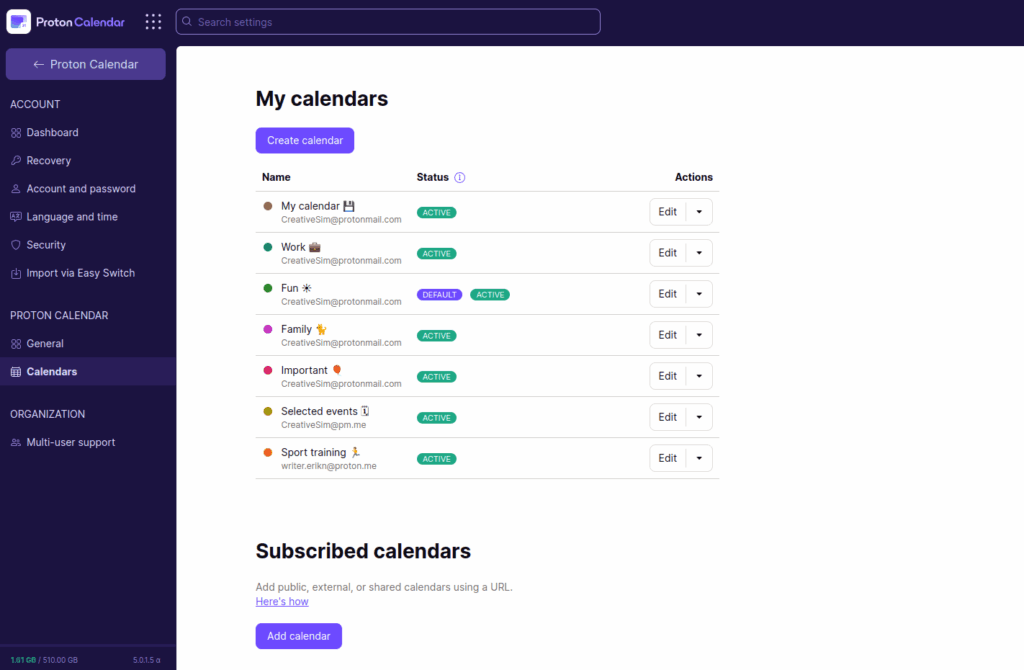
Proton Calendar is one small unit of the larger Proton ecosystem, which also includes Proton Mail, Proton Drive, and Proton VPN. The platform is purpose-built for users who value privacy over anything.
It offers robust scheduling capabilities, allowing you to create multiple calendars, customize them, add events, modify interactions, and set reminders. Plus, you can add events directly from Proton Mail to your calendar for seamless coordination.
Proton’s other tools come bundled with Proton Calendar in every plan. If you’re someone who doesn’t mind limited functionality in exchange for uncompromised privacy, Proton Calendar is a strong, secure alternative to choose.
Key features
- End-to-End encryption: All events and event details are secured with zero-knowledge encryption.
- Integration with Proton services: Create, manage, and share events directly from Proton Mail inbox.
- Notifications and reminders: Set customizable and multiple reminders to notify invitees ahead of events.
- Control access: Decide who gets limited or full access to review or edit your calendar.
- Multiple Views: Switch between daily, weekly, monthly, or yearly calendar views to focus on what matters.
Pros
- Minimalistic and uncluttered user interface.
- Available for iOS, Android, Web, Windows, and Mac.
- Provides powerful security options compared to competitors.
Cons
- Advanced features require upgrades.
- You get only 3 calendars and no calendar sharing options in the free plan.
- Only phone support available.
Ratings
- Capterra: Not available
- G2: Not available
Pricing
- Proton Free: Free for up to 3 calendars
- Proton Mail Plus: $3.99/user/month for 25 calendars and premium customer support.
- Proton Unlimited: $9.99/user/month for 25 calendars and version history
- Proton Duo: $14.99/user/month for 50 calendars and writing assistant
- Business Plans: Starts at €6.99/user/month for business-grade features.
9. Teamup Calendar – Best for visual team scheduling and coordination
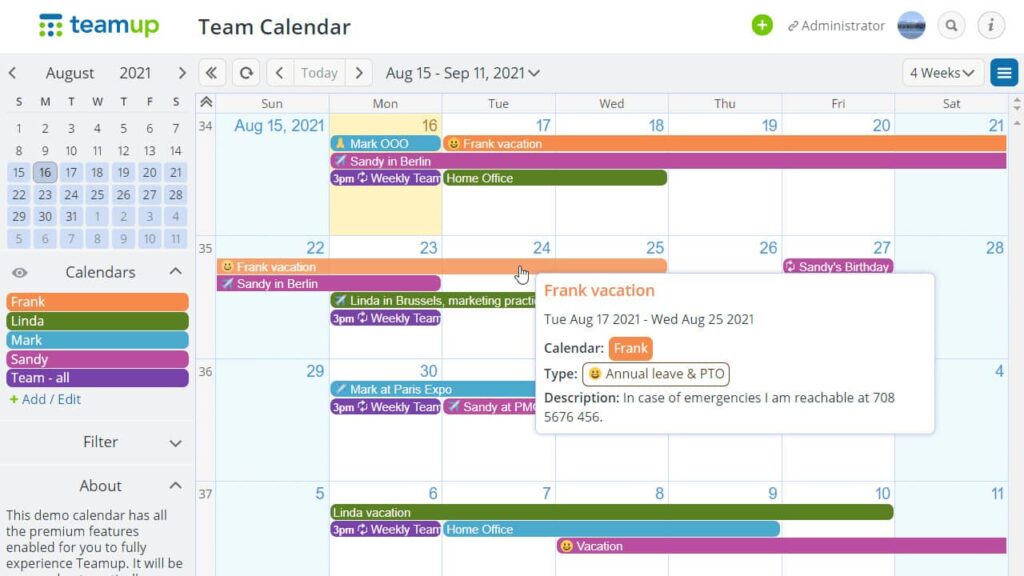
Teamup Calendar is a calendar-based application designed for groups to simplify and streamline team communication, scheduling, and shared resource planning.
This planner application is suitable for teams that prioritize a calendar-based solution for their needs. It helps organize teams, resources, projects, locations, and workflow on a single page, and works across various time zones.
While it’s not a full-fledged task management tool, it does support light workflow and task coordination. You can treat each sub-calendar as a workflow stage, and drag and drop tasks or events across them to reflect updates or changes. While it is intuitive for visual coordination, it’s not built for managing complex workflows or task dependencies.
Key features
- Sub-calendars: Create and categorize multiple calendars under one master calendar.
- Multiple calendar views: Offers versatile calendar views, including day, timeline, week, and table views.
- Access control: Manage permissions with 9 levels for users and links.
- Custom fields: Add up to 50 custom fields to customize and capture additional information.
- Assign one event to multiple calendars: Easily assign one event to multiple calendars for efficient organization and coordination.
Pros
- Ways to filter events with a conference agenda
- Easily attach files and images to the events.
- Integrates with iCalendar feeds, Slack, and MS Teams.
Cons
- Extensive customization can get overwhelming.
- Per-master calendar pricing can quickly add up for organizations with heavy calendar use.
- Not designed for complex task dependencies or workflows.
Ratings
- Capterra: 4.7/5
- G2: 4.5/5
Pricing
- Free: For up to 8 sub-calendars and 8 account-based users
- Plus: $10/month/master calendar (on annual billing)
- Pro: $25/month/master calendar (on annual billing)
- Business: $60/month/master calendar (on annual billing)
- Enterprise: $105/month/master calendar (on annual billing)
10. TimeBlocks – Best for users who schedule time in blocks
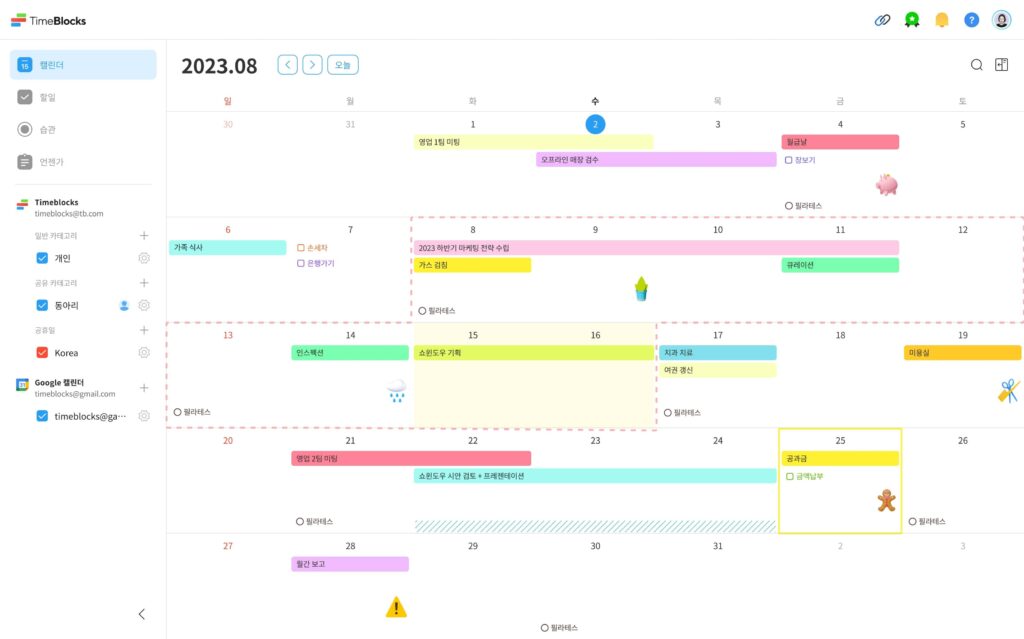
TimeBlocks is a calendar-focused, time management application for individuals and small teams. Instead of traditional hour-by-hour scheduling, this tool allows you to block time using colored tiles visually.
This alternative to Google Calendar has a simple and sleek interface that provides you with a detailed view of your events, activities, and tasks. You can customize your calendar with different fonts, themes, stickers, and backgrounds to reflect your style and make planning more engaging
It can also be used as a lightweight planner for your team, especially if your major coordination needs involve basic task tracking, personal schedules, and visual time-blocking rather than complex project timelines or workflows.
Key features
- Drag and drop scheduling: Move events and tasks simply by dragging the time blocks.
- To-do list: Keep track of tasks and action items with a convenient to-do list feature.
- Memo: Jot down notes, ideas, and reminders with the memo feature for quick reference.
- D-day: Countdown to important deadlines, events, or milestones with the D-Day feature for focus.
- Integrations: Sync your calendar with Google Calendar, Apple Calendar, and other services for seamless updates.
Pros
- Ideal for users who prefer time-blocking.
- Visually intuitive interface and easy to use.
- Highly customizable with themes and stickers.
Cons
- Primarily a mobile app with limited or no desktop functionality.
- Too lightweight for teams with complex scheduling or task coordination needs
- Premium pricing structure and features are not clearly outlined.
Ratings
- Capetera: Not available
- G2: Not available
Pricing
- Free
Also, Timeblock provides a Premium subscription. The cost of which is not available on the website.
11. Fantastical – Best for Apple users looking for feature-rich calendars
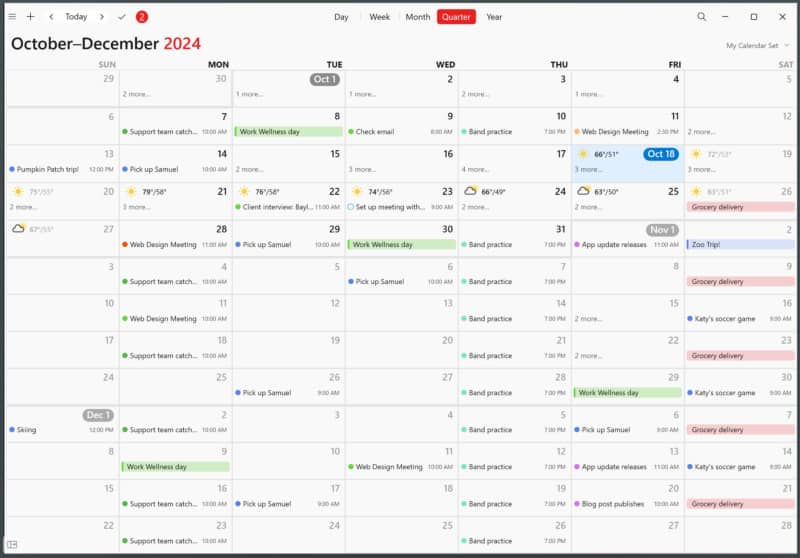
Fantastical is one of the finest scheduling apps designed particularly for Apple users. With its intuitive interface, you can easily create tasks and events, invite others to meetings, and view your own and your invitees’ availability to find a time that works for everyone.
It offers advanced features like customizable calendar sets, focus filters, integrated weather forecasts, and powerful time zone support. You can also easily sync your iCloud and Google Calendar accounts so that all your events and tasks stay in one place.
With a Flexbits premium subscription, you get access to both Fantastical and its companion app, Cardhop – a smart contact management app to manage, search, and interact with contacts across Apple devices.
Key features
- Natural language input: Create events and tasks by simply adding commands like, “Board meeting at 2 PM.” You can also forward emails to auto-create events.
- Templates: Save time by creating quick templates from existing tasks and events for frequent scheduling.
- Multiple views: Choose between DayTicker and full-screen views of your day, week, month, quarter, or year to see your schedule as you prefer.
- Widget & customization: Personalize your experience with 14 widgets, including home/lock screen support, weather integration, and more.
- Conference calls: Connect to and choose between 30+ conference call services.
Pros
- Visually appealing interface.
- Available for iPhone, iPad, Mac, and Windows.
- Syncs with popular to-do tools, like Todoist.
Cons
- Free plan is limited.
- No Android version available.
- Some users report that syncing Fantastical Calendar is troublesome.
Ratings
- Capetera: 4.8/5
- G2: 5/5
Pricing
- Free: Free for 1 calendar set
- Premium: $4.75 per user per month on an annual billing
12. Nextcloud Groupware – Best for self-hosted teams prioritizing data privacy
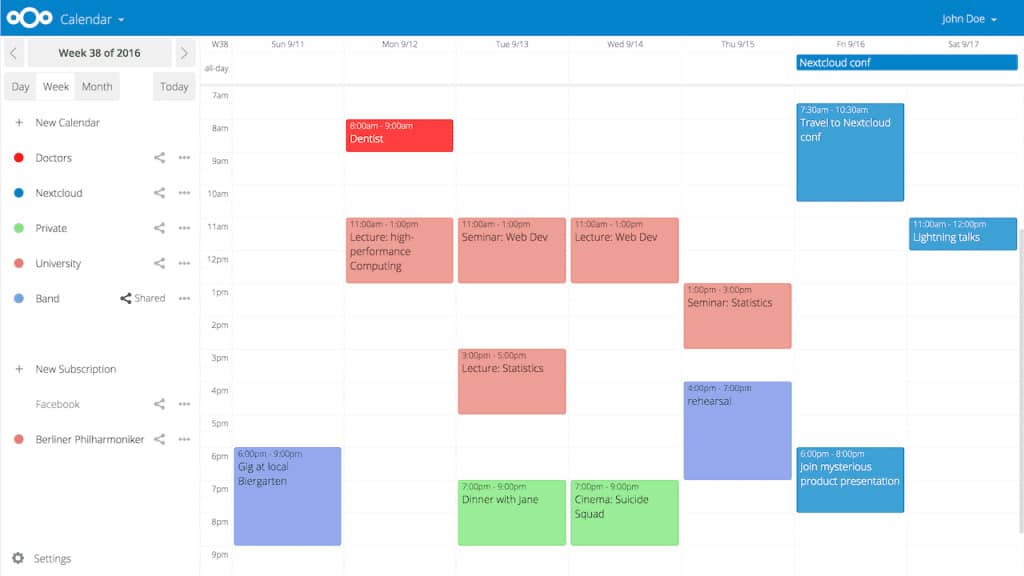
Nextcloud Groupware is a self-hosted content collaboration platform that is part of the broader Nextcloud Hub suite. It combines powerful productivity tools, including Mail, Calendar, Contacts, and Deck (for Kanban-style project and task management), for personal and collaborative use.
Counted as one of the best Google Calendar alternatives, Nextcloud’s Calendar allows you to sync, share, invite, and schedule work-related activities. You can manage multiple calendars, set permissions for team members, book meeting rooms, and even integrate video calls with a single click.
This software is ideal for industries looking for flexibility, strict compliance, and robust security by keeping all data on their infrastructure.
Key features
- Shared calendars: Share calendars with team members or groups and manage permissions easily.
- File attachments: Attach relevant files or documents directly to the calendar for contextual clarity and collaboration.
- Deck board: Create and manage tasks and projects in this Kanban-style board, assign cards, set due dates, and collaborate with colleagues.
- Availability display: See real-time availability of meeting rooms or shared resources directly when scheduling.
- Nextcloud Mail: Send and manage invites directly, with support for AI summaries and Autoresponder.
Pros
- A flexible, open-source software.
- Seamlessly integrates with Outlook, MS Office online servers, and Teams.
- Excellent for teams with strict privacy or compliance requirements.
Cons
- Less polished user interface.
- Requires self-hosting expertise and server maintenance.
- Not suitable for non-technical users without IT support.
Ratings
- Capterra: 4.6/5
- G2: 4.4/5
Pricing
The Nextcloud Groupware comes as an optional add-on within the Nextcloud Enterprise subscription, costing extra for the integration.
(The exact additional cost for Groupware is not publicly listed, making upfront comparisons a bit unclear.)
Apart from its self-hosted, free community edition, Nextcloud offers three tiers:
- Standard: Starting at 100 users for 67.89€/user/year and for 200 users 50.64€ per user/year
- Premium: Starting at 100 users for 99.99€/user/year and for 200 users 78.09€ per user/year
- Ultimate: Starting at 100 users for 195€/user/year and for 200 users 175€ per user/year
13. Calendly – Best for scheduling meetings and appointments
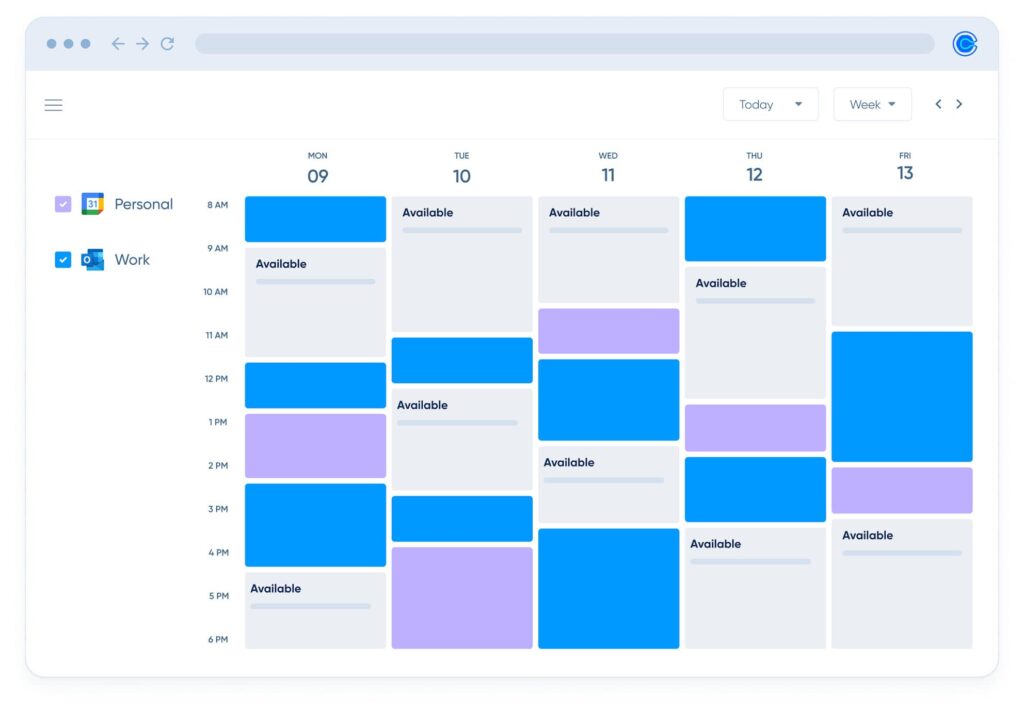
Calendly is a powerful scheduling software designed for teams to simplify the process of booking meetings and appointments.
Beyond basic scheduling, Calendly offers features like event tracking, customizable workflows, and automatic group scheduling. It evaluates team members’ collective availability to coordinate meetings without endless email back-and-forth.
You can easily add physical addresses, phone numbers, and video conferencing links to meeting invites, whether for internal syncs or external client meetings. Also, you can create lockable templates with standardized meeting types, reminders, and follow-ups to streamline the scheduling process.
Key features
- Multi-calendar integration: Sync multiple calendars (up to 6) to reduce double bookings.
- Availability rules and buffer: Set availability windows, define scheduling rules, and add buffer time.
- Integrations: Integrate with video conferencing tools (Zoom), CRM (Salesforce), and email messaging tools (Gmail).
- Scheduling links: Share scheduling links via emails, website, or add directly on web pages. I
- Reminders and notifications: Send automatic email and text reminders to save time and ensure full attendance.
Pros
- Clean, user-friendly interface
- Offers 100+ integrations.
- Provides access to Calendly’s user community and support resources
Cons
- Can be expensive for small teams.
- You can only connect to 1 calendar in the free plan.
- Many advanced features are restricted to paid plans.
Ratings
- Capetera: 4.7/5
- G2: 4.7/5
Pricing
- Free: Free for 1 event type
- Standard: $10/seat/month (billed yearly)
- Teams: $16/seat/month (billed yearly)
- Enterprise: Starts at $15k per year
Key features to look for in a Google Calendar alternative
For project managers, in particular, calendars are vital for time management and tracking milestones, but also for streamlining communication and keeping teams on the same page. However, not every calendar tool is designed to support the complexities of team coordination or project-based work.
So, while evaluating Google Calendar alternatives, it is important to prioritize tools that go beyond simple scheduling and actively support your unique workflow.
- Customization and reminders: Look for tools that give your team the flexibility to customize calendar view (monthly, weekly, and yearly), add filters, and adjust reminders so they can focus on what matters, as per their individual roles and work priorities. Features like automated reminders, customizable alerts, and contextual notifications help teams stay in sync with their responsibilities and ahead of their schedule.
- Built-in collaboration features: Analyze tools on how seamlessly they support team collaboration. Features like chat, discussions, in-task comments, and real-time updates reduce back-and-forth and keep everyone aligned.
- Integrated project and task management: Look for a calendar software that helps teams stay focused on what needs to be done, and not just when. The tool should let you plan projects, manage tasks, and track dependencies to keep execution tightly connected.
- Multiple visualizations: Choose tools that don’t restrict you to a default calendar grid, but allow you to toggle between multiple visual project and task views (like timeline, list, table, or board) to look at projects from different angles.
- Cross-platform sync: The best alternative to Google Calendar must seamlessly sync across different devices and platforms, including desktop, mobile, tablets, and even third‑party calendars. This prevents double-bookings, supports cohesive project coordination, and ensures real-time updates.
How to choose the best Google Calendar alternative for your team?
Google Calendar works well for basic scheduling. But if you find yourself exploring alternatives, you should probably have already felt the pinch of Google Calendar’s limitations or have outgrown its functionality.
Regardless, here are a few practical things I would recommend before you choose one:
- Start by identifying what made you look for an alternative in the first place. Identifying your pain points is the first step to finding the solution.
- List down all your non-negotiable features. Analyse your team’s daily workflow to identify what can bring that missing efficiency and alignment.
- Define your budget and look for a tool that gives you the best value for your money in the long term. Because some platforms might look affordable at first, but become expensive as your team scales. Choose tools that grow with your team and not add an additional layer of user-based pricing.
- Make sure the tool you choose prioritizes security and data protection, and offers clear privacy controls, encrypted access, and admin-level permissions to ensure your information stays safe.
- Test it before you commit. Take advantage of free trials to test the tool’s intuitiveness, flexibility, functionalities, and learning curve. Look for an easy-to-use platform with an intuitive user interface and minimal onboarding training requirements.
- Check user reviews on platforms like G2, Capterra, etc. to gain real-life insights about tools.
- Look for tools that provide reliable, timely assistance when you need it most.
Lastly, each tool has its own unique strengths. Weigh your priorities against what each platform offers, and choose the one that best fits your style.
Conclusion
Google Calendar is a free, popular part of the Google Workspace environment. It does a decent job for teams with simple needs, including managing personal reminders, occasional meetings, and tracking basic availability. For that, you should stick to this free and familiar tool.
But you can’t expect it to scale with a growing team that requires managing complex workflows, cross-functional coordination, and high-stakes deadlines. Because at its core, Google Calendar isn’t built for that. You can try to patch those gaps with add-ons and third-party tools, at an extra cost. But it’s still just a calendar pretending to be more.
On the other hand, every alternative discussed above has its own strengths. For teams looking for an affordable solution with advanced project management and team collaboration capabilities, along with Calendar, I recommend ProofHub.
ProofHub, with its flat-fee pricing, offers a more connected way to stay on top of both your schedule and your work. From project timelines and recurring tasks to shared calendars and team discussions, it emphasizes seamless execution.
Frequently asked questions
Which calendar app is best for the iPhone?
ProofHub is an easy-to-use work organization and calendar app that you can easily download on your iPhone. However, if you want a dedicated calendar app without additional work management features, you can stick to Apple Calendar, which comes natively integrated with iOS.
Which calendar tools offer better scheduling features for remote teams?
ProofHub is a powerful scheduling application for remote teams that works seamlessly across various time zones and supports multiple languages, while helping you manage time, schedule tasks, and streamline workflows.
Are there any calendar tools with built-in task management and time tracking features?
Yes, there are many calendar tools with built-in task management and time tracking features. And Proofhub is one of the most powerful among them. With its scalable and all-in-one project management solutions, the platform offers a comprehensive workspace to plan, assign, schedule, and monitor work.