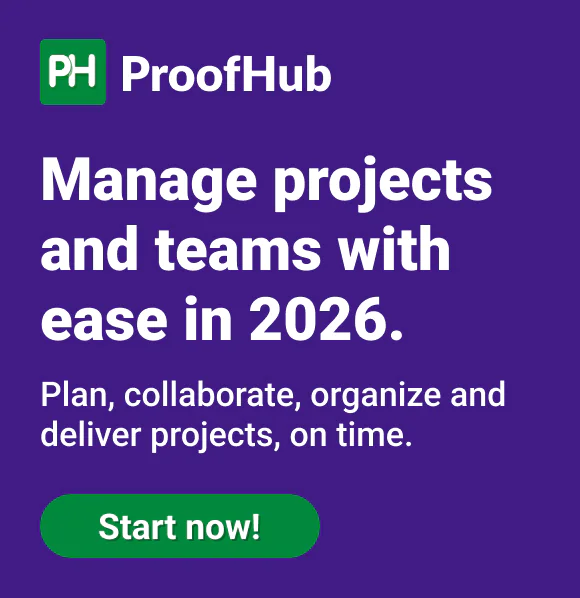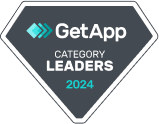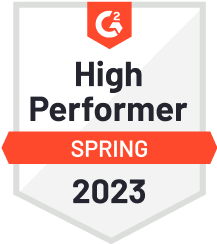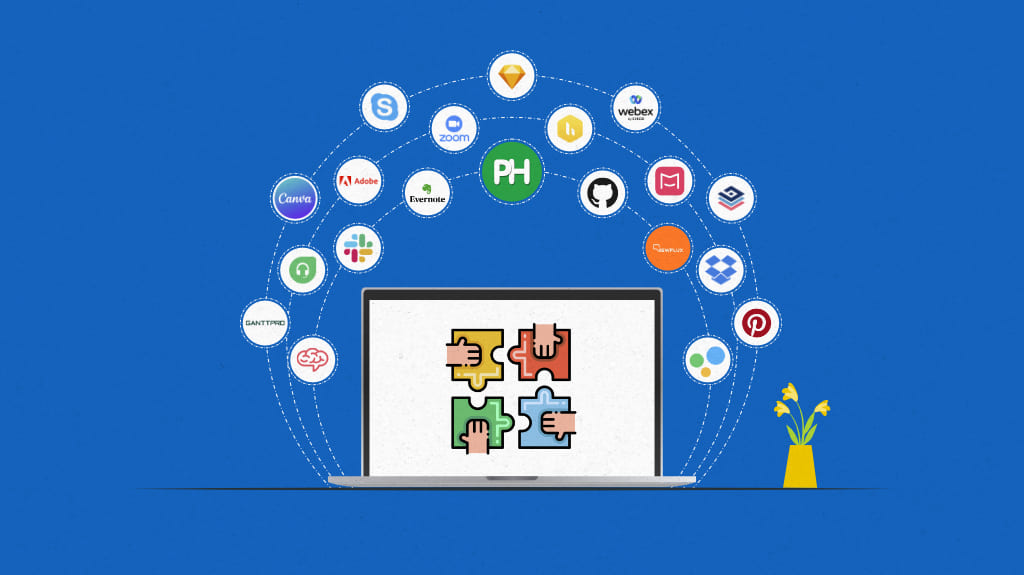
Collaboration tools are digital platforms that help teams communicate, share information, and manage work together in real time. They centralize tasks, messages, and files in one place, reducing confusion, improving transparency, and ensuring everyone stays on the same page.
These tools improve project visibility and ensure seamless communication across distributed teams. They bring messaging, file sharing, task tracking, and document collaboration together into a unified workspace, helping teams stay organized, aligned, and productive without relying on multiple disconnected apps.
Choosing the right tool depends on your team’s size, project requirements, and the level of integration needed across your workflow.
To simplify your search, we’ve curated a list of the 11 best team collaboration tools, evaluating their key features, pros, and cons to help you find the best platform for improving coordination and work efficiency.
| Sr. no. | Tool | Best for | Key features | Pricing (billed annually) | Rating |
| 1. | ProofHub | All-in-one team collaboration and project management | Centralized workspace for tasks, chat, and files; Gantt and Kanban views; built-in proofing; online approvals; reports | Essential: $45/mo (unlimited users) Ultimate Control: $89/mo (unlimited users) | G2: 4.6 Capterra: 4.5 |
| 2. | Slack | Team communication and workflow automation | Channels, threads, huddles and clips, workflow builder, external collaboration via Slack Connect | Pro: $7.25/user/mo Business+: $15/user/mo | G2: 4.5 Capterra: 4.7 |
| 3. | Microsoft 365 | Enterprise collaboration and productivity suite | Teams, SharePoint, OneDrive, Loop, Copilot AI, Outlook integration | Basic: $6/user/mo Standard: $12.50/user/mo Premium: $22/user/mo | G2: 4.6 Capterra: 4.6 |
| 4. | Google Workspace | Cloud-based productivity and collaboration | Real-time co-editing, Meet & Chat, shared drives, Calendar, Gemini AI | Starter: $7/user/mo Standard: $14/user/mo Plus: $22/user/mo | G2: 4.6 Capterra: 4.7 |
| 5. | Chanty | Simple team chat with task management | Unlimited message history, task management, audio & video calls, Teambook hub | Free: for up to 5 users Business: $3/user/mo | G2: 4.5 Capterra: 4.7 |
| 6. | Ryver | Unified team communication and task tracking | Forums, teams, direct chat, Kanban boards, voice & video calls | Starter: $621/yr (12 users) Standard: $1161/yr (30 users) Medium pack: $4/user/mo | G2: 4.6 Capterra: 4.5 |
| 7. | Twist | Async messaging for focused collaboration | Threaded conversations, channels, focused inbox, guest access | Unlimited: $6/user/mo | G2: 3.9 Capterra: 4.3 |
| 8. | Miro | Visual collaboration and brainstorming | Infinite canvas, templates, real-time or asynchronous collab, workshops | Starter: $8/user/mo Business: $16/user/mo | G2: 4.7 Capterra: 4.7 |
| 9. | Zoom | Video-first virtual collaboration | HD meetings, chat, whiteboard, cloud recordings, AI companion | Pro: $13.33/user/mo Business: $18.33/user/mo | G2: 4.5 Capterra: 4.6 |
| 10. | Figma | Design and prototyping collaboration | Real-time editing, prototyping, FigJam boards, component libraries | Professional: from $3/user/mo Organization: from $5/user/mo Enterprise: from $5/user/mo | G2: 4.7 Capterra: 4.7 |
| 11. | Dropbox | File collaboration and content sharing | Paper docs, Replay video feedback, shared workspaces, secure file sync | Plus: $9.99/mo Professional: $16.58/mo Standard: $15/user/mo Advanced: $24/user/mo | G2: 4.4 Capterra: 4.5 |
1. ProofHub
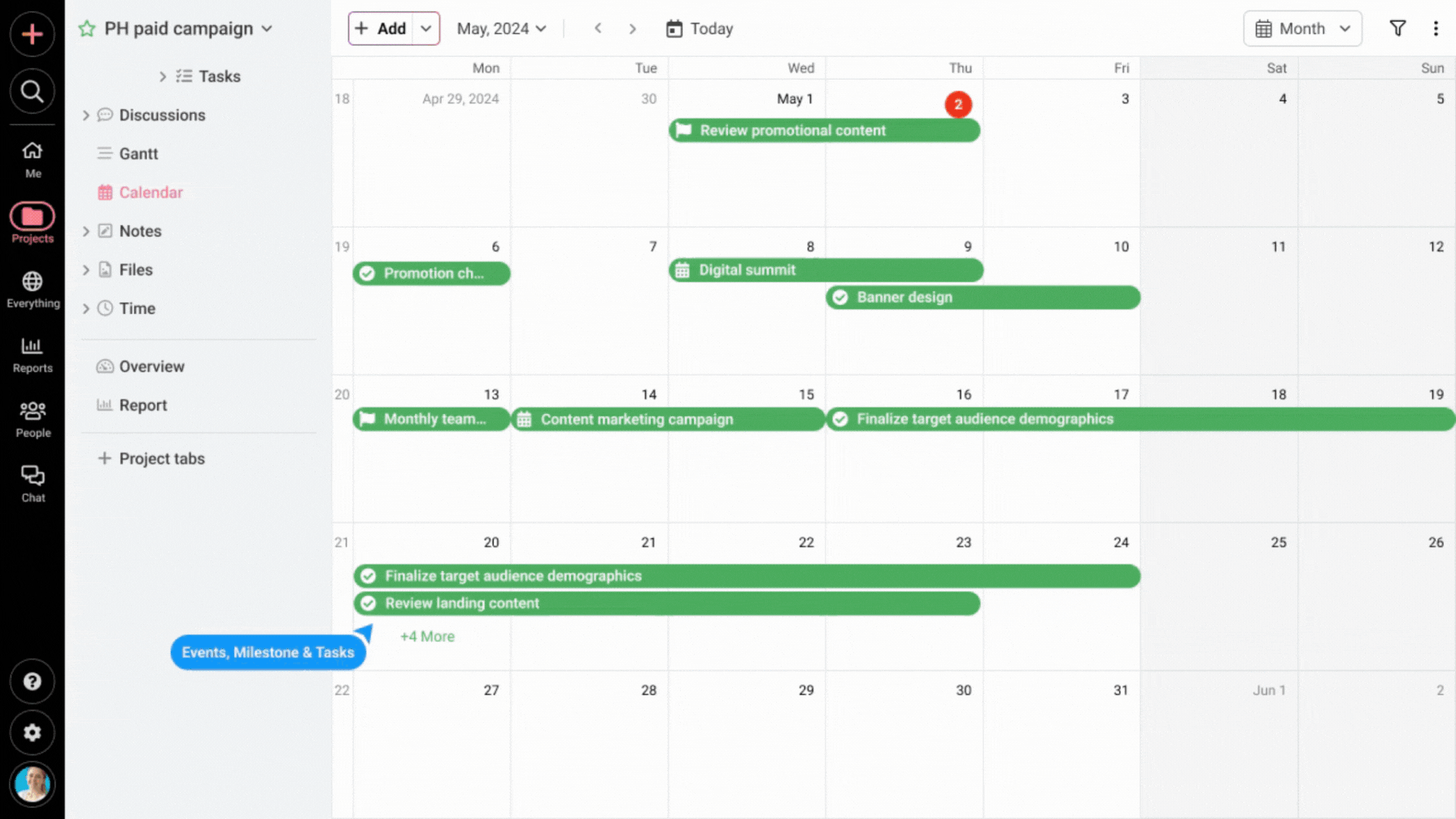
ProofHub is an all-in-one team collaboration and project management tool that brings communication, project planning, and task organization into a single shared workspace. It allows teams, clients, and stakeholders to collaborate in real time – managing discussions, reviewing files, sharing feedback, and tracking progress without switching between multiple apps.
ProofHub enhances transparency, accountability, and collective efficiency, making it easier for distributed teams to work together seamlessly toward common goals.
Key features
- Unified workspaces: Bring all team conversations, files, and tasks under one platform, creating a single source of truth for every project.
- Collaborative task management: Visualize work through Kanban boards, Gantt charts, a Table, and a Calendar view where multiple contributors can update progress and share inputs in real-time.
- Built-in chat and discussions: Keep all communication contextual with threaded discussions, real-time chat, task comments, and mentions to ensure quick decision-making.
- Online proofing and approvals: Collaborate on creative files by adding comments, markups, and approvals directly on documents, reducing feedback loops.
- File sharing and version control: Share documents securely, maintain updated versions, and avoid confusion over revisions.
- Custom reports: Monitor team activity, identify bottlenecks, and assess collaborative performance through visual reports.
Pros
- Centralized platform for tasks, teams, and communication
- User-friendly interface with minimal learning curve
- Built-in proofing and approval system ideal for creative teams
- Supports both remote and in-office collaboration
- Strong role-based access control for data security
Cons
- No free plan available, sign up for a 14-day trial
- Not ideal for solopreneurs or individual users
Pricing
ProofHub offers a flat fixed rate pricing structure – there is no per-user fee. Here are two pricing options to choose from:
- Essential: Flat $45 per month for unlimited users and up to 40 projects (billed annually)
- Ultimate Control: Flat $89 per month for unlimited users, projects, and all features (billed annually)
Rating
- G2: 4.6
- Capterra: 4.5
Organize, Manage and Collaborate easily with your team, Try ProofHub for free
2. Slack
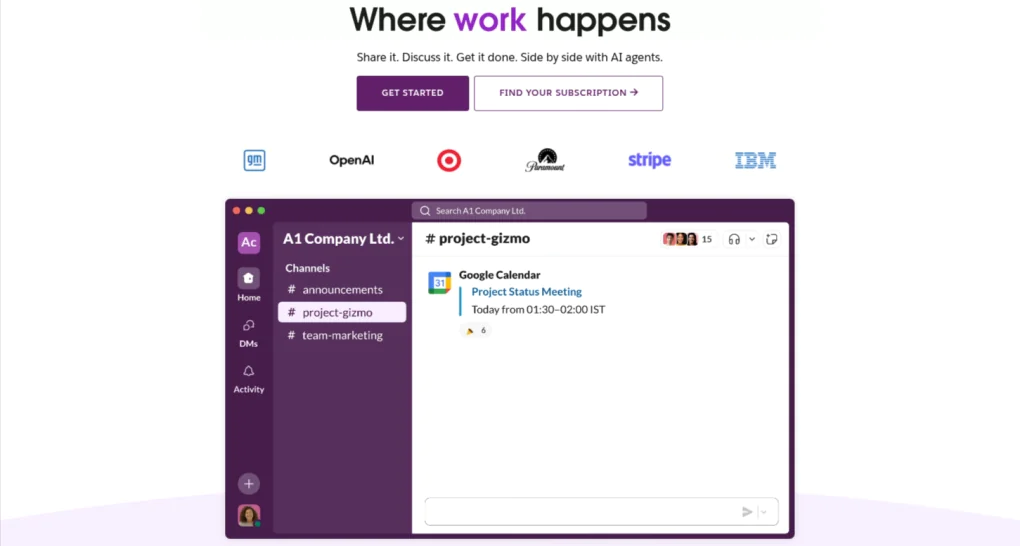
Slack is a team collaboration platform that organizes communication, file sharing, and workflow automation in a shared hub. It replaces fragmented communication by connecting teams through dedicated channels, direct messages, and integrated tools.
Slack ensures that every conversation, decision, and document remains accessible and searchable, improving alignment and reducing delays in distributed teams.
Key features
- Channels for team collaboration: Create topic-based channels to structure discussions, share updates, and maintain visibility across departments and projects.
- Threads for contextual conversations: Keep replies connected to specific messages, preserving clarity and reducing information loss.
- Huddles and clips: Enable spontaneous audio/video meetings and quick asynchronous updates directly within Slack.
- Slack connect: Collaborate securely with external partners, clients, or vendors in shared channels without switching platforms.
- Workflow builder: Automate daily processes like approvals, notifications, and reminders within the workspace.
- Searchable history: Access past messages, files, and decisions, creating an evolving knowledge base for the team.
Pros
- Centralizes communication and collaboration in one digital workspace
- Reduces dependency on emails and fragmented tools
- Encourages real-time and asynchronous teamwork across time zones
- Enables external collaboration without compromising security
Cons
- Channel clutter and overcommunication reduce focus if not structured properly.
- Limited message history on the free plan restricts the long-term collaboration context.
- Complex integrations may require admin configuration for larger teams.
Pricing
Slack offers a free plan with basic functions and limited storage. For more advanced functionality, choose from one of the following plans.
- Pro plan: $7.25/user per month (billed annually)
- Business+ plan: $15/user per month (billed annually)
- Enterprise+ plan: Contact sales for details
Rating
- G2: 4.5
- Capterra: 4.7
3. Microsoft 365
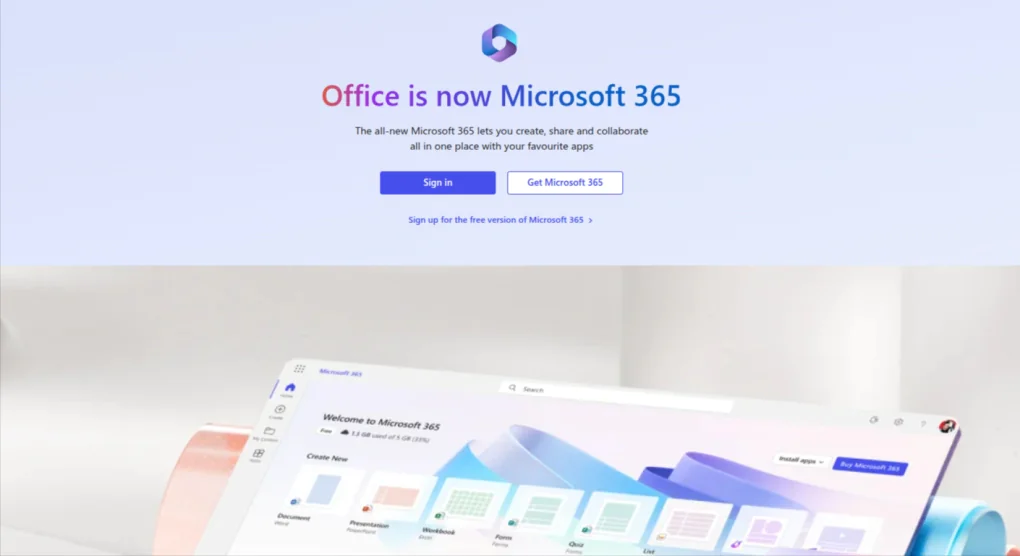
Microsoft 365 is a unified suite of productivity and collaboration applications that brings together tools for communication, document sharing, task management, and team coordination.
It enables organizations to collaborate in real time using apps such as Teams, SharePoint, OneDrive, and Outlook while ensuring data security, compliance, and accessibility across devices.
Key features
- Microsoft Teams integration: Facilitates chat, video meetings, and cross-functional collaboration.
- SharePoint and OneDrive: Centralize file storage and enable real-time co-authoring on Word, Excel, and PowerPoint.
- Microsoft loop and whiteboard: Encourage brainstorming, ideation, and flexible content collaboration.
- Outlook and exchange: Support seamless communication through email, calendars, and shared tasks.
- Copilot and AI capabilities: Automate workflows, summarize content, and boost team efficiency through intelligent insights.
- Enterprise-grade security: Ensure data protection, access control, and compliance management.
Pros
- Combines multiple collaboration and productivity tools under one ecosystem
- Enables cross-app integration for smoother workflows
- Real-time co-editing and file sharing
- Enterprise-grade security and permissions
Cons
- Costly for small businesses needing only basic features
- Requires training for managing different apps effectively
- Performance vary based on system resources and network connectivity
Pricing
Microsoft offers three pricing options for businesses to choose from.
- Basic plan: $6.00/user per month (billed annually)
- Standard plan: $12.50/user per month (billed annually)
- Premium plan: $22.00/user per month (billed annually)
Rating
- G2: 4.6
- Capterra: 4.6
4. Google Workspace
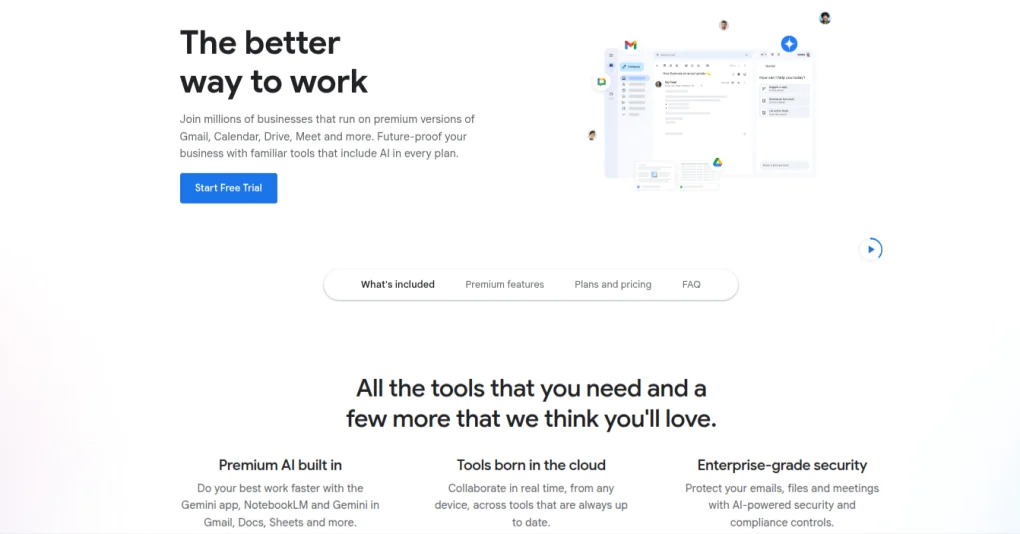
Google Workspace is a suite of cloud-based productivity and collaboration tools that includes Gmail, Docs, Sheets, Slides, Drive, Meet, Chat, Calendar, and more.
It lets teams collaborate in real time, co-edit files, communicate via chat or video, manage schedules, and store & share documents with unified access and security.
Key features
- Real-time co-editing: Collaborate simultaneously on Docs, Sheets, and Slides with version history and comments.
- Integrated communication: Use Google Meet for video meetings and Chat for direct or group messaging.
- Shared drive storage: Store, organize, and share documents with controlled permissions and unified access.
- Calendar and scheduling: Manage meetings, events, and team availability through Google Calendar integration.
- Task and workflow management: Track assignments with Google Tasks and Keep for personal and shared notes.
- AI-powered assistance: Leverage Gemini and smart features for writing, scheduling, and data analysis.
Pros
- Strong real-time collaboration (multiple users working together on same file)
- Easy sharing and communication across tools (chat, email, calendar) without switching platforms
- Scalable storage depending on plan
- Good security features, including strong admin control and regulatory compliance in enterprise tiers
Cons
- Higher tiered plans can be expensive
- Limitations in offline usage and syncing can appear for users with intermittent internet
- Formatting issues when converting between Google Docs and Microsoft Word
Pricing
Google offers four pricing options for Workspace to choose from.
- Starter plan: $7/user per month (billed annually)
- Standard plan: $14/user per month (billed annually)
- Plus plan: $22/user per month (billed annually)
- Enterprise plan: Contact sales team
Rating
- G2: 4.6
- Capterra: 4.7
5. Chanty
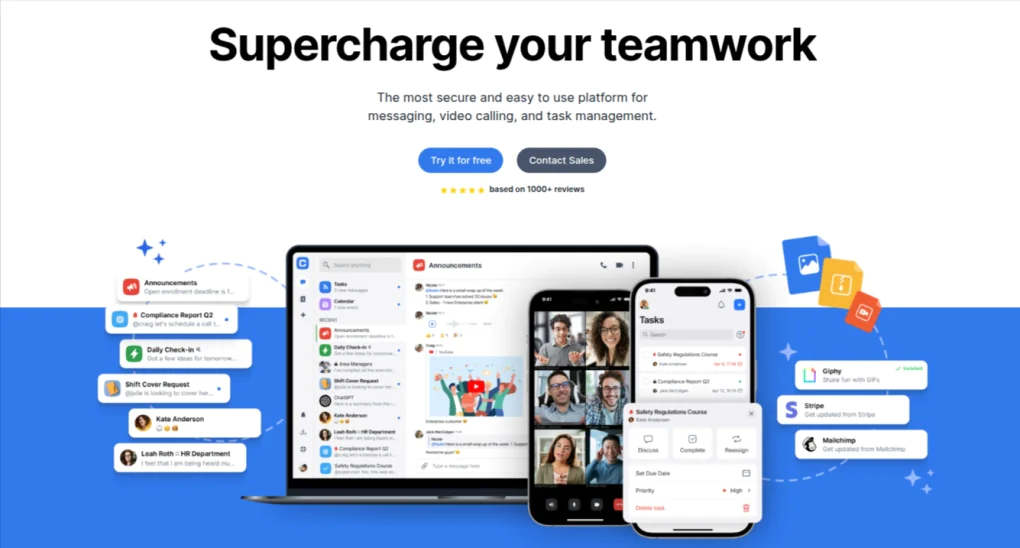
Chanty is a team messaging and collaboration app that combines chat, tasks, audio & video calls, and file sharing to help teams coordinate work and communicate clearly.
It emphasizes simplicity and ease of use, making it well suited for small to medium teams that want effective collaboration without complexity.
Key features
- Unlimited searchable message history: Access all past public and private conversations for reference and context.
- Built-in task management: Convert any message into a task with due dates, priority levels, and Kanban view for organized tracking.
- Audio and video calls: Conduct one-on-one or group calls with screen sharing for real-time collaboration.
- Teambook Hub: Central hub for organizing tasks, links, pinned messages, conversations, and shared content.
- Voice messages, file sharing, and integrations: Send voice notes, share files securely, and connect with third-party tools for workflow automation.
Pros
- Simple, and intuitive interface for quick adoption
- Combine messaging and task management to avoid using many separate tools
- Supports real-time collaboration with calls and shared files
Cons
- Free plan limits number of users and some advanced features
- Lacks some advanced features like detailed customization and advanced scheduling
- Occasional performance or usability glitches
Pricing
Chanty provides three pricing options including a free one.
- Free plan: Free forever for up to five users
- Business plan: $3/user per month (billed annually)
- Enterprise plan: Contact sales team for details
Rating
- G2: 4.5
- Capterra: 4.7
6. Ryver
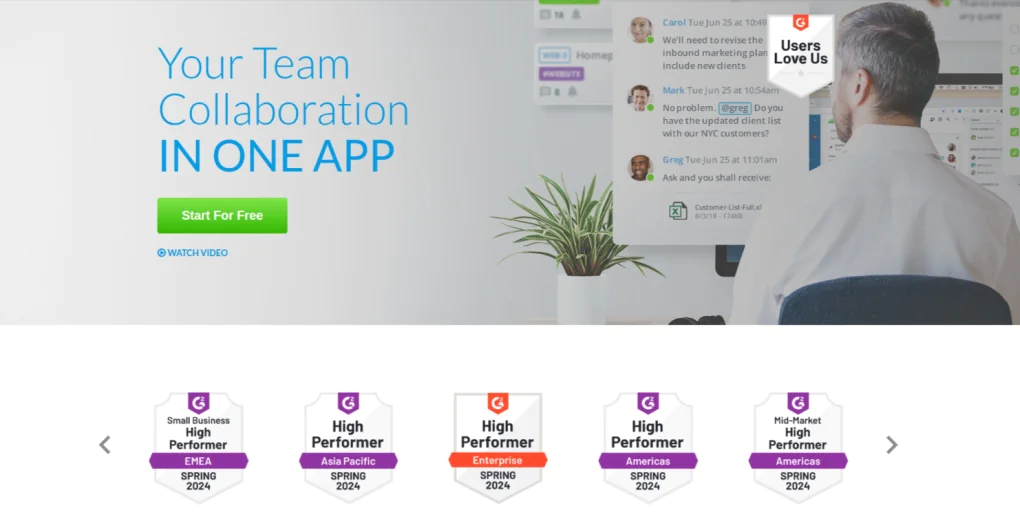
Ryver is a team collaboration software that combines messaging, task management, and voice & video calling features so that teams can communicate and act in one platform.
It helps teams create forums, teams, and direct chats to share files, assign tasks, and hold calls with screen sharing.
Key features
- Forums, teams, and people: Organize communication through public forums, private team spaces, and one-on-one chats.
- Unlimited searchable chat and file sharing: All messages and files in both private and group conversations are searchable without message limits.
- Task management: Convert conversations into tasks; supports checklists, tags, due dates, assignment, with task boards or Kanban view.
- Voice and video calls: One-click voice or video calls within chats or teams, with screen sharing. Best performance for small group calls.
- Integrations and single Sign-On: Connect with tools like Dropbox, Google Drive; use Zapier or custom webhooks; support SSO for enterprises.
Pros
- Merges chat, task tracking, and calling in one tool
- Searchable history lets new members quickly catch up
- Structured forums and private teams simplify organized collaboration
Cons
- Interface takes time to learn due to layered structure
- Task management lacks automation and detailed reporting
- Voice and video calling performance is unstable during large meetings
Pricing
Ryver offers four pricing options to choose from.
- Starter plan: $621/year for up to 12 users (billed annually)
- Standard plan: $1161/year for up to 30 users (billed annually)
- Medium Pack: $4/user per month for teams with more than 30 users (billed annually)
- Enterprise plan: Contact team for details
Rating
- G2: 4.4
- Capterra: 4.4
7. Twist
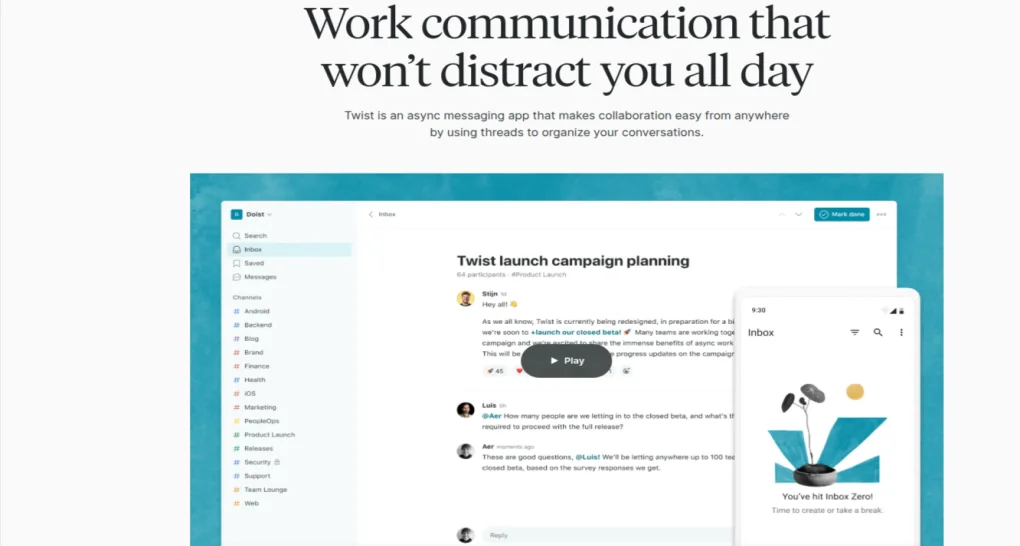
Twist is an asynchronous team messaging tool built by Doist that organizes discussions into channels and topic-based threads, making information easier to follow and reference later.
Teams use Twist to coordinate projects, share updates, and document decisions without interrupting ongoing work.
Key features
- Threaded conversations: All messages live in threads under channels, keeping discussions structured and easier to follow.
- Focused inbox: Users see relevant threads and direct messages in an inbox view and are notified only when needed.
- Searchable message history: Unlimited message history with the paid plan; free plan provides access to recent messages (past month).
- Multiple integrations: Supports connecting with external tools like calendars, storage, and apps for automation.
- Guest access: Allows external collaborators with limited access to selected channels.
Pros
- Reduces noise and interruptions through async messaging and thread-based structure
- Helps maintain context over time, useful for remote or distributed teams
- Allows guests to collaborate without full access, keeping external work controlled
- Scalable integrations and file storage with paid plan
Cons
- Free plan limits visibility of older messages beyond one month
- Not ideal for real-time collaboration or fast-paced chat culture
- Some teams may find threading workflow less intuitive, especially those used to free-form chat
Pricing
Twist provides two pricing options including a free one.
- Free plan: Free for up to 5 integrations and 5 GB of file storage
- Unlimited plan: $6/user per month for unlimited integrations and file storage (billed annually)
Rating
- G2: 3.9
- Capterra: 4.3
8. Miro
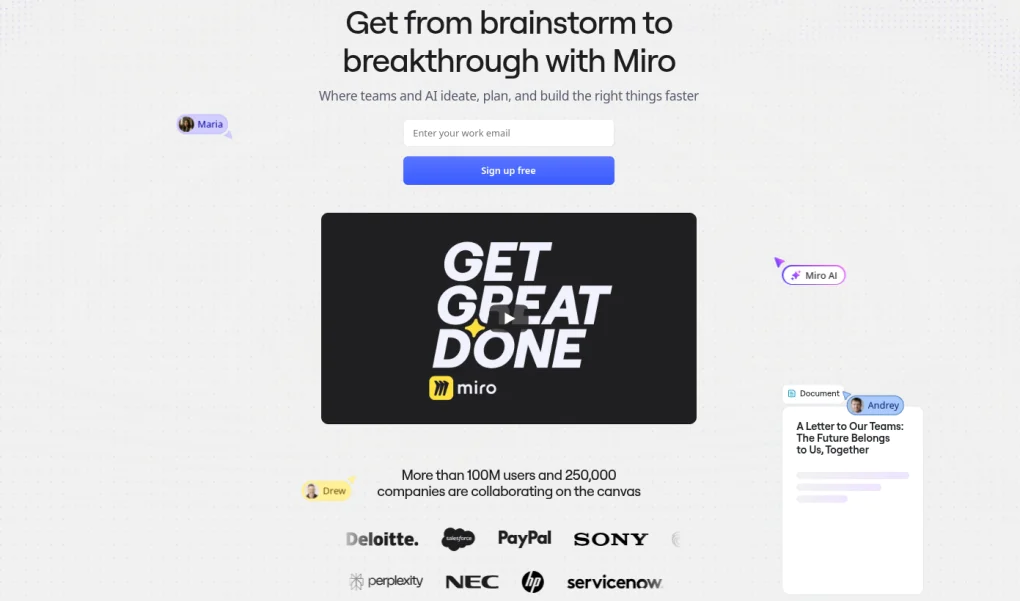
Miro is a visual collaboration platform built around an infinite digital canvas. Teams use it to brainstorm, map ideas, run workshops, and diagram complex systems in real time or asynchronously.
It supports cross-functional collaboration by integrating comments, templates, and shared visual tools to maintain alignment and clarity.
Key features
- Infinite canvas and visual tools: Sticky notes, freeform pen, shapes, diagrams, and templates enable visual idea mapping and creative exploration.
- Real-time and asynchronous collaboration: Multiple users work simultaneously, or contribute at their own pace; comments and tags help maintain context.
- Templates and frameworks: Over 300 templates for common workflows such as brainstorming, agile planning, journey mapping, etc.
- Presentations and workshops: Interactive board presentation modes; tools like voting, timers, and live reactions; workshop-friendly facilitation features.
- Security and compliance: Enterprise-grade security including SSO, audit logs, encryption, GDPR, and SOC-2 compliance.
Pros
- Strong visual brainstorming support is ideal for conceptual work and mapping
- Rich template libraries speed up starting new projects
- A good integration ecosystem keeps related tools in the workflow
- Robust security makes it suitable for larger or regulated teams
Cons
- Boards with many elements (images, sticky notes) get cluttered and hard to manage
- Performance degrades on large or complex boards
- The free plan limits board count and some features
Pricing
Miro offers four pricing options to choose from.
- Free plan: Free for up to three editable boards
- Starter plan: $8/user per month (billed annually)
- Business plan: $16/user per month (billed annually)
- Enterprise plan: Contact for custom pricing
Rating
- G2: 4.7
- Capterra: 4.7
9. Zoom
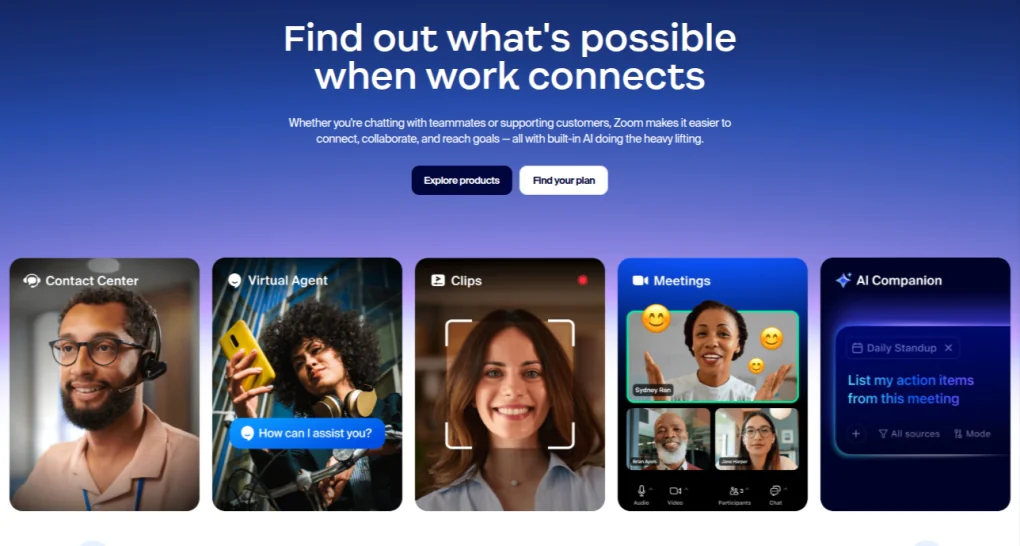
Zoom is a video-first online collaboration tool that focuses on virtual meetings, webinars, and real-time communication, while also supporting chat, whiteboard, and file sharing to enhance team interaction.
Whether brainstorming ideas, conducting training sessions, or connecting clients across time zones, Zoom helps teams stay aligned and productive in a unified virtual environment.
Key features
- HD video and audio meetings: Supports one-on-one or large group calls with screen sharing, breakout rooms, and meeting recording.
- Team chat and file sharing: Persistent chat across channels or private messages with file attachments.
- Whiteboard and annotation tools: Interactive whiteboards during meetings for drawing, annotating, and visual collaboration.
- Cloud recording and transcripts: Save meetings to the cloud, with searchable transcripts (in paid tiers).
- Large meeting and webinar add-ons: Scale events, allow increased participants, and host webinars with engagement tools.
- AI companion and meeting assistance: Summaries, note-taking, meeting insights via built-in AI tools in paid plans.
Pros
- Suitable for live, face-to-face interactions
- Integrates chat, whiteboarding, and meeting for hybrid collaboration
- Scales up for webinars and large virtual events
Cloud recording and transcription help with follow-up and accountability
Cons
- Free plan’s 40-minute limit and participant cap restrict prolonged collaboration
- Chat and file tools are less rich compared to dedicated collaboration platforms
- AI and advanced features only available in paid plans
Pricing
Zoom offers three pricing options for individuals and businesses.
- Basic plan: Free for one user
- Pro plan: $13.33/user per month for up to 99 users (billed annually)
- Business plan: $18.33/user per month for up to 250 users (billed annually)
Rating
- G2: 4.5
- Capterra: 4.6
10. Figma
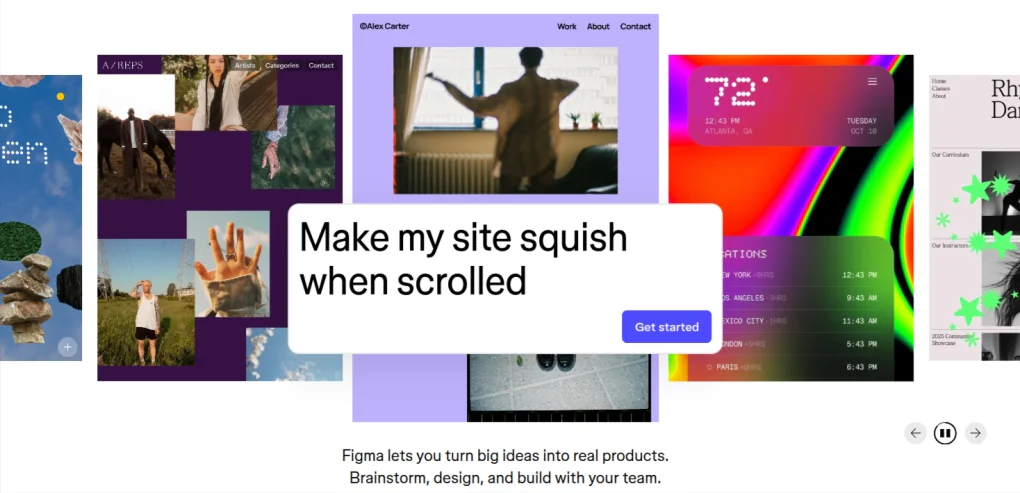
Figma is a browser-based design tool and visual collaboration suite used by designers, developers, product teams, and stakeholders. It supports real-time editing, interactive prototyping, feedback through comments, and shared component libraries.
Teams work together in the same file or FigJam board to brainstorm, design user interfaces, iterate quickly, and hand off to developers with minimal friction.
Key features
- Multiplayer real-time editing: Multiple users see changes live in the same design file with permission controls.
- Prototyping and interactive flows: Build clickable prototypes inside Figma with transitions, overlays, and interactive behaviors.
- Component libraries and design systems: Reusable components, styles, and shared libraries enforce consistency across teams and products.
- FigJam boards: For brainstorming, diagramming, user flows, sitemaps, and early-stage planning outside of the main design files.
- Comments, feedback and version history: Commenting tied to specific elements, threaded discussions, and ability to revert or inspect past versions.
Pros
- Integrates designs, prototypes, and feedback in one shared environment
- Enables fast iteration due to real-time edits and version history
- Design systems and component libraries enforce brand consistency and reduce duplicate work
- Adds space for creative planning (flows, diagrams) without cluttering main design files
Cons
- Performance lag when working on very large files or with limited hardware
- Free plan limits some collaboration features, file count, or library and sharing controls
- Complex if you only need basic wireframing or simple visual mockups without prototyping or developer handoff
Pricing
Figma offers four pricing plans to choose from.
- Starter plan: Free
- Professional plan: $3/user per month for Collab seat, $12/user per month for Dev seat, and $16/user per month for Full seat (billed annually)
- Organization plan: $5/user per month for Collab seat, $25/user per month for Dev seat, $55/user per month for Full seat (billed annually)
- Enterprise plan: $5/user per month for Collab seat, $35/user per month for Dev seat, $90/user per month for Full seat (billed annually).
Rating
- G2: 4.7
- Capterra: 4.7
11. Dropbox
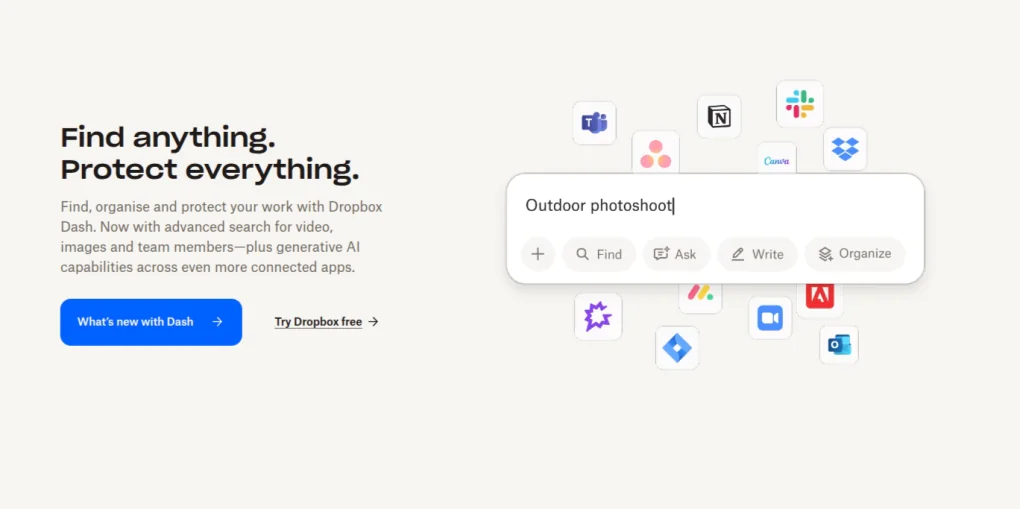
Dropbox is a cloud content collaboration platform focused on file storage, shared workspaces, and real-time content editing. It lets teams store, sync, share, and comment on documents across devices.
Use Dropbox Paper for collaborative docs, and employ Replay for video feedback. It also introduces “Spaces” for organizing teams, content, and tasks around projects.
Key features
- Co-authoring for Microsoft Office files: Real-time editing of Word, Excel, PowerPoint within Dropbox (for eligible plans) to avoid version conflicts.
- Dropbox paper: Collaborative docs with @mentions, comments, to-dos; simultaneous editing for up to 50 members.
- Video collaboration tools (Replay): Frame-accurate feedback directly on video timelines, share large video files, embed media, annotate without needing to download.
- Shared spaces and virtual Workspaces: Project Spaces combine content, timeline, tasks, internal and external collaborators in one context.
- File sync and access controls: Secure file sharing with password protection, expiring links, role-based permissions; access from all devices; smart sync tech.
Pros
- Strong document and media collaboration with tools like Paper and Replay
- Project-oriented structure via Spaces keeps work organized and reduces context switching
- Real-time co-authoring for office files strengthens team efficiency
- Robust sharing and security features guard content integrity and access control
Cons
- Some advanced collaboration features only available in higher (paid) plans
- File sync lags or version conflicts in large shared folders or heavy media work
- Pricing per user becomes steep for teams needing large storage and collaboration software
Pricing
Dropbox provides four pricing options to choose from.
- Basic plan: Free for up to 2 GB
- Plus plan: $9.99 per month for one user (billed annually)
- Professional plan: $16.58 per month for one user (billed annually)
- Standard plan: $15/user per month (billed annually)
- Advanced plan: $24/user per month (billed annually)
- Enterprise plan: Contact customer support
Rating
- G2: 4.4
- Capterra: 4.5
What are collaboration tools?
Collaboration tools are software, applications or digital platforms that allow multiple individuals, teams, or organizations to work together on shared goals efficiently, regardless of their location or device.
They integrate messaging, file sharing, project tracking, and workflow management to replace scattered communication and disconnected systems. By bringing conversations, documents, and task updates into one platform, team collaboration tools ensure that every team member has access to the same information in real time.
Unlike traditional communication methods such as email, collaboration platforms reduce silos and keep projects transparent. They create a single source of truth where responsibilities, deadlines, and updates are visible to all participants. This structure improves accountability and speeds up decision-making.
What are the benefits of using collaboration tools?
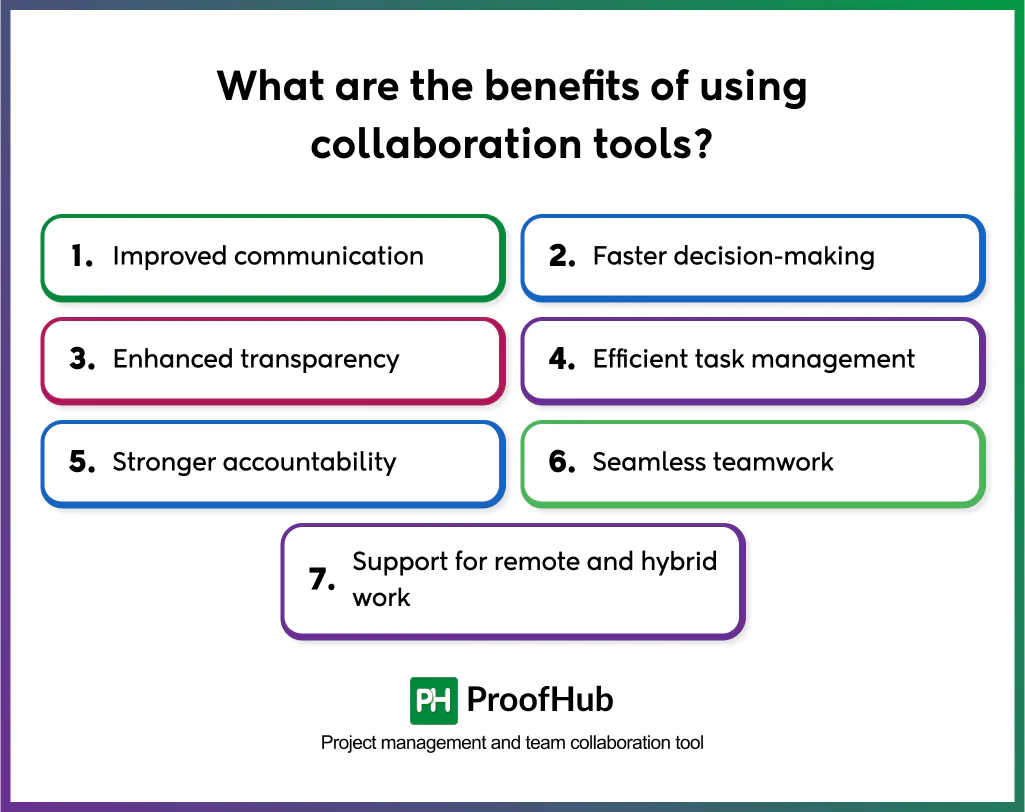
The benefits of online collaboration tools include improved communication, faster decision-making, enhanced transparency, efficient task management, stronger accountability, and seamless teamwork across locations.
- Improved communication: Collaboration software unify chats, video calls, and project updates in one platform, reducing the need for scattered emails and ensuring all members stay aligned.
- Faster decision-making: These tools provide real-time updates, instant notifications, and shared dashboards so teams respond quickly to changes without waiting for lengthy reporting cycles.
- Enhanced transparency: Tools for collaboration make project responsibilities, timelines, and progress visible to everyone, removing silos and creating a single source of truth.
- Efficient task management: Online collaboration platforms allow managers to assign tasks, set deadlines, and monitor completion while giving team members clarity on their priorities.
- Stronger accountability: Collaborative tools let you track contributions and performance within the system, reducing overlaps, delays, and miscommunication by making ownership clear.
- Seamless teamwork: Tools enable collaboration across departments, locations, and time zones, ensuring distributed teams operate as effectively as those working in the same office.
- Support for remote and hybrid work: Collaboration applications provide a unified digital workspace where employees can work together regardless of geography, bridging the gap between office-based and remote teams.
What features should you look for in a collaboration tool?
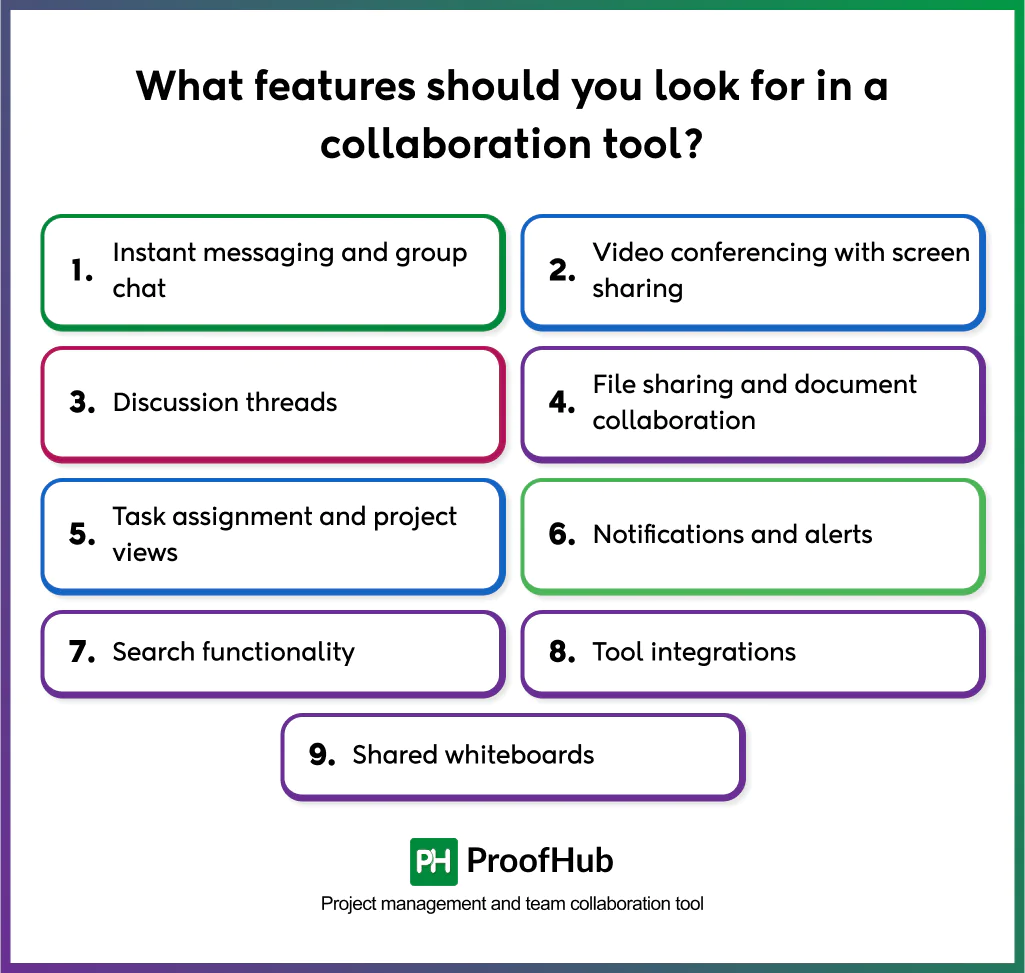
Some essential features that you should look for in a collaboration tool are:
- Instant messaging and group chat are essential for quick updates and team conversations, keeping discussions in one space instead of scattered emails.
- Video conferencing with screen sharing makes remote meetings effective by allowing teams to present, explain, and collaborate visually.
- Discussion threads organize communication around tasks or topics so that context is never lost during a project.
- File sharing and document collaboration allow teams to upload resources, co-edit files in real time, and track version history without confusion.
- Task assignment and project views ensure work is clearly distributed, deadlines are visible, and progress can be tracked through boards, timelines, or calendars.
- Notifications and alerts keep everyone informed about updates, reminders, and approaching deadlines, reducing the risk of delays.
- Search functionality saves time by allowing team members to locate past conversations, documents, or tasks quickly.
- Tool integrations connect the platform with calendars, cloud drives, or CRM systems, reducing repetitive work and unifying workflows.
- Shared whiteboards provide a creative space for brainstorming, mapping ideas, and planning strategies visually.
What are the challenges of using collaboration tools?
The main challenges of using collaboration tools include adoption resistance, information overload, tool fragmentation, dependency on internet connectivity, and security concerns.
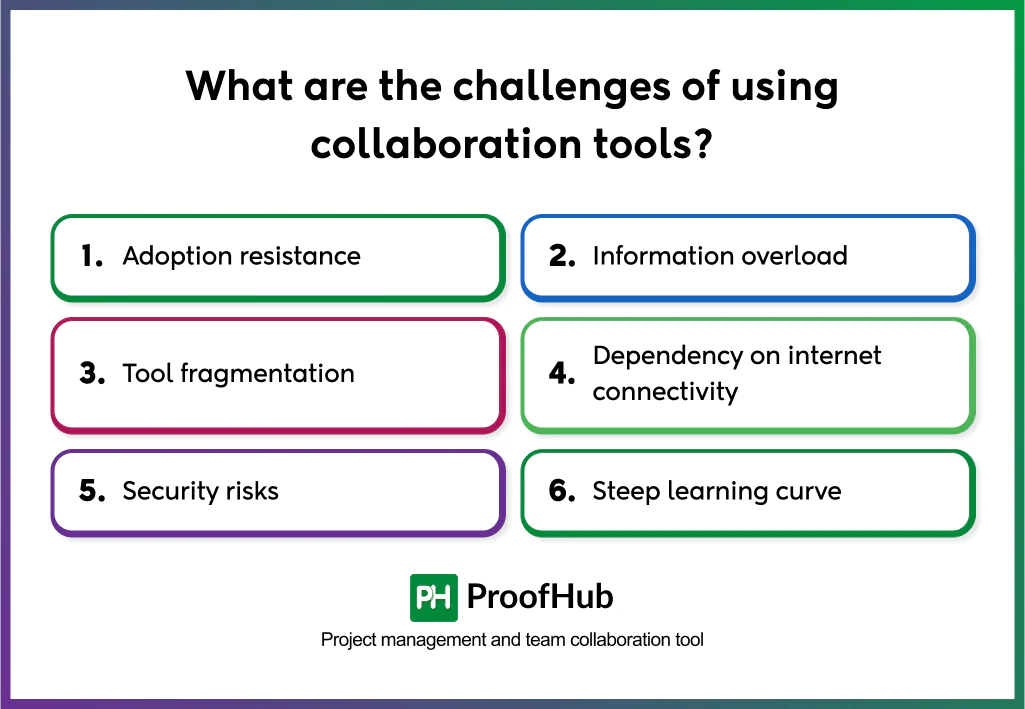
Here are some common challenges of using team collaboration tools and how to address them:
- Adoption resistance: Teams often hesitate to move away from traditional methods like email or spreadsheets. This resistance leads to inconsistent usage, making the tool ineffective.
Successful adoption requires structured onboarding, training programs, and leadership support. Demonstrating clear benefits, such as reduced email clutter or faster task tracking, helps employees embrace the change.
- Information overload: When all communication happens inside one platform, constant notifications, group messages, and updates can overwhelm employees. This reduces focus and productivity.
Organize conversations into dedicated channels, set notification preferences, and encourage teams to use tagging only when necessary. Clear guidelines prevent the platform from becoming noisy.
- Tool fragmentation: Many organizations end up using separate apps for messaging, file sharing, and task management. This creates scattered workflows and forces employees to switch between tools.
Either select an all-in-one collaboration platform or integrate essential apps into a single system. A unified workspace reduces confusion and maintains a single source of truth.
- Dependency on internet connectivity: Online collaboration tools rely on stable internet for messaging, file syncing, and video conferencing. Poor connectivity can disrupt communication, especially for remote teams.
Choose tools that support offline work modes, lightweight mobile versions, or asynchronous communication options. This ensures work continues even in low-bandwidth environments.
- Security risks: Storing documents, conversations, and project data on cloud platforms can expose organizations to breaches or unauthorized access.
Use platforms with end-to-end encryption, compliance certifications (such as GDPR or HIPAA), and role-based permissions. Regular audits and access monitoring further protect sensitive information.
- Steep learning curve: Complex features or cluttered interfaces discourage adoption, especially for non-technical teams.
Opt for tools with an intuitive design and provide role-based tutorials. Rolling out features gradually instead of all at once also makes adoption smoother.
How to choose the right collaboration tool?
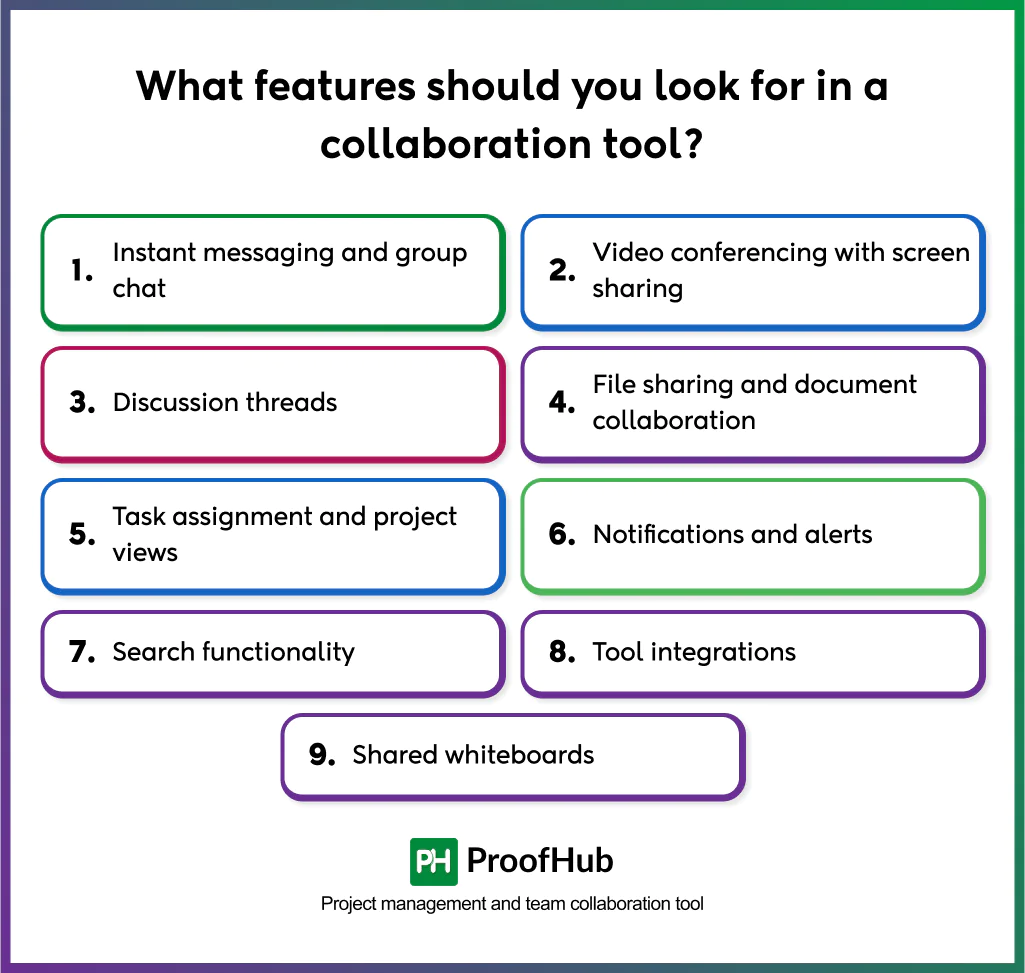
To choose the right collaboration tool, evaluate your team’s goals, workflow needs, and long-term scalability. Here are some factors to consider while selecting a collaboration tool:
- Define your collaboration goals: Identify whether your priority is communication, project management, document sharing, or creative collaboration. Understanding the main purpose helps shortlist suitable tools.
- Evaluate core features: Look for essential functions such as instant messaging, video conferencing, file sharing, task tracking, and real-time co-editing that align with your team’s daily needs.
- Check integration capabilities: Ensure the tool connects smoothly with existing systems, including email, calendars, cloud storage, or CRMs, to maintain consistent workflows.
- Assess usability and onboarding: Choose a platform with an intuitive interface and minimal learning curve. Tools that require less training achieve faster adoption.
- Prioritize data security: Confirm the platform provides encryption, access permissions, and compliance with standards such as GDPR or ISO to protect confidential data.
- Review scalability and pricing: Select a tool that supports team growth, multiple projects, and larger storage needs without high additional costs.
- Test with pilot teams: Run a short trial with a small group to evaluate real-world usability, integration performance, and user satisfaction before full implementation.
- Analyze support and reliability: Look for responsive customer support, regular updates, and dependable uptime to prevent workflow disruptions.
How do collaboration tools support remote work?
Collaboration tools support remote work by creating a shared digital workspace where teams can communicate, coordinate tasks, and manage projects without being physically present in the same location. They replace physical offices with digital environments where employees can plan, discuss, and execute tasks in real-time.
These platforms integrate messaging, video meetings, and document collaboration, enabling remote workers to exchange ideas and updates instantly. Centralized file storage and task boards ensure that progress, feedback, and resources remain visible to everyone, reducing confusion and delays.
By keeping communication transparent and workflows organized, team collaboration applications help remote teams maintain accountability, productivity, and a sense of connection regardless of location or time zone.
Can collaboration tools improve work efficiency and productivity?
Yes, collaboration tools improve work efficiency and productivity by centralizing communication, automating workflows, and enabling faster decision-making. By keeping conversations, files, and task updates in one space, these tools reduce redundancy and miscommunication.
Collaboration tools also enhance visibility into work progress, making it easier for managers to track performance and allocate resources effectively. Clear accountability, quick feedback loops, and accessible data contribute to faster project completion and higher-quality outcomes.
Can you use collaboration tools to improve team communication?
Yes, you can use team collaboration tools to improve team communication by unifying conversations, enabling real-time interaction, and maintaining context across projects. They replace fragmented email threads and informal chats with structured, searchable communication channels.
Built-in messaging, discussion threads, and video conferencing features make it easier for teams to share updates, exchange feedback, and resolve issues instantly. This transparency ensures that all members receive the same information at the same time, reducing misunderstandings and delays.
Collaboration software also preserve communication history, allowing teams to revisit past decisions or discussions when needed. By integrating communication directly with tasks and documents, they keep every conversation tied to action, ensuring clarity and faster execution.