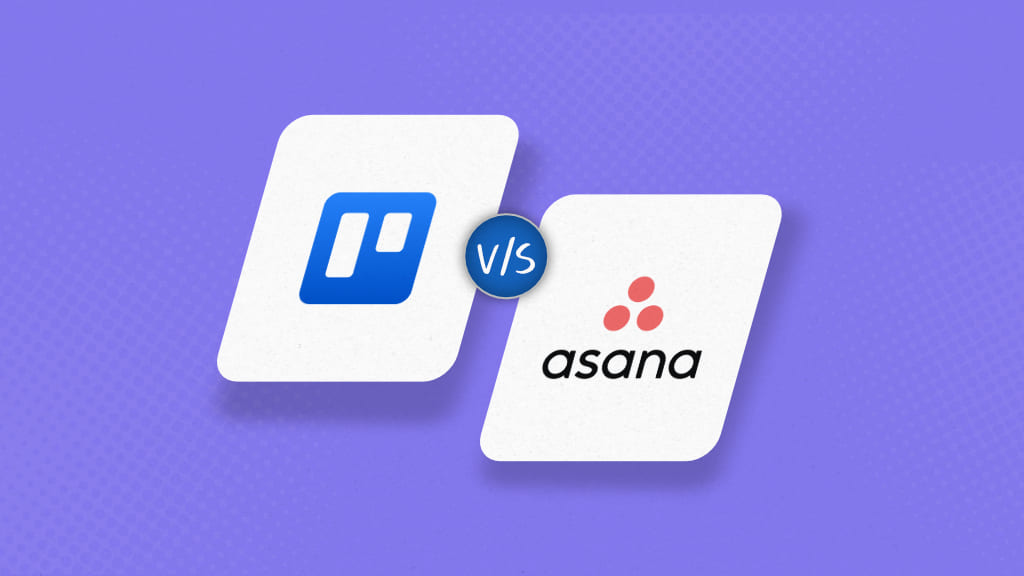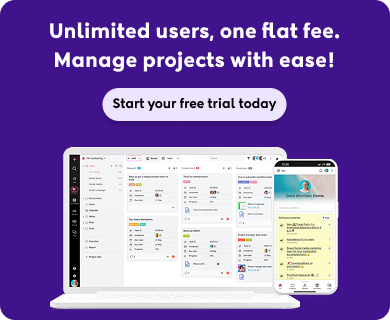Whether you are a seasoned entrepreneur or the owner of a startup, or if you have a team of 50 people or 500, in today’s highly competitive world, managing everyday work can be an arduous task. And modern problems require modern solutions. We live in an era where technology is the backbone of businesses globally.
Organizations employ the use of technology to streamline work processes and follow a goal-oriented approach. One such indispensable part of the organizational workflow is Project management tools.
There is a lot to consider while running and managing projects, from tracking down deliverables to managing resources and from budget management to cooperation with team members.
Project management software assists project managers and project departments in satisfying customer needs while staying within budget, schedule, and scope restraints. Project management software, typically used as a business tool, improves project productivity and collaboration, especially when it is tailored to an organization’s needs.
There are abundant project management tools available in the market, each of them having something to offer and designed to improve the workflow of teams. Two of the most popular project management tools, as per users and managers, are – Trello and Asana.
Both these tools have established their credibility with their stellar features, and in this write-up, we shall draw a detailed comparison between Asana and Trello and let our users decide which tool suits their team best.
What is the difference between Trello and Asana?
The key difference between Trello and Asana is that Trello uses a visual board system with cards and lists to manage tasks, making it ideal for simple project management. At the same time, Asana offers more advanced features like task dependencies, timelines, and multiple project views, catering to teams that need more detailed project planning and management.
Introduction to Asana
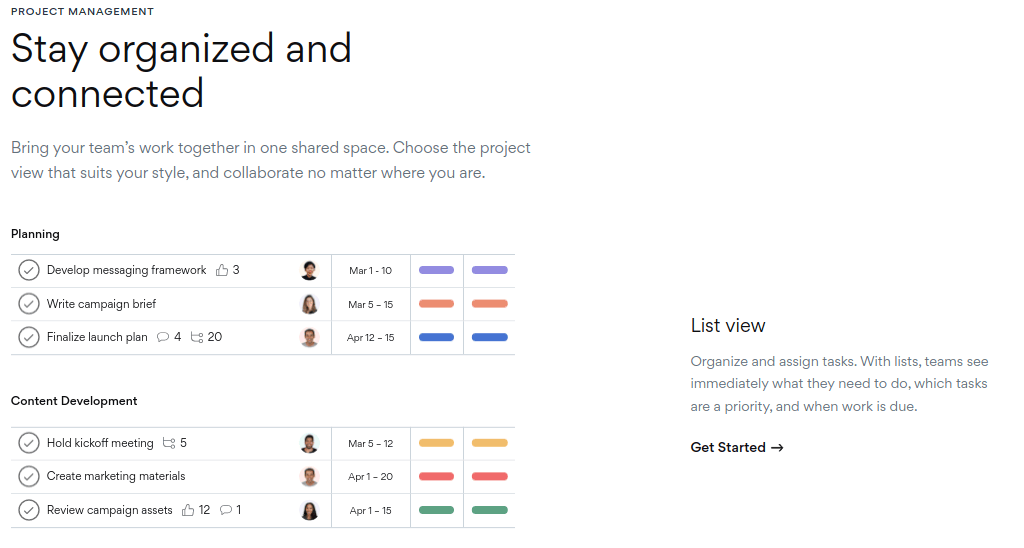
Counted among the most efficient and popular project management tools, Asana is a cloud-based software that offers a myriad range of features for teams looking to streamline their work. The tool is simple, intuitive, and easy to use, allowing teams to complete projects on time.
Asana is often described as a tool that has it all, for it eliminates the need to use multiple tools and, thus, eliminates the need for constant back and forth. The tool has a super clean interface, which makes it even more attractive to users. It enables teams to centralize everything from long-term goals to day-to-day work so that team members are aware of their responsibilities, priorities, and progress.
Asana is useful for orchestrating everyday tasks, monitoring progress, holding discussions, prioritizing work requests, streamlining workflows, providing constant feedback, providing holistic project views, and much more. With transparent pricing plans and unlimited storage, Asana has become a hot favorite of Amazon’s various teams globally. The tool uses a task-oriented approach and has fantastic workflow features.
Asana has over 75,000 paying customers and millions of free clients in 195 countries who use the platform to manage anything from organizational goals to digital transformation to product launches and marketing campaigns.
Key features of Asana
Asana offers teams a wide variety of project management and collaboration features for dynamic teams looking to work seamlessly. A project manager can use Asana to create tasks as part of a larger project, assign them to specific team members, and set a deadline for them. Teams can work together on tasks by leaving comments for quick communication and adding files for document sharing.
We shall further discuss Asana’s features mentioned in a comprehensive list mentioned below.
1. Project Views
One of the most appreciated and well-used features of Asana is its comprehensive project views.
- Boards: Users can organize work and move it across various sections with the help of Asana’s boards. These boards provide a clean, visual summary while retaining all of the functionality of a project in List View. Users can drag and drop items to move work around or track it through several stages after adding them to a board.
- List: Asana’s list view enables users to create to-do lists and capture all essential project details in a central location. Asana allows you to sort and filter your task list in various ways. Some people prefer to manually sort tasks, while others prefer tasks to be categorized automatically based on the due date or assignee criteria.
- Timeline: The timeline view lets you plan out project schedules on a timeline so you can understand how tasks are related and stay on track even if plans change. It allows you to create project plans with concrete deadlines, allowing you to identify any scheduling issues and make adjustments as the project proceeds.
- Calendar: With the help of Asana’s calendar view, users can create a shared team calendar that helps plan, manage, visualize, and execute given tasks. By viewing the team’s work in a single online calendar, there is no chance of missed deadlines or scheduling conflicts within the team.
- Files view: Asana offers users a file view, which includes a gallery view with all of the project’s attachments, which makes finding the project files you need easy. Files view shows all of the photos, documents, and files attached to tasks in the project or My Tasks list you’re viewing in a gallery-style view.
- Teammate view: Teammate views allow users to see the tasks that have been allocated to them, which helps them comprehend their teammates’ workloads. You’ll be able to see anything that has been shared with you or that your organization has made publicly accessible.
2. Project management
Asana offers teams spectacular project management features that help manage projects from their inception to the end.
- Projects: Users can create projects and see them from different perspectives across the tool. They can further organize work into shared projects in the form of lists or even Kanban boards and keep clients and stakeholders in the loop.
- Tasks: Asana allows users to create singular functions for one or more people, thereby breaking the project down into manageable chunks.
- Subtasks: Subtasks can also be created to break the tasks down and divide work further.
- Milestones: Milestones help visualize and mark significant breakthroughs and also measure progress.
- Custom fields: In Asana, you may monitor anything related to the tasks. Field names, types, and values are all adjustable, allowing you to create fields for whatever data is crucial to your workflow.
- Due dates: Users can specify the date and time for a task and never miss a deadline under any circumstances.
- Attachments: Add files to any task or conversation from your desktop, Dropbox, Box, or Google Drive. Files can be viewed on a task-by-task basis or at the project level.
- Asana forms: Users have access to a formal submission procedure for work requests by using simple forms.
- Approvals: Streamline and clarify your approvals process so that everyone understands what work needs to be approved, when it needs to be approved, and how it needs to be approved.
- Overview: Give teams all of the information they need about their job in one spot. Share important resources, progress updates, and other information.
- Templates: Create your project templates so that your team can get to work right away.
3. Communication
Asana helps provide your team clarity about where work stands and ties your communication to teams, projects, or tasks.
- Task comments: Users can comment directly on a task to specify precisely what needs to be done and @-mention teammates or other tasks or projects.
- Conversations: To ensure the successful completion of a project, users can discuss the progress and details of a project.
- Status: This feature simplifies the process of visually depicting the project progress by condensing data from Asana into charts and other highlights.
- Messaging: Teammates can send private messages to other users, projects, and entire teams.
- Followers: Add team members as followers, thus keeping them updated about tasks and subscribing them to relevant notifications.
- Team pages: View all of your team’s projects in one location, create a room for all team discussions and announcements, and include a team description.
4. Admin controls
Asana makes it easy to create and manage teams and team settings so that everyone has access to the information they need.
- Teams: Create teams based on divisions, job roles, project expertise, or any other criteria that work best for your company. Teammates are linked through a shared calendar and discussions that can be made private or public to your organization.
- Guests: Collaborate with clients, stakeholders, vendors, partners, and other guests with Asana.
- Privacy controls: You can restrict or grant access to any project with Asana, create hidden teams for sensitive work, or make public teams and projects available to your entire organization.
- Comment-only projects: You can secure your projects with Asana by designating them comment-only, allowing you to exchange information with your team without worrying about unauthorized changes.
5. Integrations
Integrating Asana with other applications used by your team maintains everything in one place. This means saving time that would otherwise be lost due to context switching, duplication, or searching for work in several locations.
Asana’s popular integrations include Slack, Google Drive, OneDrive, Dropbox, Box, Gmail, Outlook, Tableau, Clockwise, Jira Cloud, and many more.
Benefits of using Asana
1. Free pricing plan
Small and medium-sized firms, in particular, require project management software, but not all are prepared to invest in it. Thankfully, Asana includes a free plan that allows small teams on a tight budget to use a strong project management tool. While their free plan may not provide you access to all of Asana’s outstanding features, it is sufficient for smaller teams on a budget to get a lot of use out of it.
2. Easy to use
Asana’s user interface provides a far better user experience in the end. It has been thoughtfully developed, and as a result, it is extremely user-friendly. Its clear user interface and intuitive design make it a hot favorite among users far and wide. Users can color-code projects to create a more personalized perspective. These features make it simple for teams to use the platform.
3. Improved collaboration
Asana is a wonderful platform for enhancing team collaboration. Users can invite others to the workspace and invite them to participate in the project. You may also use it to send and receive messages in real time, as well as share files. When tasks are assigned, or adjustments are made, users are notified. Furthermore, Asana encourages transparency and responsibility within the organization. Every team member knows who is working on what tasks and when they will be completed.
4. Myriad integrations
Asana offers seamless integrations with a wide variety of third-party applications. Many additional project management apps, such as Google Drive, Microsoft Teams, OneDrive, and Slack, are integrated with Asana.
5. Better team efficiency
Asana gives team members a bird’s-eye view of all the tasks over the week. This assists them in determining what task is urgent, what actions should be taken, and what should be prioritized. Teams can use this information to organize themselves better, change objectives more fluidly as time passes, and increase productivity.
6. Task management
Asana gives users a well-organized and efficient task management experience. It provides consumers with a comprehensive overview of all tasks. It allows users to prioritize tasks easily. Asana’s task management is unparalleled by most, with assigned tasks and real-time information.
Introduction to Trello
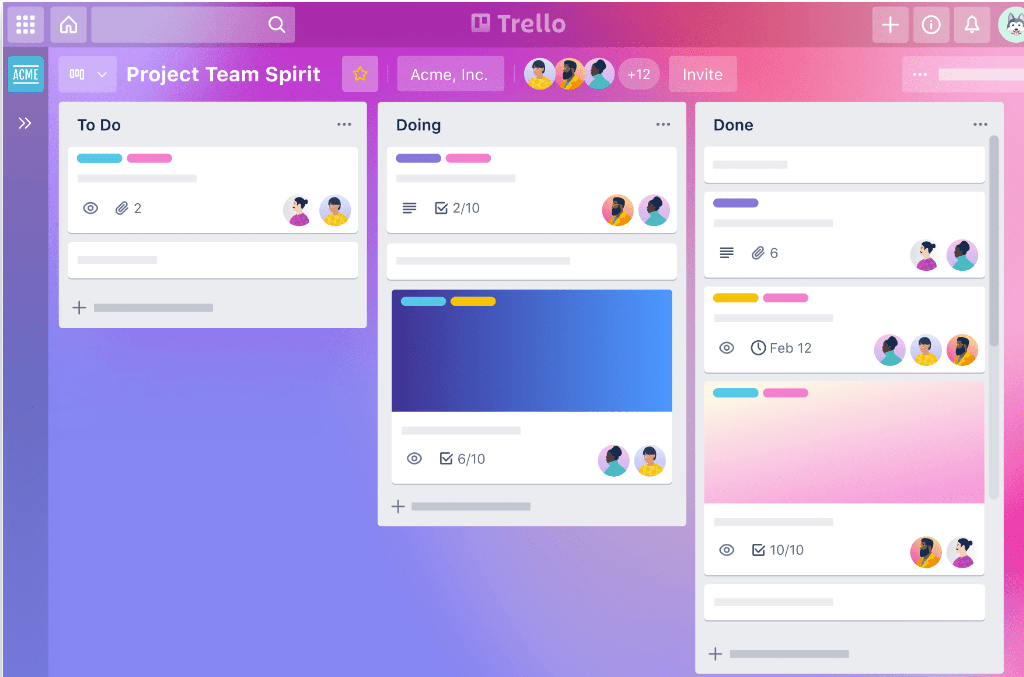
Trello is a popular, simple, and intuitive collaboration application that allows you to organize projects and everything associated with them into boards. Trello tells you what’s being worked on, who’s working on it, and where something is in the process, all at one glance.
It allows users to give tasks to other project partners, establish deadlines, and make notes on projects and assignments. Trello uses a Kanban board view to make it easy to see how the project is progressing.
Trello has a free sign-up option that gives you access to nearly all of its features. Although most of the major features are available with the free option, it is still a premium service. The free version should suffice for developing and managing small-scale projects with a small team. If users decide they need more for their project later, they can upgrade to a premium tier.
Trello boards are a place where you can create and organize all of the details of a project, including the tasks that make up the overall project, task deadlines, and roadmaps, among other things. You can also use boards to invite your colleagues to work on your project.
Key features of Trello
1. Trello views
Trello offers various project views for users, but only Trello boards come with the default plan, and for the other views, users must upgrade to a Premium or Enterprise account.
- Boards: A Trello board, like a Kanban board, is the quickest way to move from ideation to execution. These boards assist teams in planning projects and breaking down each step of the process. They will be able to view the status of each task and celebrate each accomplishment in real-time.
- Timeline: Teams can use Timeline to remain on top of each sprint and track for each target. It helps you comprehend how all of the moving elements fit together across time and allows you to drag and drop dates to make quick changes. Get a sneak peek at what’s coming up next and uncover any gaps that could hinder your team’s growth.
- Calendar: Trello’s Calendar offers teams a clear perspective of what work lies ahead, whether you’re preparing a quarterly editorial calendar or staying on top of your to-dos. Calendar can also be synced with other calendars to help you achieve the ideal work-life balance.
- Dashboard: The dashboard provides a comprehensive overview of projects and processes, allowing you to manage workloads and avoid roadblocks before they occur. To keep stakeholders aligned and confidence high, visualize key metrics like due dates, assigned cards, and cards per list.
- Table view: With the Trello Table view, you can see all of your team’s work at a glance. Within the Table, you can add, sort, and filter cards from team boards to see exactly what you need to view, whether it’s the status of company-wide projects and goals or responsibilities spanning multiple initiatives.
- Map view: Use Trello’s Map view to display location-based data in context on an interactive map, no matter where you are in the world. Whether you’re tracking real estate properties, preparing an event, or organizing fieldwork, Map will keep your team on track.
2. Power-ups
Trello has a feature called “Power-Ups.” These are essentially integrations and add-ons. Trello has a huge library of Power-Ups that lets you do things like add a calendar view to your board and integrate it with popular apps like Slack, Gmail, MailChimp, Giphy, OneDrive, and a whole lot more.
3. Automation
Every Trello board comes with built-in robust and highly powerful no-code automation. Trello gives users the ability to create rules, custom buttons, and commands to automate any and every action across the application.
- Rules: Setting rules ensures that vital chores are not overlooked. Set a trigger and the actions to be taken, and Butler will take care of the rest.
- Custom cards and board buttons: Trello’s custom card and board buttons help teams get to the next step easily. Every card has a button on the back, and the board has a button in the top right corner.
- Automation tips: Butler will recognize recurrent behaviors on your Trello board and recommend automation based on those actions, which you can enable with a single click.
- Integrations: Butler’s power may be leveraged beyond your board’s thanks to Trello’s integrations with other tools such as Slack, Jira, and email. Butler may send automatic emails, publish messages to Slack channels, create new Jira issues, comment on current tickets, and generate new Jira tickets directly from your boards.
4. Templates
Trello comes with a vast range of project templates approved and designed by industry leaders and experts at Trello to save teams tons of time, resources, and energy. These templates are designed to cater to various industries such as business, design, education, engineering, marketing, operations, and numerous others.
Benefits of using Trello
1. Simple interface
Trello’s user interface is intuitive and simple to use, which is one of the reasons it has over 50 million users worldwide. Trello looks great on every platform, and its simplicity allows you to get right in and start working without a lot of trial and error.
Unlike most of its competitors, Trello is easy to use, intuitive, and has amazing graphics. It is one of the least complicated project management tools in the market, and it instantly sorts otherwise crucial tasks for users owing to its small learning curve and simple design.
2. Butler
Butler, Trello’s internal automation engine, allows users to automate repetitive activities. Users can teach Butler to perform simple tasks without Trello plugins, even though the functionality is very basic compared to other external automation tools.
3. Task management
Each Trello card can be clicked to open a popup with more information about the job. Users can add a task description, a due date, and custom labels. Project managers can assign cards to individual team members to help them distribute work and keep track of what has to be done. Users can also add checklists to display mini-tasks and any progress toward completion to split down tasks further.
4. Simple pricing structure
Trello has a simpler pricing structure than other management systems. You can invite an unlimited number of people and create boards, cards, and records with the free basic edition. In any case, the monthly fee for Business Class is $25. It has a slew of features, including Google Apps integration, bulk export, and the ability for an administrator to access and manage all boards, limit board visibility, and incorporate the read-adjust component, among others.
5. Collaboration
Trello allows teams to connect and work in real-time. They can attach files, notes, and comments to cards, ensuring that no important information is overlooked. Files can be instantly uploaded from Dropbox, Google Drive, or other file-sharing apps, and thumbnail previews can be viewed by clicking on them. Markdown syntax allows you to emphasize notes and comments, and you can also incorporate images.
6. Account Security
Sharing sensitive information in Trello shouldn’t worry you in the least since the system is designed to adhere to the strictest security standards and includes a bank-level encryption component to ensure that your information never falls into the wrong hands. As the administrator, you’ll configure consents and decide whether or not you want to secure your boards using private authorization, which means that only those who are authorized can access them.
Asana vs. Trello – head-to-head comparison
Tabular comparison
Project Views
| Feature | Asana | Trello |
| List view | Yes | No |
| Kanban view | Yes | Yes |
| Calendar | Yes | Yes |
| Timeline | Yes | Yes |
| Gantt Charts | Yes | No |
| Workload planning | Yes | No |
| Teammate view | Yes | No |
| Map view | No | Yes |
Project Management
| Feature | Asana | Trello |
| Managing multiple projects | Yes | No |
| Dependency management | Yes | No |
| User permissions | Yes | Yes |
| File storage | Yes | Yes |
| Time tracking | Yes | No |
| Project reports | Yes | No |
| Work requests | Yes | No |
| Progress tracker | Yes | No |
Pricing
| Feature | Asana | Trello |
| Free Trial | 30 days | 14 days |
| Free Plan | Yes | Yes |
| Free Users | 15 | Unlimited |
| Basic Price | $11.99 per user per month | $12.50 per user per month |
Limitations of Asana
- Too many features
Options are fantastic almost all of the time, except when they aren’t. Asana offers far too many task-related features. As a result, even simple activities can feel a little overwhelming. When it comes to design, sometimes less is more. Project management software is no exception.
- Limited assignees
Surprisingly, the work assignment features in Asana are lacking. At any given time, only one user can be assigned to a task. That’s a huge flaw for a team collaboration tool. Although numerous persons may be required to work on the same task, Asana forces you to create multiple tasks. This can also lead to misunderstandings about how much work is left on a project.
- Complex for new users
Asana is popular among seasoned project managers. However, the interface’s aesthetics can be frightening to inexperienced users. They will have to spend extra time learning the application unless they receive onboarding training. New users won’t be able to jump right in because of the steep learning curve. Some people even complain about choice fatigue as a result of having too many options.
- Limited collaboration
Apart from comments and mentions, Asana lacks true collaborative features. There is no message board or whiteboard in the app. The program also does not allow users to collaborate on documents. When a task is completed, for example, all communication is concealed. So, if you need to check the communication you had on certain work, retrieving the chain of interaction that took place among team members is highly time-consuming.
Limitations of Trello
- Only fit for basic project management
Trello functions similarly to a virtual whiteboard, allowing users to write and move digital Post-it notes. It’s an online Kanban board that aids in workflow visualization. The Kanban system, on the other hand, isn’t always the best way to manage all types of projects. It encourages WIP limitations; however, a project with a large number of tasks will be difficult to see.
- Limited project views
Project managers frequently require multiple project views to gain new perspectives. Trello can be used to display a project’s status. It’s also possible to use it to display a priority view. However, it is limited in its ability to present both views at the same time to provide a more complete picture. Trello only has a Kanban board view, although many PM software packages have this feature in addition to other views.
- Limited storage
Trello has a limited amount of storage. Trello allows attachments, but users of the free version only have an allowance of up to 10MB per upload, which is quite small. If the user also improves his subscription to Gold, this can be increased to 250 MB per upload.
- Not a fully featured tool
Task management and collaboration are only two features of a full-featured project management software. To ensure that projects are completed on time and under budget, project teams require tools such as time monitoring and spending management. Project management software must also have robust reporting capabilities to assist project managers in creating accurate, timely, and regular status reports.
The best Trello and Asana alternative
ProofHub
ProofHub is the best solution for you if you’re searching for an all-in-one project management software that not only helps you to manage complex projects effortlessly but also allows you to work successfully with your team in one location. ProofHub is a comprehensive project management platform that makes day-to-day work for teams of all sizes and types simple and manageable.
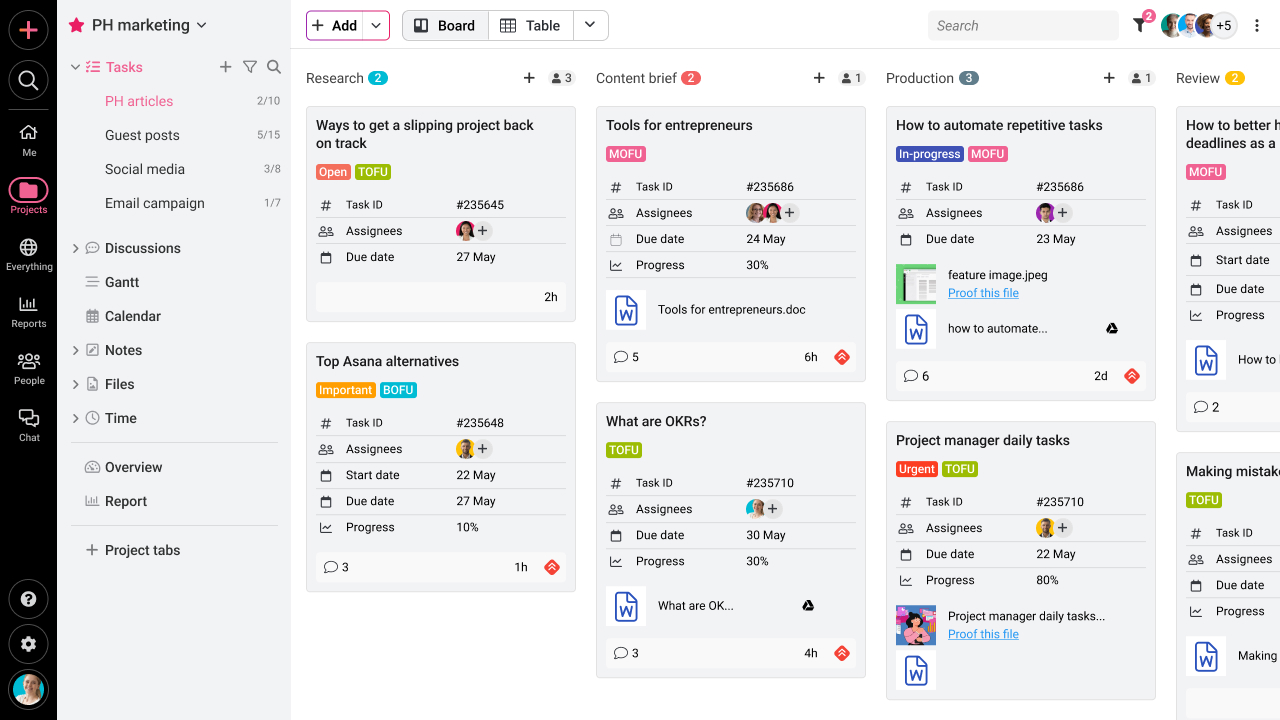
ProofHub as an Asana and Trello alternative
While Asana is excellent for everyday task management, it lacks the core features required for teams to collaborate and complete tasks on a single platform. Trello, on the other hand, is a solid alternative for basic project management, but one of its biggest flaws is that it lacks appropriate solutions for larger and more complex tasks. A tool with limited functions may not be preferred by any organization that concentrates on complex tasks.
ProofHub includes powerful project management and collaboration tools that eliminate the need for teams to use multiple tools to plan, collaborate, organize, and complete projects on time.
Project management
ProofHub allows you to plan, manage, and organize your projects from beginning to end. It’s a centralized hub for all of your projects, tasks, teams, and client interactions.
Trello is a task management tool at its best, but it lacks some key features that teams can use from a common platform for easy project management. Likewise, Asana has powerful project management features. Still, it lacks some in-depth features like time tracking and custom reports, which you must obtain through third-party integrations, whereas ProofHub has all of these features built-in and also provides more without the hassle of hopping from tool to tool.
Collaboration
Trello is a collaborative tool, but solely in the context of Kanban boards. It organizes projects into distinct boards, allowing you to collaborate on them. That’s all there is to it. Add-ons and integrations are required if you want to chat or conduct real-time discussions with your team.
ProofHub enables teams to interact more efficiently in one place rather than using many technologies. It includes all of the essential elements for communicating and collaborating with your team so that everyone is on the same page and protracted email threads are avoided. In a word, it’s reasonable to say that ProofHub takes the cake when it comes to teamwork. While Asana lacks several collaborative tools, ProofHub provides them all on a single platform.
Ultimate Control
ProofHub gives you complete control over your projects, teams, and tasks. ProofHub’s customization options provide users full control over the projects, teams, and tasks they’re working on. All of these capabilities allow users to customize the tool to meet their requirements.
Conclusion
Both Trello and Asana are great project management tools that are trusted and used by organizations globally. In this article, we aim to give our users a detailed picture of both the tools and help them make a careful decision.
Here’s hoping that this write-up can enlighten our readers and help them decide on a tool of their choosing!