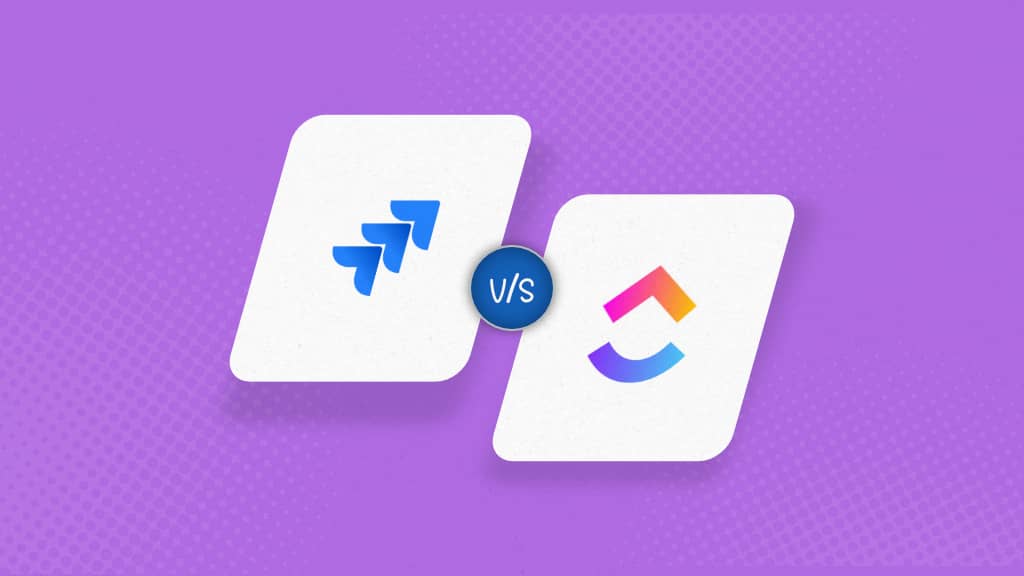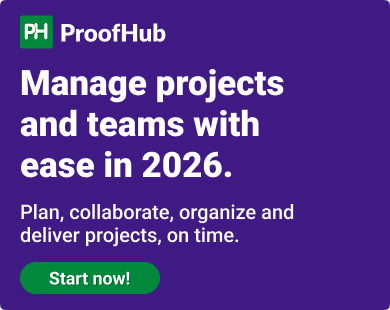Comparing Jira vs. ClickUp is ultimately choosing between a specialized tool’s defined structure and a feature-rich platform’s adaptability.
Both Jira and ClickUp have earned their user bases for particular reasons.
Jira is an industry-standard project management tool for software development teams. It allows users to create agile workflows and run time-boxed iterations for product development. However, it might not be that great for non-technical teams because of its rigidity.
ClickUp, on the other hand, offers great flexibility with its highly customizable platform and huge catalog of features. The users can virtually create any workflow they work in. Nevertheless, the sheer number of features makes ClickUp overwhelming for a new user.
The tradeoffs for choosing either one are as important as the value each tool offers. Both tools might deliver something slightly different than you expected once you’re fully implemented.
In this article, we will explore how each of these tools handles the unique needs of your teams. We will go beyond features and analyze each tool by breaking down its information architecture, navigation, ease of use, and functionality across various project management aspects. We will see how each platform shapes workflow, the core benefits, and the limitations. And yes, we will also take a comparative look at ProofHub, which might be the “just right” alternative for teams caught between Jira’s structure and ClickUp’s flexibility.
What is Jira?
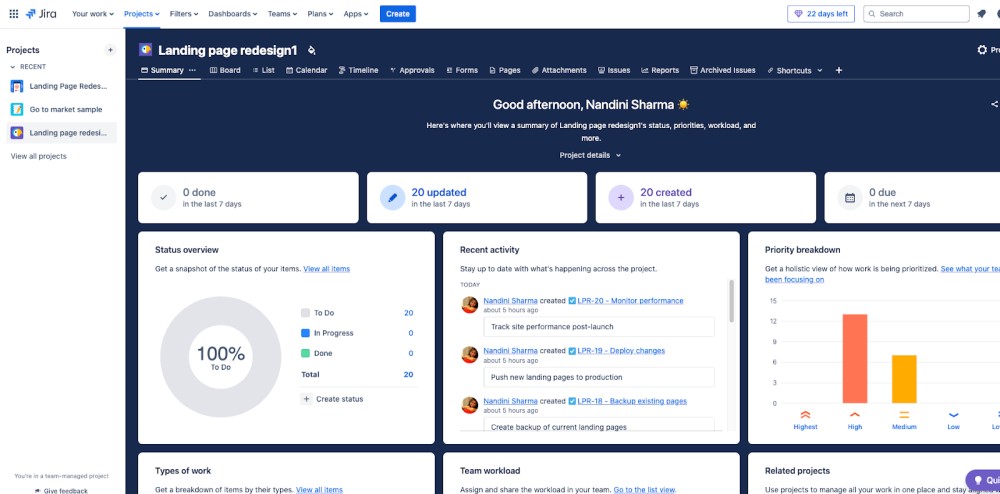
Jira is a software tool developed by Atlassian for issue tracking and managing projects that follow agile workflows. It was built in 2002 to help software teams track bugs and manage issues. That original architecture still shapes how it feels today: structured, detailed, and built around Agile ideas like epics and issues.
Over the years, Jira stretched itself to fit marketing, HR, and other teams, too. It can work, but it usually takes some setup time. Moreover, Atlassian now offers a full suite of tools to manage work end-to-end, but the ecosystem can be overwhelming at first, especially for non-technical users. Despite its comprehensiveness, Jira often feels like a toolbox built for engineers, packed with gear, even if your team only needs task management and a place to collaborate.
What is ClickUp?
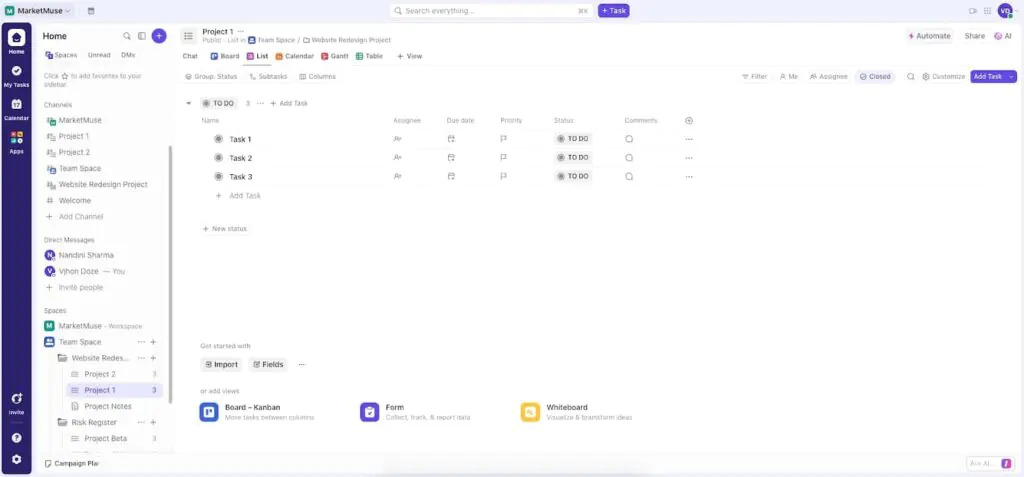
ClickUp is a cloud-based project management platform that brings tasks, documents, goals, and communication into one unified space. It was launched in 2017 with the aim of replacing multiple tools with a single, all-in-one platform. Unlike Jira, which started with software teams in mind, ClickUp was built to make work easy across multiple departments: marketing, operations, product, and more. It’s highly customizable and comes at a lower price point than many other specialized tools, which explains why many teams adopt it. That said, the more you fine-tune it to fit different workflows, the more maintenance it expects in return. Like many other project management tools, ClickUp has a learning and management curve that gets steeper as you add more layers and custom workflows. But if your team values customization above everything else and you can afford the time it takes to shape the system as per your preferences, it can fit well.
What is ProofHub?
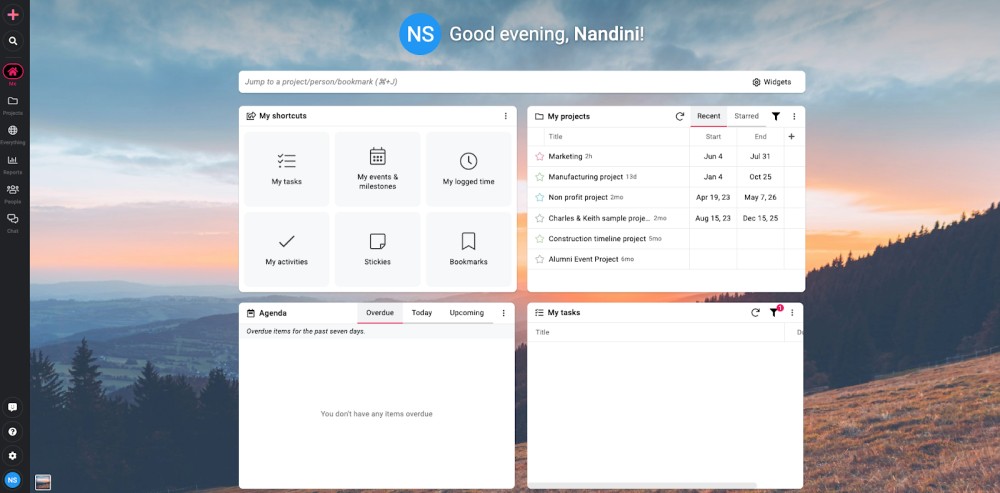
ProofHub is an all-in-one project management and team collaboration platform built to help teams of any size plan, organize, track, and deliver work without shifting between multiple platforms. It started in 2011 as a proofing tool for simplifying the review and approval process of creative assets. With time, this intent to simplify collaboration and handoffs extended to other teams and processes and shaped the core architecture of ProofHub. While other project management tools are built solely around workflow management, ProofHub was designed with the user in mind. Instead of creating team-based, siloed structures or constraints on how work is grouped or organized, ProofHub is all about making the relevant information accessible to the right people. Tasks, feedback, files, and discussions all live in one place, connected to the work they belong to. This makes the platform feel intuitive, adaptable, and less like something you need to master before using. ProofHub gives you enough structure to get started and enough customization to adjust as you go.
Jira vs ClickUp: Project management
Teams often compare the effectiveness of project management tools based on their features. But to truly understand how a tool supports your team and addresses your specific challenges, you need to dig deeper into how each tool defines project management through its underlying structure and approach. In this section, we’ll examine how Jira and ClickUp approach project architecture and what that means for the way your team plans, tracks, and delivers work.
Jira
Jira approaches project management through the lens of software development, particularly agile methodologies. It’s built around structured, iterative workflows- sprints, backlogs, and issue tracking designed for teams that work in short, incremental cycles.
If you’re part of a product or engineering team, Jira often feels like it’s designed to mirror how you already think about work. You create issues, not just tasks, and categorize them as stories, bugs, or epics. Projects follow a structured hierarchy, often moving from epics to stories to sub-tasks. Workflows come with built-in rules and statuses shaped by agile methodologies. But this structure isn’t optional. It defines how you organize tasks, track progress, and move work forward.
Over the years, Jira has added features to support a wider range of use cases, including marketing, operations, HR, and more. These additions make the tool more flexible, especially for teams managing cross-functional projects. However, Jira’s core still reflects its agile origins, which can make it feel more structured compared to tools built with general project management in mind.
Project management features in Jira
- Scrum and Kanban boards: Provide a centralized space to run sprints, manage backlogs, and track progress. For non-tech teams, it’s a flexible board to list, organize, and move tasks as work gets done.
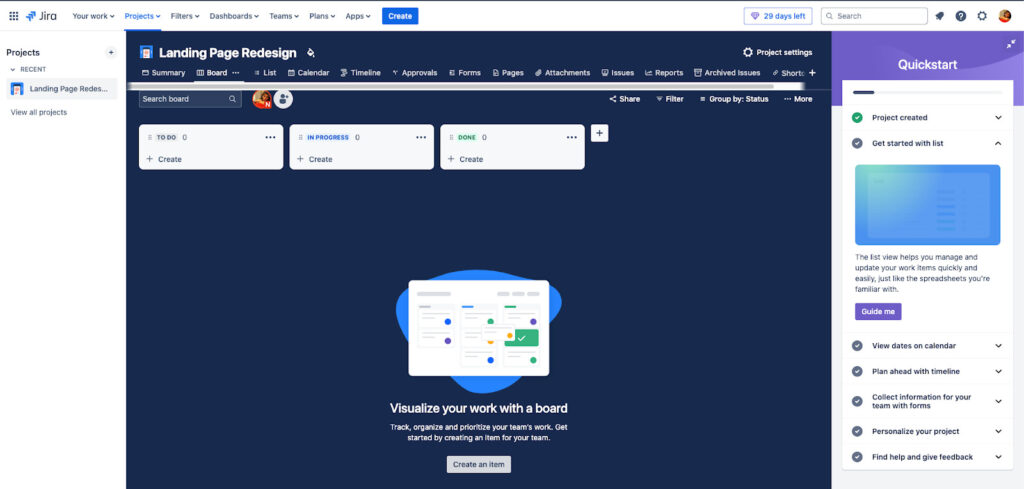
- Backlog and sprint planning tools: Let teams break big goals into actionable chunks, prioritize them, and schedule work into sprints. Ideal for project managers to plan work ahead of time.
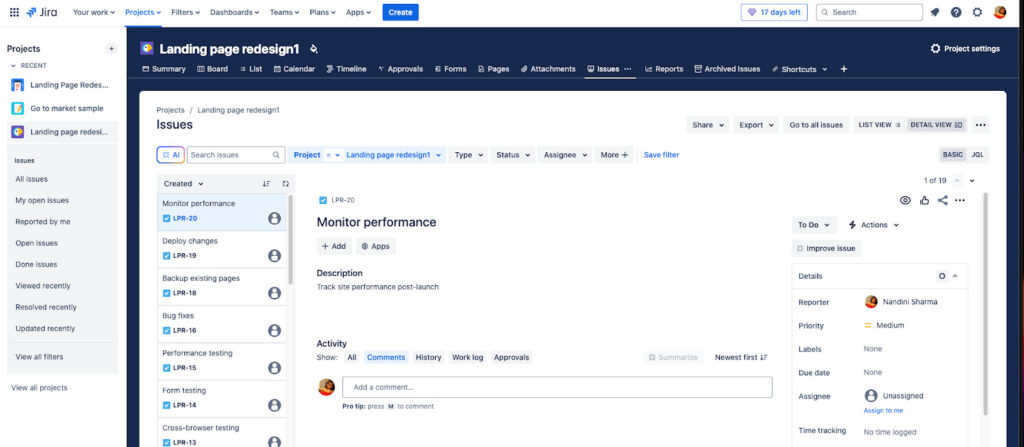
- Roadmaps and release tracking: Help teams map out what’s shipping and when. Great for aligning product teams, leadership, and stakeholders around shared timelines.
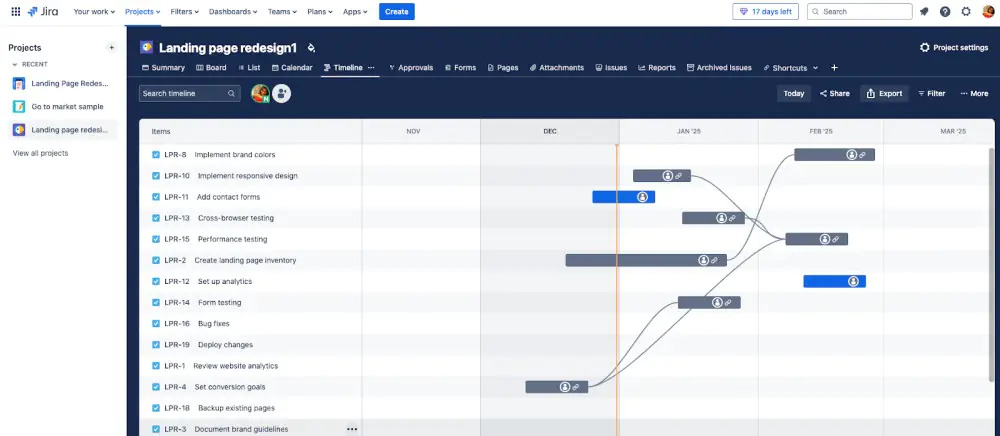
- Workflow automation: Allow you to set triggers, rules, and task types that match your actual process. Saves time on repetitive steps and brings consistency to how work moves.
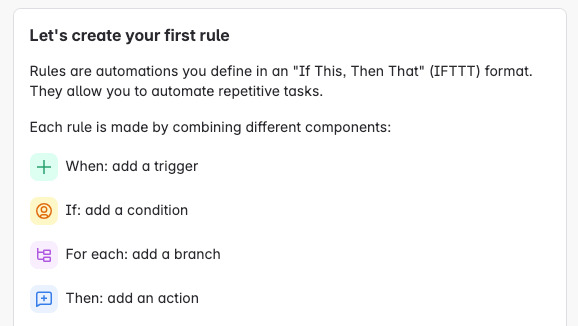
- Reporting and burndown charts: Give project managers and leads real-time visibility into team capacity, sprint progress, and blockers. Useful for staying ahead of delays.
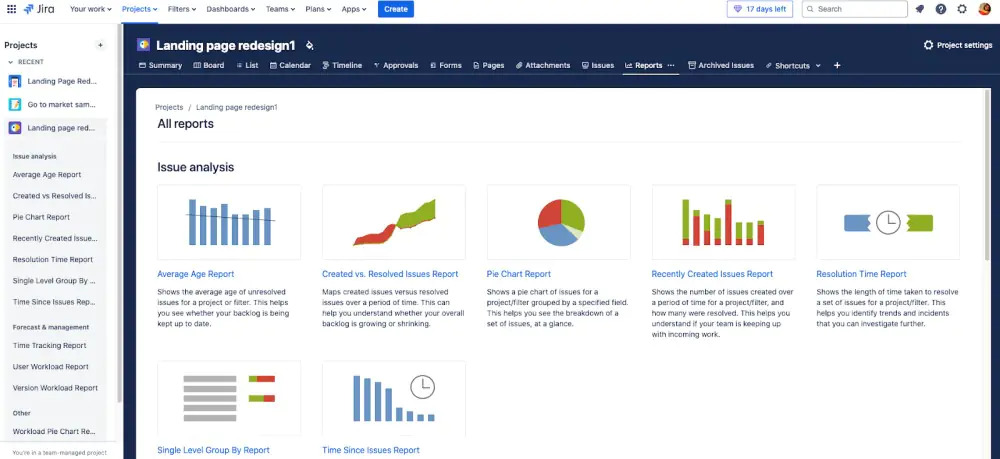
- Integration with code repositories (GitHub): Links tasks directly to code updates and pull requests. Makes it easier for dev teams to track progress without switching tools. However, it needs precise setup upfront.
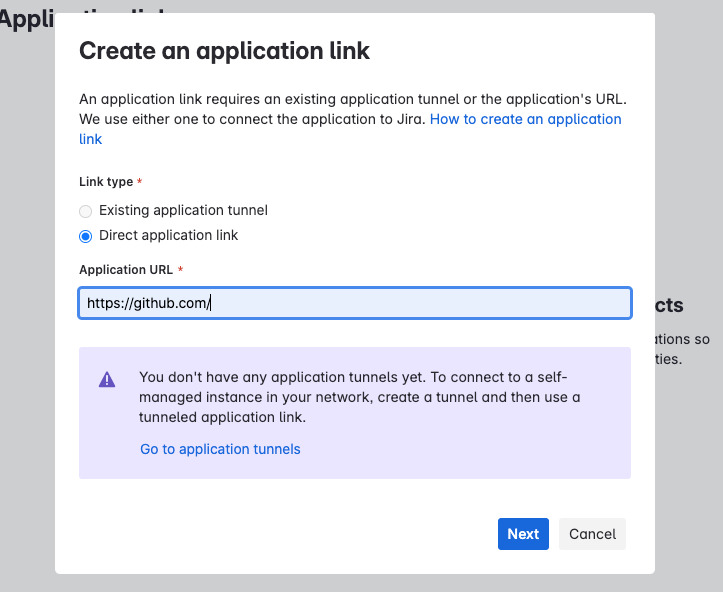
- Role-based permissions: Let teams control who can do what across projects. Essential for large teams, regulated industries, or any setup where data access needs to be managed closely.
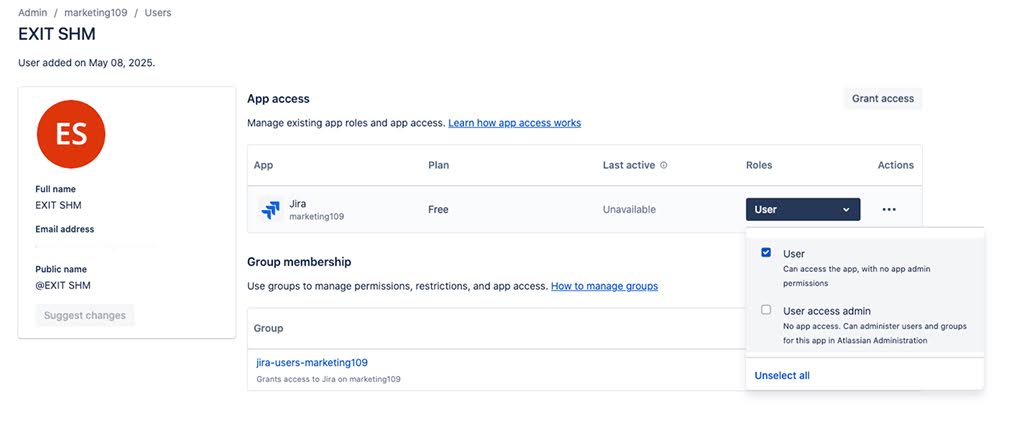
For teams who need multi-level project visibility, especially in software, Jira provides a system that’s hard to outgrow. But for others, it can feel like extra overhead. If you’re in marketing, ops, or client-facing roles, adapting your work to fit Jira’s structure may not feel as natural.
Here are some apparent tradeoffs:
- You don’t just create a task. You create an issue and then label it as a task, bug, or story.
- You don’t see a project as a loose set of tasks. You see it as a hierarchy- epics, stories, sub-tasks.
- You don’t shape workflows freely. You follow predefined workflows with set rules unless you have admin access or someone on your team dedicated to managing Jira.
That’s why opinions on Jira often split depending on the role. Project managers and team leads value control and visibility. But team members doing the day-to-day work often see it as a reporting tool rather than a space where real work happens.
Still, many companies continue to use Jira because moving away from it would take more effort than staying. With its large user base, plugins, and the broader Atlassian ecosystem, teams often find workarounds rather than overhaul their setup.
Therefore, if your projects follow a defined process like product rollouts, audits, or structured operations. Jira can give you the control and clarity you need to manage every detail. But if your work shifts often involves varied task types or needs more flexibility, like running campaigns, handling client work, or juggling mixed priorities, you might find ClickUp a better fit for how your team naturally works.
ClickUp
ClickUp is relatively popular despite being a new player in the project management landscape. The core reason behind this wide adoption is its bold vision and product development philosophy: “One app to replace them all.”
From a project management perspective, ClickUp is structured around a six-level hierarchy: Workspace > Spaces > Folders > Lists > Tasks > Subtasks. This structure closely mirrors how project managers traditionally break down work using the Work Breakdown Structure (WBS) approach.
For example, a Workspace can represent your entire organization, while Spaces act as department- or team-level containers. Folders and Lists help organize specific programs or phases, and within each list, tasks and subtasks capture the detailed execution items. As a result, ClickUp doesn’t limit you to Agile or Waterfall. It supports hybrid frameworks that you can customize. This makes it a viable option for teams managing cross-functional projects, technical backlogs, or even client deliverables, all from one platform.
This hierarchical setup creates a clear path for scaling project portfolios and managing accountability across layers.
Project management features in ClickUp
- Customizable dashboards: Create real-time visual overviews to track project health, progress toward milestones, budget consumption, and timelines.
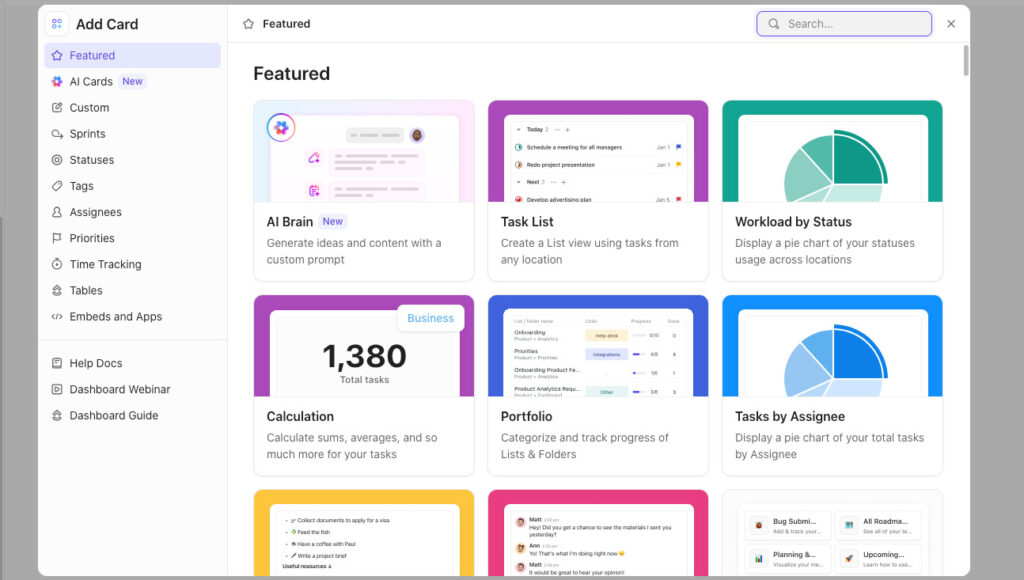
- Multiple views: Choose from 15+ views, including Gantt, Calendar, Timeline, and Workload, making it easier to align the platform with how your team likes to plan and track work.
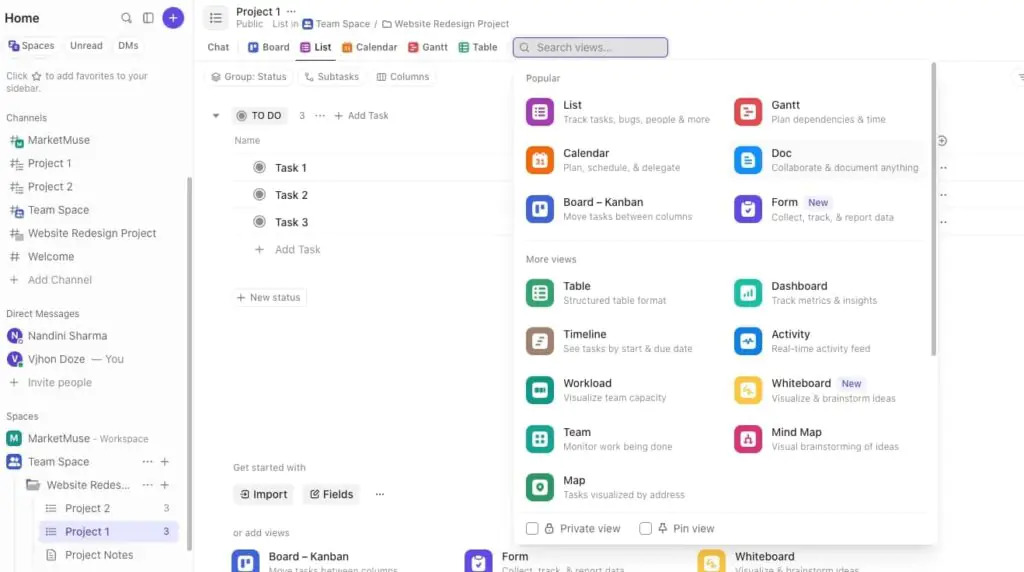
- Workload management: See how much capacity your team has and redistribute tasks to avoid burnout or delivery delays.
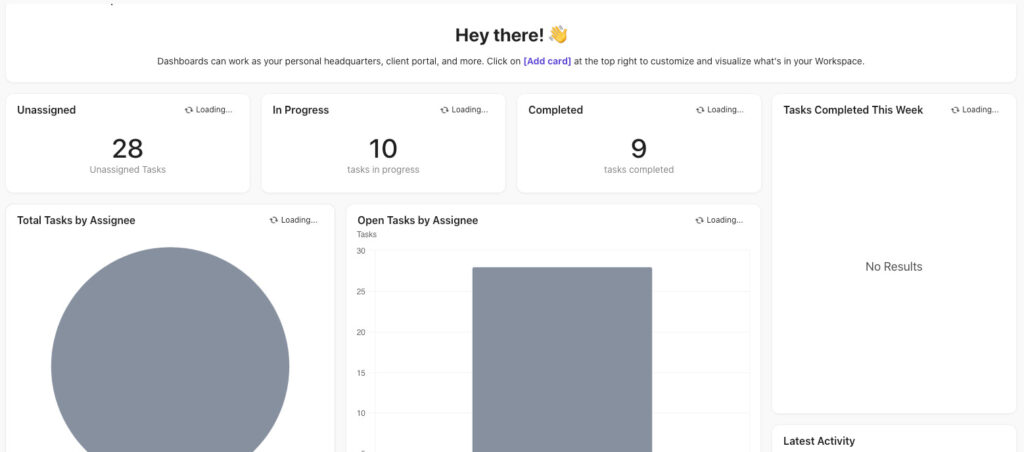
- ClickUp AI: Draft executive summaries, project plans, and automate repetitive workflows using AI tools built into the platform.
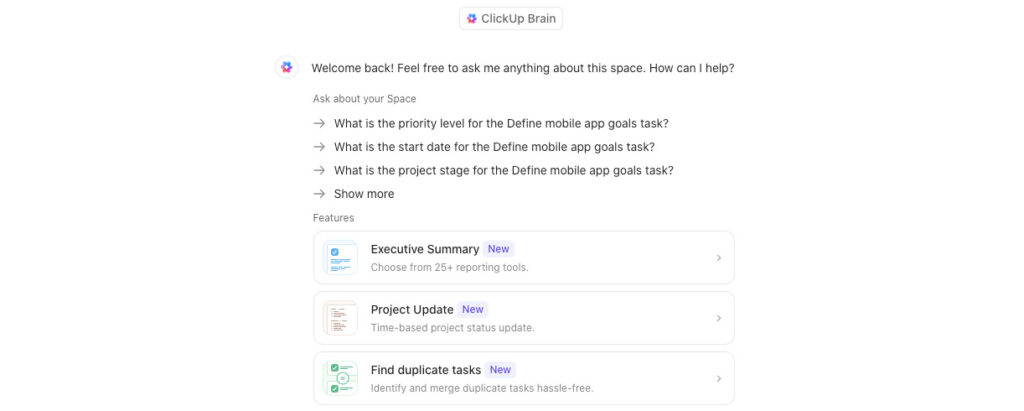
- Project reports: Monitor everything from team output to billable hours using customizable reporting tools.
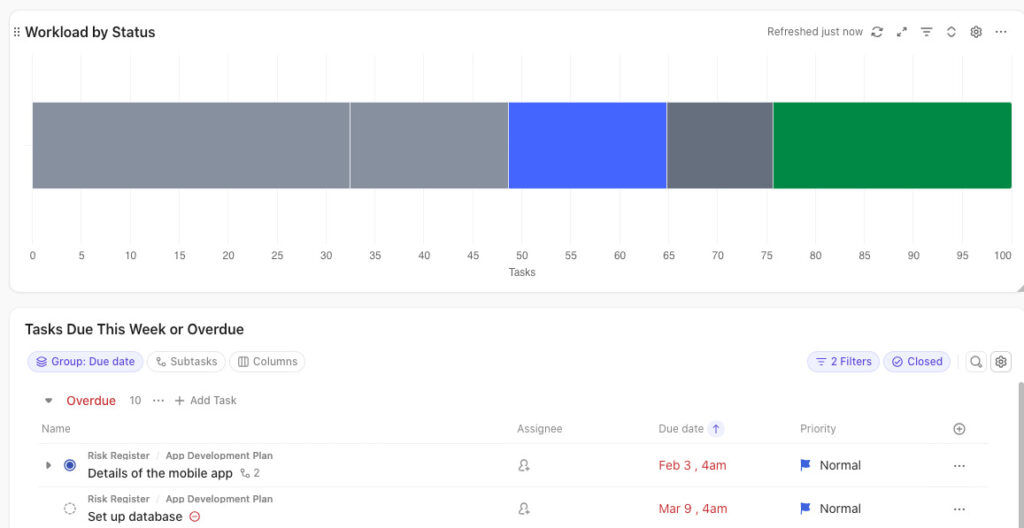
This comprehensive toolkit has earned ClickUp a reputation as a “catch-all” solution for project and task management. For project managers, the advantage is clear: you don’t have to patch together five tools to get visibility and control over your team’s work. Everything lives in one place.
But here’s the trade-off
Everything-in-one-place promise comes with its own set of challenges, especially if you are new to structured project management or don’t have enough time to design everything from scratch upfront in a way that makes sense to everyone on your team.
First, the depth of features can lead to mental overload. With so many views, options, and configuration settings, users can easily get stuck trying to set things up “the right way.” Without a clear internal framework or admin guidance, different teams might use the platform in inconsistent ways, obstructing visibility and collaboration.
Next, while ClickUp supports multiple workflows, managing them isn’t always easy. When I tried setting up parallel workflows for bugs and feature requests during the testing, I had to split projects into separate Lists or use complex custom fields. This flexibility works well for experienced teams, but it may feel fragmented to those looking for a simpler, more guided experience. If your engineering team is frustrated with Jira because they need to update too much, ClickUp might fall short of their expectations.
Other operational challenges reported by users in this Reddit conversation are:
- Automation upkeep: As your process evolves, automation rules often need regular maintenance.
- Performance drops: Large workspaces can get slow unless settings are tightly managed.
- Complex integrations: Connecting external tools is possible but often requires extra support or technical steps.
- Training needs: Dashboards, workload views, and time tracking offer power, but they don’t come with a low learning curve.
Moreover, the most frustrating part reported by our internal review team was the decision fatigue. With so many customization choices, users might struggle to set up the “best” view, layout, or workflow. And for stakeholders who prefer clarity, the interface can feel over-engineered. Permissions, too, while flexible, can lead to role confusion, especially in client-facing environments where visibility and responsibility need to be tightly managed.
ClickUp is a great fit if your projects span multiple functions, shift often, or need flexible planning. For instance, campaign launches, client deliverables, or ongoing service work. But if your team values simplicity and structure with this flexibility, or you’re looking for a tool that works out-of-the-box with minimal configuration, you may want to explore something more structured like ProofHub.
Project management in ProofHub (Structure + flexibility)
The project management approach in ProofHub is rooted in clarity, organization, and ownership. The core idea is simple: bring all your project-related information and conversations into one well-organized place so it’s easier to access and manage.
Each project acts as a central hub for tasks, timelines, files, and feedback, all live together. You assign project managers, control visibility, and keep communication tied to the actual work. This setup gives ProofHub an edge for teams that want structure without unnecessary layers and control without complexity. Because it’s built on a clear, hierarchical design, it’s easier to set up workflows that match how your team already works.
You’re not locked into one way of managing projects. Whether it’s a long-term client rollout or a fast-moving sprint, ProofHub lets you choose what fits: Kanban boards for visual tracking, Gantt charts for timelines and dependencies, or custom task flows based on your process. The system stays flexible but within a structure that makes sure nothing slips through the cracks.
Unlike tools that require heavy setups (like ClickUp) or ones that come with strict roles and workflows (like Jira), ProofHub is lighter to adopt. Your team spends less time learning the tool and more time using it. At the portfolio level, stakeholders can have a quick view of project health, progress, milestones, time logged, and performance, without having to dig deep. It’s just as useful for project managers reporting up the chain as it is for teammates staying in sync.
Project management features in ProofHub
Here are some ProofHub features that support strategic and operational project management without the bloat:
- Project categories: Group your projects by department, client, or strategic priority to make portfolio-level tracking easier.
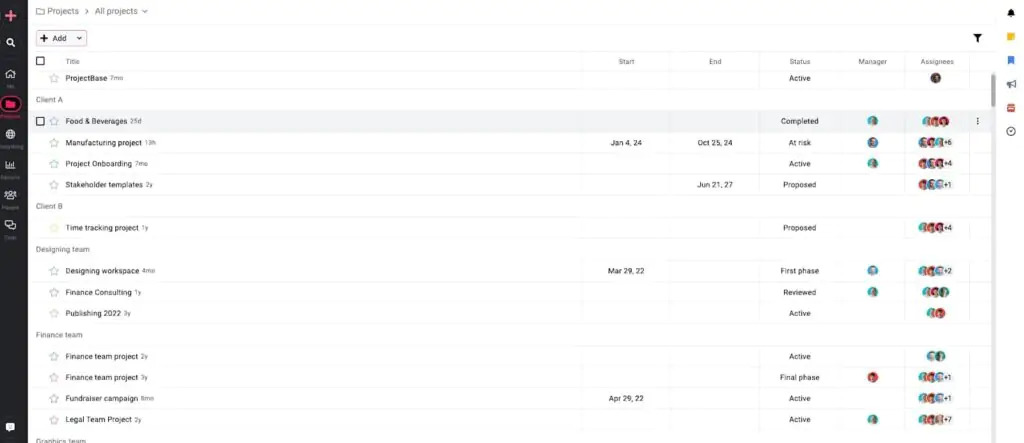
- Project managers: Clearly define ownership of each project with role-based access and responsibility.
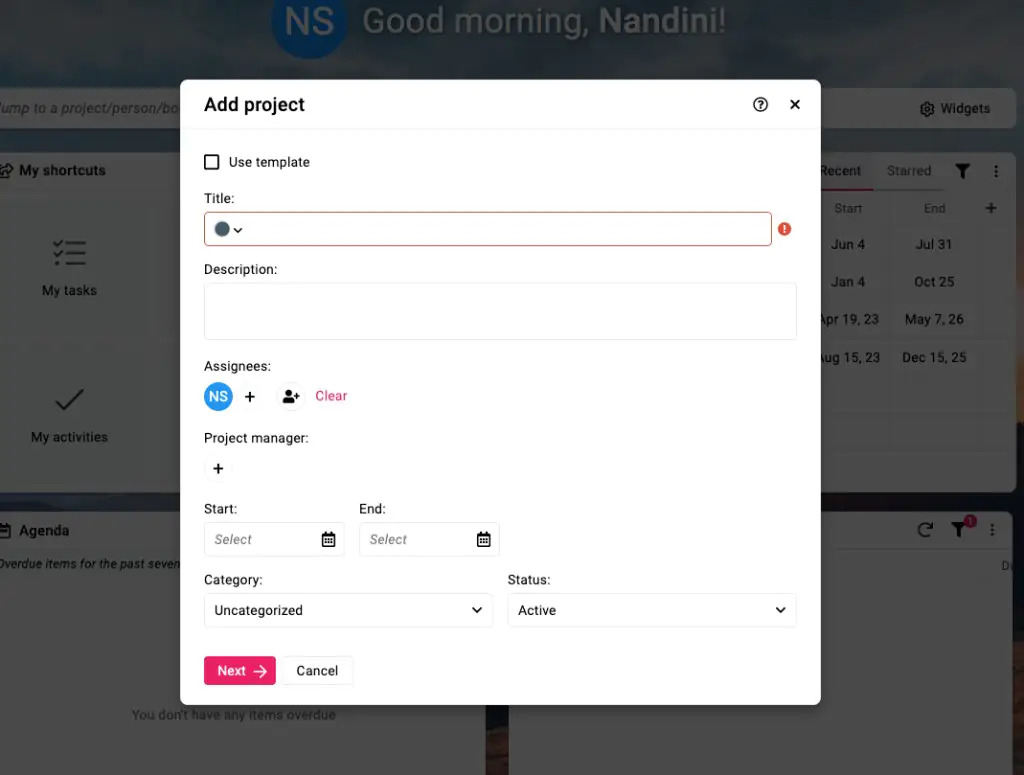
- Gantt charts: Plan timelines, manage dependencies, and highlight critical paths with precision.
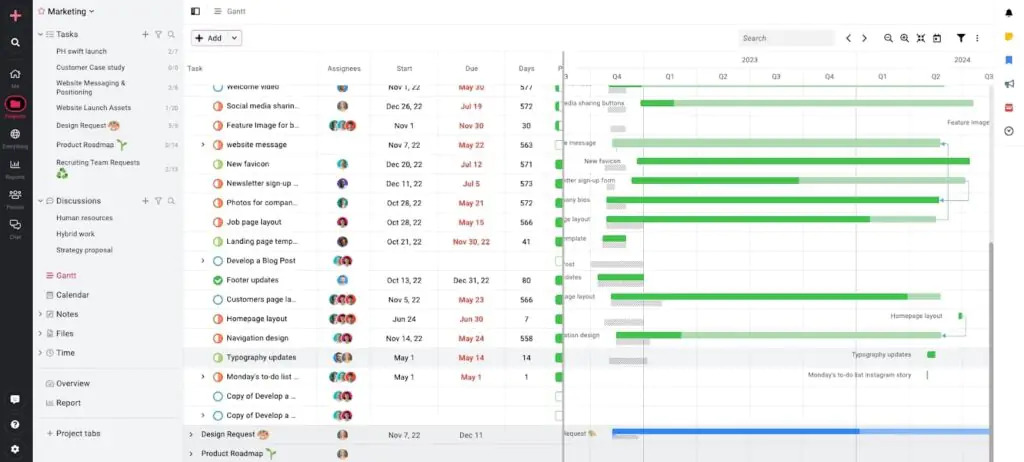
- Custom workflows: Tailor task flows to match your project methodology, Agile, Waterfall, or something in between.
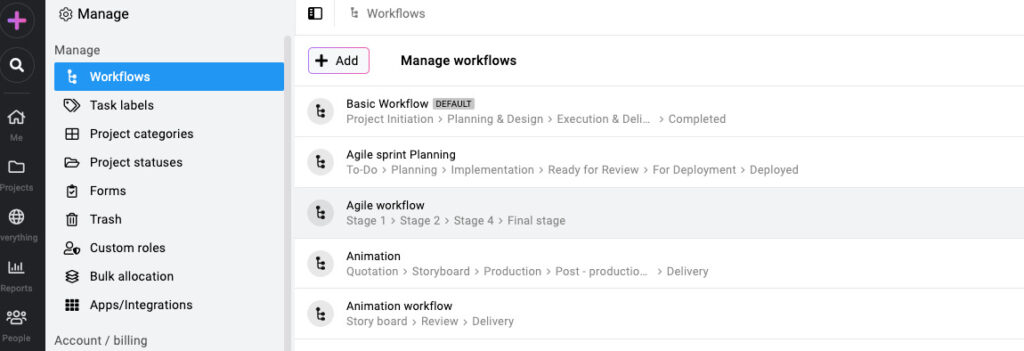
- Reports: Access real-time project health metrics, resource usage, and performance data to inform decisions.
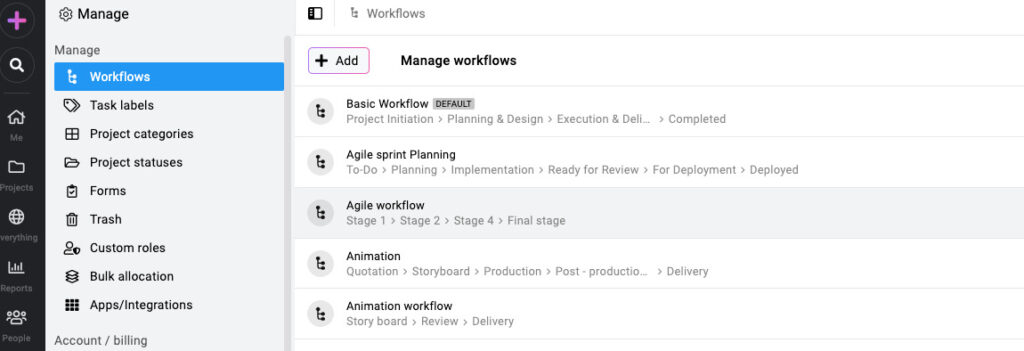
- Time tracking: Track actual time against estimated time for each task for better resource and workload management.
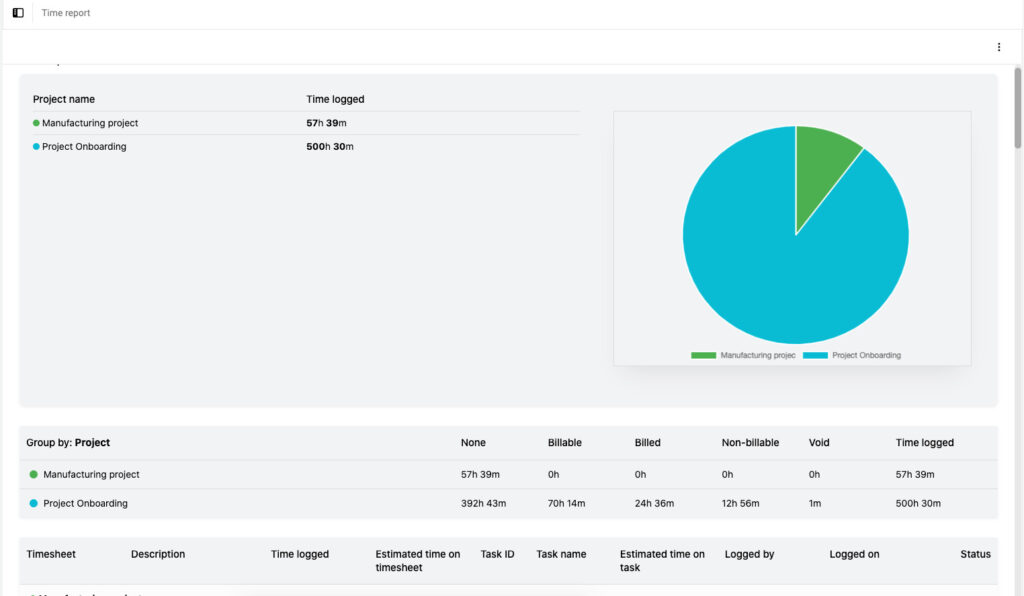
- Access Control: Keep team members and external collaborators informed, but only on what they need to see, ensuring transparency without oversharing.
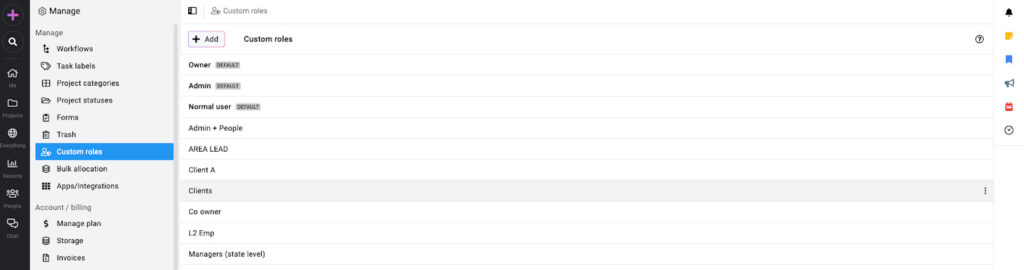
ProofHub works best for teams that prioritize clarity, centralized control, and ease of use across cross-functional teams. But if your environment demands extreme customization, or if your workflows are tightly bound to development tools, it’s worth weighing whether you need the depth of a more specialized platform.
Regardless of which tool you choose, project planning, structure, and execution does not happen in isolation. So, let’s understand how each tool handles team collaboration.
Jira vs ClickUp: Collaboration
Collaboration is the backbone of modern projects. Both Jira and ClickUp are designed to effectively support collaboration, given the nature of modern remote team settings. The key area of focus here is the ability of each tool to support synchronous, asynchronous, and non-verbal communication across teams and work. Let’s start with Jira first.
Jira
Jira’s collaboration model is fundamentally shaped by its issue-centric architecture. Each bit of work, whether it’s a bug, feature, or task, is treated as an individual “issue” that lives within a structured workflow. This setup provides visibility for teams working on complex, interdependent deliverables. Collaboration happens around these issues through real-time comments, mentions, attachments, and status updates, all designed to keep contributors aligned without leaving the platform.
Key collaboration features in Jira include
- Smart links: Embed rich previews of content from Atlassian and third-party tools directly into Jira issues, providing immediate context and reducing the need to switch between applications.
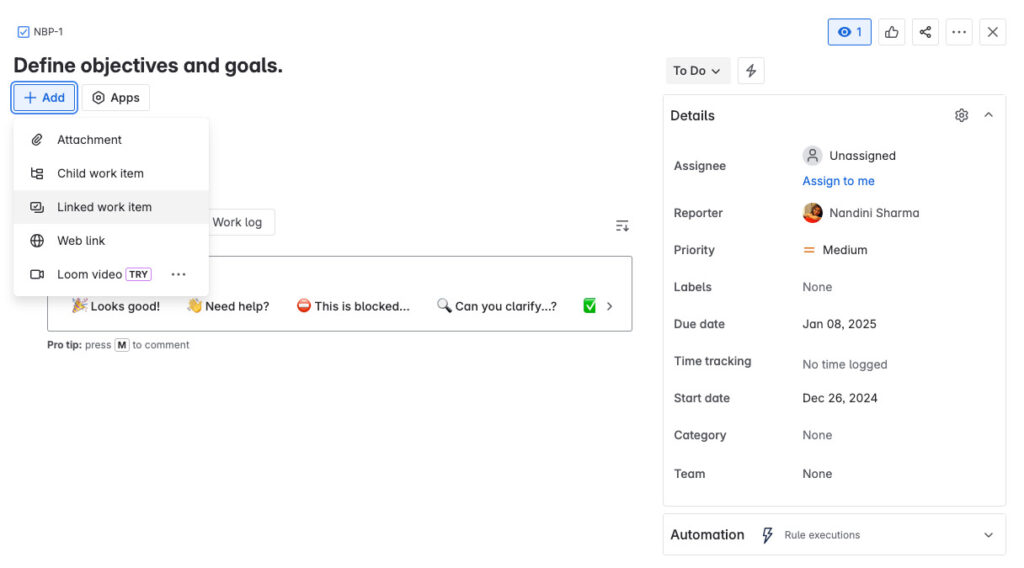
- @mentions: Notify team members by mentioning them in comments or descriptions. Jira’s intelligent suggestions help you quickly find and tag the right individuals or teams, ensuring prompt attention to relevant issues.
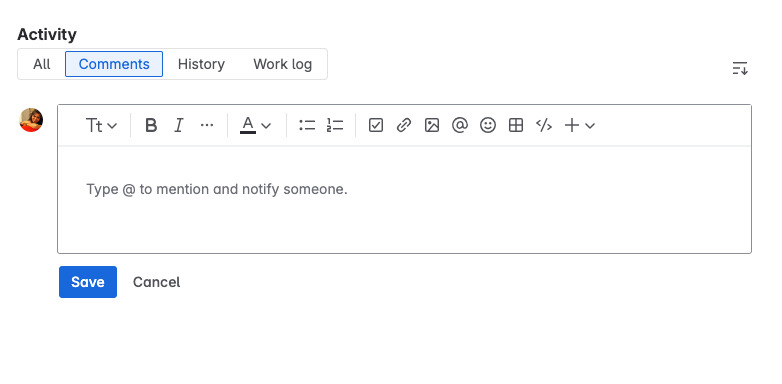
- Activity feed: Stay informed with a centralized feed that tracks updates, comments, and status changes across projects, helping team members stay aligned and responsive.
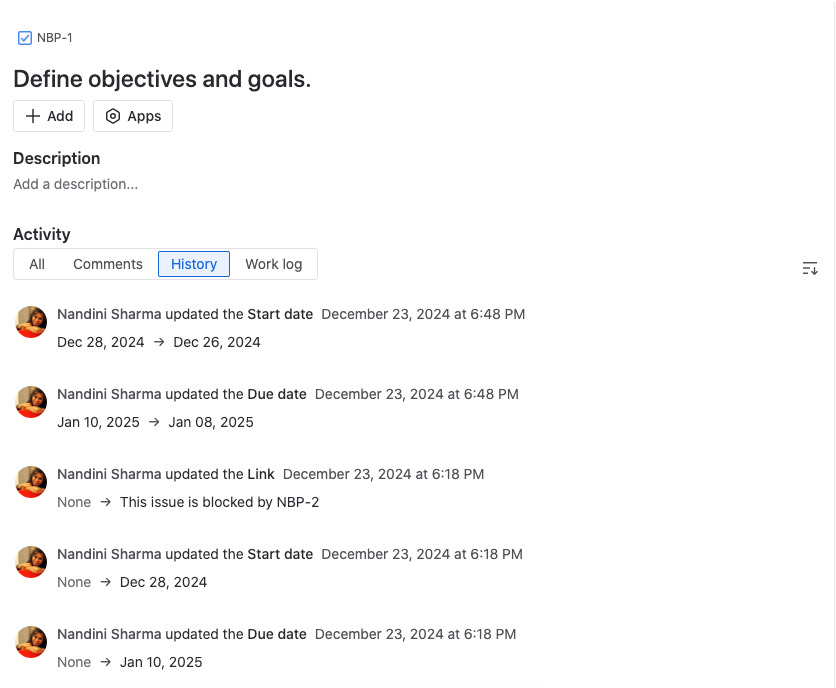
- Confluence integration: Link Jira issues to Confluence pages, enabling teams to access detailed documentation, meeting notes, and collaborative content without leaving the Jira environment.
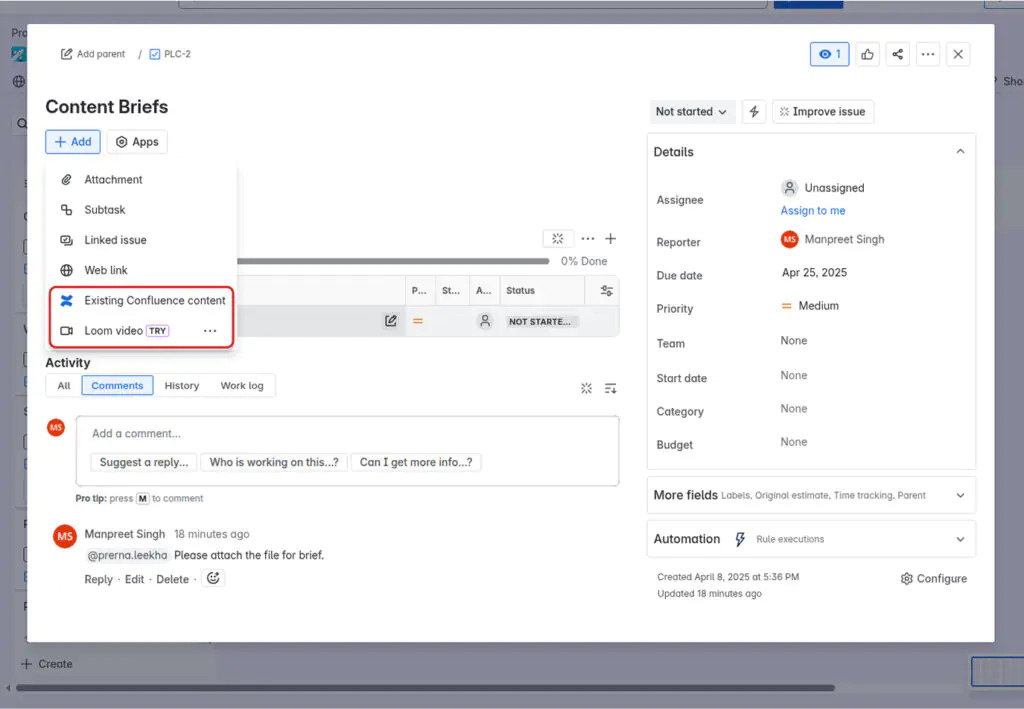
- People and team profiles: Access detailed profiles to understand team structures, roles, and responsibilities, enabling better collaboration and communication across the organization.
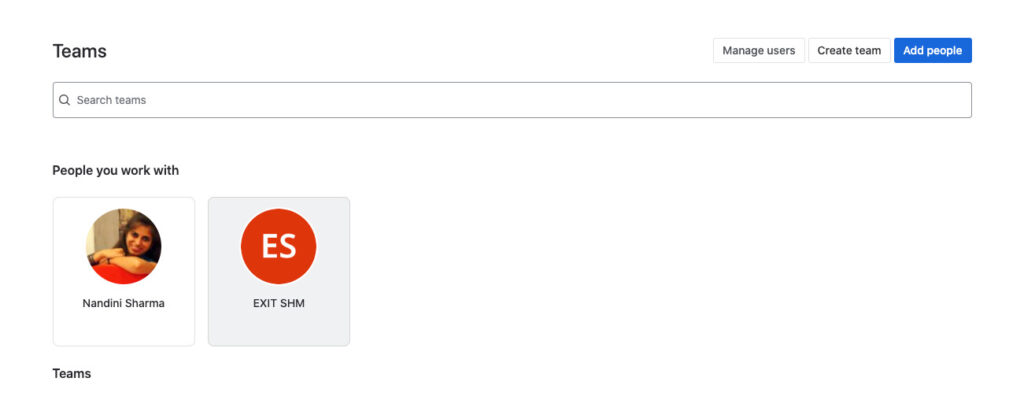
Much of the collaboration in Jira is controlled through permission systems, project roles, and group-based access settings. These systems ensure that the right people see the right information. However, they also introduce friction, particularly when collaboration needs to cross team or departmental boundaries. By default, many teams have reported on Capterra that they are confined to their own Jira projects. Sharing visibility or tasks across projects requires manual configuration or admin intervention, which isn’t always intuitive or quick to execute.
While integrations with Confluence can help extend Jira’s collaborative reach, it often requires additional configuration, carries extra costs, or adds to the tool’s complexity, something smaller or less tech-savvy teams may find ClickUp a better choice for collaboration.
ClickUp
The collaboration approach in ClickUp is broader and more dynamic than what you typically get with Jira. Where Jira is grounded in issue ownership and structured permissions, ClickUp offers a more inclusive environment designed for cross-functional transparency and communication. The foundation lies in its shared Workspaces, where teams can exchange feedback, post updates, and track progress in real time without needing to jump between tools. You can build conditional logic into tasks using “if-this-then-that” rules, ensuring that the right people are notified and brought in precisely when their input is needed. As a result, you minimize ambiguity and reduce the back-and-forth usually associated with task handoffs.
On top of that, ClickUp offers native collaboration tools, making it easy for teams to co-create, plan visually, or leave feedback exactly where the work is happening.
Key collaboration features in ClickUp include
- Chat view: Facilitates real-time conversations within ClickUp by creating dedicated channels, allowing teams to communicate instantly without switching to external messaging apps.
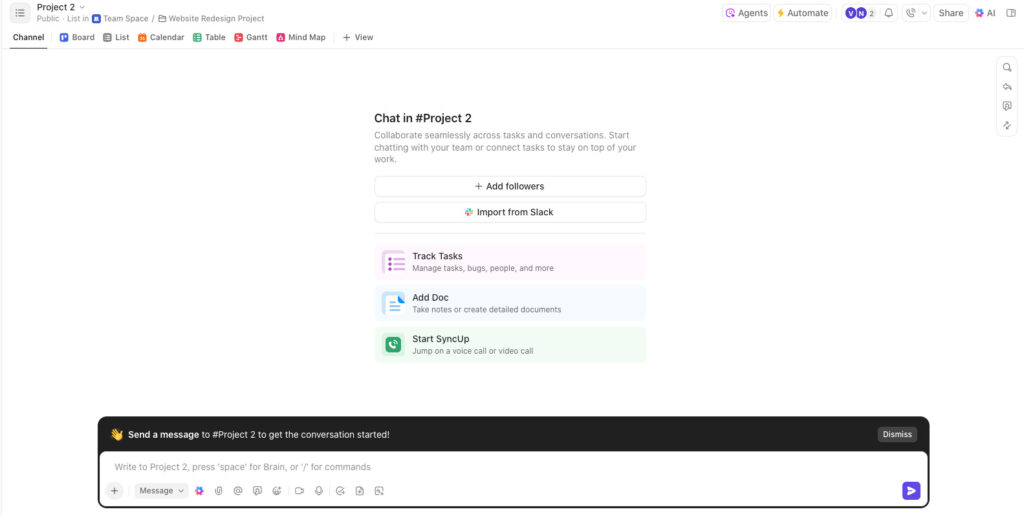
- Comments: Enable contextual discussions directly on tasks, with the ability to assign comments as action items to specific team members, ensuring accountability and clarity.
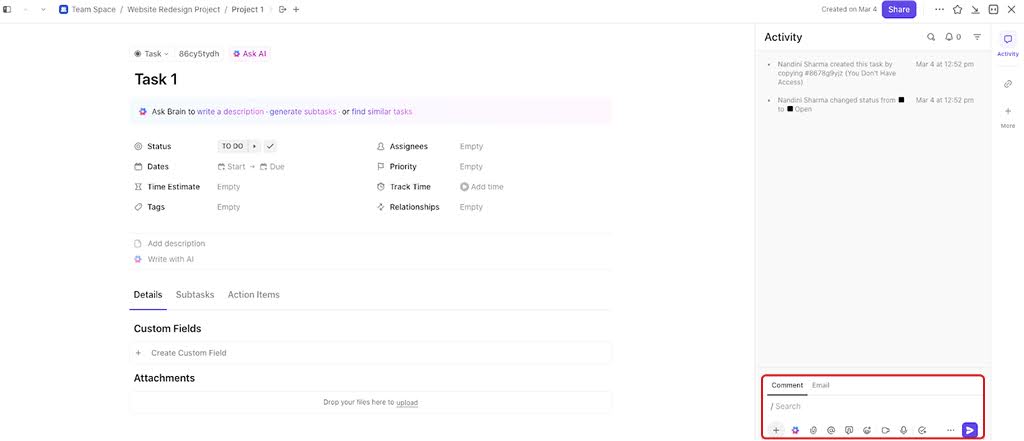
- ClickUp docs: Supports real-time collaborative editing of documents, allowing multiple users to work simultaneously, leave comments, and embed tasks or links, fostering a centralized knowledge base.
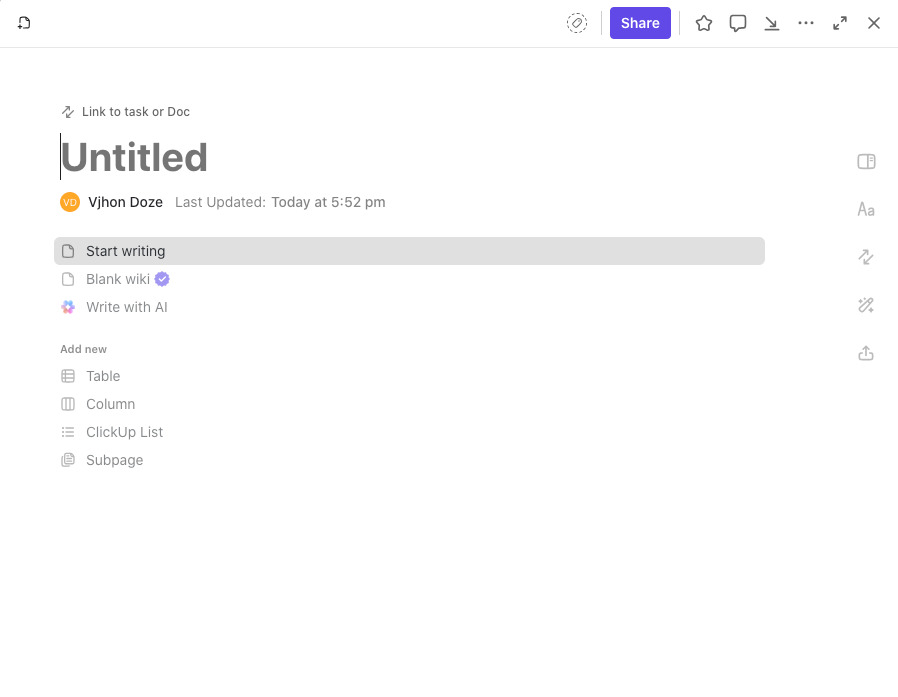
- Whiteboards: Provide a visual canvas for brainstorming and planning, where teams can ideate together in real-time and convert ideas directly into actionable tasks within the same interface
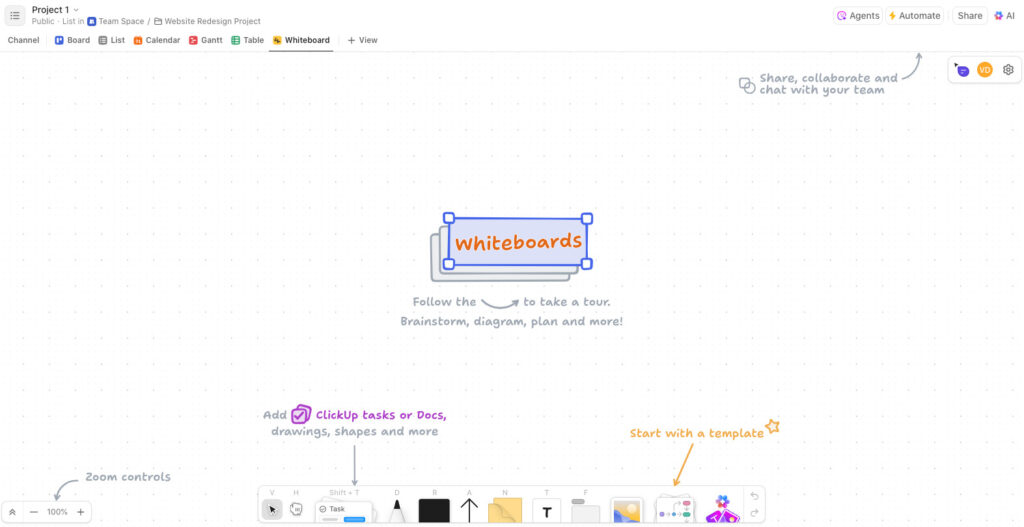
- Mind maps: Visually map out tasks, ideas, and workflows using a node-based interface.
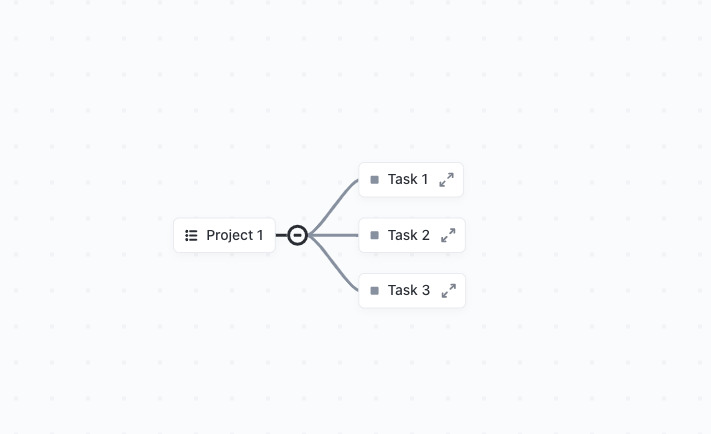
- Integrations: Offers seamless integration with over 1,000 tools, including Slack, Google Drive, and Trello, ensuring that teams can maintain their existing workflows while enhancing collaboration within ClickUp.
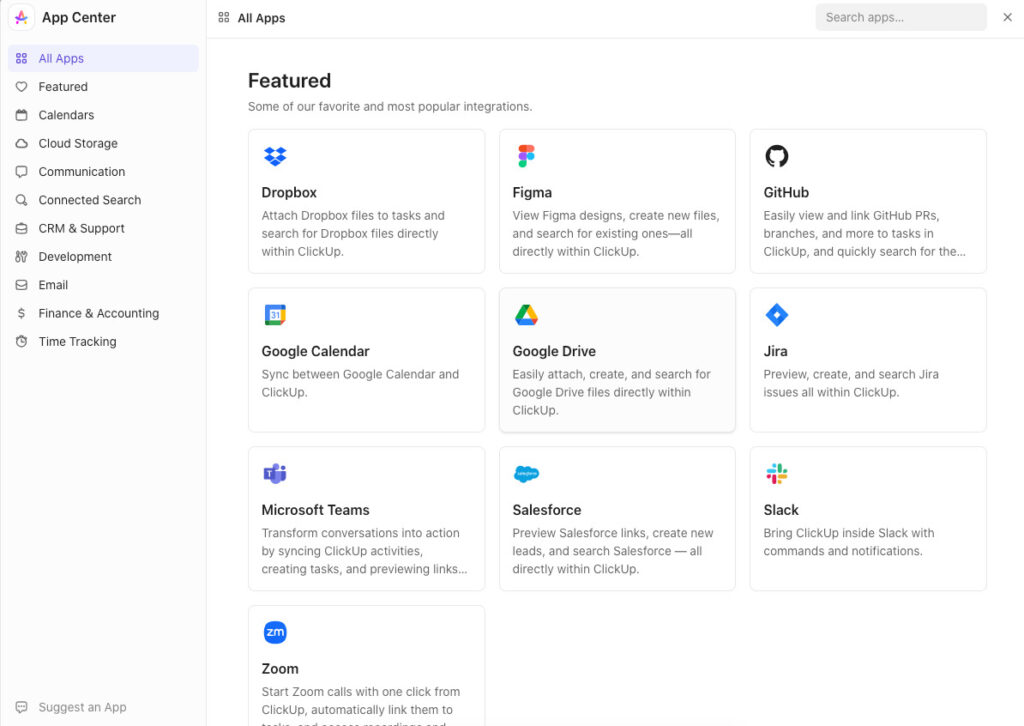
There are many ways to connect with a teammate in ClickUp. However, with so many views, features, and configuration options, it’s easy for teams to overengineer their setup or become dependent on features they haven’t fully optimized.
Additionally, while ClickUp aims to centralize collaboration, some users might still prefer dedicated tools for certain functions, such as advanced video conferencing or specialized document editing.
Collaboration in ProofHub
In ProofHub, collaboration is embedded within the very structure of the platform. The information architecture favors clarity, context, and control, all without complicating how teams work together. Unlike tools that gate collaboration through per-user pricing or fragmented licensing practices, ProofHub enables unrestricted user onboarding. Whether it’s clients, vendors, or temporary contributors, you can bring everyone onto the platform and subscribe them to specific projects, tasks, or discussions, without worrying about bloated or convoluted permission models or losing access control.
The conversation around a task, the file it references, and the deadline it’s chasing, all of it lives together, reducing the risk of context loss and rework. Every team member, regardless of their role, sees what’s relevant to them in the view that makes the most sense. Everyone works in sync but at their own pace, in their preferred format.
Key collaboration features in ProofHub include
- Discussions: Centralize team conversations around specific topics or projects. Start threaded discussions, @mention teammates, and keep decision trails visible and accessible, all within the project itself.
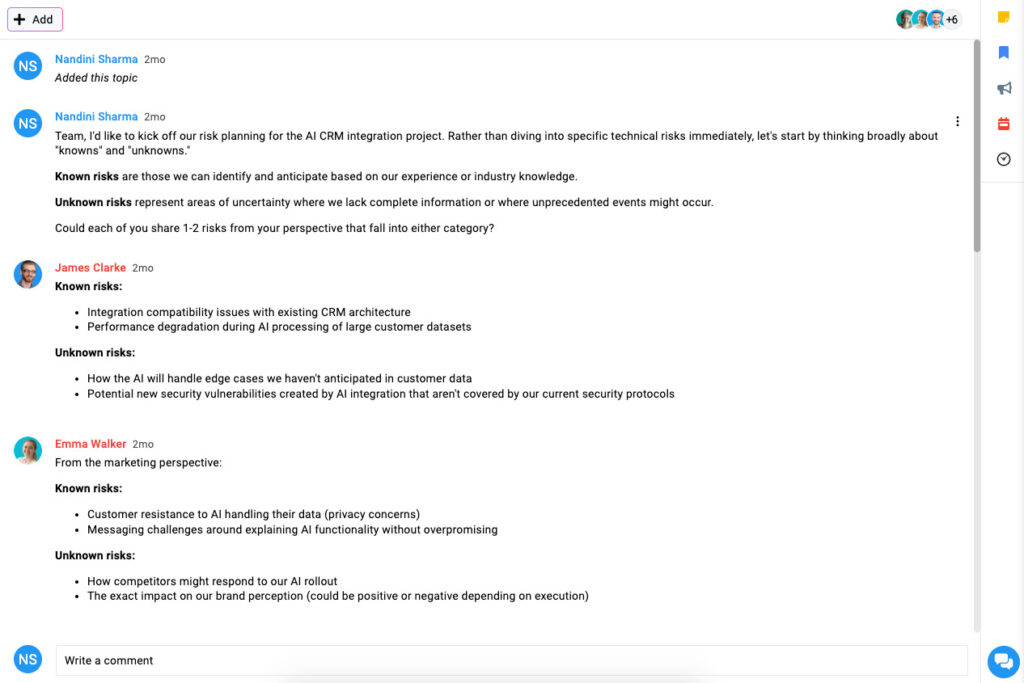
- Native chat: Enable real-time, direct messaging for quick coordination, clarifications, or follow-ups without needing to switch to external chat apps.
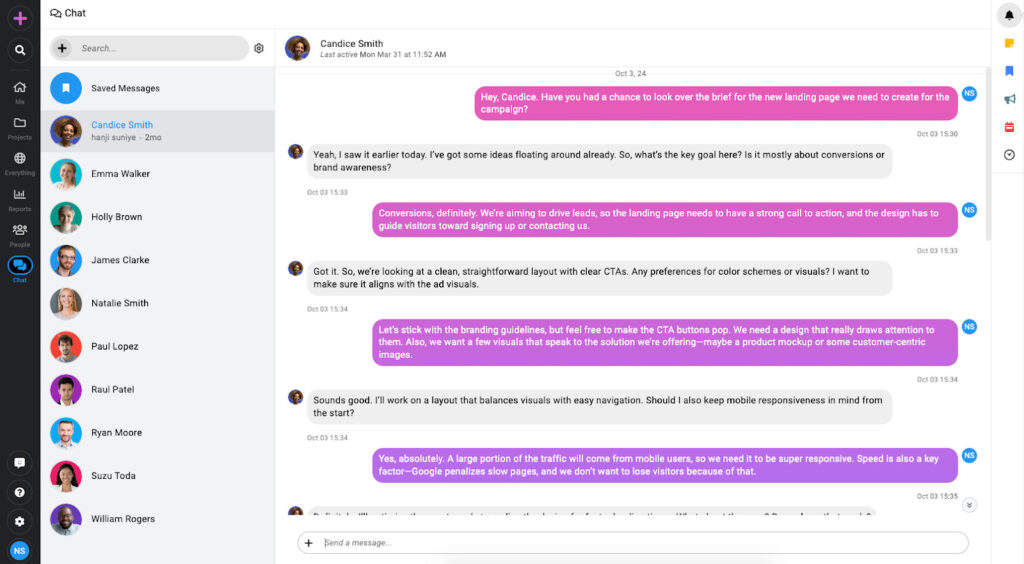
- Notes: Create, organize, and share notes for meeting takeaways, project documentation/wikis, or brainstorming ideas. Keep them private or share them with selected users for collaborative editing.

- File management: Upload, store, and collaborate on files in a centralized project repository. Version control, previews, and file approvals ensure that the latest and most accurate documents are always in circulation.
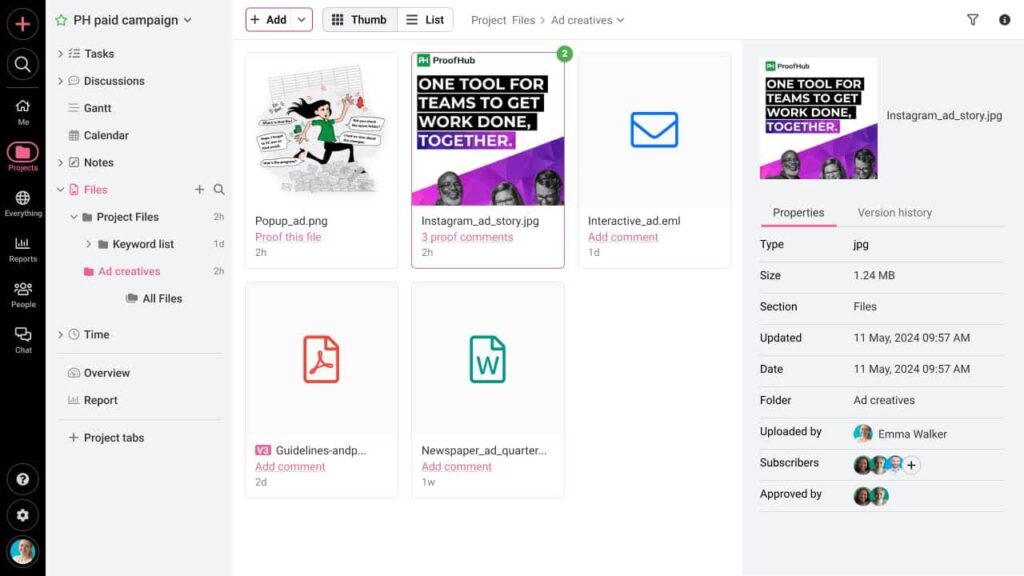
- @Mentions and comments : Tag individuals in task comments, discussions, or file threads to notify them instantly. Keep communication focused and actionable.
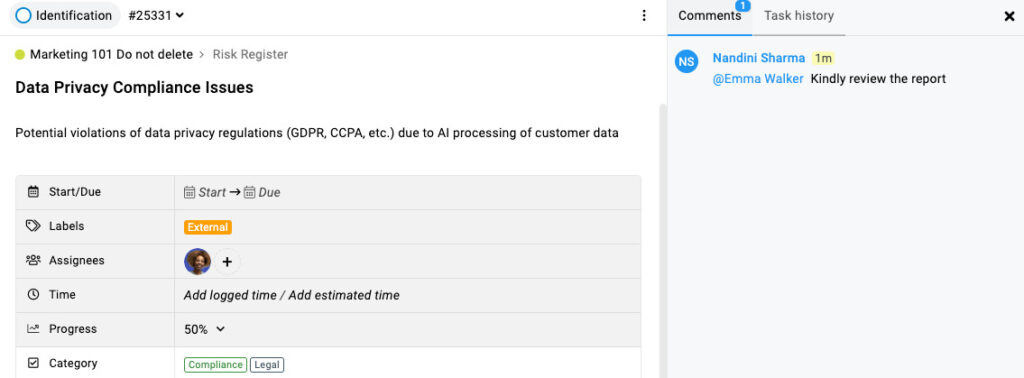
- Proofing: Review and approve your creative asset with one click without leaving the platform.
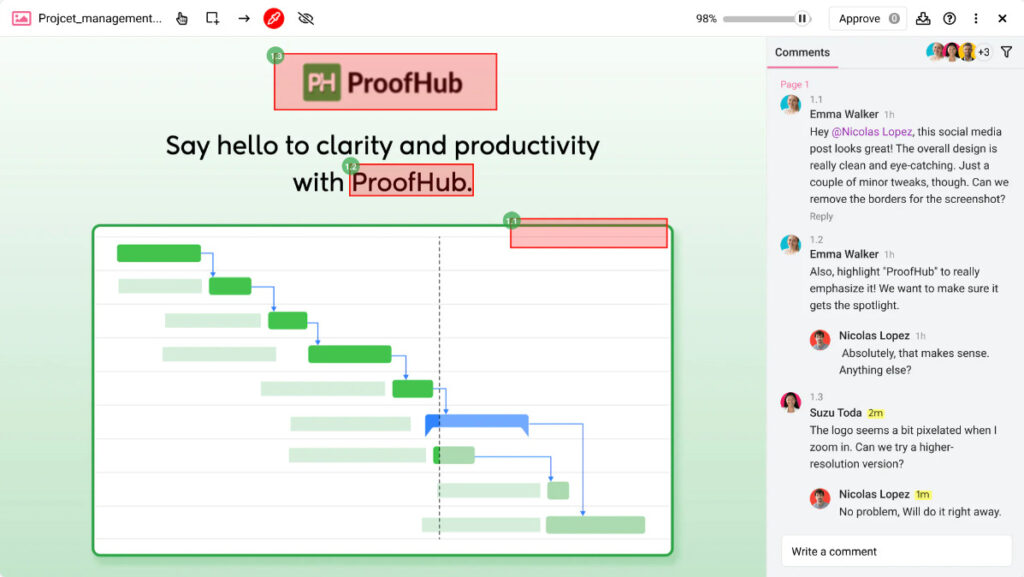
While ProofHub may not match the sheer number of third-party integrations offered by tools like Jira or ClickUp, it covers the essentials and does so with purpose. Integrations with tools like Google Drive, Google Calendar, iCal, Slack, Dropbox, and QuickBooks ensure that teams can still connect their core workflows without creating dependency clutter. This focused approach keeps collaboration simple, centralized, and distraction-free. Instead of pushing teams to build an ecosystem around the tool, ProofHub builds the environment teams need within the tool itself.
Jira vs ClickUp: Pricing
Pricing is one of the most critical and most nuanced factors when choosing project management software. These tools don’t fall neatly into a category with measurable ROI. They’re less of a return-based investment and more of a foundational operational expense. The true value lies in how they save time, improve clarity, reduce errors, and help teams execute projects faster and more predictably. That impact is hard to quantify, but it’s deeply felt when things go wrong.
More often than not, the total cost of ownership is beyond the advertised number. You end up paying not just for users but for access to advanced features, admin controls, integrations, and even basic support in some cases.
You also have to account for onboarding costs, role-based permissions, usage caps, storage limits, and the inevitable need to upgrade tiers as your team scales or your projects grow more complex.
In the following sections, we’ll break down the pricing models of Jira and ClickUp not just by the price tag but by how their structure impacts your ability to scale, onboard, and collaborate.
Jira pricing
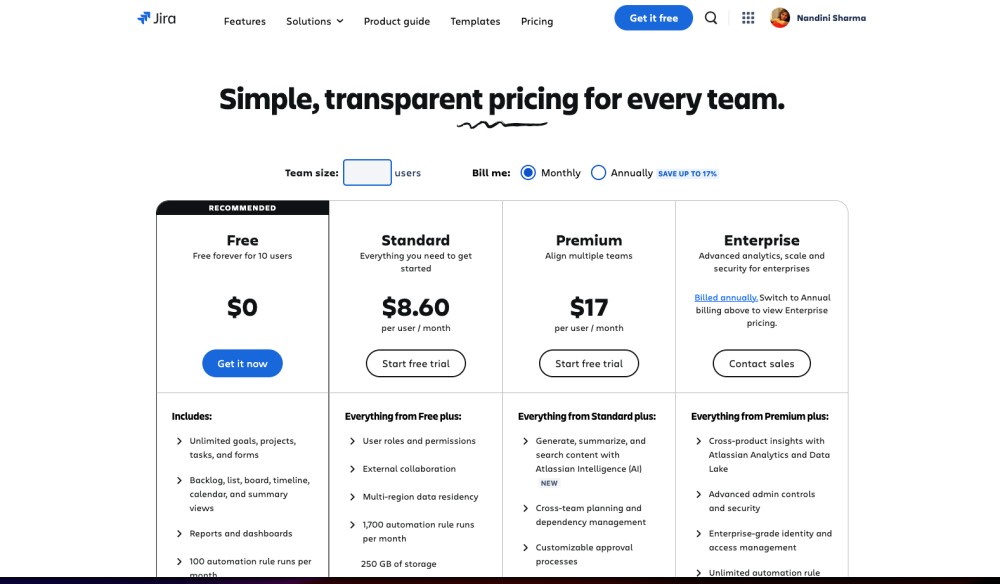
Jira follows a classic per-user pricing model, offering one free Plan and three paid tiers:
Free – For up to 10 users with basic features and 2 GB storage
- Standard – Starts at $8.15/user/month
- Premium – Starts at $16/user/month
- Enterprise – Custom pricing based on volume and requirements
At first glance, the paid tiers seem affordable. But in practice, Jira’s pricing scales quickly and unpredictably, especially as your team grows or your usage expands.
The structure is tiered so that the cost per user drops slightly as your team size increases. For example, under monthly billing, a team with fewer than 100 users pays $8.60/user for Standard and $17/user for Premium. But if you grow beyond that, the per-user price gradually decreases.
Annual billing offers some savings up to 17%, according to Atlassian, but it comes with a catch. Users must be purchased in preset bundles (e.g., 1–10, 11–25, 26–50, 51–100, etc.). So, if you’re paying annually for 26 users, you’re actually buying a block that supports up to 50 users, meaning 24 unused seats unless you scale fast.
While this sounds generous, it complicates budgeting. For growing teams, it’s easy to end up overpaying for capacity you don’t use. If your team size fluctuates often, you may face prorated charges or need to upgrade plans mid-cycle, which can reset your billing terms or impact ongoing maintenance contracts.
ClickUp pricing
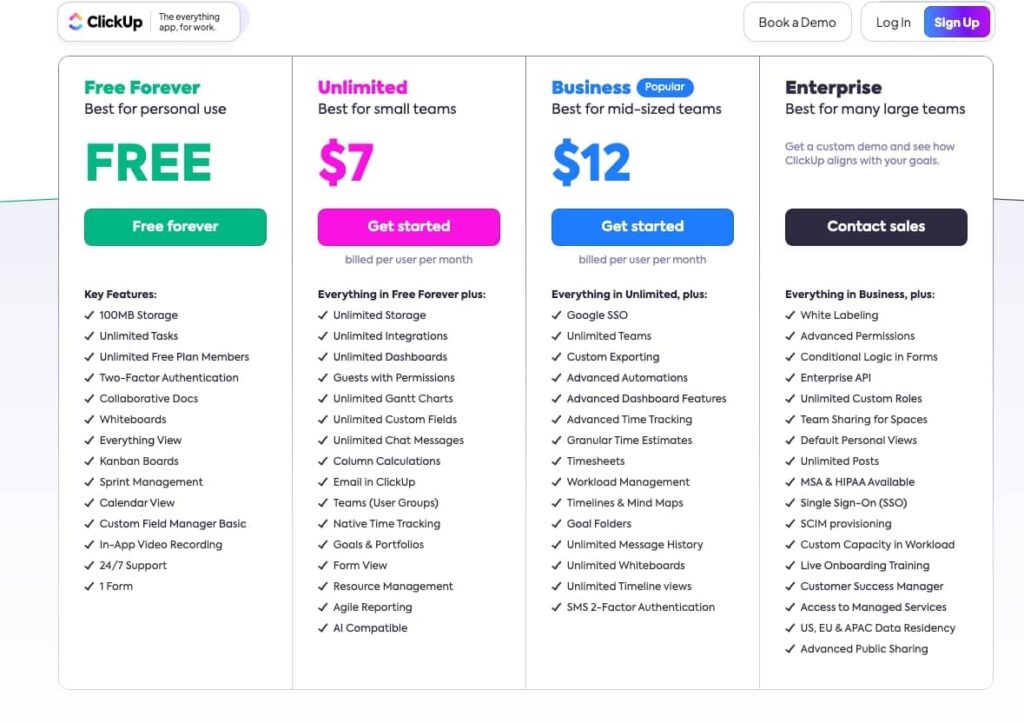
ClickUp offers a freemium model with four paid tiers and a flexible feature set:
- Free Forever – For personal use; limited storage and features
- Unlimited – Starts at $7/user/month
- Business – Starts at $12/user/month
- Enterprise – Custom pricing for large-scale needs
At face value, ClickUp positions itself as a cost-effective solution, especially compared to tools like Jira. But once again, the advertised rates don’t always reflect the real cost of using the platform at scale.
The Free Plan is generous for solo users or very small teams, and it offers the best value among free tiers of several other project management tools. However, as soon as you start managing projects with cross-functional teams, you’ll likely need to move to the Unlimited or Business Plan.
ClickUp’s paid plans unlock progressively more functionality, but certain must-have features (like Goals, Workload view, or custom permissions) are gated behind the Business and Enterprise tiers. This creates a natural pressure to upgrade as your team becomes more sophisticated.
Storage, integrations, automation limits, and API access also vary by tier, which makes it hard to predict how much you’ll end up paying in the long run, especially if you rely heavily on automation or run multiple large projects.
Like Jira, ClickUp also charges per active user, and while there’s no forced seat bundling, you can still encounter hidden costs tied to usage limits, onboarding, or scaling across departments.
ProofHub’s flat pricing
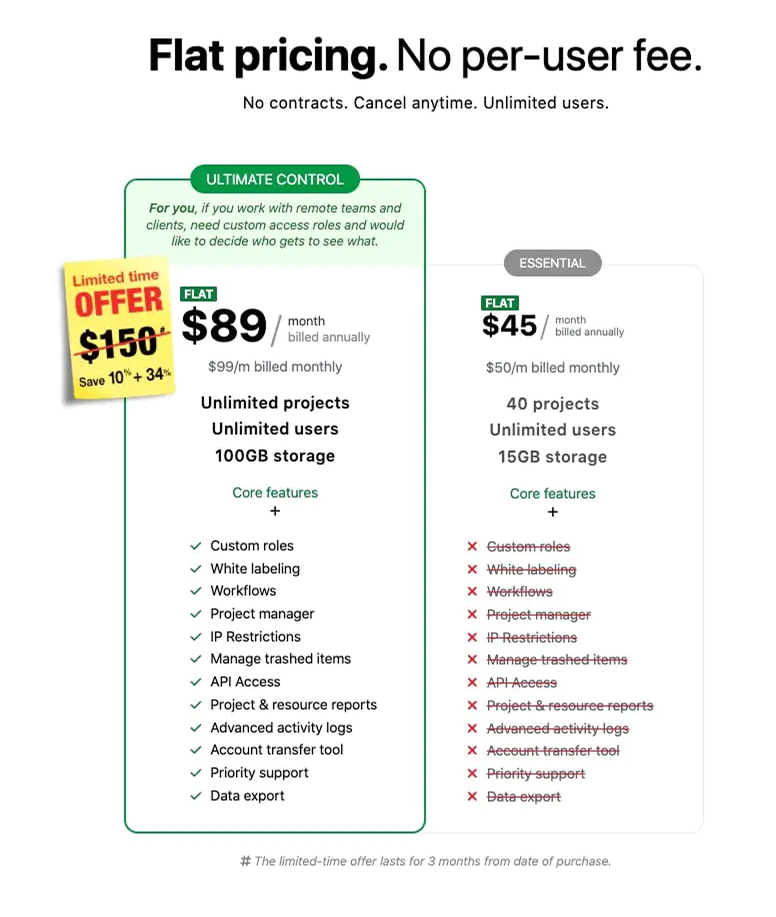
ProofHub breaks away from the traditional per-user pricing model with a flat-fee structure, making it actually simple and predictable.
- Essential Plan – $45/month (billed annually)
- Ultimate Control Plan – $89/month (billed annually)
(Both plans include unlimited users)
This model makes ProofHub stand out in a space dominated by per-seat pricing. You’re not charged based on how many people access the tool, which is a huge advantage for growing teams, agencies, or companies with multiple collaborators across departments.
The Essential Plan covers core project management features like task management, discussions, file sharing, and time tracking. However, most mid-sized teams will find the Ultimate Control Plan more suitable, as it includes advanced capabilities like custom roles, IP restrictions, white labeling, and detailed activity logs.
There are no hidden costs for usage, feature access, or support. You also get generous storage (15GB on Essential and 100GB on Ultimate), which you can upgrade later without any complexity. All users, whether they’re contributors, clients, or stakeholders, get full access without additional licensing concerns.
For teams tired of doing math every time they add someone new or unlock a feature, ProofHub offers clarity. You know what you’re paying. And you know it won’t unexpectedly change as your teams grow.
Jira vs ClickUp: Ease-of-Use
When it comes to project management software, ease of use refers to how intuitively users can navigate the platform, carry out tasks with minimal friction, and organize their work without constantly looking up help docs. This often-overlooked detail is what separates tools that get used daily from those that sit idle in browser tabs.
At its core, ease of use stems from a tool’s design philosophy. It also plays a major role in helping teams determine whether a platform will genuinely improve their workflow or just add another layer of complexity.
A truly user-friendly project management tool does three things well:
- Shortens project delivery timelines by reducing the steps required to manage work.
- Maintains a consistent, intuitive experience across different views, features, and roles.
- Minimizes the learning curve, enabling new users to start quickly without extensive onboarding.
- Supports different work styles, whether your team prefers structured sprints or free-form planning.
- Reduces reliance on admins or power users, allowing every team member to contribute meaningfully.
If you place Jira and ClickUp side by side, the design philosophies become immediately apparent. Jira was initially built to support software development teams through rigid workflows, versioning, and issue tracking. While it has evolved to cater to broader use cases like marketing or operations, its roots in structured methodologies (Agile, Scrum, Kanban) are still deeply felt. Depending on your team’s needs, that can be both a strength and a barrier.
ClickUp, by contrast, embraces flexibility from the ground up. It markets itself as “one app to replace them all,” and the interface reflects that ambition. You get an all-in-one workspace with a heavy focus on customization, which can be empowering but overwhelming, depending on how well it’s set up.
Let’s break it down further and explore how each tool delivers (or struggles with) ease of use in real-world scenarios.
Jira
Jira’s usability is a classic case of function over form. It’s built for software teams that work in time-boxed cycles and structured workflows. The interface is purpose-driven and designed to support sprint planning, issue tracking, and iterative development. It’s not flashy like ClickUp or instantly intuitive, but it is highly configurable. Once teams grasp the core logic issue types, workflows, permissions, and automation, they can shape Jira to fit nearly any agile methodology.
The layout follows a three-panel structure: a left sidebar lists your workspaces and projects, the center displays task lists or boards, and the right panel holds detailed task information. Navigation relies on menus, dropdowns, and nested views. Information is distributed across distinct modules, backlogs, boards, roadmaps, and reports, each with its own scope and rules. Nothing feels out of place, but nothing feels obvious too. New users often struggle just to find the right screen. For experienced users, though, this structured layout provides structure and control.
Onboarding is where many teams hit friction. Despite Jira’s extensive documentation and training resources, the interface, technical jargon, and dense menu system can overwhelm it. As a result, teams often use only a small fraction of Jira’s capabilities, because mastering the full system takes time or even dedicated sessions with a dedicated Jira admin.
To Atlassian’s credit, however, recent updates have brought modern touches of simplicity. AI-powered automation, smarter dashboards, and improved cross-team collaboration tools. Also, Jira Query Language (JQL), a flexible search language used within Atlassian’s Jira software to find and filter issues based on specific criteria, saves significant time for teams. But even with these improvements, the learning curve remains steep. Teams that thrive with Jira typically invest in upfront training, internal power users, or dedicated support roles, an investment that may be out of reach for some teams.
ClickUp
ClickUp is built to serve everyone, from solo freelancers to large cross-functional teams, offering an extensive, rich set of features wrapped in a colorful interface. On the surface, it looks like a dream for teams that want everything: tasks, docs, goals, chat, and dashboards all in one place. The interface is slick, colorful, and instantly more approachable than Jira. But once you move past the welcome screen, it becomes clear that ClickUp’s flexibility comes at the cost of clarity.
Like Jira, navigation is built around a left-hand sidebar containing Spaces, Folders, and Lists, ClickUp’s core hierarchy. The center pane changes depending on the view you choose: List, Board, Calendar, Gantt, Docs, or one of a dozen others. Compared to Jira’s structured rigidity, ClickUp’s UI invites a lot of exploration. This dynamic layout makes the tool feel endlessly customizable, but it also creates a fragmented user experience. You’re constantly flipping between formats, each with its own logic, filters, and limitations.
The platform doesn’t enforce a standard structure. That might sound like a benefit until your team wastes a week debating whether to organize work in Lists or use Boards with filters. Or when you create goals that don’t link to actual tasks or docs that live in isolation. In its quest to be “everything,” ClickUp makes you design the rules of engagement yourself.
That said, ClickUp has more resources than Jira to follow during onboarding. The platform offers in-app tutorials, templates, and an interactive onboarding checklist to help you get through your initial setup without relying on help documentation for everything. Moreover, the AI-powered ClickUp brain can help you with customization, given how effectively you can give the prompts. This reduces some time-to-value, if not all. However, the depth of customization, statuses, fields, automation, permissions, and views means that setup still requires intentional planning. Without structure, teams risk clutter, duplicated work, or misaligned workflows. Many growing teams eventually feel the need to “reset” their ClickUp setup once they outgrow their initial configurations.
To put it simply, ClickUp is a tool that’s hard to scale without internal guidelines or dedicated admins. Teams often end up with cluttered workspaces, redundant lists, and automation they no longer understand. And while ClickUp is technically user-friendly, the cognitive load of managing such a feature-dense environment can drag down day-to-day efficiency. It’s a powerful platform with a user-friendly face, but underneath, it’s a complex system that requires thoughtful planning and regular cleanup. Teams looking for instant clarity or consistency might find themselves working harder than they expected to keep ClickUp under control.
ProofHub
ProofHub leans toward simplicity and focus when it comes to usability, but not by giving up control. In fact, it’s one of the few tools that manage to combine structure with a meaningful level of customization. At the project level, you get to define exactly how each one is set up. You choose which modules (or tabs) are relevant: Tasks, Time, Notes, Discussions, Files, etc. So, if time tracking or Gantt isn’t needed for a certain project, you simply don’t include it. It’s a small thing, but it keeps the workspace clean and relevant.
Task organization follows the same logic. You can group related tasks under a task list and assign each list a different custom workflow. That means your marketing tasks can have a simple “To-Do > In Progress > Done” flow, while your dev backlog can follow a more detailed sprint-based cycle. It’s flexible, and it doesn’t come at the cost of clarity.
What really improves day-to-day usability, though, is ProofHub’s Me View. Most tools expect users to dig through long task lists just to find their work. In ProofHub, the Me View strips all that away. It shows only what you’re assigned across all projects: tasks, notes, discussions, announcements, events, etc. That alone can cut down a lot of the cognitive load on team members.
On the other hand, there’s also the Everything View, meant for executives, managers, and project leads who need to track multiple projects at once. You can see all tasks, all Gantt charts, and all calendars filtered by who’s assigned or who’s managing them. It’s a fast way to make sense of where things stand without opening ten tabs.
The interface itself is straightforward. The left sidebar holds all your navigation. The main screen changes based on the context, task boards, time logs, discussions, etc. It doesn’t try to do too much visually. And that’s the point: no nested panels, no distractions, no hunting around for what you need.
Onboarding is pretty quick, too. Because the tool avoids overengineering, teams pick it up fast. There’s no separate admin interface, and most settings are simple enough for managers or team leads to handle themselves.
ProofHub’s ease of use is about being minimal upfront while providing a solid structure under the hood. You get what you need, when you need it, in a layout that respects your role and work style. It’s built for people who want to manage work and not the software.
Jira vs ClickUp vs ProofHub: Scalability
Scalability in a project management tool refers to the software’s ability to adapt and perform efficiently as your team, data, and project complexity grow. Most teams expect their tools to stay fast and responsive, even as workloads increase. They want cross-functional collaboration to scale smoothly, workflows to evolve without becoming messy, and reporting to offer deeper insights, without introducing more friction.
But this is where many tools begin to show strain. Performance drops, governance becomes a manual chore, and configuration sprawl sets in. As usage scales, so do permissions, dependencies, and the volume of operational data. Unless the tool’s information architecture enforces some baseline structure, things unravel quickly, resulting in inconsistent usage, duplicated efforts, and workflows that no longer reflect reality. Also, pricing models based on per-user rates often climb faster than budgets can keep up.
In this section, we’ll look at how Jira and ClickUp approach scalability and the tradeoffs each demands. Additionally, I will also show you how ProofHub supports growth with a more structured and less maintenance-heavy approach.
Jira
Jira was built for scale. It can handle hundreds of users, thousands of issues, and deeply layered workflows without compromising efficiency. You get granular control over permissions, flexible automation, and advanced reporting that can adapt as your organization grows. For interdependent projects, Jira offers shared boards, linked issues, and portfolio-level visibility provided you’ve configured everything right from the start.
However, the more you grow, the more Jira demands from your team in terms of user management and governance. Permissions are layered across projects, issue types, and workflows, needing a dedicated admin (or two) to keep things manageable.
Moreover, communication can also become burdensome. With so many nested comments, tags, and notifications across multiple screens, staying aligned across teams sometimes requires third-party integrations like Slack or Confluence just to keep information discoverable.
Then there’s pricing. Jira follows a per-user model, which scales almost exponentially in larger setups. Add in the cost of premium features, integration, and other apps from the Atlassian Marketplace, and what looked affordable at 20 users starts to feel expensive at 200.
Jira absolutely scales. But the tradeoff is at the cost of extra governance. If you don’t have a plan for governance, cross-project clarity, and cost management, you end up building a system that only the Jira admin understands.
ClickUp
ClickUp actively supports growth, from solo users to cross-functional teams. The multi-layered hierarchy gives you room to structure projects, teams, and permissions with precision. And because everything runs on real-time data streams, teams can collaborate at high velocity without constant refreshes or versioning headaches.
However, the same customization can become a hurdle to scalability in ClickUp. The moment your team starts to multiply, so do your views, fields, statuses, and automation. With extensive customization, every team builds its own logic. Soon, you’re buried under dashboards that lag, filters that break, and naming conventions that contradict each other. New users are dropped into a labyrinth where a simple rule might mean ten different things depending on the department.
ClickUp’s flexible backend is good, but performance starts to dip in large workspaces, especially when dashboards get widget-heavy or automation stacks up. And while integration depth is a plus, keeping those connections clean and functional at scale becomes a full-time job.
Similar to Jira, pricing adds another dimension. The per-user model works for small teams, but at scale, it’s not just about licenses; it’s about managing guests, external collaborators, and advanced roles. Suddenly, a “flat-rate” alternative looks more appealing.
In short, ClickUp scales fast. But it doesn’t scale cleanly unless you invest in strong admin practices, user training, and workspace hygiene from day one. Otherwise, the tool that promised to simplify everything ends up complicating how your team actually works.
ProofHub
ProofHub takes a modular approach to scalability. Projects are the primary containers, and within each, you get to decide what features you want active, whether it’s time tracking, discussions, files, notes, or milestones. This means the complexity of the tool grows only when you need it to, not before.
Custom workflows can be applied at the tasklist level, letting teams design parallel processes under one project roof without stepping on each other’s toes. Need one flow for engineering and another for design? Just group the relevant tasks and assign a workflow that fits. It’s flexible without sacrificing clarity.
Where ProofHub really shines at scale is visibility. The “Me” view gives individual contributors a clear lane: only the tasks, files, and updates that matter to them. Executives, on the other hand, can zoom out via the “Everything” view, pulling reports and tracking progress across projects without jumping between dashboards. That separation of scope, without losing context, is rare and highly scalable.
There’s no per-user pricing either. Flat-rate plans remove the budgeting gymnastics as teams expand and freelancers, clients, or new departments are added. Admin overhead stays predictable, and governance doesn’t turn into its own project.
And perhaps most critically, ProofHub avoids the sprawl. With guardrails baked into its structure, it’s hard to build a messy workspace by accident. That keeps onboarding light, training low-effort, and process drift to a minimum, even as the number of users or projects doubles.
Where does Jira fit the best?
Jira fits best in engineering-led environments with structured agile practices, where predictability, traceability, and process governance are non-negotiable. It’s built for teams that need granular control over workflows, issue types, and sprint cadences and are willing to invest time (and often, admins) to maintain that rigor. Jira scales well when there’s a centralized approach to user management, permission hierarchies, and compliance, but its performance and usability demand upfront planning and ongoing discipline. For project managers handling cross-functional initiatives or team members unfamiliar with Agile jargon, Jira’s rigidity and configuration overhead can start to slow down momentum rather than accelerate it.
Where does ClickUp fit the best?
ClickUp is ideal for cross-functional teams that prioritize flexibility and speed over rigidity. It’s particularly useful in creative, marketing, or hybrid tech teams where workflows evolve quickly and require rapid experimentation. ClickUp shines in startups and mid-sized organizations that want everything from docs and chats to automation and dashboards in one place. However, it needs careful configuration to avoid chaos as teams grow, making it a good fit for organizations that can balance freedom with thoughtful system design. Without a clear system in place, teams may get caught in a cycle of over-customization, friction in navigation, and frequent workflow misalignments.
Where does ProofHub fit the best?
ProofHub works best for teams of all sizes that want structure. It’s a solid match for businesses, consulting teams, and internal departments that are managing multiple parallel projects. The tool supports growth without forcing users into complex setups, thanks to thoughtful defaults, customizable task lists, and a user-centric interface. It scales with clarity, making it suitable for teams that value a flat learning curve, predictable costs, and a governance model that doesn’t require a dedicated admin to hold everything together. That said, teams looking for deep automation or extensive integrations may start to feel confined as the complexity of their operations grows.
Conclusion
No single project management tool is universally “best.” The right choice depends on how your team works, what level of structure you need, and how much time you’re willing to spend configuring your workspace.
- Jira excels in high-complexity, engineering-heavy environments where structured workflows and strict role-based collaboration are essential.
- ClickUp offers maximum flexibility and a rich feature set, ideal for teams that want to customize everything, but it does come with a learning curve.
- ProofHub takes a more balanced, streamlined approach. It focuses on clarity, centralized communication, and reduced setup time, without forcing teams into rigid workflows or bloated license models.
To make an informed decision, don’t rely solely on feature lists or reviews. Test the tools with your actual team and real workflows. Set up a trial project, onboard a small group, and measure how quickly they can align and collaborate.
If you’re considering ProofHub, start with a 14-day free trial. You can also book a personalized demo, where our customer success executives will learn about your processes and show you how to tailor ProofHub to fit your team’s preferences to save time and increase productivity.
See how easy it is for you to manage projects with ProofHub. Sign up now!
FAQs
What is better, ClickUp or Jira?
It depends on your team’s needs. Jira is better suited for engineering teams that require structured workflows and issue tracking. ClickUp offers more flexibility and is ideal for teams that need a customizable platform with a wide range of features.
Does ClickUp work with Jira?
Yes, ClickUp can integrate with Jira using third-party tools like Zapier or through native integrations in some plans. However, the depth of integration may vary, and some manual setup may be required to ensure smooth data syncing.
What’s better than ClickUp?
If your team finds ClickUp overwhelming or too feature-heavy, a simpler alternative like ProofHub may be a better fit. It offers essential collaboration and project management tools without the clutter, making it easier for teams to focus and execute faster.
What is the best alternative to Jira?
For teams that want a more user-friendly, less technical experience than Jira, ProofHub stands out as a strong alternative. It eliminates complex setup, offers flat pricing, and provides a centralized space for collaboration and project tracking.
Can you use ProofHub instead of Jira or ClickUp?
Yes. ProofHub is a capable alternative that simplifies project collaboration without sacrificing control. It’s especially suited for teams that value ease of use, role-based visibility, and faster onboarding.
Is ProofHub good for software teams?
ProofHub is great for cross-functional software teams who work with stakeholders beyond engineering, like design, marketing, or support. While it doesn’t have advanced dev tools like Jira, it supports agile views (Kanban, Gantt) and collaborative features needed for software delivery.
How do I decide which project management tool is right for me?
Test the tools with your real projects. Most platforms offer free trials. For ProofHub, you can start with a 14-day free trial and book a custom demo to explore how it can align with your team’s processes and increase productivity.