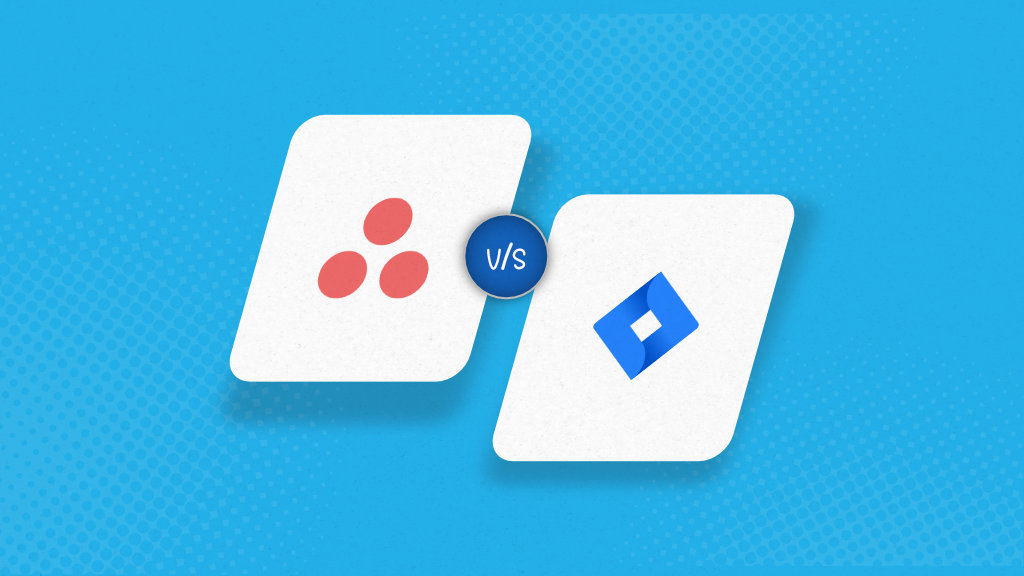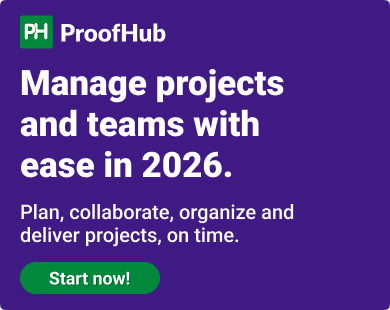The key difference between Asana and Jira lies in the ease of use and control on workflows, a tradeoff that indirectly decides how quickly teams can get started, how flexibly they can scale, and how effectively they can manage cross-functional work. When evaluating both tools across common use cases, the advantages become crystal clear: one prioritizes intuitive setup and broad accessibility, while the other is engineered for precision and complex, structured workflows.
Asana is an intuitive work management platform preferred mostly by marketing teams, operations leads, and cross-functional groups. Its clean interface, multiple project views, and low-friction setup make it easy to track project tasks, assign responsibilities, and collaborate in real time. But while it’s effective for everyday task management and team collaboration, it may need extra effort from teams that require advanced workflow configuration, reporting features, or support for agile methodologies.
Jira Software, in contrast, is purpose-built for agile project management and software development. It supports Kanban boards, Scrum framework, sprint planning, and layered task dependencies, making it ideal for technical teams with strict process requirements and heavy customization needs. Its integration capabilities, integrated project structures, and custom reporting tools make it powerful, but they also introduce a steeper learning curve and greater admin overhead, particularly for non-technical users or business teams.
Still, both tools are among the most widely adopted project management software products on the market, leaving many teams confused between quick adoption and long-term reliability. This article breaks down the core differences between Asana and Jira across:
- Project management capabilities
- Task tracking and workflows
- Collaboration tools
- Pricing structures
- Ease of use
I have also included ProofHub as a relevant third option for teams seeking good functionality without high setup costs or per-user pricing barriers. (It was built in response to the challenges many teams face when choosing between tools that are either too rigid or too lightweight to scale.) This comparison reflects our direct insights from working with diverse teams across industries, team sizes, and workflows who have migrated from or evaluated these platforms in search of a more flexible and cost-effective project management solution.
Quick overview table
| Asana | Jira | ProofHub |
| Intuitive work management tool for marketing, ops, and cross-functional teams | Technical agile project management software for developers and product teams | All-in-one project management and collaboration tool |
| Intuitive interface with lower learning curve | Steeper learning curve; customizable but complex setup | Very low learning curve, clean interface, multiple project views |
| Task comments, @mentions, project messages, guest access, file attachments, Inbox notifications | Issue comments, threaded discussions, @mentions, Git/Confluence integrations, status-driven handoffs | Built-in chat, threaded discussions, proofing/markup, file versioning, notes, announcements, all native |
| Multiple views task coordination, dependencies, recurring tasks, workload view | Epic, stories, issue tracking, dependencies, backlog grooming, sprint planning | Multiple views, tasks, subtasks, milestones, custom fields, task dependencies |
| Simple rules and automations, limited advanced workflows | Highly customizable workflows, conditions, and automations | Custom workflows without complexity; easier for non-technical teams |
| Basic dashboards (progress, overdue tasks, workload) | Advanced agile reporting: burndown, velocity, cumulative flow, sprint reports | Custom reports, workload tracking, time tracking, project progress |
| 200+ apps: Slack, Teams, Google Drive, Zoom, Salesforce | Strong developer integrations (GitHub, Bitbucket, Confluence, CI/CD tools) | Core integrations + built-in tools reduce need for third-party apps |
| Native time tracking absent (requires integrations) | No built-in time tracking (requires add-ons like Tempo) | Built-in time tracking & timesheets included |
| Scales well for business teams but less suited for large-scale technical projects | Designed for scaling agile across enterprise; works best for dev/product | Scales across organizations with unlimited users & custom roles |
| Free (up to 15 users); Premium $10.99/user/month; Business $24.99/user/month; Enterprise custom | Free (up to 10 users); Standard $8.15/user/month; Premium $16/user/month; Enterprise custom | 14 days free trial, flat pricing (no per-user cost): Essential $45/month, Ultimate Control $89/month, billed flat regardless of users |
| Teams prioritizing ease, speed, and collaboration | Engineering/product teams needing agile methodologies and precision | Teams wanting an all-in-one project management solution with collaboration + no per-user pricing |
What is Asana?

Asana is a cloud-based work management platform that helps teams organize, assign, and track tasks and projects from a single shared workspace. Its intuitive interface makes it accessible for different teams to manage everything from campaign planning and operations to recurring workflows, without heavy setup.
Founded in 2008 by Facebook alumni Dustin Moskovitz and Justin Rosenstein, Asana was built to solve the coordination issues teams faced using emails and spreadsheets. The goal was simple: give everyone visibility into who’s doing what, by when, without constant follow-ups.
While Asana markets itself as a project management tool, its real strength is in task coordination and execution visibility. It supports customizable workspaces that make it easier for both technical and non-technical teams to work together in real time. Its ease of use has made it especially popular among marketing, operations, and client-facing teams that prioritize clarity over complexity.
Compared to more rigid tools like Jira, Asana keeps the focus on ownership, accountability, and shared progress, without requiring teams to build workflows from scratch. It’s a reliable choice for managing ongoing workstreams, repetitive campaigns, and collaborative deliverables where speed and clarity matter more than technical depth.
Asana’s ability to bridge the gap between task-level execution and high-level coordination makes it ideal for teams managing diverse, ongoing work rather than solely delivering time-bound projects.
What is Jira?
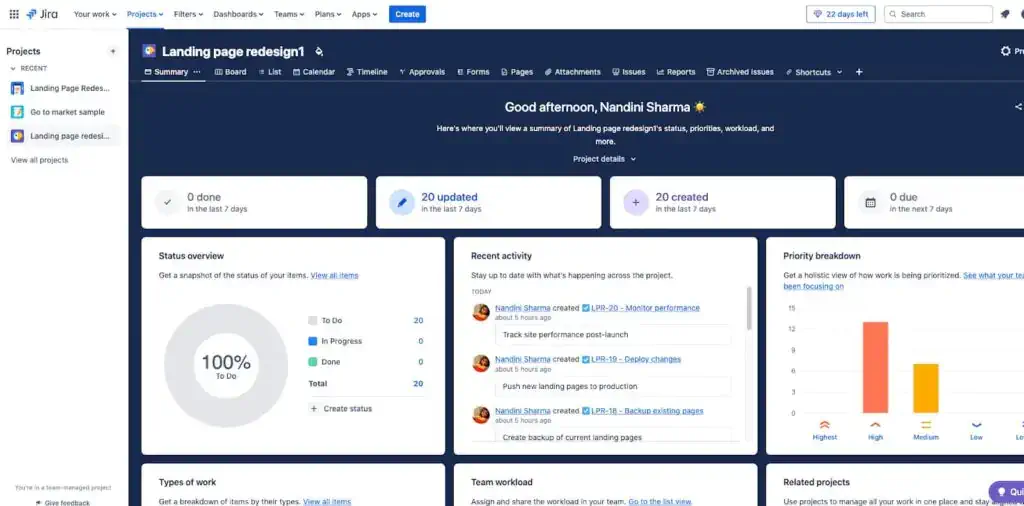
Jira is a project management tool built for teams that follow agile methods, especially in the software development industry. It helps teams plan work in short cycles, track bugs or issues, and manage workflows like sprints or backlogs. Jira is a popular choice among software development teams because of its ability to support the short iterative development cycles centric to agile project management. Its focus on transparency, customization, and iterative progress aligns with the demands of modern, tech-driven workplaces, particularly in industries where precision and speed are critical. Jira’s emphasis on agile methodologies has also contributed to its role in shaping how teams approach software development and project management, promoting a culture of continuous improvement and collaboration.
While both Jira and Asana serve as work management tools, Jira is more specialized for technical and agile workflows, particularly in software development, whereas Asana is more general-purpose and user-friendly for non-technical teams. Jira’s complexity and customization options make it ideal for detailed, process-heavy projects, but it can feel overwhelming for simpler tasks compared to Asana’s streamlined approach. Jira’s dominance in tech stems from its deep roots in development culture, while Asana’s broader appeal lies in its simplicity and accessibility.
Unlike Asana, it serves as a robust tool for teams to plan, track, and manage work, particularly in software development, IT, and other technical fields, though its use has expanded to various industries. Jira enables teams to organize tasks, monitor progress, and collaborate effectively, supporting both traditional and agile methodologies, much like Asana, but with a stronger emphasis on software development workflows.
What is ProofHub?
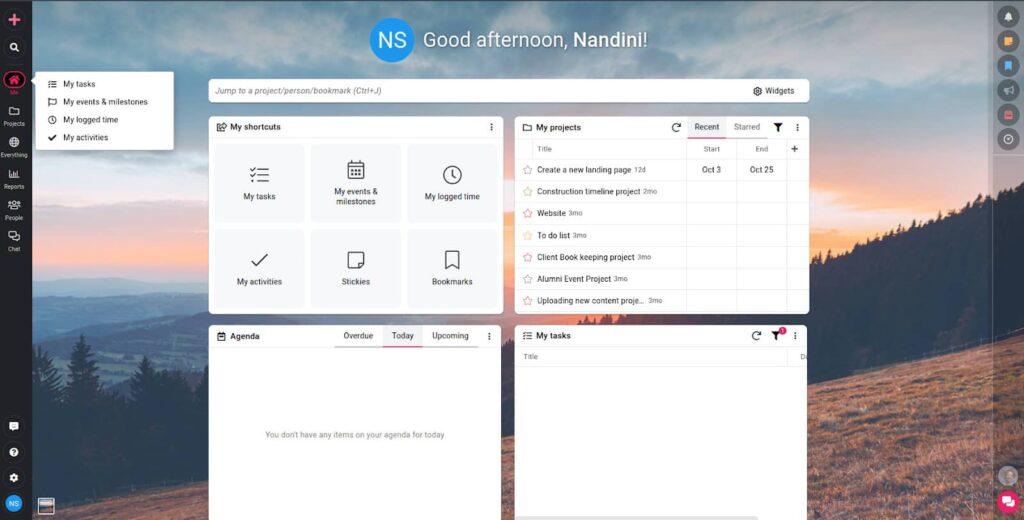
ProofHub is an all-in-one project management and team collaboration tool designed for teams of any size to simplify project workflows and reduce complexity in communication and teamwork. Its clean interface, flexible structure, and minimal setup make it easy for teams to build custom workflows, organize work by client, department, or deliverable, and get everyone aligned without long onboarding cycles. Whether you’re managing campaigns, deliverables, or multi-phase projects, ProofHub gives teams a consistent workspace that’s simple enough to use daily and flexible enough to grow with your needs.
ProofHub includes powerful features such as interactive Gantt charts, time tracking, discussions, file sharing, and real-time collaboration. It also offers customization options like custom workflows and project templates to suit different team needs. Despite these advanced features, ProofHub remains user-friendly and does not require a steep learning curve like Jira. For teams that need a simple yet flexible platform, ProofHub offers a perfect workbook combining essential project management tools with the flexibility to manage more intricate workflows as projects grow.
Asana vs Jira vs ProofHub: Detailed comparison
The project management and collaboration approach in Asana and Jira differ fundamentally in how each tool defines and organizes work.
Asana follows a top-down model where work is organized around teams and departments, closely mirroring an organization’s internal structure. You can replicate your company’s org chart within the platform by creating discrete workspaces for each of your team members. Within each workspace, you can create multiple projects with respective team members and work items (tasks).
Jira, on the other hand, takes a bottom-up approach. It centers the structure around the projects themselves. Instead of team workspaces, you create projects often tightly scoped around products, features, or codebases. In this model, the project is the primary container, and teams or individuals are pulled in based on what the work demands. For better productivity, software teams often create one Jira project per product or stream of development, even if that involves contributors from multiple departments, such as backend, frontend, design, etc.
ProofHub follows a hybrid approach. You can start from a team-first or project-first view, or mix them depending on the work. Projects can be grouped by department, client, or deliverable and shared across any combination of teams or external collaborators.
One practical difference is that ProofHub’s flat-fee pricing allows you to add as many users as you need without affecting cost. In Asana or Jira, per-user pricing can subtly shape how you structure work, often leading teams to limit who’s in which project. In ProofHub, that constraint isn’t there. You can place people wherever the work requires, subscribe them to any project or task, and set their access level accordingly.
As a result, how you organize projects is driven entirely by operational logic and not by licensing limits, making it easier to connect work across multiple teams, clients, or deliverables.
Project management capabilities
At the project level, the trade-offs between Asana and Jira shift from simplicity versus complexity to breadth versus depth. Asana offers lightweight project structures that scale well for cross-functional initiatives but may require add-ons for advanced controls. Jira delivers robust project governance with sprints, backlogs, and reporting, but requires significant setup and agile discipline to keep working across multiple objectives and teams. The following section compares how each platform supports planning, execution, and oversight across projects.
Asana for project management
In Asana, projects are usually your main dashboard for managing work. When you log in, you’ll see them grouped under the team they belong to. Inside a project, work is broken into tasks, which can have assignees, due dates, subtasks, and attachments.
You can choose different views, list, board, calendar, or timeline, depending on how you like to plan. For example, a marketing team might view a campaign project in calendar mode to align deadlines with launch dates, while a product team might use a Kanban-style board to track progress through stages.
Key project management features in Asana
- Timeline: A Gantt-style visual that shows tasks, dependencies, and deadlines in sequence. Useful for spotting scheduling conflicts and understanding the overall flow of a project. However, it’s best suited for projects with clearly defined tasks and dates; ad-hoc or highly iterative work may require frequent updates to stay accurate.

- Milestones: Special progress markers that denote significant points in the project, such as “Phase completion” or “Launch Date.” They don’t carry work themselves but help anchor your timeline and give stakeholders clear progress indicators.
- Portfolios: A higher-level dashboard where you can view multiple projects side by side. Shows key fields like status, due dates, and percentage complete for each project. This is valuable for program managers tracking related initiatives, but requires consistent project setup to give reliable data.
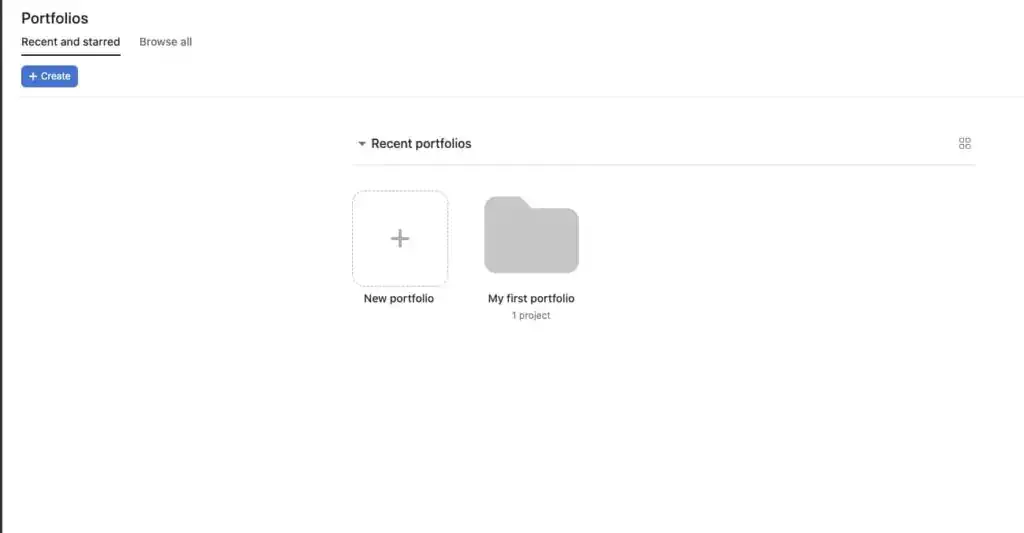
- Goals: Lets you define specific objectives and connect them to projects or tasks contributing to that outcome. While this adds strategic alignment, the linkage is manual. You have to actively maintain it for the data to reflect reality.

- Project dashboards: Customizable dashboards that pull data from one or more projects into charts and metrics. These can show overdue tasks, completion rates, or workload by assignee. For project-level tracking, the most value comes when you set standardized fields and statuses across your projects so reports are consistent.
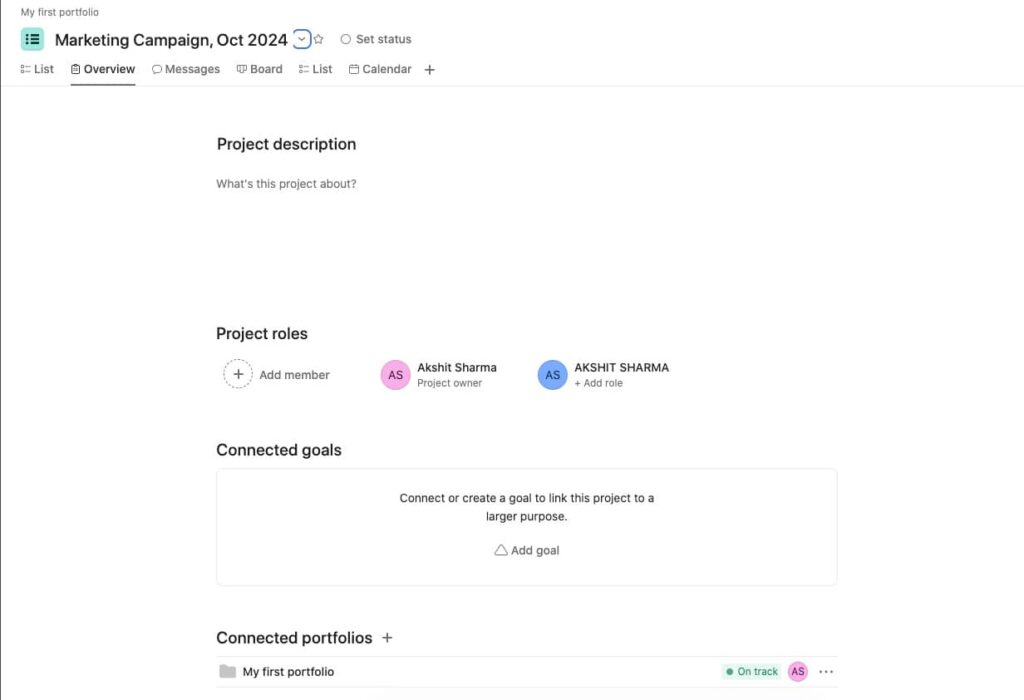
Jira for project management
When you create a project in Jira, you’re setting up a dedicated space for managing a specific product, feature, or initiative. Work in Jira is organized into a hierarchy: Epics represent large bodies of work, stories (or issues) break those down into smaller deliverables, and tasks or subtasks capture the detailed execution. This layered structure is especially useful for teams following Agile or iterative methods, because it allows you to track progress at multiple levels, from strategic goals down to daily work.
Depending on the template you choose, you might manage this work on a Kanban board, a Scrum board, or a timeline view. Each gives you a different lens on the same project data, so you can focus on high-level delivery or the finer details of scheduling and prioritization.
Key project management features in Jira
- Roadmaps: A timeline that maps out your epics and their dependencies, so you can see how major work streams fit together. Ideal for planning long-term deliverables and tracking overall progress.
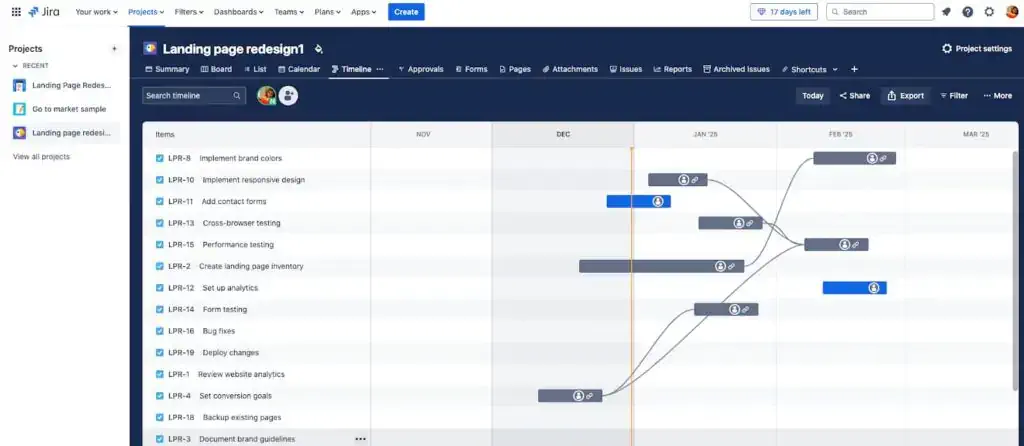
- Advanced roadmaps (only available in Premium): Extends planning to cover multiple projects at once, shows team capacity, and allows “what if” scheduling to test changes before committing.
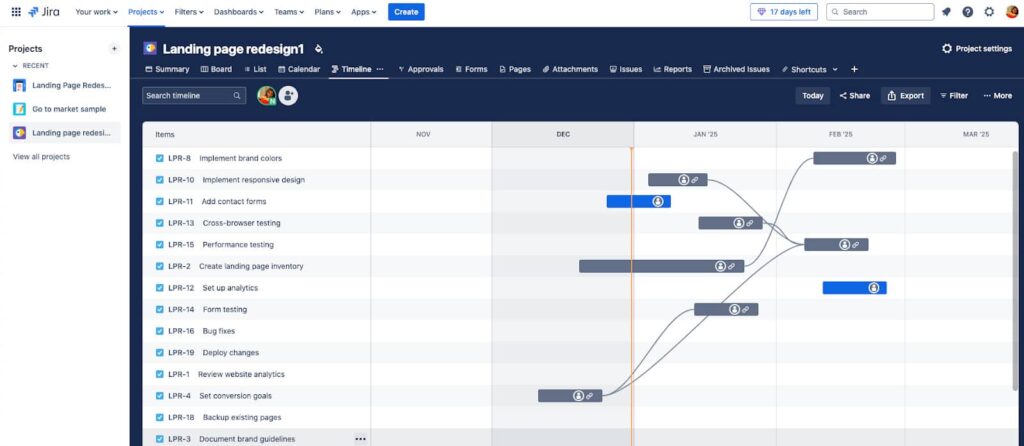
- Backlog view: A planning space that holds all upcoming work for the project. You can reorder items, group them under epics, and schedule them into active work periods.
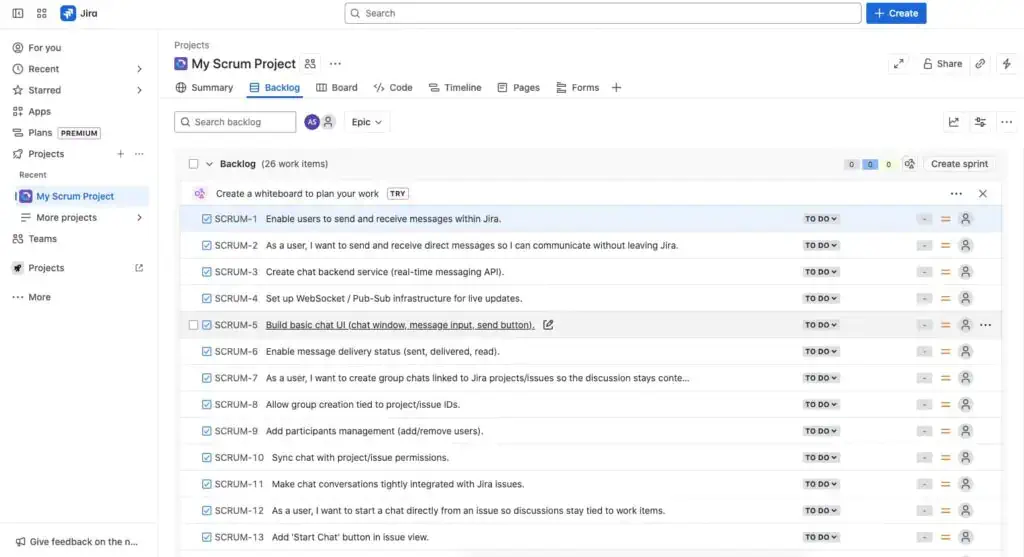
- Version/ releases: Lets you bundle related work into a specific delivery milestone, such as a software release or campaign launch, with status tracking toward completion.
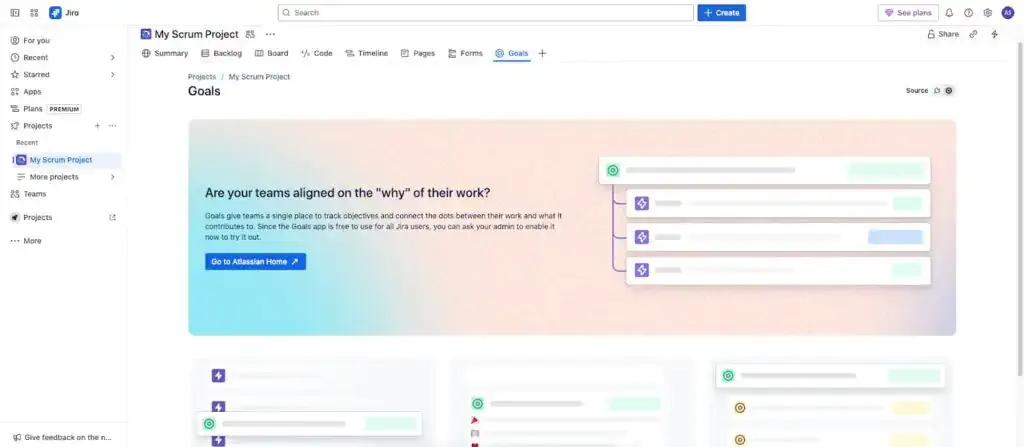
- Reports & dashboards: Built-in reports for progress, scope changes, and delivery trends, plus customizable dashboards for an at-a-glance view of project health.

ProofHub for project management
ProofHub is designed to adapt to different kinds of projects without making the setup feel complex. Its structure is straightforward enough for new users to grasp quickly, yet flexible enough to handle varied work. You can break a project into multiple task lists, and each task list can have its own workflow. For example, a design review process for creative assets and a bug resolution process for development work.
This flexibility means you don’t need to create separate projects for each process variation, which is common in other tools. Keeping everything in one project space preserves context, simplifies reporting, and reduces the friction of switching between views. It’s particularly helpful when you’re managing multi-phase projects where different teams work in parallel but still need to stay connected to the same overarching plan.
Key project management features in ProofHub
- Project categories: You can categorise projects by department, client, or deliverable to make it easier to filter, group, and manage related work across the organization.
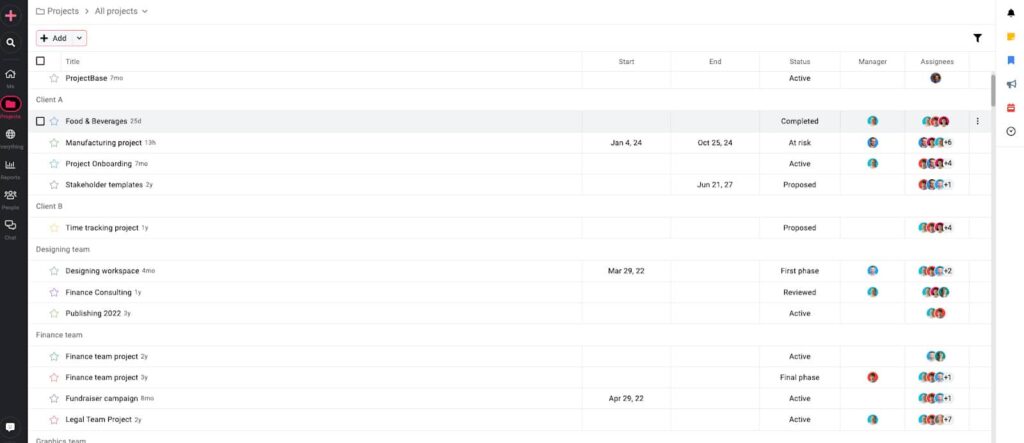
- Gantt charts: Visualize the entire project schedule, set dependencies, and adjust timelines with drag-and-drop changes. Dependent tasks automatically shift to reflect updates.
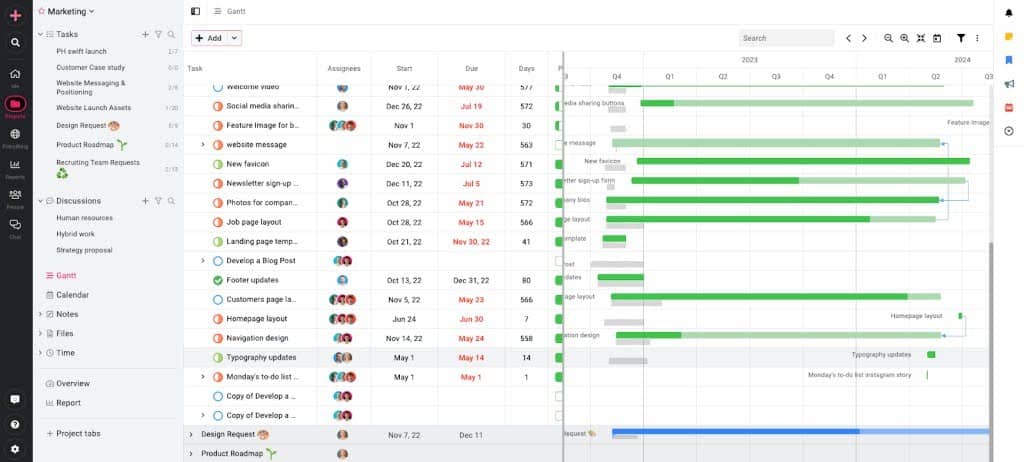
- Custom workflows: Apply different workflows to different task lists within the same project, so each work stream follows its own process while staying part of the unified plan.
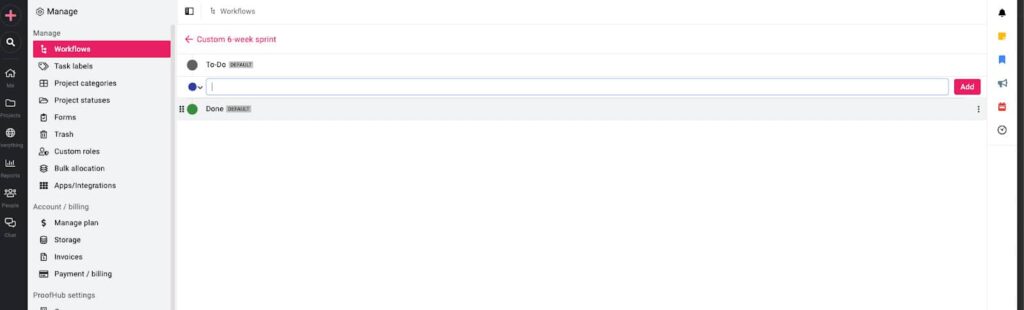
- Project templates: Save and reuse complete project setups with predefined task lists, workflows, and milestones for recurring project types.
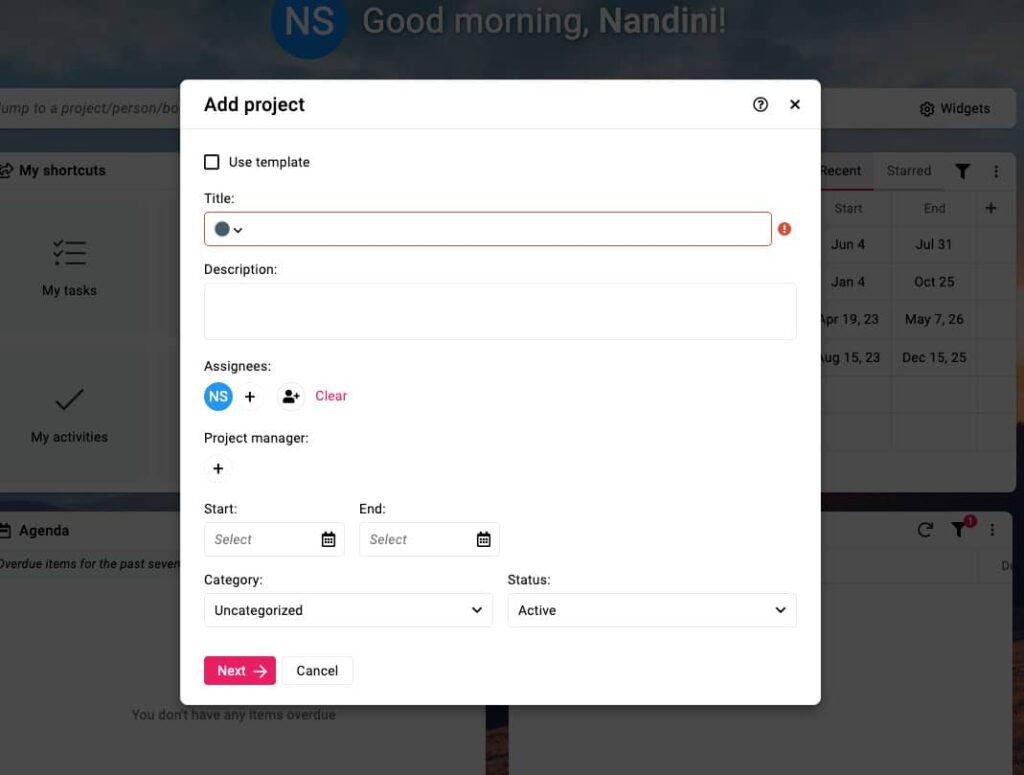
- Project reports: Generate progress and performance reports at the project level, including overdue items, completion percentages, and workload summaries across all contributors.

Task management capabilities
Task management is where the tools diverge most clearly in philosophy. Asana focuses on making it quick and intuitive to capture work, assign owners, and add deadlines. Jira takes a more process-heavy approach, treating tasks (or “issues”) as configurable objects within a broader workflow ideal for engineering, but more demanding for everyday business users. The following sections explore how effectively each tool handles task creation, organization, and tracking.
Asana for task management
Asana offers shared workspaces for team members to plan, organize, and track their tasks. The team decides on priorities and breaks large objectives into smaller, actionable chunks. Each chunk becomes a task in the system, with its assignee and deadline, carrying context so no one needs to chase down the details. The system allows you to create and define tasks in more detail than a simple to-do list and provides everyone with clarity and understanding of what needs to be done, by whom, and by when. As work progresses, the system reflects its current state. Tasks move from “not started” to “in progress” to “done,” and everyone can see what’s on track, delayed, or blocked. Over time, this creates a living map of the project’s health.
Let’s understand with the help of the following features, how everyone on a team, from a manager and lead to an individual team member, manages their tasks using Asana.
Key task management features in Asana:
- My tasks: A personalized dashboard showing all work assigned to an individual, sortable by due date, priority, or project. Custom sections in My Tasks help break work into manageable timeframes, but they rely on the user keeping them up to date.
- Timeline: Allows you to link tasks so one can’t start until another is finished, helping to prevent bottlenecks. You can create cross-project dependencies and see them visually in timeline view. While automatic date shifting keeps schedules aligned, it works best when due dates are accurately maintained.
- Subtasks: Break down complex work into smaller, actionable steps while preserving the link to the parent task. This keeps detailed execution work connected to the main deliverable, though too many nested subtasks can make timelines harder to follow.
- Custom fields: Add attributes such as priority, status, or category to tasks for better filtering and reporting. These fields give structure to tracking and analytics, but require consistent use across the team to be meaningful.
- Task comments: A built-in discussion thread on each task for sharing updates, asking questions, and attaching files. This centralizes communication, though conversations can become harder to scan if used for long-form discussions.
- Multiple views: See tasks in list, board, calendar, or timeline formats. Switching views can help different roles interpret the same set of tasks, but team alignment on which view to use for planning can reduce confusion.
Jira for task management
In Jira, tasks are tracked as issues, which can represent anything from a feature request to a support ticket. Each issue has an assignee, status, priority, and other fields that define its scope and context. For managers and leads, issues are a way to assign, coordinate, and monitor work across teams. For individual contributors, they act as the single source of truth for what’s on their plate, complete with all relevant details and history.
Managers often use boards, filters, and reports to see tasks in progress, upcoming work, and blockers. Individual contributors typically focus on their assigned issues view, moving tasks through workflow stages and updating details as they work.
Key task management features in Jira
- Issue assignment: Every issue has a single assignee for accountability, with the option to reassign as priorities shift. Multiple participants can still collaborate via watchers or comments, though responsibility remains clear.
- Sub-tasks: Break down larger issues into smaller, trackable pieces while maintaining the link to the parent task. This keeps work organized, but can add complexity if overused for very small actions.
- Workflow statuses: A customizable set of stages (e.g., To Do, In Progress, Done) that issues move through. This visualizes progress clearly, though too many custom statuses can make workflows harder to follow.
- Labels: Ways to categorize tasks for filtering, reporting, or ownership assignment. These help structure large volumes of issues, but require consistent tagging to remain useful.
- Comments and attachments: Each issue has a built-in conversation thread and space for file uploads. This keeps context in one place, but long discussions may still benefit from external documentation.
- Multiple Views: View issues in a board, list, backlog, or calendar (with add-ons). Switching views lets different roles interpret the same work differently, though aligning on a primary planning view can reduce confusion.
ProofHub for Task management
ProofHub approaches task management with transparency and clarity, making it easy for teams of any size to assign, track, and complete work without overcomplicating the process. Instead of locking you into a single methodology, it lets you choose between multiple views, so every team member can visualize work in the way that makes the most sense for their role.
In ProofHub, tasks can be organized within task lists, which group related work under a specific deliverable, phase, or department. Each task can have its own assignee(s), priority, due date, labels, and file attachments, keeping all relevant context in one place. For teams working on multi-phase or cross-functional projects, this structure reduces the need for duplicate entries while preserving visibility across the entire workflow.
Key task management features in ProofHub
- Multiple views: Switch between list, board (Kanban), calendar, and Gantt views at any time. Different roles in the same project can use the view that best supports their workflow without affecting others.
- Custom workflows: Define task stages that match your team’s process, whether it’s a simple “To Do → In Progress → Done” flow or a multi-step approval pipeline.
- Task dependencies: Link tasks so that one starts only after another finishes. Dependencies automatically adjust if deadlines change, helping teams avoid bottlenecks.
- Recurring tasks: Automate repetitive work (like weekly status updates or monthly reports) so tasks appear on schedule without manual creation each time.
- Labels and filters: Use color-coded labels and advanced filters to quickly group, sort, or locate tasks by type, status, priority, or department.
- File attachments: Attach documents, images, or videos directly to tasks and use built-in proofing to collect contextual feedback with markup and annotations.
- Task comments: Keep communication focused by discussing progress, clarifying requirements, and sharing updates right in the task thread.
- Time tracking: Log hours directly on tasks with a built-in timer or manual entries. This is especially useful for monitoring billable work, tracking workload distribution, and comparing estimated vs. actual time spent. Managers can pull time reports at the task, project, or team level to inform resource allocation and future planning.
- Multiple assignees: Assign a task to multiple people when collaboration is required, or to a single owner for accountability. You can also @mention other members for updates without assigning the task to them.
Collaboration capabilities
When it comes to collaboration, each tool enables teamwork in distinct ways. Asana emphasizes simple, built-in communication features that make everyday coordination seamless. Jira leans heavily on structured updates within development workflows, which can be powerful for disciplined teams but less natural for general collaboration. The following comparison looks at how each tool supports information sharing, alignment, and team interaction.
Asana for collaboration
Asana’s collaboration capabilities focus on keeping all team communication organized, contextual, and actionable within the platform. Rather than relying on scattered messages or external tools, discussions, feedback, and file sharing happen directly alongside the work they relate to. For managers, this means having full visibility into conversations, decisions, and project progress without chasing updates across channels. For individual team members, it ensures they can ask questions, provide input, and stay aligned with colleagues while keeping all relevant information connected to the tasks and projects they’re working on. This approach reduces miscommunication, preserves context, and streamlines coordination across teams of any size.
Key collaboration features in Asana
- Task comments and @mentions: Allow team members to discuss progress, clarify requirements, and request input directly within a task. Keeps all communication tied to the specific work item for easy reference.
- Task collaborators: Add colleagues to a task to keep them informed about updates or changes. Ensures stakeholders receive relevant notifications without needing to follow entire projects.
- File sharing and proofing: Attach files to tasks and provide feedback directly on images or PDFs. Useful for design reviews and content approvals where precise, visual feedback is essential.
- Project messages: Facilitate project-wide discussions outside of individual tasks. Helpful for sharing announcements or aligning on broad objectives with all project participants.
- Status updates: Share structured progress reports with visual indicators. Best for communicating overall health, milestones, and blockers to the full team or stakeholders.
- Guest access: Invite external partners to collaborate on specific tasks or projects with controlled permissions. Maintains security while enabling client or vendor participation.
- Inbox: Centralize updates, mentions, and task changes in one location. Customizable settings help team members control notification noise while staying informed.
Jira for collaboration
Jira’s collaboration capabilities are centered around enabling structured, transparent, and context-rich communication within the flow of work. Rather than functioning as a general messaging tool, Jira keeps all conversations tied to specific issues, boards, and workflows, ensuring that every interaction directly advances the work at hand. By embedding comments, mentions, file sharing, and documentation links directly into tasks, Jira creates a single source of truth where decisions, updates, and feedback remain permanently linked to their relevant context.
The platform’s collaboration model is built for teams that need clarity and accountability at every stage of a project. Whether discussing a bug fix, coordinating a feature rollout, or managing cross-project dependencies, Jira provides multiple layers of communication ranging from issue-level conversations to board-level planning and portfolio-wide updates so that the right people have the right information at the right time. Automation, integrations with tools like Slack and Confluence, and customizable notification schemes ensure that communication is both proactive and noise-free.
Key collaboration features in Jira
- Comments and discussions: Discuss work in context with threaded comments on issues, using rich text formatting, edits, and real-time updates to keep conversations clear and organized.
- @Mentions and notifications: Tag teammates with @mentions for instant alerts, ensuring the right people see and act on updates. Customize notification preferences for focus.
- Status-driven communication: Collaborate through workflow transitions, adding handoff comments and maintaining visibility into task progress and ownership.
- Activity streams: Track all project updates, comments, and status changes in one place, with a complete history for context and accountability.
- Shared boards: Work together visually with Kanban and Scrum boards, enabling drag-and-drop planning, sprint collaboration, and live prioritization.
ProofHub for collaboration
ProofHub is built around team collaboration, offering a centralized system where communication, goals, and knowledge flow seamlessly in real time. Its core architecture is designed to create transparent, integrated, and goal-driven work environments where creativity and accountability drive productivity. Unlike many tools that treat people management as an afterthought, ProofHub embeds it directly into its collaboration framework, allowing teams to be structured as effectively as their projects. You can either add a single person.
Because of the flat pricing with no per-user fee, you can easily add any number of users to the platform anytime, with precise access controls. To match the needs of each project, you can provide different accessibility to the same individual across multiple projects with custom roles. This makes collaboration not just intuitive but also effective. Everyone gets to see the stuff they need to see, limiting the distractions and ensuring better productivity. Unlike Jira or Asana, there is no need to navigate multiple layers of permissions, configurations, or depend on third-party apps to manage access. Everything is held natively, keeping teamwork fluid, functional, and focused.
Here are some of the core collaboration features ProofHub offers, helping teams to establish clarity, transparency, and accountability, without jumping to multiple tools.
Key collaboration features of ProofHub
- Discussions: Within each project, you get a discussion board to which you can add relevant subscribers and have an organized conversation related to a specific topic. This discussion board can also act as a dynamic place to document all the discussions and conversations as the project progresses.
- Chat: The built-in chat of ProofHub allows you to ping anyone on the entire platform. You can also create groups specifically for team discussions, files, or feedback sharing. This helps team members to clear their doubts, share feedback, ask questions in real time without having to wait for the next meeting.
- Proofing: With built-in proofing, team members can share precise and detailed feedback on the creative assets. The tool offers markup and annotation capabilities and comments with @ mentions to be as contextual and clear as you need to be.
- File storage with version control: You can store all the related files and documents related to a particular project right within the project. It saves you the hassle of organizing files and different versions on different cloud storage apps.
- Notes: ProofHub offers a minimalistic built-in note-taking app to jot down your ideas or meeting insights on the go. Since each project has its own note-taking app, you can easily organise the relevant information where it belongs.
- Announcement: The announcement helps you share updates, news, and celebrate wins with the entire organization. You can subscribe to anyone on the platform to a particular announcement, even if they belong to a different team or project.
Pricing comparison
Both Jira and Asana offer a competitive per-user pricing model. While Jira’s per-seat rates across its paid plans are slightly lower than Asana’s, Asana’s free version is noticeably more robust than Jira’s. However, the total cost of ownership for either tool often differs from what their pricing pages suggest. Adding to the challenge of making a purchase decision, both platforms have complex user management rules and impose feature limits based on the plan tier you choose.
In the following section, I will break down the cost of each platform, highlight the hidden charges that may not be visible on their pricing pages, and outline the key trade-offs you should consider to choose the right plan and the right software for your team.
Asana’s pricing
Asana offers a five-tier pricing structure that appears simple at first glance but carries strategic and cost-management implications for B2B buyers:
- Personal: Free, up to 10 users; ideal for individuals or very small teams.
- Starter: $10.99/user/month (annual) or $13.49/user/month (monthly), 2-seat minimum; designed for growing teams.
- Advanced: $24.99/user/month (annual) or $30.49/user/month (monthly), 3-seat minimum; built for cross-functional departments.
- Enterprise: Custom pricing, 5+ seats; tailored to large organizations with advanced security needs.
- Enterprise+: Custom pricing; aimed at regulated industries with stringent compliance requirements.
While Asana’s per-user pricing is competitive, the total cost of ownership often extends well beyond subscription fees. Minimum seat requirements can create unavoidable overhead, and non-transferable subscriptions may lead to duplicate charges across workspaces. Implementation costs, training, integrations, and data migration can add 15–40% to the first-year spend. Usage-based constraints, such as automation rule caps, may force tier upgrades earlier than expected. For most organizations, a realistic budget includes a 25–40% buffer above base pricing to account for operational, change-management, and integration expenses. Asana’s investment pays off when cross-functional collaboration is the priority, but decision-makers should weigh these hidden costs carefully against alternatives.
Jira’s pricing
Jira’s pricing model caters to a wide spectrum of organizational needs, from startups testing the waters to large enterprises managing thousands of users. While its per-user rates may appear straightforward at first glance, B2B buyers must recognize that Jira’s true cost of ownership extends far beyond subscription fees, encompassing essential add-ons, administrative overhead, and implementation complexity.
- Free: $0/user (up to 10 users). Ideal for small teams or evaluation purposes.
- Standard: $7.53/user/month (annual billing) or $8.15/user (monthly billing), for up to 50,000 users. Suitable for growing technical teams.
- Premium: $13.53/user/month (annual) or $17/user (monthly), for up to 50,000 users. Best for organizations needing advanced planning, automation, and support.
- Enterprise: Custom pricing, annual billing only, minimum 801 users. Designed for large enterprises requiring advanced governance and compliance.
The total investment in Jira often includes: marketplace apps for missing functionality, dedicated administrator resources for teams above 50 users, and significant training costs ($5,000–$15,000) to ensure adoption. Additional expenses arise from data migration, integration development, and productivity dips during onboarding.
The return on investment is strongest for technically mature teams that fully utilize Jira’s deep customization and automation capabilities. However, organizations should budget 40–60% above base subscription costs to account for add-ons, training, and operational overhead, ensuring the chosen tier truly aligns with their technical and strategic requirements.
Note: While this article doesn’t include future cost increases, buyers should be aware that Atlassian is rolling out a new “maximum quantity billing” model starting in October 2025. Under this new Jira pricing plan, monthly charges will be based on the highest number of active users during the billing period rather than the user count at the end of the cycle. Users can anticipate the following increase in per-seat pricing:
- Jira Standard: 5% increase
- Jira Premium: 7.5% increase
- Jira Enterprise: 7.5% to 10% increase (depending on user count)
ProofHub pricing
ProofHub’s pricing model is designed to be simple, predictable, and scalable without the per-user fees that often make other platforms expensive as teams grow. Instead of charging for each seat, ProofHub uses flat-rate pricing, meaning you can add as many users as you need at no extra cost.
This approach removes one of the most common cost-management challenges in project management software: deciding who gets access and who doesn’t. In ProofHub, everyone involved, from full-time employees to freelancers, clients, and occasional reviewers, can be included without the need to purchase additional licenses or juggle “workaround” accounts.
ProofHub offers two straightforward plans:
- Essential: $45/month (billed annually) or $50/month (billed monthly) for unlimited users.
Core features like task management, Kanban boards, Gantt charts, time tracking, file sharing, discussions, notes, and calendars.
- Ultimate Control: $89/month (billed annually) or $99/month (billed monthly) for unlimited users.
All Essential features plus advanced capabilities like custom roles, white labeling, IP restrictions, priority support, API access, and project/workflow-level permissions.
In per-user pricing models like Asana and Jira, adding just 10–15 extra collaborators, even if they only log in occasionally, can add hundreds to your monthly bill. With ProofHub’s flat rate, the cost stays exactly the same no matter how big your team gets or how many external stakeholders you bring in.
For example
A 50-person team on Asana’s Starter plan at $10.99/user/month (annual billing) would cost $549.50/month(+ additional costs in training).
The same 50-person team on ProofHub’s Ultimate Control plan costs $89/month total with no feature limitations tied to the number of people you invite.
That predictability is a major advantage for growing teams, agencies managing multiple clients, or organizations with seasonal staffing changes. You can scale up without renegotiating your budget or restricting access for cost reasons.
ProofHub’s pricing gives you enterprise-level access for a fraction of the cost of per-user tools, while removing the hidden administrative cost of license management. It’s an approach that aligns your software expense with value delivered.
Ease of use comparison
Both Asana and Jira score differently on the usability spectrum. Asana prioritizes ease of adoption for general teams, whereas Jira maximizes power (often for mature agile teams) at the expense of simplicity. The following sections compare how easily new users can start working in each tool and what trade‐offs emerge as projects scale up.
Asana
Asana is intuitive and easy to use in general. It is designed to minimize cognitive overload and present information in a clear, navigable way. The interface is light on jargon and heavy on cues that make sense across different types of work, whether you’re planning a marketing campaign, coordinating a product launch, or managing client deliverables. Most new users can start adding tasks, assigning them, and setting due dates without any formal onboarding. Its left-hand sidebar provides immediate access to projects, tasks, and communication tools, with consistent icons and labels that help flatten the learning curve.
Compared to Jira, Asana’s onboarding feels less intimidating, enabling most users to perform basic tasks with minimal training. That accessibility is a big reason Asana has been adopted far beyond software development teams. But the same simplicity that makes it easy to start can also leave experienced project managers wanting more control over workflows, dependencies, and reporting. While Asana has added advanced features over time, it still leans toward being a generalist tool that works well for many kinds of teams but may require add-ons or workarounds for highly complex, tightly governed processes. In that sense, its ease of use is not just about how quickly you can get work into the system, but about how far you can stretch it before you run into limits.
Pros
- Intuitive interface: Clean design and straightforward navigation help teams get started quickly.
- View flexibility: Allows seamless switching between list, board, calendar, and timeline views.
- Strong free tier: Generous features for teams up to 15 make it a great starting point.
- Task organization: Tasks, subtasks, due dates, and custom fields offer granular control.
- Effective collaboration: Built-in comments and task tracking foster alignment and clarity.
Cons
- Feature overload: The abundance of options can overwhelm new users or those accustomed to simpler tools.
- Notification noise: Some users struggle with too many alerts, making it hard to focus.
- Limited customization: Even with custom fields, the structure can feel restrictive compared to more flexible tools.
- Weak reporting: Built-in analytics fall short, especially in lower-tier plans.
- Support delays: Several users report slow or unresponsive customer support for critical issues
Jira
Jira takes a very process-oriented approach to project management. On the surface, its interface might appear organized neat columns, clearly labeled menus, and dashboards that look like they mean business. But this “straightforward” impression mostly applies when you’ve already learned Jira’s way of doing things. For someone coming in without prior experience, especially from outside a software development background, the learning curve can feel steep.
Jira is built with customization at its core. The idea is that you can mold the tool to match your existing workflows. In theory, that’s great if your current process is working well and you simply need a digital layer to support it. In reality, many teams turn to Jira precisely because their processes aren’t working. They’re seeking a better way to manage work, not just a digital replica of what they already have. This creates a paradox: before you can benefit from Jira’s flexibility, you first need clarity on what your ideal process should be, something Jira doesn’t help you figure out on its own.
That’s why Jira tends to fit best in environments where process discipline is already part of the culture, for example, mature dev teams with agile workflows and dedicated roles for planning, tracking, and reporting. For teams without that foundation, Jira can feel less like a ready-to-use solution and more like a toolbox that requires significant setup, training, and ongoing administration before it delivers real value.
Pros
- Highly customizable: Supports detailed workflows, custom fields, screen schemes, and permissions. Teams can tailor Jira to fit very specific processes and approval paths
- Powerful issue/bug tracking: Robust boards, backlogs, and issue types make it easy to track development work. Users praise its “effective task tracking” and ability to handle complex project metrics
- Integration ecosystem: Seamlessly connects with other Atlassian products (Bitbucket, Confluence, Opsgenie) and third-party tools (Slack, GitHub, etc.), keeping development pipelines in sync
- Agile project support: Built‑in Scrum and Kanban boards, roadmaps, sprint planning, and backlog grooming tools are all optimized for software teams (many templates available).
- Scalability: Designed to handle thousands of issues/users; good for large organizations with strict process requirements.
Cons
- Steep learning curve: New users often struggle with Jira’s complex interface and jargon. Initial setup and navigation can be confusing, requiring training or IT support.
- Overwhelming complexity: Its richness can become cluttered – the screen can feel crowded with buttons and fields. Many find the admin/configuration options hard to master
- Costly for full features: Advanced roadmaps, automations, and enterprise add-ons require higher‑tier plans or paid plug‑ins. Overall cost can escalate for large teams using many features.
- Maintenance overhead: Keeping Jira in line with changing processes often demands ongoing admin effort (workflow tweaks, user management, etc.), which can burden small teams.
- Less approachable for non-dev: Its focus on software development means some features (like issue types) can feel out of place for purely business projects.
ProofHub
ProofHub takes a middle path between these two extremes. It doesn’t require the deep setup or technical fluency that Jira often demands, but it also doesn’t keep things so minimal that you outgrow it quickly. The onboarding flow is straightforward enough for non-technical teams, yet the platform offers enough structure through features like custom workflows, task hierarchies, and integrated discussions that teams with more formal processes can adapt it without bolting on extra tools. This hybrid approach means teams don’t have to choose between “simple but limited” and “powerful but complex.” Instead, they can grow their process inside the same tool, adding sophistication at their own pace. The result is an ease of use that stays consistent whether you’re just getting started or managing a mature, multi-project operation.
Pros
- Intuitive UI: The clean, uncluttered layout and clear navigation make ProofHub easy to learn for new users. Custom workflows and a personalized dashboard also help usability.
- Flexible task management: Supports projects, tasks, subtasks, and dependencies. Multiple views are available (list, board/Kanban, table, calendar, and Gantt) so teams can choose how to organize work.
- Built-in collaboration: Includes real-time chat, group discussions, file proofing/markup, and announcements. Keeping communication and feedback in one place reduces reliance on email or external chat tools.
- Full-featured mobile apps: The iOS and Android apps mirror almost all core functionality of the web version, so team members can manage work on the go.
- Flat pricing for unlimited users: All plans use a flat-fee model with no per-user charge, allowing organizations to scale the team without per-seat cost increases. (This simplicity is a big plus for growing teams.)
Cons
- No offline/desktop app: ProofHub is cloud‑only. There are mobile apps, but no native desktop clients, and no offline mode. The internet connection is required at all times.
- No free version: There is no free version in ProofHub. While teams can extensively go through all the features of the tool with a 14-day free trial, there is no option for individual users to keep using it for personal productivity.
- Learning curves for quirks: While the core interface is easy, features like Gantt charts and project reports might need some initial hit and trial to make the best use.
User reviews and ratings
Based on user feedback and comparisons, Asana and Jira serve different purposes. Asana is generally easier to use and better for teams managing everyday projects, like marketing or operations, while Jira is more suited for software development teams using Agile methods. Switching between them can be tricky, with each tool having its strengths and weaknesses.
Asana
Users often find Asana intuitive, with a friendly interface, making it great for non-technical teams. However, those used to Jira might miss its advanced features for tracking issues and managing sprints. On the other hand, Jira users may find it overwhelming due to its complexity, especially for beginners. Common challenges include adapting to different workflows, with Asana lacking some Agile tools and Jira being harder to set up for general use.
Users switching from Jira to Asana appreciate the simplicity, but may struggle with missing features like detailed issue tracking. Those moving from Asana to Jira value its power for technical projects, but often mention a steep learning curve. For example, some find Asana better for non-software tasks, while Jira is preferred for development, as seen in discussions on platforms like Reddit.
Asana markets itself as a versatile tool for any team, and users generally agree for non-technical projects, praising its ease of use. Jira positions itself for software teams, and users confirm its effectiveness in this area, especially for Agile and issue tracking. However, some users feel the tools can be costly or miss features, like Asana’s email notifications being overwhelming or Jira’s complexity for small teams.
- Many power users value Asana’s frequent feature rollouts but note that the pace of updates can occasionally disrupt familiar workflows, requiring quick re-adaptation.
- Some teams appreciate the clarity of Asana’s notification system, though others say it can become overwhelming when managing multiple large projects simultaneously.
- Reviewers from design and marketing backgrounds often highlight how Asana’s visual task boards make cross-functional collaboration feel less rigid compared to more technical project management tools.
- Advanced users point out that while Asana’s API is well-documented, the reliance on third-party connectors for certain integrations can create maintenance overhead.
- Global teams appreciate Asana’s multilingual support but wish the platform offered more localized templates and region-specific onboarding content.
- There’s a recurring sentiment that Asana excels as a coordination tool for mid-sized teams but requires supplementary tools like time tracking or resource management software to cover the full project lifecycle.
- Some long-term customers have expressed concern about pricing adjustments over the years, noting that the overall value proposition feels strongest for teams who fully leverage its automation and integrations.
Jira
Jira is widely regarded as a powerful, deeply customizable platform that excels in managing complex, multi-layered projects, especially in agile and software development contexts. Experienced users appreciate its ability to adapt to a wide range of workflows, from Kanban and Scrum boards to highly specialized custom processes. However, this same flexibility often leads to a steeper learning curve, with new users finding the interface dense and the configuration options overwhelming. While technical teams tend to embrace Jira’s depth, non-technical stakeholders can feel excluded or slowed down by its complexity. Integration with the broader Atlassian suite is a major strength, but reviewers note that relying on multiple Atlassian tools to cover all needs can introduce extra cost and administrative effort.
Additional observations from user reviews – Jira
- Agile practitioners often highlight Jira’s sprint tracking, backlog grooming, and burndown charts as industry-leading, but say these benefits require disciplined setup and maintenance.
- Non-technical users sometimes describe Jira as “too engineering-centric,” making it harder to get casual contributors fully engaged.
- Global development teams value Jira’s robust permissions and role-based access control, which help maintain security in distributed environments.
- Some users mention that Jira’s reporting capabilities are powerful but require significant configuration to match the specific KPIs a team cares about.
- Reviewers often note that Jira works best for organizations with a dedicated administrator or project management office to maintain configurations and ensure consistency.
- Users in regulated industries appreciate Jira’s audit trails and change logs for compliance purposes, though they find exporting and formatting these for external audits can be time-consuming.
- Feedback from hybrid project teams (technical + business) suggests that while Jira is unmatched in engineering coordination, it often needs companion tools for broader organizational visibility.
ProofHub
ProofHub often attracts praise from teams looking for a project management tool that feels approachable without sacrificing depth. Many users mention that its interface avoids the “dashboard clutter” problem common in more complex platforms, which makes onboarding smoother for mixed-experience teams. For project managers, the built-in combination of task management, discussions, file sharing, and reporting means less dependency on a patchwork of other apps. This reduction in “tool fatigue” is a recurring point of satisfaction.
Reviewers frequently highlight how flat-rate pricing eliminates the mental overhead of tracking per-user costs, especially for growing teams. They also appreciate that ProofHub doesn’t force rigid workflows; teams can adapt it to Kanban, Gantt, calendar, or list views without hitting configuration roadblocks. Another often-mentioned benefit is the balance between visibility and privacy controls: managers can keep sensitive information limited while still giving contributors the context they need.
That said, some critiques surface around integrations, while ProofHub covers core functions natively, its integration library is smaller compared to ecosystems like Asana or Jira. A few users also note that the mobile app, though functional, doesn’t yet replicate the fluidity of the desktop experience. For power users accustomed to hyper-custom automation, ProofHub’s more curated feature set can feel limiting. However, these trade-offs are often accepted as the cost of a cleaner, less overwhelming environment.
Additional insights from user reviews
- Onboarding speed: Teams often remark that ProofHub can be rolled out across departments in days rather than weeks, with minimal training required.
- Clarity in communication: Many highlight the in-app discussions and proofing tools as a way to cut down on fragmented email threads.
- Performance consistency: Users report stable performance even with multiple large projects running concurrently, reducing the risk of slowdowns during peak workloads.
- Customization sweet spot: Teams appreciate the ability to tweak workflows, fields, and templates without the complexity of building them from scratch.
- Document version control: Reviewers note that built-in file versioning reduces confusion over “final” vs “latest” documents.
- Cross-team alignment: Some cite the ability to bring marketing, development, and client stakeholders into a single workspace without overwhelming them as a standout advantage.
- Learning curve for advanced features: While basic features are quick to grasp, some note that reports and workload views require a little exploration to master.
Which tool is best for your team?
Choosing between Asana, Jira, and ProofHub is mainly about finding the tool that fits the way your team works today and the way you want it to work tomorrow.
If your team chooses Asana, you’ll likely enjoy a clean, intuitive interface and quick onboarding. Projects will feel easy to set up, and task tracking will become easy for most people without a heavy learning curve. But you’ll also live in a more lightweight structure: perfect for flexibility, less so for teams that need advanced process control or scalability. As your team grows, so does the bill per-user pricing can feel punishing, especially for cross-functional access where multiple people need occasional visibility. On top of that, the platform’s work graph structure, while powerful, demands more setup and process discipline to avoid becoming a maze. Adding new users or reshaping workflows at scale can take significant effort, both in admin time and in re-training your team to keep things consistent.
If you go with Jira, be ready for a platform that feels engineered for precision. Agile boards, backlog management, sprint tracking, and release planning give product and development teams the rigor they thrive on. It shines when your workflows are deeply technical, require complex dependencies, or demand traceability from idea to release. But that precision comes at a cost: the interface can feel dense, and the number of configuration options is as much a challenge as it is a strength. You’ll spend significant time upfront defining workflows, permissions, and automations, and possibly need dedicated admins to keep things running smoothly.
Though per-user pricing still applies, scaling Jira is less about license cost and more about complexity management: the more projects, custom fields, and integrations you add, the harder the maintenance becomes. For non-technical stakeholders, the environment can feel unwelcoming, often requiring separate reporting layers or integrations just to give them the context they need. Still, if your team has the patience for the setup, like many other organizations, Jira can become a standard for highly structured agile project management for you, too.
If you opt for ProofHub, you’re stepping into a middle ground that gives you both structure and approachability. You get strong project planning tools, built-in collaboration features like discussions and proofing, and flexible workflow options without needing to stitch together multiple apps. The learning curve is gentler than Jira but offers more structured collaboration ground than Asana, giving you a solid framework without overwhelming your team with configuration choices. Additionally, ProofHub sidesteps the scaling headache entirely with a flat pricing model, so adding new users or departments doesn’t force budget recalculations. This means you can give everyone, from full-time contributors to occasional reviewers, the same access without worrying about “license management.” While you will not find the deep technical automations in ProofHub, it’s built to keep cross-functional teams aligned without heavy admin overhead. That balance of predictability in both cost and operations can be especially appealing if you want to maintain clear processes without turning project management into a low-value repetitive job instead of an innovative and creative one.
Frequently asked questions
Is Asana better than Jira?
Asana is better if you want an intuitive project management tool that helps non-technical teams track tasks, projects, and workflows with minimal setup. Its clean interface, multiple project views, and focus on collaboration make it popular with marketing teams, client-facing groups, and operations. In contrast, Jira Software excels when technical depth is required. It’s designed for agile project management, supporting Scrum, Kanban boards, sprint planning, and complex workflow customization. Development and product teams prefer Jira because it offers strong issue tracking, task dependencies, and integration capabilities with coding tools like Git. For organizations that need speed, clarity, and ease of adoption, Asana is usually the better choice. For teams that value precision, traceability, and agile methodologies, Jira is stronger. Many companies adopt a third option, like ProofHub, to strike a balance combining usability with structured workflows and removing per-user pricing limits.
Can I integrate Jira with Asana or use them together?
Yes. Many teams run Asana and Jira integrations when they need the strengths of both platforms. Asana works best for business and non-technical teams, while Jira Software is favored by engineering and product groups. Integrating the two creates a single workflow where marketing, sales, and support teams track progress in Asana while development teams handle technical execution in Jira. Through third-party connectors like Unito, Zapier, or native Jira-Asana integrations, tasks and issues can be synced in real time, keeping workflows aligned without double entry. For example, an Asana task for a feature request can automatically create a linked Jira issue for the engineering team. Updates to status, comments, or due dates can flow both ways. This approach reduces silos, supports cross-functional collaboration, and allows different teams to stay in their preferred workspace collaboration tool. However, integrations can add cost and complexity. If you want all-in-one simplicity, a tool like ProofHub removes the need for juggling two platforms.
Which tool offers better reporting and analytics for project tracking, Asana or Jira?
Jira offers more advanced reporting capabilities than Asana, particularly for technical teams using agile methodologies. Its built-in dashboards include burndown charts, velocity charts, cumulative flow diagrams, and sprint reports, giving managers precise insight into team performance and project progress. Jira also allows custom dashboards with filters, making it flexible for engineering managers who need layered data. Asana, on the other hand, provides simple but effective reporting features. Its dashboards focus on project status, overdue tasks, workload, and high-level progress. While sufficient for marketing teams or operations, it doesn’t match Jira’s depth in agile analytics. Where Asana excels is that usability reports are easier to generate and understand without configuration. The choice depends on use case: for lightweight progress tracking, Asana works well; for technical, data-driven project tracking, Jira is stronger. Tools like ProofHub aim to balance both offering intuitive reporting features alongside time tracking and custom reports without the steep learning curve.
How do Asana and Jira handle task dependencies and timelines?
Asana keeps task dependencies simple. You can mark a task as “waiting on” another, ensuring visibility into blockers and sequencing. Dependencies show up in the Timeline view (a Gantt-style chart), helping managers see where schedules may slip. This makes Asana ideal for project tasks, campaign planning, and workflow visibility in non-technical teams. Jira offers more complex dependency management. Teams can link tasks as blockers, duplicates, or related issues, and advanced users can build automation rules to prevent progress until dependencies are cleared. Its Gantt chart and timeline capabilities are often unlocked via plugins or Jira Advanced Roadmaps, giving deeper forecasting for software projects. The tradeoff is complexity: Jira requires configuration, while Asana offers out-of-the-box clarity. If your team values straightforward progress tracking, Asana is easier. If you need detailed control over task dependencies, workflows, and agile planning, Jira is more powerful. ProofHub provides a middle ground with built-in Gantt functionality and no extra add-ons.
What is the difference between Jira and Asana free plans?
Both Asana and Jira offer free plans, but their focus differs. Asana’s free plan includes unlimited projects, tasks, messages, and file storage (with size limits), but it caps collaboration to 15 team members. You also get multiple project views like list, board, and calendar, but advanced features like Timeline view, reporting capabilities, and task dependencies require a paid plan. Jira’s free plan, by contrast, supports up to 10 users and is tailored to agile teams. It includes Scrum and Kanban boards, backlog management, agile reporting (like burndown charts), and basic automation. However, advanced features such as roadmaps, capacity planning, and advanced permissions require an upgrade. In short, Asana’s free plan is better for small, non-technical teams that need basic task management and collaboration tools. Jira’s free plan is better for small development teams that want agile boards and sprint reporting. ProofHub doesn’t restrict by user count, offering unlimited users even on lower plans.
Which software, Asana or Jira, is better suited for managing stories effectively?
For managing user stories, Jira Software is the stronger choice. Its design revolves around agile methodologies, supporting epics, stories, subtasks, and sprints. Each story can have acceptance criteria, estimates, and dependencies, making it easy for developers to manage progress during sprint planning. Its Kanban and Scrum boards, plus integration with version control systems, give teams full traceability from idea to release. Asana, while capable of managing tasks and subtasks, doesn’t offer the same depth in story management. It lacks native concepts like epics or story points, making it better suited for non-technical projects and task management. Teams can adapt Asana for story-like workflows, but it requires workarounds rather than built-in functionality. For software development teams, Jira is the natural choice for managing stories effectively. For marketing teams, operations, and general project management, Asana may be simpler. ProofHub supports story-like structures through task hierarchies and dependencies, without requiring agile-specific setup.