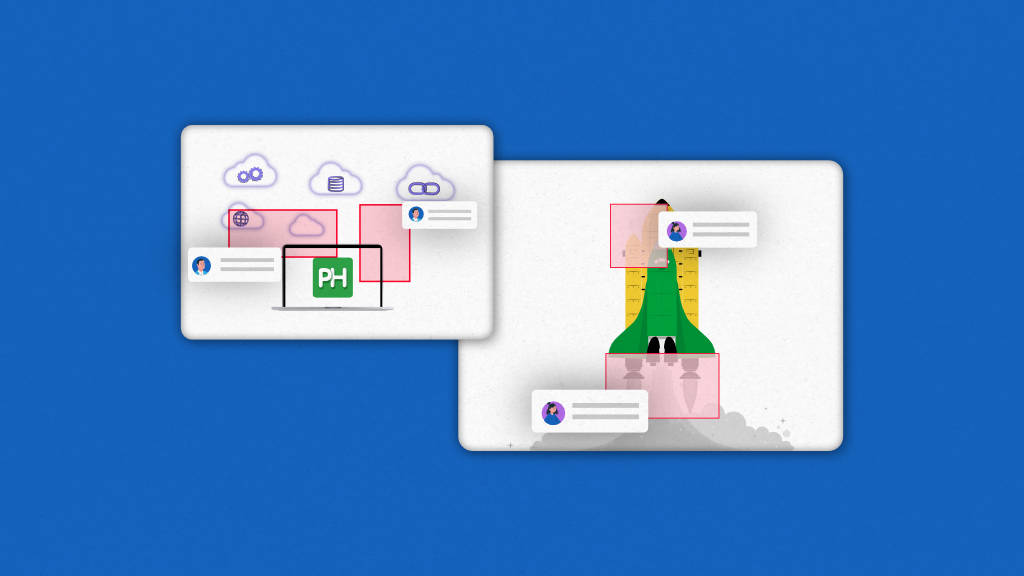Looking for annotation tools to review, collaborate, and share feedback seamlessly?
Whether you want to highlight key points in a PDF, label images, or add comments to videos or web pages, the right tool helps businesses save time, enhance teamwork and improve accuracy. Teams can utilize annotation tools for approving marketing creatives, reviewing contracts, managing product designs and many other things.
It also eliminates long email chains, scattered comments and streamlines workflow and reduces miscommunication.
With so many options available, choosing the right annotation tool can be confusing. In this article we will explore the top annotation tools, their features, pricing and how to choose the right tool for your projects.
List of top annotation tools to use in 2026
Here is a list of the top annotation software that you can use in 2026 to improve the appeal and intuitiveness of your content.
1. ProofHub
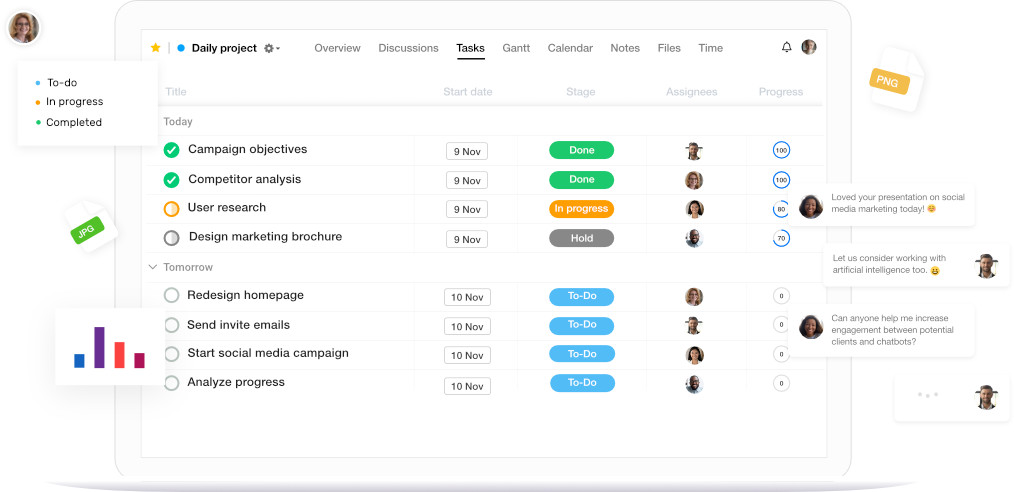
ProofHub offers built-in proofing feature that allows teams to review files, highlight sections, and add comments directly on designs, PDFs, or images. It eliminates the need to sift through extensive email threads for input because you can provide feedback immediately on the image or document.
ProofHub lets you markup images, comment, tag people and collaborate with your team. Apart from annotations, ProofHub is an all-in-one project management and team collaboration platform with features like task management, time tracking, discussions, and file sharing, which makes it highly versatile.
The best thing about ProofHub is how it brings teams and clients together under one roof and streamlines the review and approval process.
Key features
- File Proofing: Individuals can save a lot of time using ProofHub because it allows them to preview and proof files on the same screen.
- Collaboration: You may collaborate on designs and files in real time with ProofHub. You’ll be able to provide feedback, evaluate it, add numerous individuals, and leave comments all in one spot.
- Multiple file versions: ProofHub allows you to see the various versions of a file that has been shared for proofing. You can view all of the different versions in one go, but the default version will be the most recent.
- Comments: This aids in a better understanding of the adjustments that need to be made in the design by those participating in the project.
- Team management: Proofing on ProofHub is straightforward since it allows you to bring everyone involved in a project together. You can easily send emails, generate PDFs, or other documents to keep others informed of the modifications or obtain approvals right from ProofHub.
- File Sharing: You can easily share your files within ProofHub or even with someone who doesn’t have a ProofHub account, you can send them the file’s link.
Pros:
- Centralized workspace for both annotation and project management
- Simplifies review cycles and speeds up approvals
- Easy to review file version and control
- Unlimited users at a flat pricing model
Cons:
- May be more feature-rich than needed for users only looking for a simple annotation tool
Pricing
ProofHub has a flat pricing policy with two pricing plans.
- The Ultimate Control Plan is priced at $89/month/billed annually which includes unlimited projects and users, 100 GB storage, and all the advanced features.
- The Essential Plan is priced at $45/month/billed annually and includes 40 projects, unlimited users, 15 GB projects, and basic features.
2. Filestage
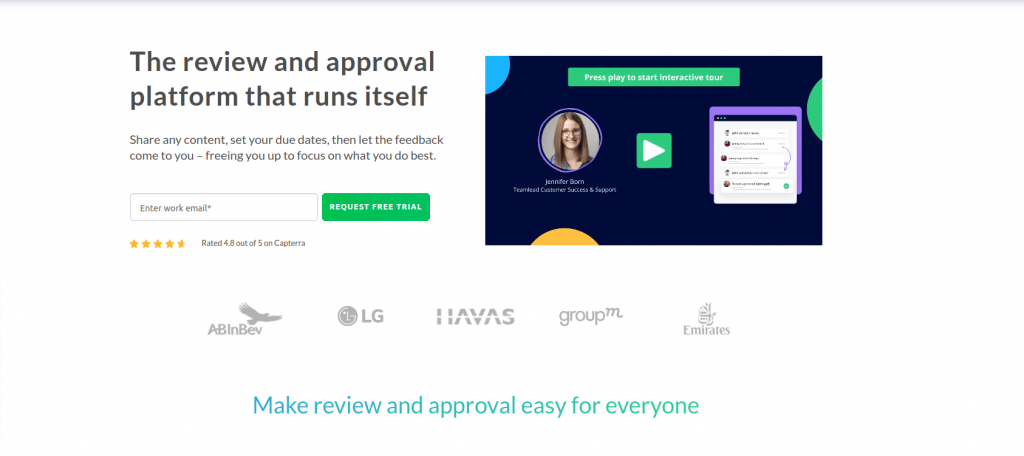
Filestage helps teams centralize feedback on creative assets, allowing users to add comments directly on PDFs, images, videos, and even audio files. Its automated version control ensures that all revisions are tracked, while approval workflows keep projects moving smoothly.
Filestage is designed for collaboration, making it easy for both internal teams and external clients to review and approve work. It supports unlimited reviewers, which makes it ideal for agencies, marketing teams, and media production houses.
Key features:
- Annotate directly on PDFs, images, videos, and audio files
- Customizable approval workflows with task status tracking
- Version control with side-by-side comparisons
- Easy reviewer access through shareable links
Pros:
- User-friendly for clients and non-technical users
- Eliminates feedback confusion by keeping everything in one place
- Accelerates project timelines with clear approval stages
Cons:
- Pricing may be expensive for freelancers or small businesses
- Works best online, so limited use in offline scenarios
Pricing
Filestage’s Pro plan is priced at $249/month and includes 35 active projects, 10 team members, project templates, and more advanced features.
3. Superannotate
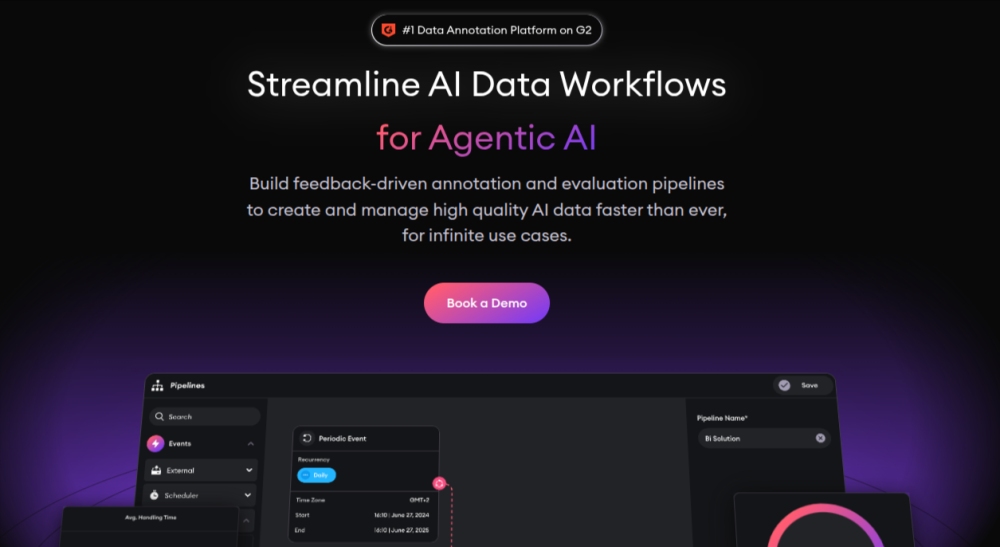
SuperAnnotate is an advanced annotation platform built for streamlining AI data workflows. with its main strength being the ability to label images, videos, and text at scale. It helps teams build feedback-driven annotations and evaluation pipelines to create and manage high quality AI data faster.
With automation features and AI-assisted annotation, SupperAnnotate significantly speeds up the labeling process while maintaining accuracy. It also supports collaboration by allowing teams to assign roles, track progress, and manage projects within a centralized dashboard.
Key features:
- Supports image, video, and text annotation for AI projects
- AI-assisted tools to speed up labeling tasks
- Team management, role-based access, and project tracking
- Export to popular formats for machine learning pipelines
Pros:
- Scalable for large datasets and enterprise needs
- Strong collaboration and workflow management tools
- AI-powered features save time and improve efficiency
Cons:
- More advanced than needed for casual or small-scale use
- Pricing may be high for smaller teams or independent users
Pricing:
Superannotate offers 3 pricing plans including Starter, Pro, and Enterprise, pricing is available by contacting the sales team. You can also opt for free trial by filling up the request form.
4. Annotate
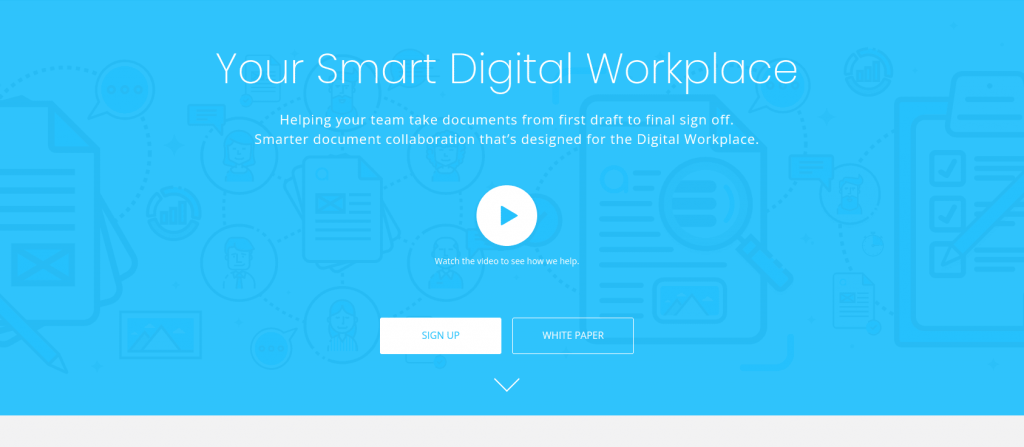
Annotate is a smart document collaboration platform that provides a single, secure platform to work together seamlessly, from first draft to final sign off. It makes it simple for teams to review, comment, and collaborate on documents in real-time.
Annotate features like threaded discussions, task assignments, and integrations with cloud storage platforms. It supports multiple file formats, including PDFs, Word documents, and presentations, making it useful for different industries.Its biggest advantage is the ability to add notes, highlights, and markups directly on files, which streamlines feedback and eliminates back-and-forth communication.
Key features:
- Real-time annotations on documents, PDFs, and presentations
- Threaded discussions and feedback tracking
- Version history to manage changes effectively
- Cloud integrations for seamless file sharing
Pros:
- Easy-to-use platform for both teams and clients
- Keeps all feedback in one central location
- Enhances productivity with task and comment tracking
Cons:
- Limited advanced editing features compared to dedicated PDF editors
- Suited only for document annotation, not media like video
Pricing
Contact Annotate’s sales team to understand the standard pricing plan that includes a minimum of 3 users, freehand annotation, notifications, tagging, and more.
5. Markup
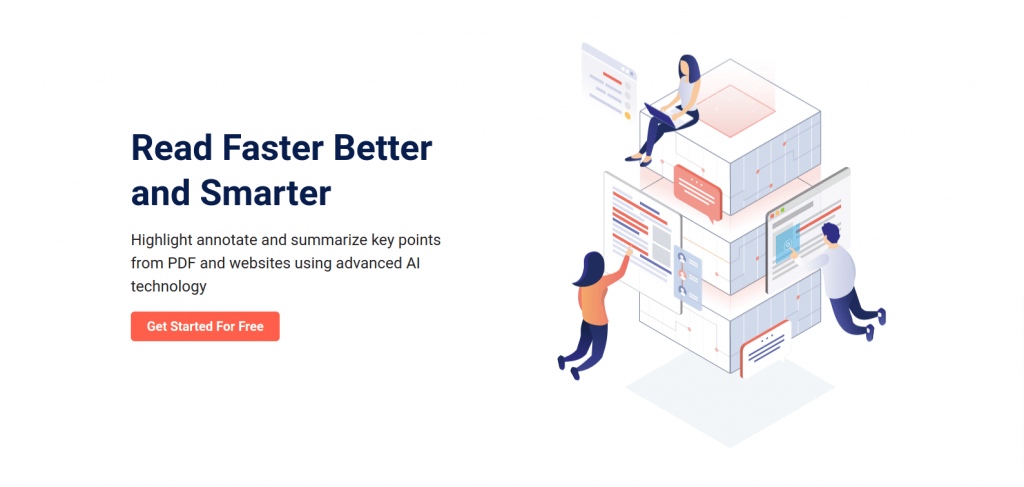
Markup is a simple annotation tool designed for web page and document annotation. It allows users to highlight, comment, and share feedback directly on live websites or documents. The platform also supports collaboration, letting teams share annotated pages for collective review.
Markup is perfect for researchers, marketers, designers, and students who need quick and clear annotations. It can be used through a browser extension or mobile app, making it highly convenient for on-the-go work.
Markup features an AI Auto Summary tool that allows you to rapidly summarize all of your work. Summaries can be saved on your device when you wish to evaluate and make adjustments to your workflow.
Key features:
- Highlight and annotate web pages and documents in real- time
- Browser extension and mobile app for easy access
- Cloud sync to save and organize annotated content
- Share annotated pages with teammates or clients
Pros:
- Very easy to set up and use
- Great for quick feedback and personal research notes
- Flexible across desktop and mobile devices
Cons:
- Limited advanced features compared to enterprise annotation tools
- Best suited for light to moderate annotation needs
Pricing
Markup Pro is available at $5.99 Per user per month billed monthly with features like unlimited highlights, 500 GB cloud storage, highlight colors, and more.
6. Drawboard
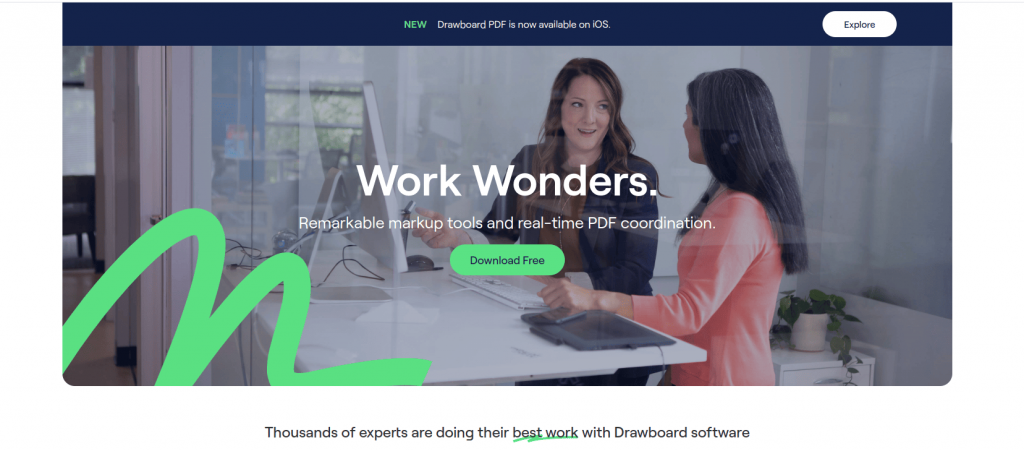
Drawboard is a powerful PDF annotation tool designed for professionals who need precise markup and collaboration on documents. It lets users draw, highlight, comment, and annotate directly on PDFs with markup tools, making it easier for architects, engineers, and designers working with technical drawings.
Drawboard also allows real-time collaboration, enabling teams to review and edit documents together. It is optimized for pen-enabled devices, giving a smooth and paper-like annotation experience. It offers all the markup features including pens, eraser, lines, arrows, shapes, cloud and stamps to easily add and customize your markups.
Key features:
- Handwriting and drawing support for precise annotations
- Real-time collaboration on PDFs and drawings
- Layers and measurement tools for technical documents
- Cloud sync with OneDrive, Google Drive, and Dropbox
Pros:
- Excellent for pen-enabled devices and touchscreens
- Professional-grade tools for engineers, architects, and designers
- Smooth collaboration with real-time feedback
Cons:
- Windows-focused, limited support for other platforms
- Plans for advanced features can be costly
Pricing
The Premium version of the application is priced at $16.99/month and includes advanced features like document builder, standard cloud, and more.
7. PDF Annotator
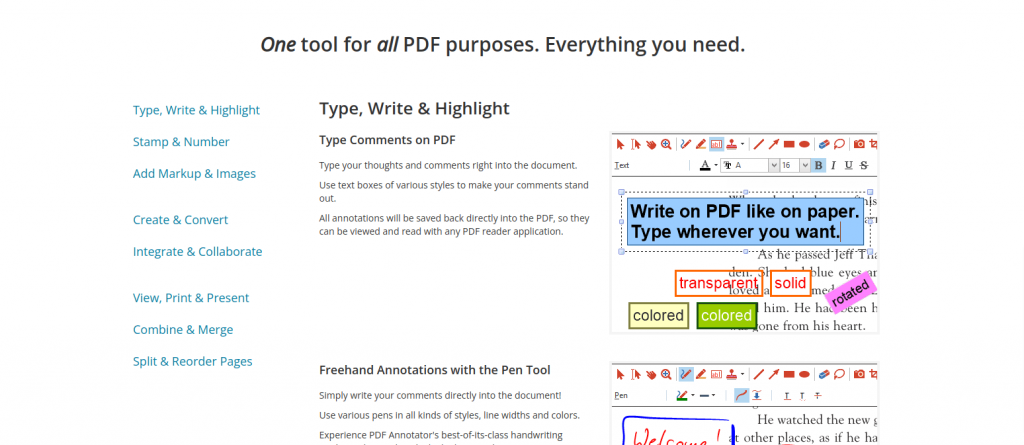
PDF Annotator is a dedicated tool that makes it easy to add comments, highlights, add photos, symbols, signatures, and drawings directly on PDF documents. Its simplicity allows users to quickly annotate PDFs without converting files or using complex software.
PDF Annotator provides a wide range of markup options including text highlights and sticky notes to freehand drawings and stamps. Annotations can easily be edited, moved, or removed, ensuring flexibility during review. It is suitable for individuals who seek a simple application that can handle a wide range of PDF document needs.
Key features:
- Highlight, underline, and strikeout text in PDFs
- Freehand drawing, shapes, and stamps
- Edit, rearrange, or delete annotations easily
- Save and share annotated documents instantly
Pros:
- User-friendly and lightweight
- Great for quick review and teaching purposes
- Offers both temporary and permanent annotation options
Cons:
- Windows-only application, not cross-platform
- Lacks advanced collaboration features found in cloud-based tools
Pricing
The PDF annotator licensing option is $69.95 per year, minus VAT, for regular business tasks with 1-4 people.
What are annotation tools?
Annotation tools are software applications that allow users to comment, highlight, mark up, or label digital content such as text, PDFs, images, videos, or web pages for the purpose of review, collaboration, or data collection.
Annotation tools help users add context, clarity, and feedback directly on top of digital content, making it easier to exchange ideas and avoid misinterpretation. For example, in the workplace team members can use PDF or web annotation tools to highlight key points, add notes, and collaborate images, documents and share feedback quickly. These tools enhance productivity, streamline collaboration, and support knowledge sharing across different industries.
What are the uses of annotation tools?
Annotation tools are used to make content more interactive, understandable, and collaborative by adding notes, highlights, and labels to different types of files or media. Here are the uses of annotation tools:
- Document review and collaboration: Teams can highlight text, leave comments, and suggest edits directly on documents, PDFs, or reports. This streamlines the feedback process and reduces dependency on long email threads.
- Knowledge sharing and communication: Makes it easier to clarify complex ideas, guide discussions, and document important insights.
- Creative and design workflows: Where teams annotate images, videos, or prototypes to provide clear feedback during the revision and approval process.
- Business and project management: Improves productivity by enabling stakeholders to review contracts, blueprints, or presentations with precise input.
- Education and research, enabling students to highlight key points, add notes to study materials, or annotate online articles for deeper understanding. In research, scholars use them to mark sources, organize thoughts, and collaborate on shared projects.
- Artificial intelligence and machine learning: Annotation tools play a vital role in labeling datasets, such as tagging objects in images or marking entities in text, to train AI models effectively.
How to choose the right annotation tool?
The right annotation tool depends on what type of content you’re working with, how much collaboration you need, and the level of features required for your workflow. A good tool should be easy to use, support your specific use case (documents, images, videos, or pdf), and offer the right balance of collaboration, affordability, and integrations to match your needs.
Key points to consider when choosing an annotation tool:
- Identify your use case: Pick a tool designed for your needs, whether it’s annotating documents, PDFs, images, videos, or AI datasets. This ensures you pick the right tool with only necessary features.
- Ease of use: Look for an intuitive interface that allows quick adoption. A tool that is easy to navigate, saves onboarding time, and increases team productivity.
- Collaboration features: If you are working in a team, prioritize tools that offer real-time commenting, annotations, version history, and approval workflows for smooth teamwork.
- Integrations: Pick a tool that seamlessly connects with platforms like Google Drive, Slack, or project management tool to centralize your work in one place.
- Device compatibility: Ensure the tool works across different devices including desktop, web, and mobile, so you can annotate on the go.
- Pricing and scalability: Consider your budget and your team growth, pick a tool that offers affordable pricing (ideally flat pricing) with required features and option to scale with advanced features as your needs expand.
Conclusion
Finding the best annotation tool for your business might be difficult, but with this guide, you can make an informed decision based on everything you or your company requires to run smoothly.
When it comes to annotation software, there is no right or wrong pick; each has its advantages and disadvantages. Here’s hoping that you will find the ideal suit for your business.