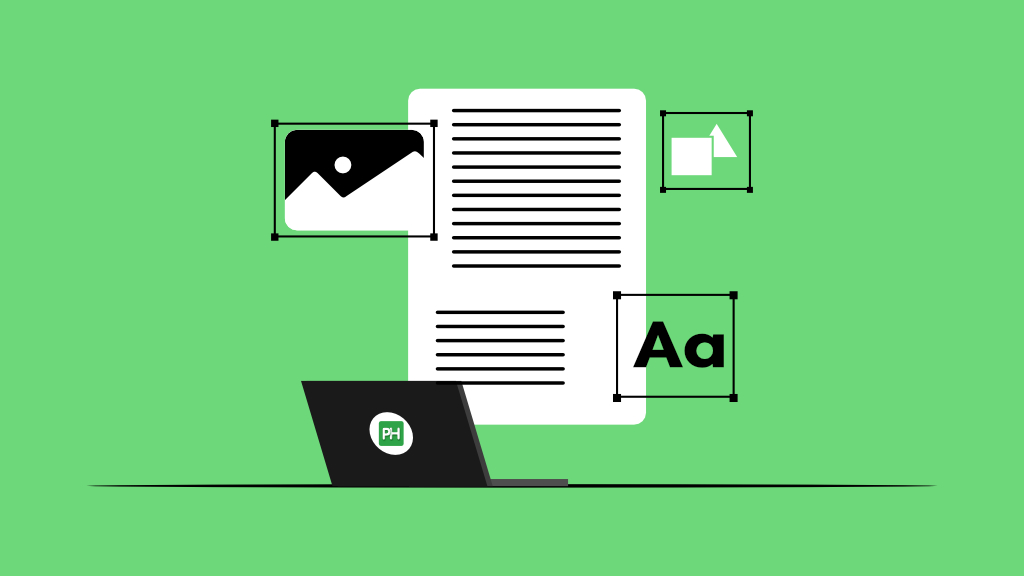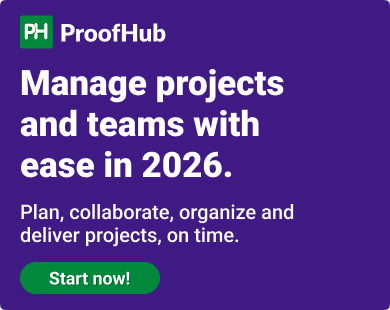As a manager constantly managing multiple teams and deadlines, I know how overwhelming it can be to keep track of revisions, comments, and feedback, especially when dealing with countless PDFs.
It was always a mess—missed deadlines, confusion over conflicting edits, and endless revisions left teams frustrated. That’s when I discovered the PDF markup software, and let me tell you, it was nothing short of a game-changer. Suddenly, I was able to streamline workflows, clarify communication, and stay on top of revisions, all while saving precious time.
So, what is PDF markup software? Think of it as your digital pen, allowing you to edit, annotate, comment, and even draw directly onto PDF documents. Whether you are reviewing a contract, highlighting key points in a lengthy report, or collaborating on design documents, these tools help simplify the process.
However, there are so many options out there that it can be overwhelming to figure out which one is best suited to your needs.
That’s exactly why I’ve created this article. After hands-on testing and research, I’ve narrowed down the top seven PDF markup tools for 2025 that will help you save time, reduce errors, and eliminate miscommunication.
Apart from this, I have also highlighted the key features and weighed their pros and cons to help you make an informed decision. So, let’s get started!
Top 7 PDF file markup software for 2025
Before we begin, you need to understand one important thing. Everyone has different needs, and not every tool can fulfil them. In such a scenario, all you have to do is examine each tool’s capabilities and features and sift through them to pick the one that best suits your needs.
Here’s an overview of our list, which in-depth and honest reviews of each software will follow:
| Standout features | Best for | Pricing | Key Takeaway |
|---|---|---|---|
| ProofHub | |||
| Collaborative annotation, online proofing, task management, time tracking, multiple task views including Kanban board, Gantt chart, calendar and table view, real-time collaboration through in-built chat, shared notes, discussions, task comments, and many more. | Teams needing project management and team collaboration along with markup tools | Fixed flat-rate pricing; Starts at flat $45/month (if billed annually) for unlimited users | Combines project management, team collaboration, and PDF markup into a single platform for streamlined workflows and improved efficiency. Fixed flat-rate pricing structure (no-per-user fee) makes it a great option for growing businesses. |
| Adobe Acrobat | |||
| Advanced markup tools, OCR technology, cloud storage, cross-platform syncing, e-signatures | Professionals needing advanced features | Starts at $14.99/user per month (annual plan, billed monthly) | Overall its robust toolset makes it suitable for businesses, legal professionals, and enterprises, though its high subscription price and steep learning curve may make it less appealing for casual or occasional users |
| Foxit PDF Editor | |||
| Lightweight, multi-language support, secure sharing, advanced editing, cloud collaboration | Enterprises and educators | Starts at $129.99/year with admin console or $109.99 without it (paid annually) | A secure, user-friendly PDF editor, though its complex “highlight” customization where you need to customize the rectangle tool, which can be a bit inconvenient |
| Nitro PDF Pro | |||
| Batch processing, e-signature integration, powerful editing tools, Microsoft 365 integration | Businesses requiring comprehensive tools | Starts at $13.26/user per month for up to 20 users | Best for professionals seeking advanced features like batch processing and cloud integration, but it may be pricey and occasionally laggy during edits. |
| pdfFiller | |||
| Easy-to-use editor, built-in e-signatures, cloud storage integration, form filling | Individuals and small businesses | Basic plan comes at $8/user per month (annual plan) | Its user-friendly interface, e-signature support, and versatile form-filling capabilities make it suitable for business professionals and individuals. However, its subscription paywall for saving documents, high pricing, occasional glitches, and limited mobile features may be drawb |
| PDFescape | |||
| Easy annotation, form filling, simple UI | Occasional users needing basic tools | Basic plan is free; Paid plan starts at $2.99/month (if billed annually) | Ideal for simple PDF operations such as quick edits, annotations, and form filling. Its user-friendly interface works well for small files but struggles with large documents or complex edits. While free for basic use, premium features like e-signing and ad removal require a subscription |
| Wondershare PDFelement | |||
| AI-based tools, batch processing, customizable templates, OCR, cloud collaboration | Professionals seeking advanced customization | Starts at $109/user per year for up to 10 users | Wondershare PDFelement simplifies document management with a user-friendly platform and features such as OCR, form creation, and eSign. While its clean interface is beneficial, performance issues with large files and OCR inaccuracies can hinder the workflow, particularly for complex tasks. |
1. ProofHub
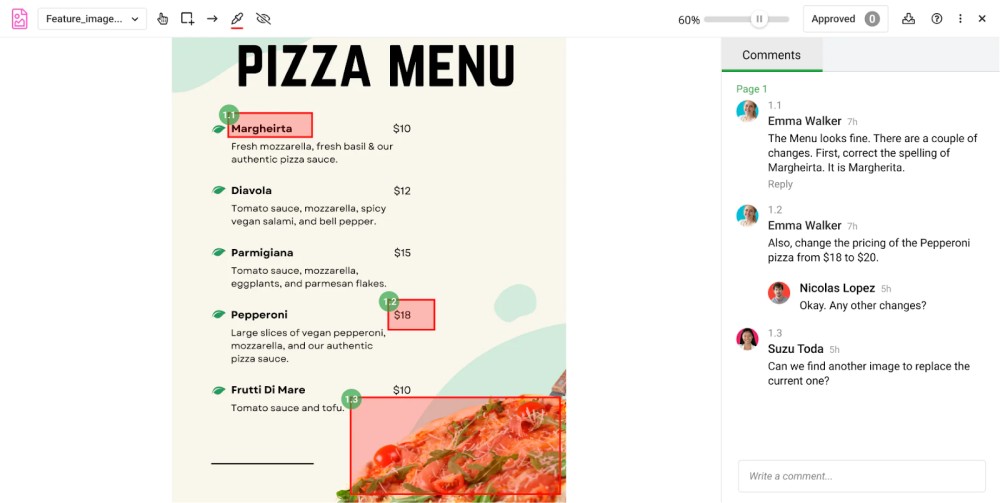
ProofHub is a reliable pick for PDF markups. Its online proofing tools allow you to highlight text, add comments, and share feedback across various file formats, such as PDF, JPEG, PNG, and more. This makes it easy to review, approve, and manage your projects.
Whether you review designs, documents, or marketing materials, ProofHub centralizes the review process, reducing confusion and keeping everyone aligned. Thus, you can avoid time-consuming meetings and endless back-and-forth with team members.
But that’s not all! ProofHub is more than just a PDF markup tool – it’s an all-in-one project management and team collaboration tool. It allows you to organize tasks, simplify the review process, improve communication, and keep everyone on the same page. The best part? Everything happens in one place.
But don’t just take my word for it, here’s what ProofHub users love:
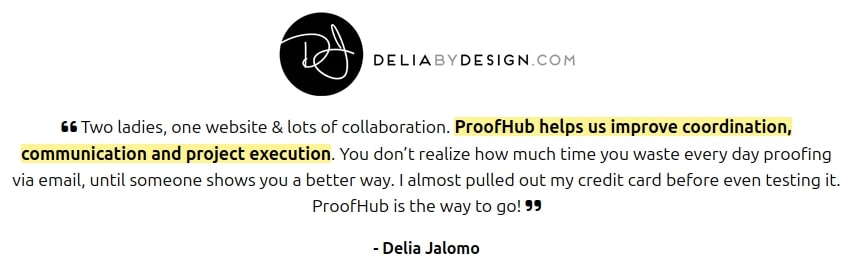
Key features
Commenting and annotation
ProofHub’s annotation tools allow you to comment and annotate directly on PDFs.
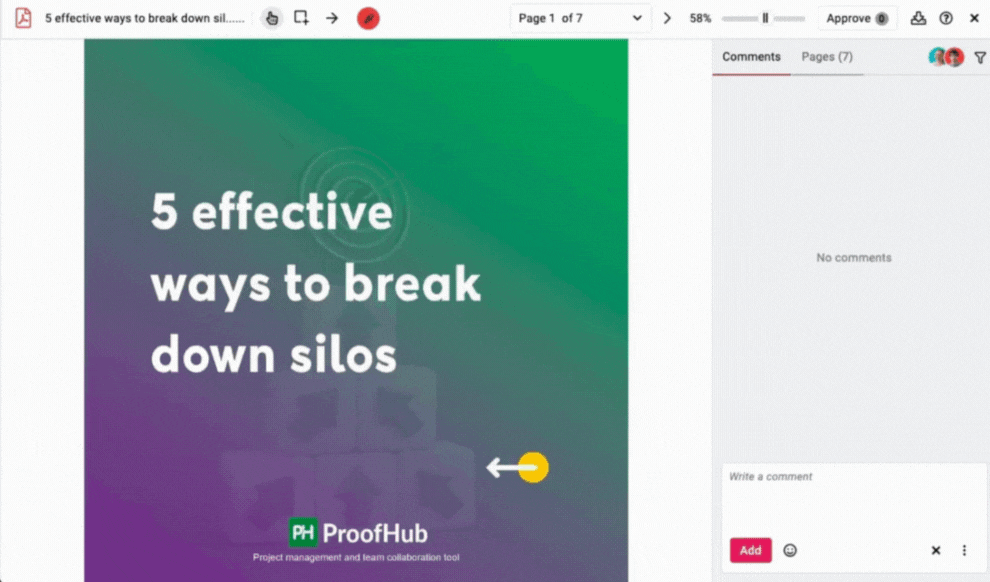
Through online proofing, you can highlight text, draw shapes, and leave clear feedback right on the document.
File versioning
ProofHub’s file versioning has saved me on more than one occasion. You can store multiple file versions, view version history, compare older drafts, and restore them at any time.
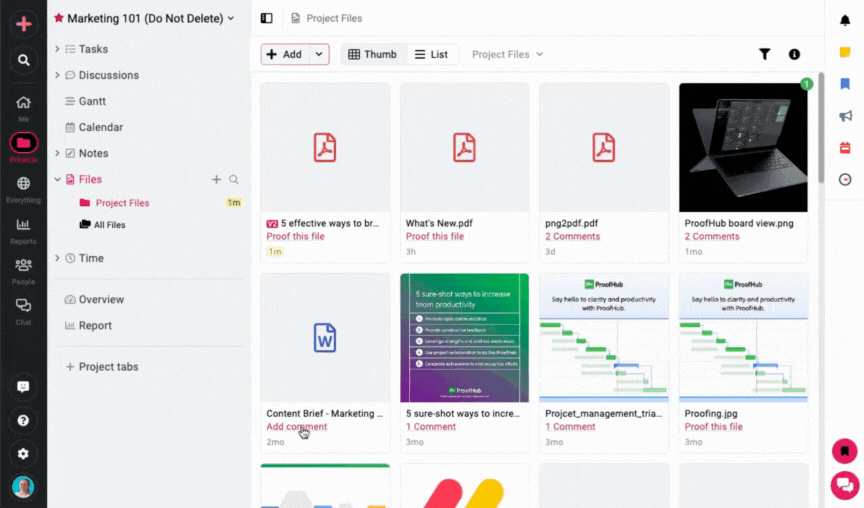
This is perfect for managers juggling multiple projects, as this feature also prevents accidental overwrites and keeps track of every update.
Collaborative markups
ProofHub makes team collaboration on PDFs effortless. Review, approve or share your feedback on a PDF file with markup tools. And your team can act on suggestions instantly. This way, you can save time, minimize the need for meetings and deliver your projects swiftly.
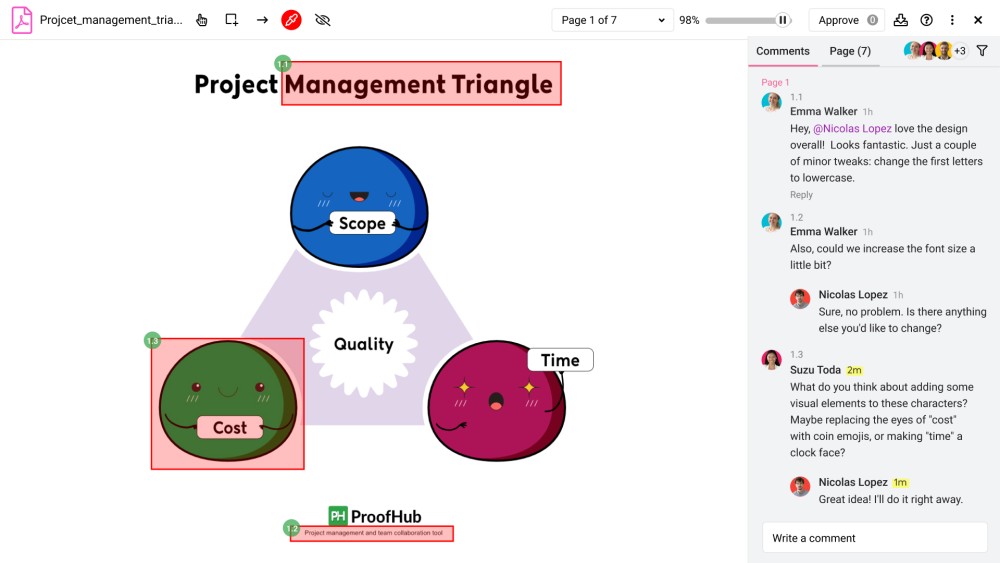
Instead of endless back-and-forth emails, everyone can view the same document and collaborate on suggestions in real-time.
Task management
What sets ProofHub apart is how it integrates PDF markups with task management.
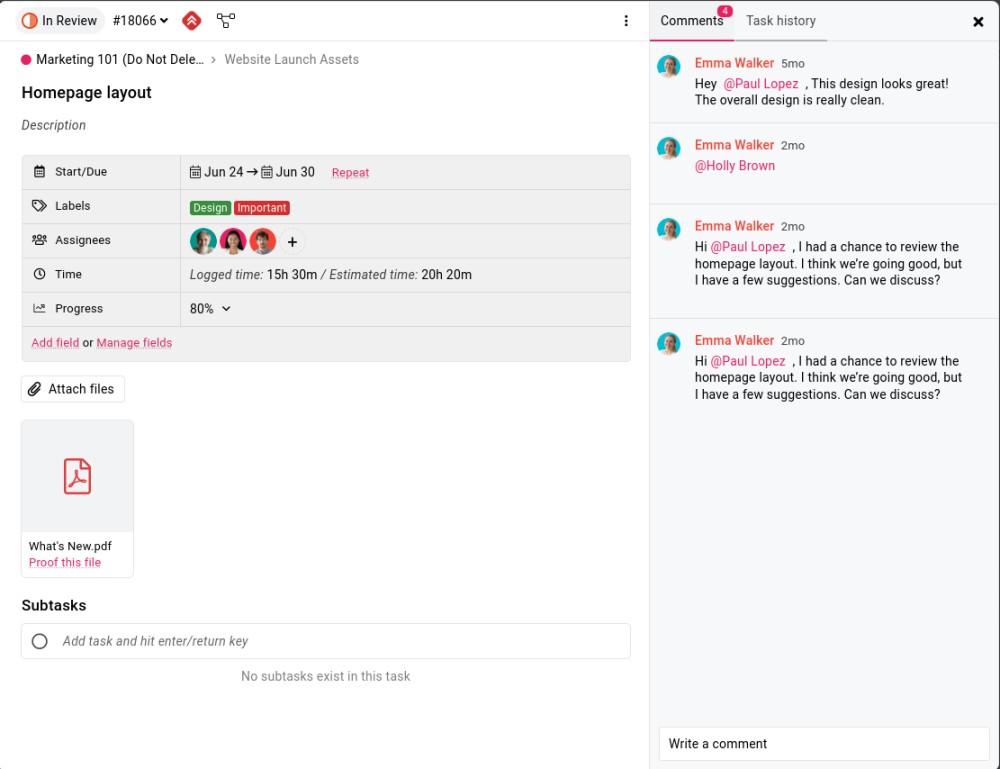
You can attach a document directly to a specific task in your project, and then review it without any confusion or chaos.
File management
ProofHub’s file management allows you to access and organize PDFs without the hassle of switching between tabs.
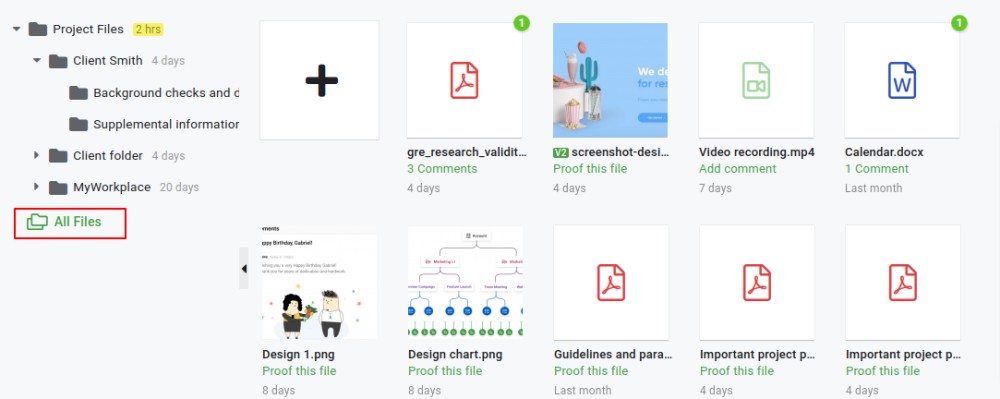
You can upload documents, organize them into folders, and access them from anywhere, whether you are at your desk or on your phone.
Pros
- An all-in-one tool that combines PDF markup with project management features, reducing the need for multiple apps.
- Simple and user-friendly interface that’s easy for managers and teams to navigate.
- Team members can review and provide feedback at the same time, improving productivity.
- A centralized dashboard to keep your PDFs and project-related discussions in one place
- Custom roles to control access to specific documents, ensuring confidentiality.
- A dedicated file storage and document sharing feature to share files from one location effectively.
- Fixed flat-rate pricing so that you can add as many users as you want.
Cons
- May not be ideal for freelancers or individuals.
- No free version is available; however, you can sign up for a 14-day free trial.
Pricing
The best part about ProofHub is its no-per-user fee feature that makes it cost-effective. Apart from a 14-day free trial, ProofHub offers two pricing options to choose from:
- Essential plan: Flat $45/month (if billed annually) for up to 40 projects and unlimited users
- Ultimate Control plan: Flat $89/month (if billed annually) for unlimited projects, features, and users (A limited time offer valid for three months upon purchase; then $135/month)
Rating
- G2: 4.6
- Capterra: 4.6
2. Adobe Acrobat
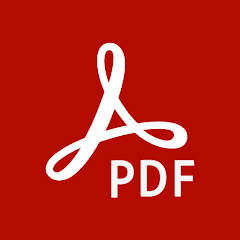
Widely used by businesses, legal professionals, and individuals across the world, Adobe Acrobat offers a robust suite of features that allow users to create, edit, sign, convert, organize, and secure PDF documents.
However, I found its advanced features a little daunting. One challenge I encountered was navigating the extensive menu when I only required minor adjustments.
While it’s robust, it can be resource-intensive, making it unsuitable for those who simply require basic editing/drawing tools. For teams that want a more streamlined approach to document proofing and feedback without the cluttered interface–other tools focus on simplifying collaboration.
For example, ProofHub offers a more intuitive space to leave feedback directly on the document, track changes, and streamline stakeholder communication. This also helps reduce the time spent switching between various menus, as everything is organized from a single location, all under one tool.
Key features
- PDF editing: Modify text, images including changing fonts, resizing images, altering pages layout in a PDF file directly.
- Security and permissions: Protect files by adding passwords to PDFs to restrict access and ensure privacy. To limit what others can do with a document, set permissions limits.
- Document organization: Combine multiple PDFs into one file, extract specific pages or sections from a PDF and save them as new files.
- OCR (Optical character recognition): By extracting text from scanned documents or images with text through OCR technology, you can convert them into editable PDFs and make them searchable.
Pros
- Comprehensive toolset: Offers a complete suite of PDF tools, from basic editing to advanced form creation, OCR, e-signing and document security.
- Easy PDF conversion: Convert PDFs to editable formats like Word, Excel, and PowerPoint without losing formatting.
- Secure cloud storage: Access your documents anytime, anywhere with cloud storage and collaboration features.
Cons
- Performance issues: Laggy, slow, and occasionally glitchy, even when zooming in or out, especially when dealing with large files or complex documents.
- Learning curve: Due to its vast features, the software can be overly complex for new users, especially those who only need basic PDF editing.
- Requires a subscription: Adobe Acrobat operates on a subscription model, and there is no option for a one-time purchase, which can be a downside for users who prefer a perpetual license.
I don’t like that I have to pay a monthly subscription fee. I would prefer to pay one flat fee for a product instead of paying in perpetuity for it. Also, I have run into a few snags with the functionality of it. When filling in documents, it seems to have a mind of its own sometimes fonts change, spacing changes, typing goes vertical instead of horizontal. It can be frustrating at times.
Pricing
Adobe has three paid plans of Acrobat for business:
- Acrobat Standard for teams: $14.99/user per month (annual plan, billed monthly)
- Acrobat Pro for teams: $23.99/user per month (annual plan, billed monthly)
- Acrobat Pro for teams 5-pack: $22.19/user per month (annual plan, billed monthly)
Adobe has two paid plans for Acrobat for individuals.
- Acrobat Pro: $19.99/month (annual plan, billed monthly)
- Acrobat Standard: $19.99/month (annual plan, billed monthly)
Rating
- G2: 4.5
- Capterra: 4.7
3. Foxit PDF Editor

Foxit PDF Editor offers a Microsoft Office-style interface that makes it easy to navigate and intuitively create, edit, convert, annotate and secure PDF files.
However, after exploring, I noticed some minor issues with the zoom adjustments, which require more clicks than I’d prefer. Moreover, ads for premium features are a bit distracting.
Despite its speed and effective search functionality, Foxit PDF Editor lacks in certain areas. For example, you can’t use the “highlight” tool to highlight specific content in a document. Instead, you have to use a rectangle tool, which is slightly inconvenient.
Key features
- PDF creation and conversion: Ability to create PDFs from various formats like Word, Excel PPT, TXT, HTML, and image formats. It also allows the scanning of documents and converting them into searchable PDFs using OCR technology.
- PDF editing: Edit text, images, and graphics, and modify fonts, formatting, and layout directly within the document.
- Annotation and markup tools: Tools for highlighting, underlinking, strikethrough, and adding comments and sticky notes.
- Form creation and filling: Create and fill out interactive forms (including static and dynamic forms).
- Customizable UI: User interface that is customizable to suit individual needs and workflow. Its ribbon-style menus are similar to those of Microsoft Office applications, making it much easier for new users to adapt.
Pros
- User-friendly interface: Its interface is intuitive and customizable, especially for users who are familiar with the Microsoft Office Suite.
- OCR functionality: The OCR feature is highly accurate, making converting scanned documents into editable text easier.
- Security and encryption: Reliable security features including password protection, encryption and the ability to digitally sign documents, ensure confidential
Cons
- Overwhelming features: The software has a lot of features (similar to MS Office) that might feel complicated to new users because of the many options.
- Steep learning curve for advanced features: While the basic editing tools are easy to use, some more advanced features (e.g., form creation, security settings, OCR) may have a learning curve for new users.
- Occasional compatibility issues: Some users report occasional lag issues with large file sizes or complex PDFs.
• Slow performance with large files, which can be a challenge for fast-paced tasks
• The user interface may be complex, especially for beginners, and some features may be difficult to locate even for experienced users
• There is limited support for some PDF functions such as form filling and annotations
Pricing
Foxit offers two plans for its PDF editors.
- PDF Editor: $129.99/year with admin console or $109.99 without it (paid annually)
- PDF Editor+: $159.99/year with admin console or $139.99 without it (paid annually)
Rating
- G2: 4.6
- Capterra: 4.6
4. Nitro PDF Pro

Nitro PDF Pro is another PDF file markup tool that lets you manage team reports, mark up drafts, and share feedback on documents. It allows you to create, edit, convert and e-sign your PDFs.
However, it sometimes slows down with larger files. Here’s where ProofHub takes once again centre stage as it allows you to manage, collaborate, and share files in JPEG, PNG, PDF, and other formats at an optimized speed without any performance issues.
There are occasional compatibility issues with different PDF formats, which is frustrating.
Key features
- PDF editing: Revise text, images, and layouts within the document, ensuring easy corrections or updates without starting from scratch.
- PDF conversion: Convert PDFs to and from formats like Word, Excel, and PowerPoint while preserving formatting.
- E-signatures: Securely sign documents digitally or request signatures from others using Nitro Sign integration.
- Batch processing: Handle multiple PDF tasks at the same time. Convert or merge files, saving time on repetitive work.
Pros
- Process multiple files at once: Perform tasks like converting, editing, or applying security measures on multiple files at once, making it easy to handle large volumes of documents.
- High-quality document rendering: Nitro PDF Pro ensures that converted files maintain the integrity of the original document. Rendered documents include crisp text and sharp images.
- Cloud support: Integrated cloud support lets you collaborate in real-time, share documents, and access files from any device, ensuring effortless workflow, especially in remote or hybrid work environments.
Cons
- Layout disruption: When editing text, especially in complex documents, there are issues with line spacing and text alignment, leading to unwanted layout shifts.
- Occasional lag and crashes: Some users experience lag or even crashes, particularly when working with large files or using certain features like batch processing.
- Expensive for casual users: While Nitro PDF Pro offers robust features, its pricing is steep for those who need only basic PDF editing.
Pricing
Nitro offers two pricing plans for individuals and teams.
- Nitro Pro: $13.26/user per month for up to 20 users
- Nitro PDF Pro: $212.39/license (one-time purchase)
*For a team of more than 20 users, contact their sales team.
Rating
- G2: 4.3
- Capterra: 4.5
5. pdfFiller

Another cloud-based software for PDF markup that lets you edit, sign, and manage documents online. While exploring, I found its interface pretty simple and user-friendly, making it easy to add text, images, and e-signatures.
However, I did find a few limitations. There are occasional glitches, and downloading edited PDFs requires a subscription, which can be inconvenient.
Also, while a mobile app is available, it lacks some features that are accessible on the web.
Key features
- Electronic signatures: You can sign documents digitally on contracts and agreements. You can easily add a legally binding signature by capturing your handwritten signature with a webcam.
- Fillable forms: Create, share, and complete interactive forms with ease. You can automatically fill in up to a thousand copies of a contract, form, or document using data from a spreadsheet, CRM, or API.
- Cloud-based management: Offers secure storage and easy access to files across multiple devices.
- Document conversion: Convert PDFs into editable formats like Word or Excel, and vice versa. You can also merge multiple PDFs to create a new one.
Pros
- Ease of use: Its intuitive interface makes it simple for users to navigate and complete tasks quickly, even for those without technical expertise.
- Comprehensive form filling: Allows users to create, edit, and e-sign PDF forms.
- Accessibility: Works across multiple platforms, including web, iOS, and Android, ensuring users can edit and manage documents on the go.
Cons
- Paywall frustrations: pdfFiller allows users to edit documents but restricts saving or downloading them unless a paid subscription is purchased. This practice left users feeling misled and frustrated, especially after investing significant time editing a document only to face a paywall.
- Expensive plans: pdfFiller is a subscription-based tool with no free tier. Its pricing, especially for premium features, is higher, making it less suitable for small businesses or individual users.
- Inefficient functions: While the software is feature-rich, it lacks flexibility or smooth execution for certain tasks. For example, aligning text or forms is slightly clunky and time-consuming.
What I dislike the most about PDF Filler is that the fill-in-the-blanks do not line up with the original document wording. For example, when you create the form and it has fill-in-the-blanks for the recipient like full name, email address, etc… So when the recipient receives the document and completes the form, when you get it back the fill-in-the-blank responses are not lined up with the document. For me this was frustrating because I would have to send the document to myself multiple times to make sure it’s all lined up.
Pricing
pdfFiller offers two pricing options in the business category.
- Basic for Enterprise: $8/user per month (annual plan)
- Premium for Enterprise: $15/user per month (annual plan)
Rating
- G2: 4.6
- Capterra: 4.6
6. PDFescape

PDFescape is a straightforward tool for quick PDF edits and annotations. It’s good for small tasks like adding text or drawing shapes.
As I tested the tool further, I found its features a bit limited compared to more advanced software. It doesn’t handle large files well and lacks complex editing.
It’s free for basic needs, but premium features, like e-signing and an ad-free interface, require a subscription.
Key features
- PDF editing: Add text, shapes, and whiteouts to PDFs. You can crop, move, delete, or insert pages into PDFs, and even change metadata like document tags.
- Form filling and designing: Fill out existing PDF forms or create new ones with customizable fields (checkboxes, radio buttons, drop-down lists). Support for field calculation and formatting is also included.
- Annotation: Comment and mark up documents with highlights, strikeouts, underlines, carets, and sticky notes. You can also add pop-up annotations for additional details.
- Security features: Encrypt your PDF with a password using 256-bit encryption for added security.
Pros
- User-friendly: The simple and intuitive interface for editing and filling PDFs simplifies tasks like adding or deleting text, filling out forms, and making minor corrections.
- Fillable forms and form design: You can create and fill forms from scratch, significantly saving time for tasks like form submissions, project frameworks, and online learning materials.
- Web-based accessibility: No downloads are required, even for the free version, allowing you to edit PDFs directly from your browser.
Cons
- Basic interface: Although the interface is simple for basic tasks, it struggles with more complex documents. It becomes cumbersome when trying to edit or annotate lengthy PDFs.
- File size limitations: The free version limits files to 10MB, which can be frustrating for users working with larger documents.
- Ads in free version: The free version is cluttered with intrusive ads, which can disrupt the workflow.
Pricing
PDFescape offers three pricing plans including a free one.
- Free: Free forever for online editing only
- Premium: $2.99/month for desktop and online editing (if billed annually)
- Ultimate: $5.99/month for desktop and online editing (if billed annually)
Rating
- G2: 4.1
- Capterra: 4.5
7. Wondershare PDFelement
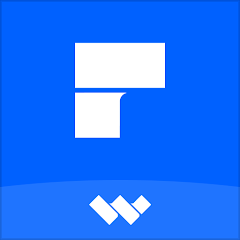
Wondershare PDFelement allows you to manage and edit PDF documents. You can annotate and fill out forms. It offers OCR support, which makes work more effortless.
The tool has a clean interface, though it sometimes struggles with larger files, slowing down the operations.
Also, there are occasional inaccuracies in OCR, as special characters are not recognized well. It can be a letdown if you need to work with scanned documents.
Key features
- PDF Form: Easily create, fill, and manage interactive forms, making data collection efficient.
- Batch PDF: Process or edit multiple PDFs at once, saving time on repetitive tasks.
- PDF OCR: Use Optical Character Recognition (OCR) to convert scanned documents into editable text. Also, it automatically extracts structured data from PDFs for data analysis and reporting.
- eSign PDFs legally: Supports legally binding electronic signatures for streamlined, secure document transactions.
Pros
- PDF security: Safeguard sensitive information with password protection, encryption, and redaction tools.
- User-friendly interface: The tool offers a simple, intuitive interface that makes it easy for new users to get started with PDF editing.
- Cross-platform compatibility: The tool works across multiple platforms, including Windows, Mac, iOS, and Android, making it accessible on the go.
Cons
- Performance issues: PDFelement sometimes slows down or lags when handling large or complex files, especially with tasks like batch processing or OCR conversion. This can be troublesome if you are working with big projects or multiple documents at once.
- OCR inaccuracy: Although PDFelement offers OCR, it doesn’t always offer accurate results. You need to manually correct any errors or make adjustments to ensure accurate text recognition.
- Text editing limitations: The text editing feature doesn’t always perform well, especially when making more detailed or precise edits.
The first disadvantage that can be associated with using Wondershare PDFelement is slowness when performing operations on the large PDF documents it occasionally halts during crucial tasks. This lag sometimes prove to be irritating especially whenever I am working on different documents at a given period of time. Moreover, the customer support has not been very responsive and informative as they should be at other times especially when it comes to handling issues that I consider important.
Pricing
Wondershare provides two pricing options for its PDFelement.
- Team Annual Plan: $109/user per year for up to 10 users
- Team Perpetual Plan: $139/user (one-time purchase) for up to 10 users
*If your team has more than 10 users, contact their sales team for more details.
Rating
- G2: 4.5
- Capterra: 4.4
Key features to look for in PDF markup software
The right PDF markup tool will bring your projects and documents together on a single platform, which means organized work, more time saved, fewer meetings, and quick delivery of projects.
Of course, among many feedback tools out there, it would be helpful to know what features to look for first and how ProofHub shines in each area:
- Annotation features: Ensure that you can comment or highlight on PDF using PDF file markup tool. These are important for marking up documents quickly, keeping feedback tidy, and organized.
ProofHub advantage: ProofHub allows you to review, approve, and share feedback on PDFs by annotating, highlighting, or adding comments to your files.
This ensures that feedback is organized neatly and visible to your team in real-time. You can also leave comments on specific sections, making it easy to track changes and updates.
- Collaboration tools: Collaborative tools boost employee productivity by up to 25%. So, select one that facilitates real-time collaboration, sharing, and approval workflows to streamline communication. So you can take a detour from infinite email chains and enhance your productivity.
ProofHub advantage: ProofHub excels in team collaboration. It allows you to share documents, track feedback and comment on specific sections in real-time.
With built-in features like task comments, file management, inline comments and many more, you can attach PDF files to tasks, review and approve them, and discuss suggestions with your team members – all in one-place.
- Ease of use: Go for an interface that is user-friendly so that the whole team can be taken on board with zero hassle.
ProofHub advantage: Designed with simplicity in mind, ProofHub’s clean and easy to use interface ensures that anyone-whether tech savvy or not so tech savvy can immediately get started.
- Integration with cloud storage: Look for available integration options such as Google Drive, Dropbox, or OneDrive.
ProofHub advantage: ProofHub allows you to upload files from your device, whether it is a laptop, desktop, or mobile. Plus, it integrates effortlessly with popular cloud storage platforms such as Google Drive, Dropbox, Box, or OneDrive.
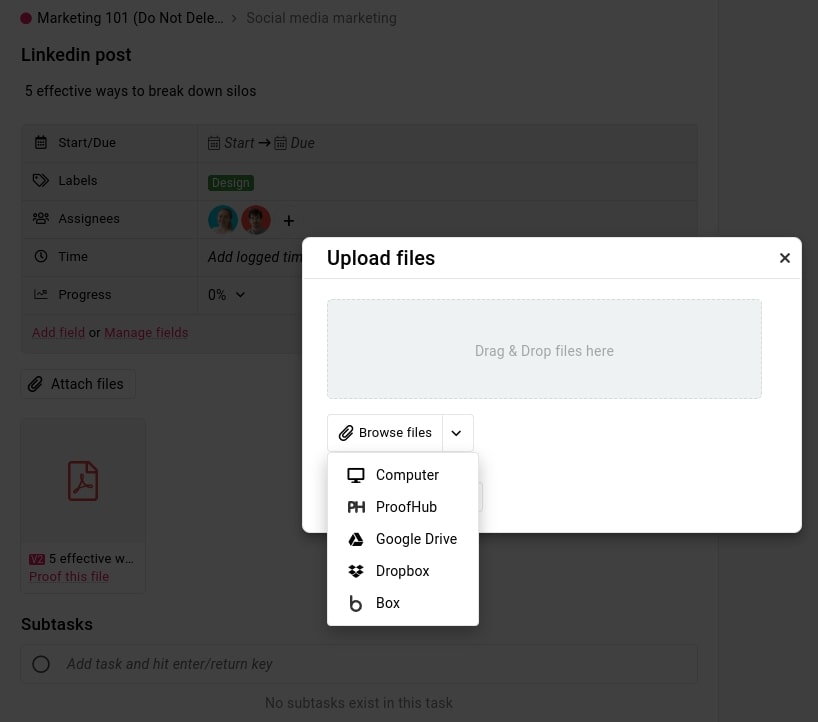
ProofHub ensures your teams can store, access, and share documents without hassle, keeping workflows smooth and organized.
- Pricing: Opt for free trials to test a tool before committing. Then, compare the different options and their features and find which fit your budget.
ProofHub advantage: By offering a 14-day free trial ProofHub enables you to test out all of its features and see if it meets your needs before committing.
Unlike many other tools that require multiple subscriptions for various features, ProofHub provides fixed flat rate pricing options (starting at flat $45/month for unlimited users), meaning there is no per-user fee, making it a cost-effective choice for teams of any size.
Managing a designing team and want to enhance your design review process? Explore these 15 Best design feedback tools.
Streamline your review process with ProofHub
When managing document reviews, having a smooth and efficient PDF markup process can make all the difference. ProofHub takes the hassle out of review by keeping everything organized and ensuring everyone stays on the same page during PDF proofing. By centralizing file attachments, seamless collaboration through @mention, comments, annotations, and maintaining version control, ProofHub is more than just a review tool- it’s the collaboration platform for teams working with stakeholders from a single place.
FAQs
What is a PDF markup tool?
A PDF markup tool lets you add notes, highlights, comments, and other edits directly on a PDF file. It allows you to make edits or feedback on documents, making it easy to review and share ideas without changing the original file.
What are the benefits of using a PDF markup tool?
Using a PDF markup tool lets you easily highlight, underline, and add comments to a PDF document. This helps you review and collaborate on documents faster. You can share feedback while tracking the changes. Hence, it saves time, avoids mistakes, and keeps everything all together in one place.