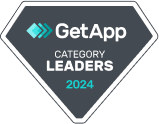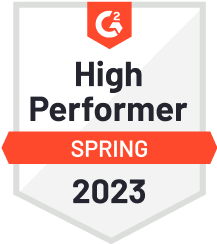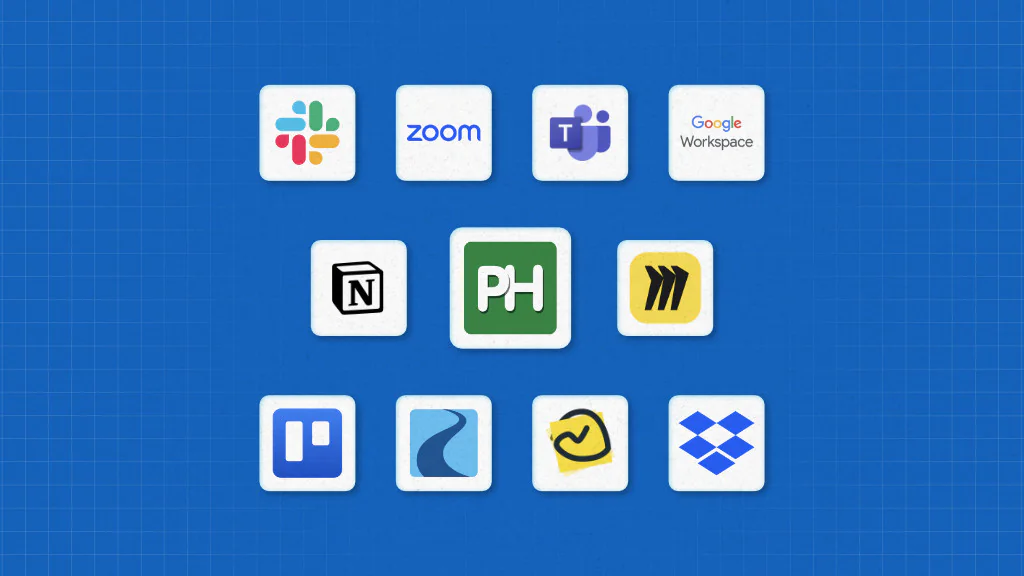
Internal collaboration tools are digital applications that help employees within an organization communicate without friction, share information in real time, and coordinate seamlessly to achieve shared objectives.
These tools eliminate scattered email threads, endless meetings, and fragmented in-person communication by bringing every conversation, file, update, and decision in one place. This eliminates silos and ensures that important information is never lost or overlooked.
By streamlining communication, improving visibility, and keeping everything work organized in a single space, these tools enhance productivity, create accountability, and empower teams to move with confidence and alignment.
Here is the list of 11 internal collaboration tools to choose from.
| Sr. no. | Tool | Best for | Key features | Pricing (billed annually) | Rating |
| 1. | ProofHub | All-in-one collaboration & project execution | Centralized communication; Task & project management; Reports & time tracking | Essential:$45/mo (flat) Ultimate Control: $89/mo (unlimited users) | G2: 4.6 Capterra: 4.5 |
| 2. | Slack | Day-to-day communication | Channels; Direct messages & Huddles | Free plan; Pro: $7.25/user/month (annually); Business+: $15/user/month (annually); Enterprise+: Contact Sales | G2: 4.5 Capterra: 4.7 |
| 3. | Zoom | Video-first collaboration | Video & audio calls; Whiteboard; Docs | Basic: Free Pro: $13.33/user/month Business: $18.33/user/month; Enterprise: Contact Sales | G2: 4.5 Capterra: 4.6 |
| 4. | Microsoft Teams | Office 365 ecosystem collaboration | Video conferencing; File collaboration; Channels & chat | Essential: $4/user/month Business Basic: $6/user/month Business Standard: $12.50/user/month | G2: 4.6 Capterra: 4.6 |
| 5. | Google Workspace | Cloud-based collaboration | Cloud docs Meet & Chat; Secure Drive storage | Starter: $7/user/month Standard: $14/user/month Plus: $22/user/month Enterprise: Contact Sales | G2: 4.6 Capterra: 4.7 |
| 6. | Notion | Knowledge-driven collaboration | Customizable databases; Collaborative docs & wikis; Templates for knowledge | Free plan Plus: $10/member/month Business: $20/member/month Enterprise: Contact Sales | G2: 4.7 Capterra: 4.7 |
| 7. | Miro | Visual collaboration | Whiteboards; Templates for planning; Presentation & workshop tools | Free for 3 boards Starter: $8/member/month Business: $16/member/month Enterprise: Contact Sales | G2: 4.1 Capterra: 4.3 |
| 8. | Trello | Internal project visibility | Kanban boards; Comments & mentions; Butler automation | Free Standard: $5/user/month Premium: $10/user/month Enterprise: ~$17.50/user/month (50 users) | G2: 4.4 Capterra: 4.5 |
| 9. | Ryver | Unified team communication | Task management; Voice & video calls; Team channels | Starter: $621/year (12 users) Standard: $1161/year (30 users) Medium Pack: $2/user/month first 3 months → $4/user/month after Enterprise: from $399/month | G2: 4.4 Capterra: 4.4 |
| 10. | Basecamp | Simple project collaboration | Message boards; Pings & chat; Docs & files | Free (1 project) Plus: $15/user/month Pro Unlimited: $299/month | G2: 4.1 Capterra: 4.3 |
| 11. | Dropbox | Secure file collaboration | File sharing & permissions; Real-time collaboration; Version history & recovery | Free (2GB) Plus: $9.99/month/user Professional: $16.58/month/user Standard: $15/user/month Advanced: $24/user/month Enterprise: Contact Sales | G2: 4.4 Capterra: 4.5 |
1. ProofHub
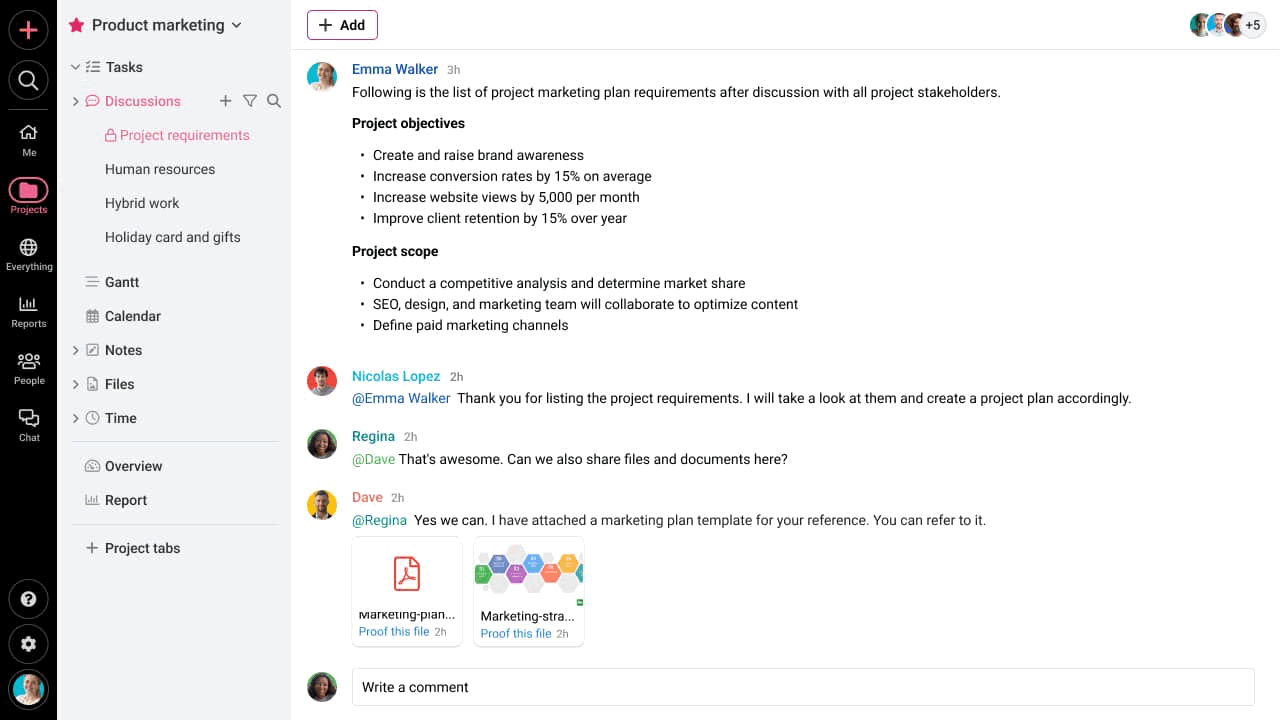
ProofHub is an all-in-one collaboration and project execution software that brings tasks, files, teams, communication, workflows, approvals, and reporting into one place, making it easier for internal teams to stay aligned and collaborate without switching between multiple tools.
Key Features
- Centralized communication: Collaborate through built-in chat, discussions, task comments, mentions, and announcements to keep internal conversations organized.
- Task and project management: Assign tasks with deadlines, priorities, dependencies, custom workflows, and track progress through Kanban, Gantt, etc.
- Reports and time tracking: Track time spent across tasks, spot bottlenecks, and monitor workload, resource utilization, and status.
- Docs & file management: Store and share files with version control, collaborate on documents, and keep everything organized in one place.
- Proofing & approvals: Review creative files, annotate using markup tools, and share approvals instantly to shorten the review cycle.
- Custom roles & access control: Set granular permissions to ensure each team member has the right access.
Pros
- Simple and easy-to-adapt interface for teams of all sizes.
- A scalable solution that offers flat-fee and no-per-user pricing plans.
- A centralized solution that eliminates the need for about 5–7 separate tools.
- Supports internal collaboration
Cons
- No free plan available; Sign up for 14-days free trial.
Pricing
ProofHub offers a 14-day free trial and two flat fee and no-per-user pricing options to choose from:
- Essential: Flat $45 per month for unlimited users and up to 40 projects (billed annually)
- Ultimate Control: Flat $89 per month for unlimited users, projects, and advanced features (billed annually)
Rating
- G2: 4.6
- Capterra: 4.5
2. Slack
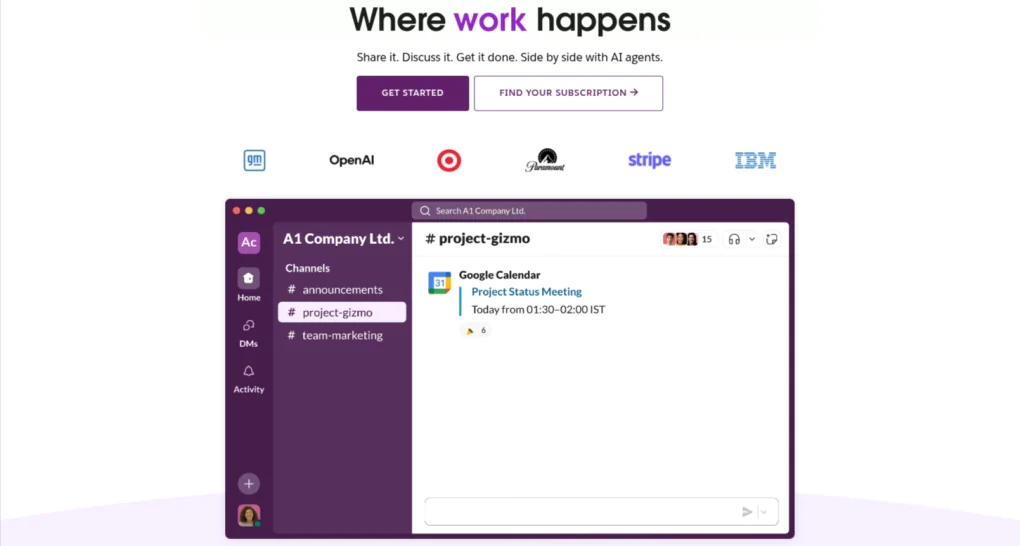
Slack is a team communication platform that has evolved to support lightweight project management and internal collaboration. It allows teams to communicate in real time, share information effortlessly, and stay aligned without endless emails or scattered conversations.
Key Features
- Public and private channels: Create dedicated channels for any project, task, department, or even client to discuss updates, share files, and keep work organized.
- Direct messages and Huddles: Have 1:1 conversations or group chats, or connect over audio/video calls to align faster.
- Lists: Create, manage, and track tasks using lists to organize work, assign responsibilities, and stay on top of details.
- Workflow builder: Create automated workflows using prompts and no-code commands that also run directly inside messages.
- File sharing: Upload and share files from your device or cloud storage to keep everything in context.
Pros
- User-friendly and intuitive interface.
- Great for real-time conversations and collaboration.
- Provides over 2600 integration options.
Cons
- Free plan is limited to basic messaging and communication.
- High volume of messages and channels can cause distractions.
- Lacks robust planning, task management, and tracking features for getting actual work done.
Pricing
Slack offers a free plan along with three paid pricing solutions:
- Free plan: Free for basic functionalities
- Pro plan: $7.25/user/month (billed annually)
- Business+ plan: $15/user/month (billed annually)
- Enterprise+ plan: Contact sales for details
Rating
- G2: 4.5
- Capterra: 4.7
3. Zoom
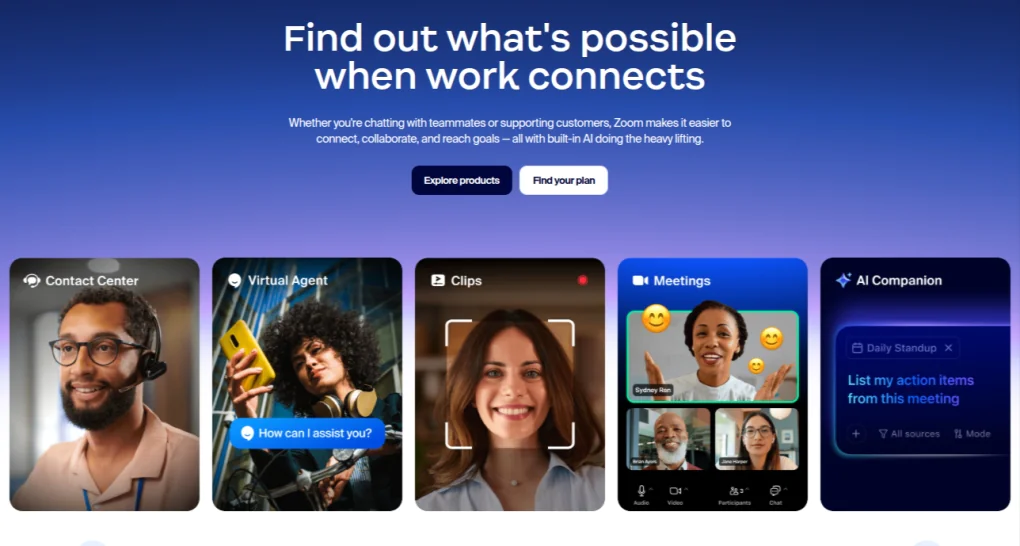
Zoom is a cloud-based video conferencing platform that allows teams to host meetings, conduct brainstorming sessions, and collaborate in real-time from anywhere. It is especially valuable for remote and hybrid teams that need a reliable solution to stay strongly connected.
Key Features
- Video and audio calls: Host high-quality meetings with screen sharing, chat, and recording options.
- Whiteboard: Brainstorm ideas visually with sticky notes, flowcharts, and mindmaps.
- Docs: Create, customize, and co-edit docs in real-time during meetings.
- Scheduler: Book appointments, share your availability, and send invites to simplify scheduling.
- Tasks: Create, manage, and assign action items directly from meetings.
Pros
- Strong remote collaboration support.
- Enables visual brainstorming sessions and team interactions.
- Generous free plan for essential meeting needs.
Cons
- Audio calling is limited to the Enterprise plan.
- Whiteboards are limited to 3 in the Free and Pro plans.
- Highly sensitive to connectivity problems and device limitations.
Pricing
Zoom offers three pricing options for individuals and businesses.
- Basic plan: Free for up to 1 user
- Pro plan: $13.33/user/month for up to 99 users (billed annually)
- Business plan: $18.33/user/month for up to 250 users (billed annually)
- Enterprise plan: Contact the sales team
Rating
- G2: 4.5
- Capterra: 4.6
4. Microsoft Teams
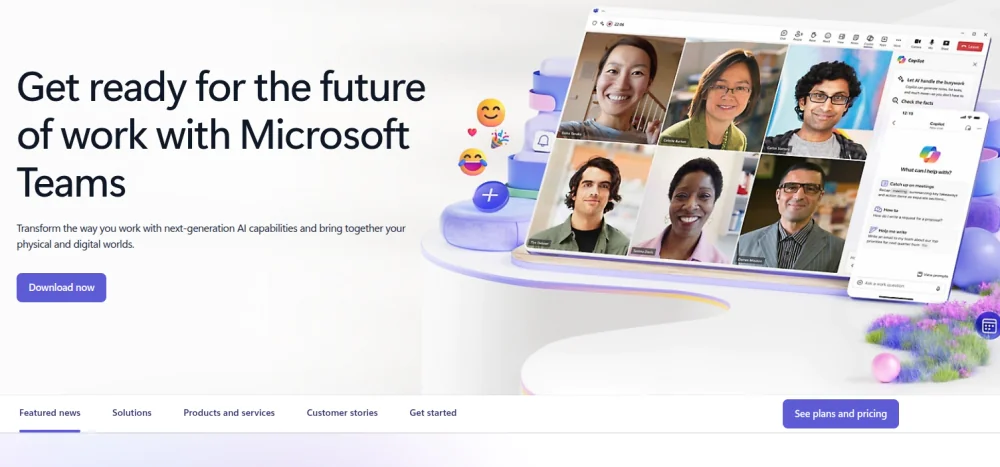
Microsoft Teams is a communication and collaboration platform and a product of the Microsoft 365 suite. It combines chat, video meetings, file sharing, and teamwork tools in a single workspace, while offering deep integration with apps like Word, Excel, PowerPoint, SharePoint, and Outlook.
Key Features
- Video conferencing: Host meetings with screen sharing, virtual backgrounds, and meeting recordings.
- Calling: Share invites or dial out attendees by dialing out the meeting phone number.
- Collaborate: Share files, co-create documents, and edit content together in real-time with automatic syncing.
- Channels and chat: Create shared spaces for teams to share updates, stay connected, and organize conversations.
- Instant messaging: Exchange quick messages, share stickers or GIFs, and mention team members to draw their attention.
Pros
- Offers 250 integrations
- Supports over 30 languages
- Offers strong security compliance.
Cons
- Can feel overwhelming with integrations and tools.
- Limit to the number of allowed devices even in the high-tier plans.
- Limited flexibility for users not familiar with Microsoft products.
Pricing
Microsoft 365 offers three pricing solutions for businesses:
- Essential plan: $4/user/month (billed annually)
- Business Basic plan: $6/user/month (billed annually)
- Business Standard plan: $12.50/user/month (billed annually)
Rating
- G2: 4.6
- Capterra: 4.6
5. Google Workspace
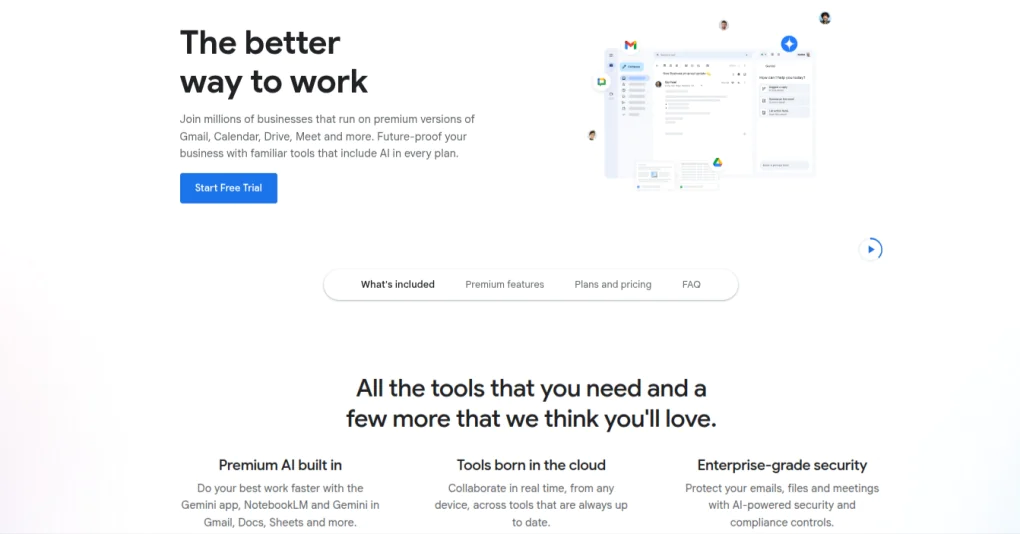
Google Workspace, formerly known as G Suite, is a cloud productivity suite that enables teams to communicate, collaborate, and store internal knowledge in one system. It includes popular applications such as Gmail, Drive, Meet, Calendar, Chat, Gemini, Keep, and more.
Key Features
- Cloud docs with live coediting: Create docs with images, tables, formatting, suggestions, and version history in real-time.
- Meet and Chat for collaboration: Schedule video calls, brainstorm in breakout rooms, or communicate through direct messages using emojis, reactions, and GIFs.
- Shared calendars for alignment: Schedule meetings, book rooms, and sync calendars across teams to share availability and coordinate work.
- Secure Drive-based file storage: Store, manage, access, edit, and organise your files in a compliant cloud infrastructure.
- Task and Keep: Create to-dos, assign tasks, add deadlines, take notes, and keep ideas organized.
Pros
- A decent solution for real-time collaboration.
- Provides Gemini AI assistance in Gmail, Docs, and more.
- Offers smooth integration across all apps.
Cons
- Expensive high-tier plans.
- Using fragmented apps across Workspace may feel overwhelming and require constant switching.
- Lacks advanced project management and workflow automation features.
Pricing
Google Workspace offers four paid pricing solutions:
- Starter plan: $7/user/month (billed annually)
- Standard plan: $14/user/month (billed annually)
- Plus plan: $22/user/month (billed annually)
- Enterprise plan: Contact the sales team
Rating
- G2: 4.6
- Capterra: 4.7
6. Notion
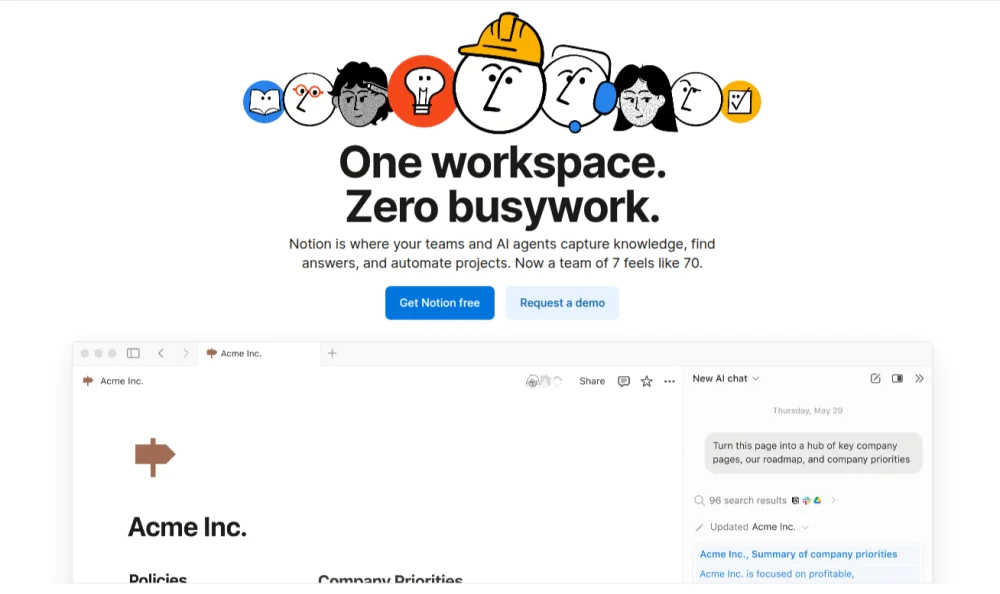
Notion is a knowledge-management and collaboration workspace that helps teams create wikis, documents, and internal systems in one place. It replaces scattered knowledge, isolated files, and outdated documentation by centralizing information into a single, structured hub.
Key Features
- Customizable database: Organize projects, tasks, or assets in one place and track them with multiple views like Kanban, Timeline, etc.
- Tasks and lightweight tracking: Create tasks, subtasks, and dependencies, and track progress visually to spot bottlenecks and maintain clarity on priorities.
- Collaborative docs and wikis: Create, edit, and maintain shared documents and internal wikis to standardize information and reduce knowledge loss.
- Real-time collaboration: Comment, tag teammates, co-edit pages, and set granular permissions at the database level.
- Templates for knowledge organization: Use a large library of pre-built templates of about 300+ categories.
Pros
- Easy to use.
- Highly flexible and customizable workspace.
- Offers strong central documentation support.
Cons
- Pages can get cluttered and hard to maintain at scale.
- Team wikis and the AI chatbot come at an additional cost of $10/user and $12/user, respectively.
- Lacks native advanced project management and reporting.
Pricing
Notion offers four pricing plans:
- Free plan: Free for individual usage
- Plus plan: $10/member/month (billed annually)
- Business plan: $20/member/month (billed annually)
- Enterprise plan: Contact the sales team
Rating
- G2: 4.6
- Capterra: 4.7
7. Miro
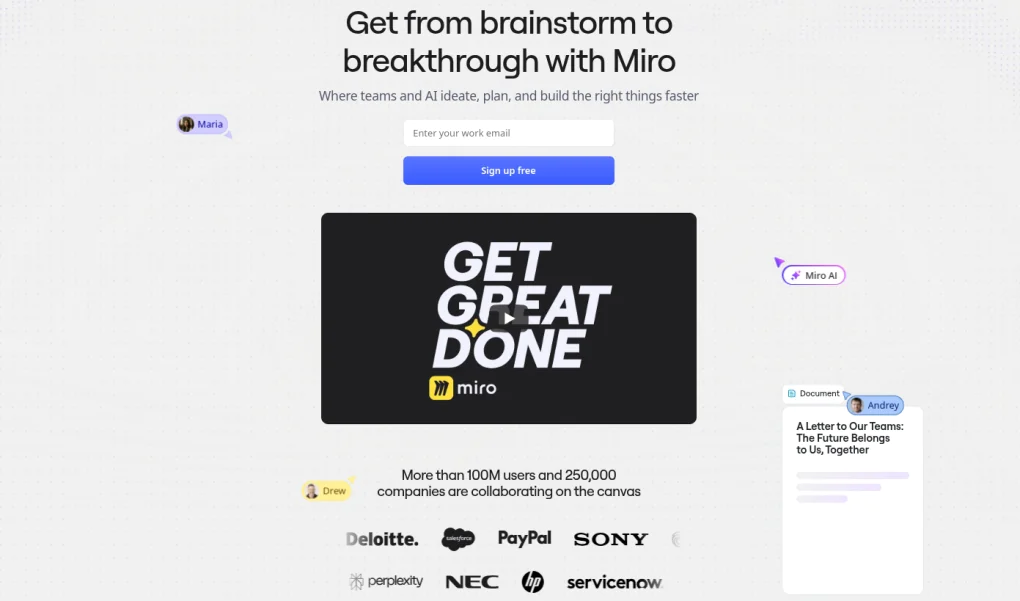
Miro is a visual collaboration platform designed for teams to co-create, plan, and collaborate on an infinite digital canvas. cross-functional teams by enabling them to brainstorm ideas, share context visually, map processes, ideate in real time, and make decisions faster.
Key Features
- Whiteboards and spaces: Add sticky notes, diagrams, flowcharts, and frameworks on an infinite canvas, and organize boards into projects for structured collaboration.
- Templates for planning and mapping: Use a wide library of pre-built templates for brainstorming, mind mapping, retrospectives, sprint planning, and process mapping.
- Video calls and screen sharing: Start video meetings directly within boards, invite participants, and collaborate visually for quick sync.
- Comments and tagging: Keep discussions contextual by looping in team members, co-editing boards, and commenting on elements.
- Presentation and workshop: Run workshops, present ideas, or interact in a presentation board using tools like voting, a timer, and live reactions.
Pros
- Rich template libraries to avoid scratch work.
- Multiple boards can be synced together.
- Easy to run workshops and brainstorming sessions.
Cons
- Limited number of editable boards and features in the free plan.
- Robust security features cost extra and are available only in the Enterprise plan.
- Large, content-heavy boards may overwhelm teams and drop performance.
Pricing
Miro offers four pricing options to choose from.
- Free plan: Free for up to 3 editable boards
- Starter plan: $8/month/member (billed annually)
- Business plan: $16/month/member (billed annually)
- Enterprise plan: Contact for custom pricing
Rating
- G2: 4.7
- Capterra: 4.7
8. Trello
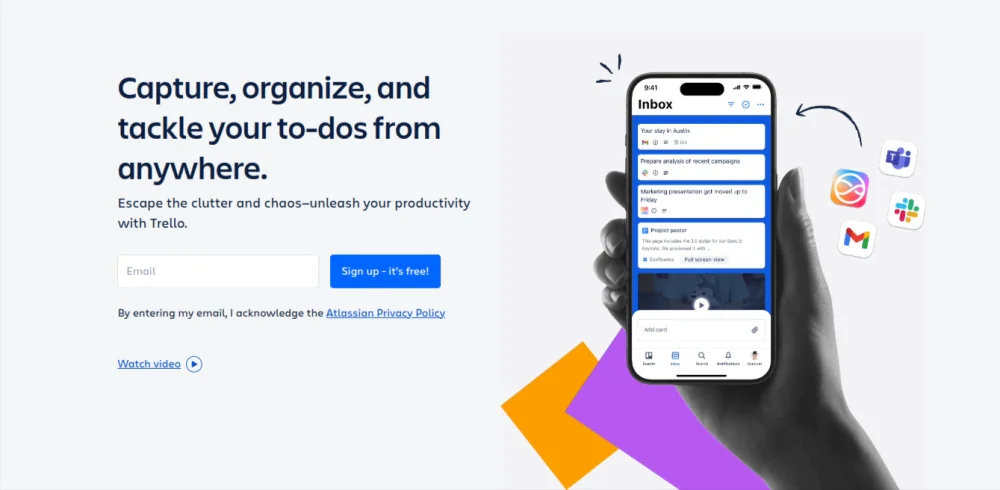
Trello is a visual project and task collaboration platform built around Kanban boards. Its simple interface enables teams to collaborate right on the board by making work, ownership, and progress visibly clear to everyone.
Key Features
- Boards, lists, and cards: Organize work into stages (lists), break projects into tasks (cards), and visualize everything on the board.
- Comments and mentions: Keep discussions contextual by commenting directly on tasks and mentioning teammates so nothing gets lost.
- Inbox: Capture ideas, to-dos, or updates from emails or integrated applications into Trello for easy tracking.
- Planner: Schedule tasks, set deadlines, and view upcoming work, events, and meetings on the calendar.
- Butler automation: Automate recurring tasks or events by defining triggers and specific actions to be performed.
Pros
- Simple and intuitive interface for quick onboarding.
- Improves workflow visibility and task accountability.
- Suitable for small teams with less complicated workflows.
Cons
- Not suitable for complex workflows.
- Heavy reliance on power-ups.
- Lacks advanced collaboration functionalities, including built-in communication, project tracking, etc.
Pricing
Trello offers three pricing plans:
- Free plan: $0 for up to 10 boards
- Standard plan: $5/user/month (billed annually)
- Premium plan: $10/user/month (billed annually)
- Enterprise plan: Estimated $17.50/user/month for 50 users (billed annually)
Rating
- G2: 4.4
- Capterra: 4.5
9. Ryver
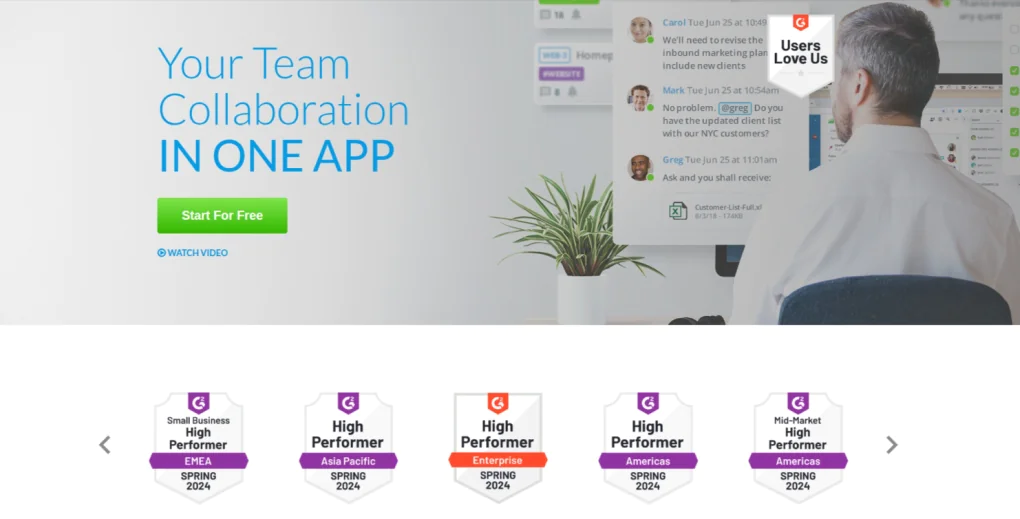
Ryver is a team collaboration application that eliminates scattered conversations and tool-switching by organizing communication into channels and topics and connecting discussions directly to task management.
Key Features
- Task management: Convert conversations into actionable tasks with due dates, checklists, assignees, and manage them on boards.
- Voice and video calls: Enable quick real-time discussion with voice/video calls, screen sharing, and group calling.
- File sharing and Chat: Share files within chats and channels to retain information in one place.
- Single sign-on: Log in using AD, SAML, or one password credentials to reduce password resets.
- Team channels: Organize team communication in channels for open discussions, private conversations, and 1:1 interaction.
Pros
- Easy conversion of discussions into tasks.
- Unlimited messaging maintains knowledge flow across the organization.
- Built-in voice and video calls reduce dependency on separate tools.
Cons
- UI may feel less modern and intuitive.
- Lacks advanced task management capabilities.
- Not ideal for complex project planning.
Pricing
Ryver offers four pricing options to choose from:
- Starter plan: $621/year for up to 12 users (annual pricing)
- Standard plan: $1161/year for up to 30 users (annual pricing)
- Medium Pack: $2/user/month for first 3 months; $4/user/month afterwards (annual pricing)
- Enterprise plan: Starts at $399/month
Rating
- G2: 4.4
- Capterra: 4.4
10. Basecamp
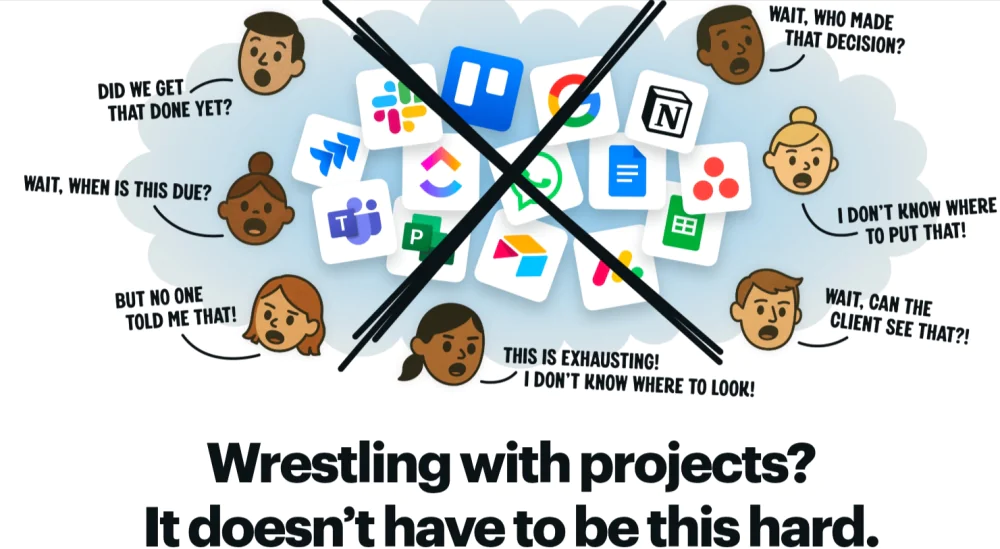
Bascemap is a collaboration and project management platform designed around projects and teams. It provides teams with an organized space where they can maintain clarity and accountability within each project.
Key Features
- Message boards: Host discussions, ask questions, or make announcements on project-specific boards.
- Pings & team chat: Have real-time group chat or send direct messages for quick collaboration or confidential conversations.
- Docs & files: Store and collaborate on all project files and documents, and define selective access and permissions.
- Schedule: Add events, milestones, and deadlines on the Calendar and sync seamlessly with external calendars.
- Timesheets & reports: View project insights, status summaries, and logged hours for better transparency.
Pros
- Simple and intuitive application.
- Encourages complete visibility and transparency across workflows.
- Available for Mac, Windows, iOS, and Android.
Cons
- Not suitable for complex workflows and advanced control.
- Key features like timesheets and access control require Basecamp Pro Unlimited.
- Pricing may feel steep for small teams.
Pricing
Basecamp offers three plans to choose from:
- Free plan: Free for one project at a time and 1 GB storage
- Plus plan: $15/user/month
- Pro Unlimited plan: Flat $299/month for unlimited users (when billed annually)
Rating
- G2: 4.1
- Capterra: 4.3
11. Dropbox
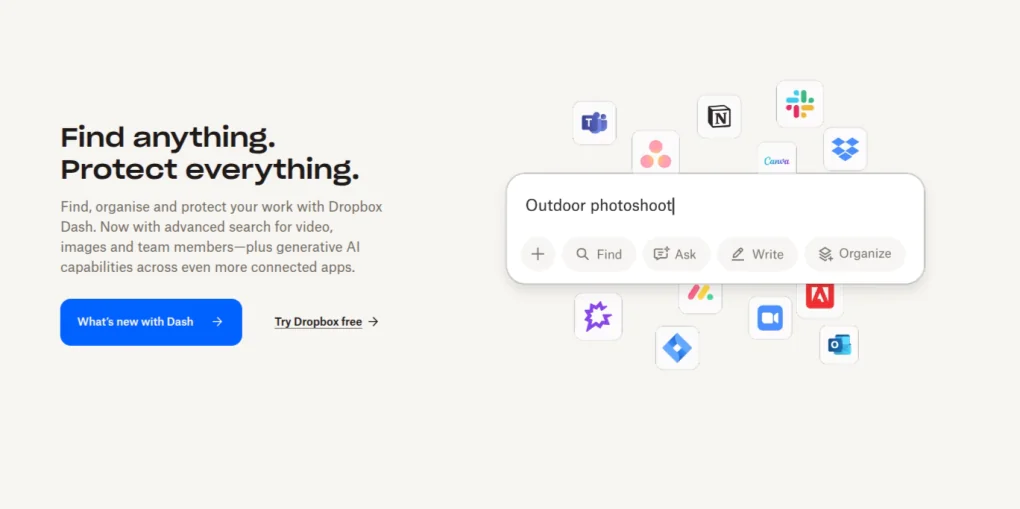
Dropbox is a leading cloud storage and file-hosting collaboration platform used by companies globally to store files, edit documents, share media, and sync data across desktops, mobile devices, and the web seamlessly.
Key Features
- File sharing and permissions: Share files, photos, or zipped content with password protection, expiry links, and customizable access control.
- Dropbox paper: A co-editing collaborative doc with to-dos, due dates, comments, and @mentions.
- Real-time collaboration: Multiple users can simultaneously work on documents, embed media, and annotate documents, and see instant updates.
- Cross-device syncing: Newly saved or updated files are automatically synchronized across multiple devices and platforms.
- Version history and recovery: Restore older versions, track change logs, and recover files deleted by mistake.
Pros
- A clean, user-friendly interface for easy navigation.
- File-sharing works even with non-Dropbox users.
- Supports restoring from any errors or accidental changes.
Cons
- Pricing becomes both expensive and inflexible for scaling teams, especially those needing custom storage (more or less than 2TB).
- Many advanced collaboration features (e.g., admin controls, viewer history, password protection) are limited to higher plans.
- Lacks deep task and project management functionalities, making it dependent on other tools for true collaboration.
Pricing
Dropbox provides six plans to choose from:
- Basic plan: Free for up to 2 GB
- Plus plan: $9.99/ month for one user (billed annually)
- Professional plan: $16.58/month for one user (billed annually)
- Standard plan: $15/user/month (billed annually)
- Advanced plan: $24/user/month (billed annually
- Enterprise plan: Contact customer support
Rating
- G2: 4.4
- Capterra: 4.5
What are internal collaboration tools?
Internal collaboration tools are software applications that help organization streamline their internal operations by enabling teams to communicate, share information, and coordinate work efficiently.
These tools provide essential capabilities that support day-to-day workflows by centralizing communication, files, tasks, and updates in one place, enabling greater transparency and easier access. By reducing dependency on scattered emails, verbal follow-ups, or individual knowledge, they eliminate communication silos, shorten response cycles, and minimize operational friction that may slow down execution.
In hybrid and remote work environments, internal collaboration tools are handy. They create a secure space for everyone to stay connected, collaborate in real time, and access information from anywhere without workflow disruption. This ensures no data gets lost, no team member remains uninformed, and no work is delayed due to physical separation.
What are the benefits of using internal collaboration tools?
Internal collaboration tools optimize organizational operations and performance by improving communication, strengthening alignment, and accelerating execution across teams.
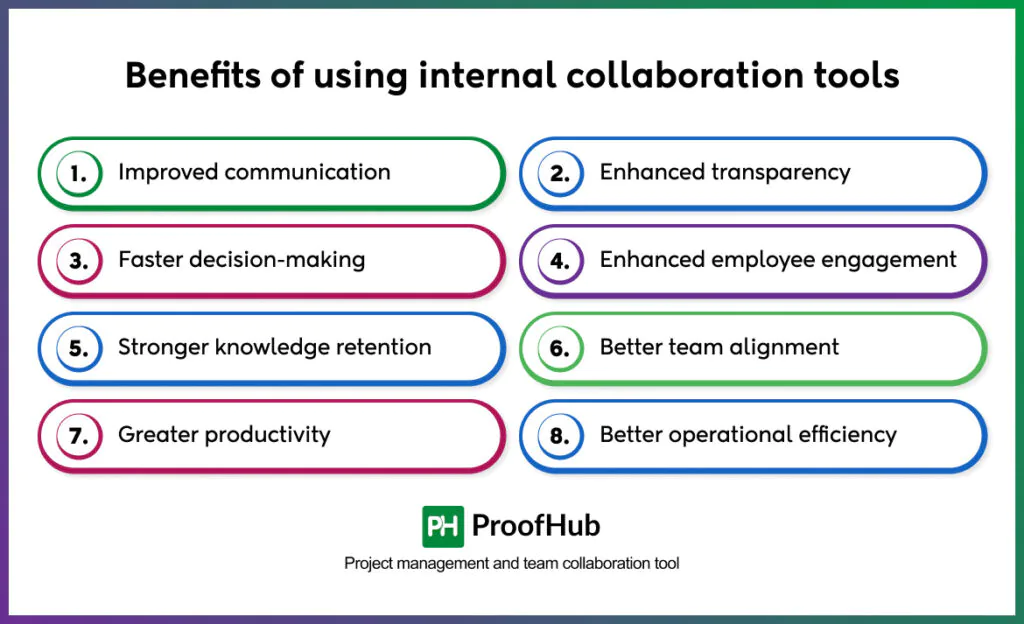
The key benefits include:
- Improved communication: Teams exchange knowledge instantly, avoid delays, and stay aligned with real-time messaging, updates, and shared access to information.
- Enhanced transparency: Everyone works with shared clarity, remains aware of priorities, and understands responsibilities when they get clear visibility into tasks, goals, and progress.
- Faster decision-making: Teams make quicker, confident choices when information is centralized and everyone has immediate access to context.
- Enhanced employee engagement: Employees feel more involved, valued, and motivated when responsibilities are clear and everyone knows how their work contributes to the bigger picture.
- Stronger knowledge retention: The entire organization’s information remains easily accessible and reusable when knowledge is documented in shared spaces, threaded conversations preserve context, and insights aren’t lost in private chats.
- Better team alignment: Teams move together, stronger in the same direction when they share common goals, stay updated on progress, and understand dependencies.
- Greater productivity: Employees focus on priority tasks and accomplish more with less effort when they spend less time searching for information, resolving avoidable misunderstandings, or switching tools.
- Better operational efficiency: Organizations achieve faster and accurate results when resources are used optimally, bottlenecks are reduced, and inefficiencies are removed from the workflow.
What features should an internal collaboration tool have?
Some essential features an internal collaboration tool should have are:
- Centralized communication: Real-time chat, discussion, threads, @mentions, comments, and announcements are some essential features that ensure everyone stays informed and information flows seamlessly across teams without delays or message loss.
- Task and project management: Clear task assignment, deadlines, multiple project views, priorities, and progress indicators help teams stay organized, track execution, and remain aligned on project objectives.
- Progress tracking and reporting: Timesheets, workload reports, project status, and resource utilization data help leaders spot bottlenecks, manage billable hours, and make informed decisions quickly.
- Document collaboration and file sharing: Organize and co-edit documents, review assets with proofing and annotations, and track version history to ensure everyone works on the latest, most accurate file.
- Role-based access and permissions: Custom permissions and role-based access to sensitive information maintain security, reduce data exposure risks, and ensure proper governance.
- Multi-device accessibility: Access across desktop, web, and mobile devices enables teams to collaborate from anywhere without interruption or reliance on a physical workspace.
What are the challenges of using internal collaboration tools?
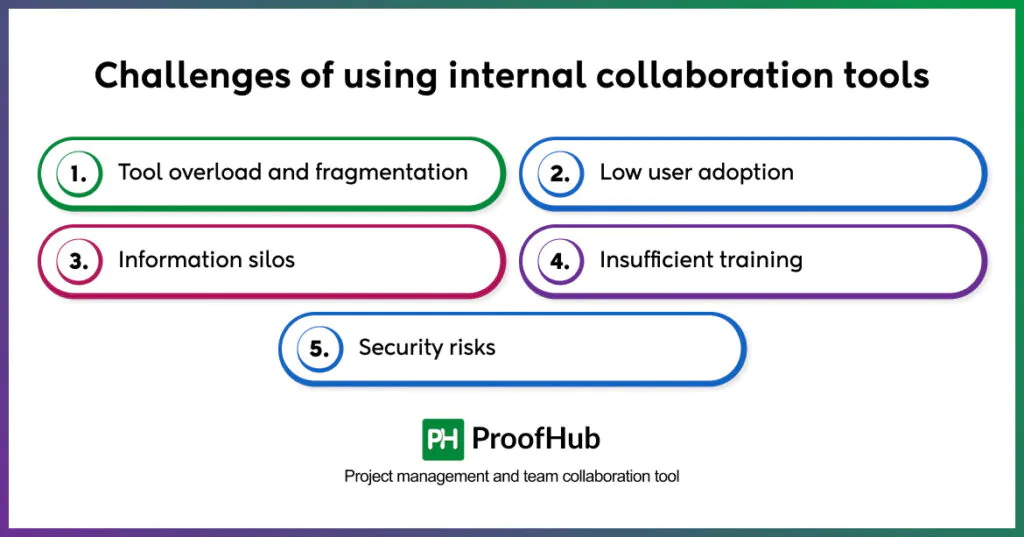
Regardless of the benefits of internal collaboration tools, organizations face many challenges regarding their adoption, usage, and governance:
- Tool overload and fragmentation: Using multiple tools for different purposes leads to confusion and information spread across multiple tasks. Employees spend more time switching apps, tracking updates, and managing work instead of actually getting work done.
- Low user adoption: When employees resist changing their existing habits and prefer sticking to their old working style, it lowers the return on investment of the tool. This means that teams may have access to the tool, but they do not actually use it to its full potential.
- Information silos: With no clear usage guidelines or a lack of a centralized knowledge hub, teams struggle to locate shared knowledge or retrieve critical information on time. Which means, valuable knowledge remains spread across different devices and personal inboxes.
- Insufficient training: Lack of onboarding and support prevents employees from using the full functionality of tools. Teams may remain unaware of the basic or advanced functionalities, leading to underutilization or ineffective use of tools.
- Security risks: Every platform has different access controls and compliance standards. So, having too many disconnected tools creates unauthorized access points, making sensitive information vulnerable to breaches at multiple levels.
How do internal collaboration tools differ from external collaboration tools?
Internal collaboration and external collaboration tools facilitate teamwork at different scales and with different stakeholders.
Internal collaboration tools facilitate communication and collaboration among the employees and teams of the same organization. The goal is to streamline routine operations, maintain alignment, and ensure progress toward shared organizational goals.
External collaboration tools enable secure interaction with people outside the organization, like clients, vendors, and strategic partners. The goal is to ensure secure information sharing, strengthen client communication, and improve coordination to deliver successful outcomes.
| Criteria | Internal collaboration tools | External collaboration tools |
| Primary audience | Employees within the organization | Clients, contractors, and agencies |
| Goal | Optimize internal workflows, alignment, and execution | Facilitate secure collaboration |
| Information access | Broad visibility across teams with access control | Restricted access with permissions by need |
| Communication Style | Continuous and operational | Formal and structured |
| Security requirements | Standard company-wide protocols | Stricter controls for confidential data |
How do internal collaboration tools support remote work?
Internal collaboration tools support remote work by providing a centralized space for teams to communicate, coordinate, and collaborate effectively, regardless of physical barriers and time zones.
With features like instant messaging, video calls, discussion boards, comments, notifications, and centralized document sharing and access, these tools ensure remote workers stay informed, connected, and equipped to keep things moving.
These tools enhance transparency and accountability by giving teams full visibility into responsibilities, enabling real-time access to information from anywhere, and reducing misalignment caused by scattered communication.
Can internal collaboration tools improve team efficiency?
Yes, internal collaboration tools improve team efficiency by bringing tasks, teams, files, updates, and communication in one centralized space. This increases transparency, eliminates inefficiencies, and streamlines workflows, helping teams spend less time chasing information and more time executing meaningful work to achieve defined goals.
Can internal collaboration tools streamline team communication?
Yes, internal collaboration tools streamline team communication by centralizing information, enabling real-time updates, and maintaining context around conversations. This reduces misunderstandings, lowers communication gaps, and keeps teams aligned on shared goals.